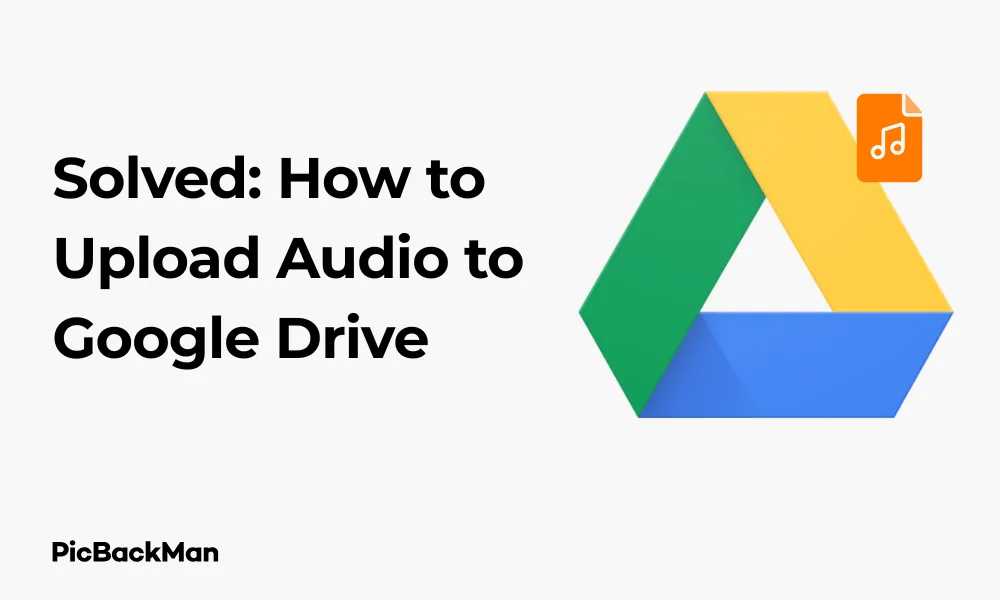
Why is it the #1 bulk uploader?
- Insanely fast!
- Maintains folder structure.
- 100% automated upload.
- Supports RAW files.
- Privacy default.
How can you get started?
Download PicBackMan and start free, then upgrade to annual or lifetime plan as per your needs. Join 100,000+ users who trust PicBackMan for keeping their precious memories safe in multiple online accounts.
“Your pictures are scattered. PicBackMan helps you bring order to your digital memories.”
Solved: How to Upload Audio to Google Drive

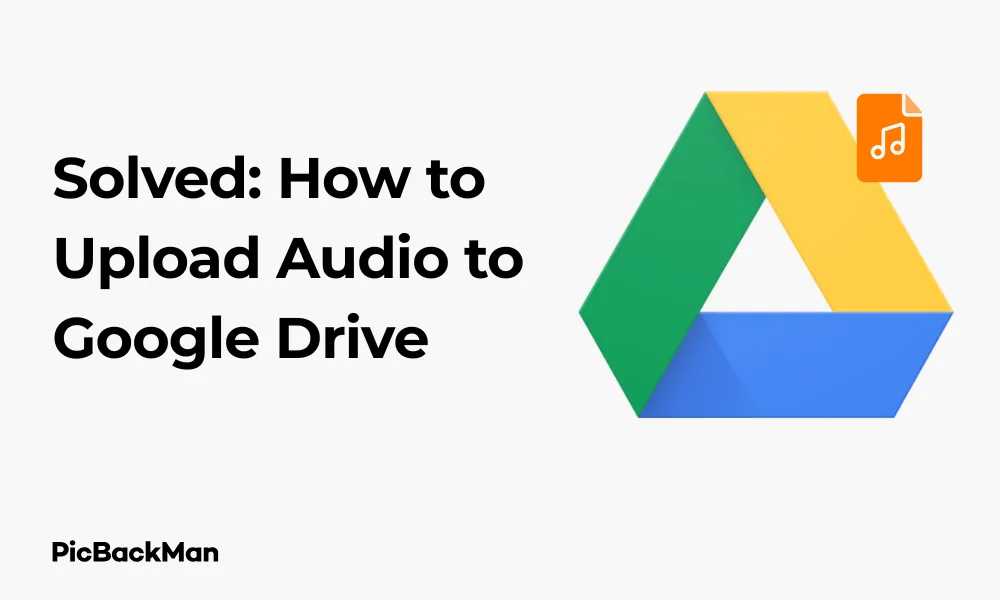
Storing audio files securely and accessing them from anywhere has become essential for many of us. Whether you're a musician, podcaster, student, or just someone with important voice recordings, Google Drive offers a reliable solution for audio file storage. In this guide, I'll walk you through the exact steps to upload audio to Google Drive using different devices and methods.
Quick Methods to Upload Audio to Google Drive
Google Drive makes audio file uploading straightforward, but there are several approaches depending on your device and specific needs. Let's explore all the ways you can get your audio files safely stored in the cloud.
Uploading audio files from a computer
The desktop method is perhaps the most common way people upload audio files to Google Drive. Here's how to do it step by step:
Method 1: Direct Upload through the Google Drive Website
- Open your web browser and go to drive.google.com
- Sign in to your Google account if you haven't already
- Once in Google Drive, click the "+ New" button in the top-left corner
- Select "File upload" from the dropdown menu
- Browse your computer for the audio file you want to upload
- Select the file and click "Open"
- Wait for the upload to complete (you'll see a progress indicator at the bottom-right)
Method 2: Drag and Drop Upload
This method is even quicker if you can see both your file explorer and Google Drive browser window:
- Open Google Drive in your browser
- Open File Explorer (Windows) or Finder (Mac) in another window
- Navigate to where your audio file is stored
- Click and hold the audio file
- Drag it directly into your Google Drive browser window
- Release to start the upload
Method 3: Using Google Drive Desktop App
For regular uploaders, the Google Drive desktop app offers seamless integration:
- Download and install Google Drive for desktop from Google's official site
- Set up the app and sign in to your Google account
- The app creates a Google Drive folder on your computer
- Simply copy or move your audio files into this folder
- The files will automatically sync to your Google Drive cloud storage
Uploading Audio Files from Mobile Devices
On the go? You can easily upload audio from your smartphone or tablet too.
Uploading from Android devices
- Download the Google Drive app from the Play Store if you don't have it already
- Open the Google Drive app
- Tap the "+" button at the bottom-right corner
- Select "Upload" from the menu
- Navigate to your audio file (often in Downloads, Music, or Voice Recorder folders)
- Tap the audio file to select it
- The upload will begin automatically
Uploading from iPhone or iPad
- Download the Google Drive app from the App Store if needed
- Open the Google Drive app
- Tap the "+" button at the bottom-right corner
- Tap "Upload"
- Select "Browse" or "Photos and Videos" depending on where your audio is stored
- Navigate to and select your audio file
- Tap "Open" or "Upload" to begin the process
Uploading Audio Directly from Recording Apps
Many recording apps offer direct integration with Google Drive, making the process even smoother.
From Voice Recording Apps
If you've recorded audio using your phone's built-in recorder or a third-party app:
- Open your recording app
- Find the recording you want to upload
- Look for a share icon (usually an arrow or three connected dots)
- Select "Share" or "Export"
- Choose Google Drive from the sharing options
- Select which Google account and folder to save to
- Tap "Save" or "Upload"
From Professional Audio Apps
For those using professional audio recording software:
- Save your audio project in a compatible format (MP3, WAV, M4A, etc.)
- Look for an export or share option in your app
- Select Google Drive as the destination if available
- If direct sharing is not available, save the file locally first, then upload using one of the methods above
Managing Audio File Formats and Sizes in Google Drive
Understanding file formats and size limitations will help you optimize your audio storage.
Supported Audio Formats
Google Drive accepts most common audio formats, including:
- MP3 - Most common compressed audio format
- WAV - Uncompressed audio format with higher quality
- M4A - Apple's compressed audio format
- FLAC - Lossless audio compression format
- OGG - Open source audio format
- AAC - Advanced audio coding format
- WMA - Windows media audio format
File Size Considerations
While Google Drive is generous with storage, there are some limitations to keep in mind:
| Account Type | Storage Limit | Individual File Size Limit |
|---|---|---|
| Free Google Account | 15 GB (shared across Google services) | 5 TB per file |
| Google One (paid plans) | 100 GB to 30 TB depending on plan | 5 TB per file |
| Google Workspace | Varies by subscription | 5 TB per file |
Tips for Managing Large Audio Files
If you're working with large audio files, consider these strategies:
- Compress audio files to MP3 format to save space
- Split very long recordings into smaller segments
- Use appropriate bitrates (128-320 kbps for MP3s is usually sufficient for most purposes)
- Consider upgrading your Google Drive storage if you regularly work with high-quality audio
- Delete unnecessary files regularly to free up space
Organizing Your Audio Files in Google Drive
Good organization makes finding and managing your audio files much easier.
Creating a Folder Structure
Here's how to create an organized folder system:
- In Google Drive, click the "+ New" button
- Select "Folder"
- Name your folder (eg, "Audio Files" or "Recordings")
- Inside this main folder, create sub-folders by category (eg, "Podcasts," "Music," "Voice Memos")
- You can further organize by date, project, or other relevant categories
Naming Conventions for Audio Files
Consistent naming helps you find files quickly:
- Include the date in YYYY-MM-DD format at the beginning
- Add a brief description of the content
- Include version numbers if applicable
- Example: "2023-10-15_Interview_John_Smith_v2.mp3"
Using Stars and Color Coding
Google Drive offers visual organization tools:
- Right-click on any audio file
- Select "Add to Starred" for important files
- Or hover over the colored dot icon and select a color to categorize files
- For example, use red for urgent audio, blue for completed projects, etc.
Sharing and Collaborating with Audio Files
One of Google Drive's strengths is its sharing capabilities.
Basic Sharing Options
To share an audio file:
- Right-click on the audio file in Google Drive
- Select "Share"
- Enter email addresses of people you want to share with
- Choose their permission level (Viewer, Commenter, or Editor)
- Add an optional message
- Click "Send"
Creating Shareable Links
For broader sharing:
- Right-click the audio file
- Select "Share"
- Click "Change to anyone with the link"
- Set the permission level (Viewer, Commenter, or Editor)
- Click "Copy link"
- Share this link via email, messaging apps, or social media
Collaborative Work with Audio Files
For team projects involving audio:
- Create a shared folder for all team members
- Set appropriate permissions for each collaborator
- Use the comments feature to discuss specific audio files
- Keep version history by not replacing files (upload new versions with clear naming)
Quick Tip to ensure your videos never go missing
Videos are precious memories and all of us never want to lose them to hard disk crashes or missing drives. PicBackMan is the easiest and simplest way to keep your videos safely backed up in one or more online accounts.
Simply download PicBackMan (it's free!) , register your account, connect to your online store and tell PicBackMan where your videos are - PicBackMan does the rest, automatically. It bulk uploads all videos and keeps looking for new ones and uploads those too. You don't have to ever touch it.
Playing and Previewing Audio in Google Drive
Google Drive allows you to listen to audio files without downloading them first.
Playing Audio Files Directly in Drive
- Simply click on the audio file in your Google Drive
- A player will open with basic controls (play, pause, volume, seek)
- You can listen to the audio directly in your browser
Audio Player Limitations
Be aware of these constraints:
- The built-in player is basic and lacks advanced features
- Some less common audio formats may not play directly
- Very large files might take time to load
- The player doesn't support playlists or continuous playback of multiple files
Alternatives for Better Playback
If you need more advanced playback:
- Download the file for local playback in your preferred audio software
- Use Google Drive integrations with third-party apps
- Consider specialized audio cloud services for professional needs
Troubleshooting Common Upload Issues
Sometimes things don't go as planned. Here's how to fix common problems.
Slow Upload Speeds
If your audio files are uploading too slowly:
- Check your internet connection (wired connections are usually faster than WiFi)
- Close other bandwidth-heavy applications
- Try uploading smaller batches of files
- Consider compressing large audio files before uploading
- Try a different browser or the desktop app
Failed Uploads
When uploads fail completely:
- Refresh your browser and try again
- Check if the file isn't corrupted by playing it locally
- Verify you have enough storage space in your Google Drive
- Try uploading to a different folder
- Restart your browser or computer
File Format Issues
If Google Drive won't accept your audio format:
- Convert the file to a more common format like MP3 using a converter tool
- Check if the file extension matches the actual format
- Ensure the file is not DRM-protected
- Try re-exporting from your original audio software
Advanced Tips for Audio Management in Google Drive
Take your Google Drive audio management to the next level with these pro tips.
Using Google Drive Search for Audio Files
Find your audio quickly with these search tricks:
- Type "type:audio" in the search bar to show only audio files
- Combine with keywords: "type:audio interview" to find interview audio
- Search by date: "before:2023/06/30 type:audio" for audio before June 30, 2023
- Use "owner:" to find files shared by specific people
Backing Up Audio Files
Even cloud storage needs backup strategies:
- Keep local copies of your most important audio files
- Consider a second cloud service for critical recordings
- Set up automatic exports or syncing between services
- Regularly check that your files are still accessible and playable
Integrating with Audio Editing Software
Streamline your workflow:
- Many audio editors can directly open from and save to Google Drive
- Look for Google Drive integration in your software's open/save dialogs
- Use the "Open with" feature in Google Drive to edit files directly
- Consider third-party apps from the Google Workspace Marketplace that specialize in audio
Comparing Google Drive with Other Audio Storage Options
Is Google Drive the right choice for your audio storage needs? Let's compare:
| Feature | Google Drive | Dropbox | OneDrive | Specialized Audio Services |
|---|---|---|---|---|
| Free Storage | 15 GB (shared with Gmail) | 2 GB | 5 GB | Varies (often limited) |
| Audio Preview | Basic player | Basic player | Basic player | Advanced players with waveforms |
| Collaboration | Excellent | Good | Good | Varies (often specialized) |
| Mobile Access | Full-featured apps | Full-featured apps | Full-featured apps | Varies by service |
| Audio Format Support | Most common formats | Most common formats | Most common formats | Often specialized formats |
| Integration with Google | Native | Limited | Limited | Usually via API |
When to Choose Google Drive for Audio
Google Drive is ideal when:
- You need to share audio with collaborators easily
- You already use other Google services
- You want good free storage to start
- You need access across multiple devices
- Your audio needs are part of broader file management
When to Consider Alternatives
Look elsewhere when:
- You need specialized audio features like waveform visualization
- You work with extremely large audio libraries
- You need advanced audio organization like tags or BPM sorting
- You require professional audio sharing with clients
Conclusion
Uploading audio to Google Drive is a straightforward process that offers flexibility across different devices and platforms. Whether you're using a computer, smartphone, or tablet, Google Drive provides reliable cloud storage for your audio files with easy sharing and collaboration features.
By following the steps outlined in this guide, you can efficiently upload, organize, and manage your audio files in Google Drive. The service's generous storage options, compatibility with various audio formats, and integration with other Google products make it an excellent choice for most audio storage needs.
Remember to implement good organization practices, use appropriate file formats, and regularly back up your most important recordings. With these habits in place, Google Drive can become your go-to solution for audio storage, making your recordings accessible whenever and wherever you need them.
Frequently Asked Questions
What audio file formats can I upload to Google Drive?
Google Drive supports most common audio formats including MP3, WAV, M4A, FLAC, OGG, AAC, and WMA. This covers nearly all the formats you're likely to encounter in everyday use, from compressed formats like MP3 to high-quality uncompressed formats like WAV.
Is there a size limit for audio files in Google Drive?
Individual files uploaded to Google Drive can be up to 5 TB in size, which is more than enough for even the longest, highest-quality audio recordings. However, your total storage is limited by your Google account plan (15 GB for free accounts, more for paid plans).
Can I play my audio files directly from Google Drive without downloading them?
Yes, Google Drive has a built-in audio player that allows you to listen to most audio files directly in your browser without downloading them first. Simply click on the audio file in Drive to open the player with basic controls for playback.
How can I share my audio files with someone who doesn't have a Google account?
You can create a shareable link for any audio file in Google Drive by right-clicking the file, selecting “Share,” and then changing the access to “Anyone with the link.” You can set the permission level to "Viewer," and then share this link via email, messaging apps, or social media with anyone, even if they don't have a Google account.
Will uploading audio to Google Drive reduce its quality?
No, Google Drive stores your audio files exactly as you upload them without any compression or quality reduction. The file you download will be identical to the one you uploaded. This makes Google Drive suitable for storing even high-quality or lossless audio formats when sound quality is important.






