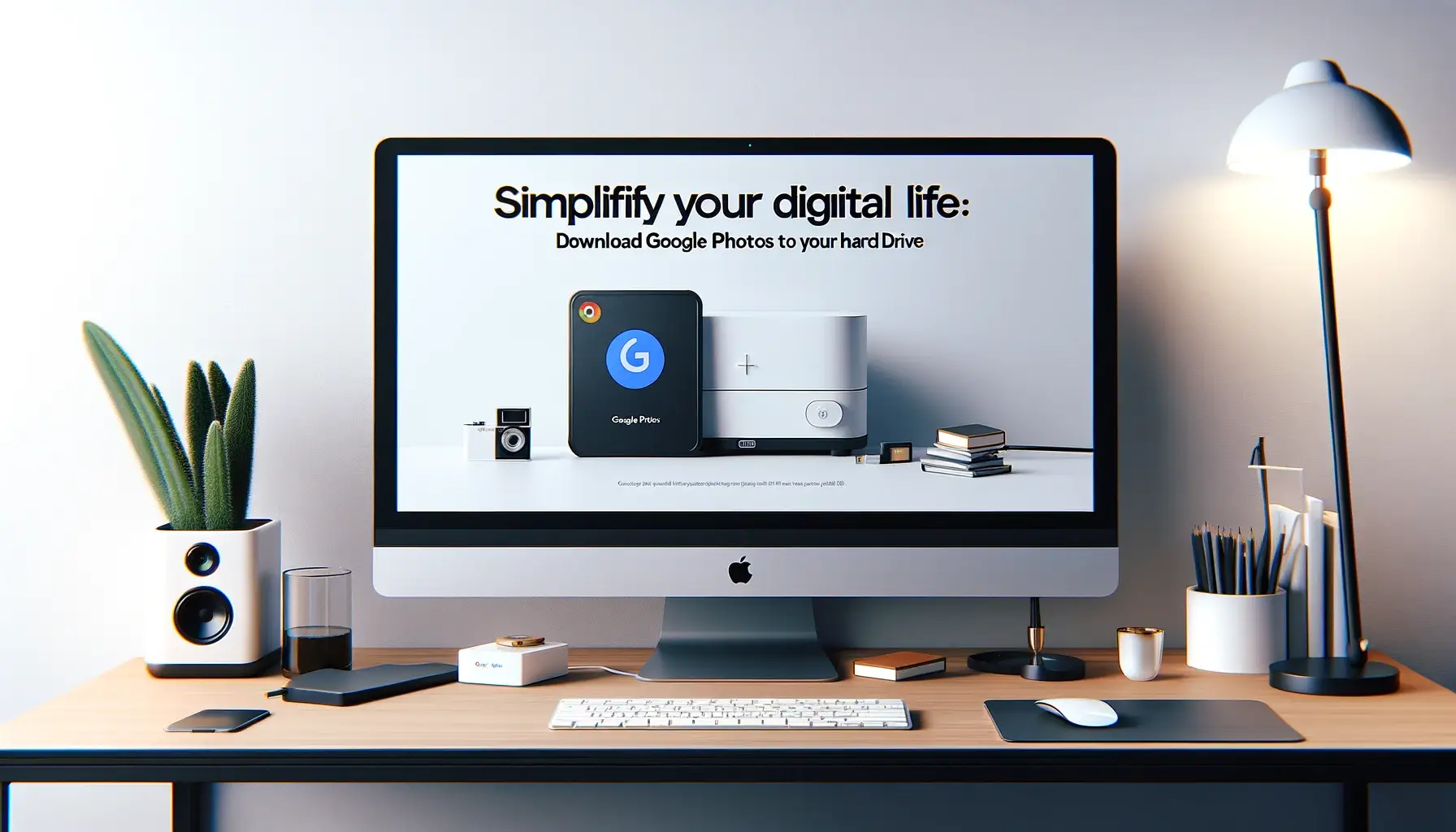
Why is it the #1 bulk uploader?
- Insanely fast!
- Maintains folder structure.
- 100% automated upload.
- Supports RAW files.
- Privacy default.
How can you get started?
Download PicBackMan and start free, then upgrade to annual or lifetime plan as per your needs. Join 100,000+ users who trust PicBackMan for keeping their precious memories safe in multiple online accounts.
“Your pictures are scattered. PicBackMan helps you bring order to your digital memories.”
Simplify Your Digital Life: Download Google Photos to Your Hard Drive

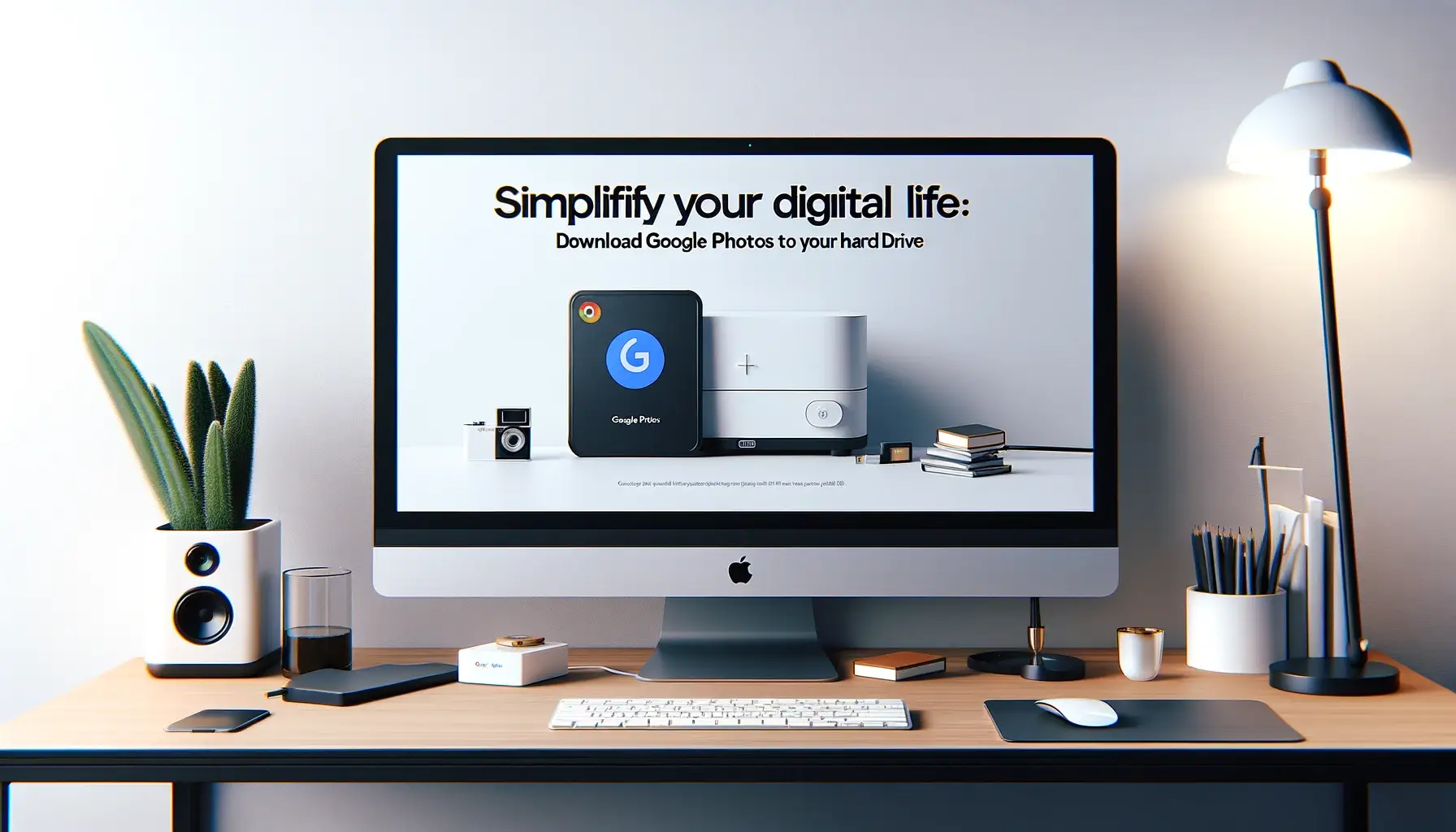
In today's digital age, our smartphones are filled with countless memories captured through photos and videos. Google Photos has become a trusted platform for storing these cherished moments, offering convenient cloud storage. However, for those who want more control and peace of mind, downloading Google Photos to a hard drive is a smart move. In this guide, we will walk you through the process step by step, ensuring your memories are safe and accessible at all times.
How to Download Google Photos to Hard Drive
Wondering how to make the transition from cloud storage to a more tangible solution? Follow these steps to download Google Photos to your hard drive and take control of your digital life.
Why Backup Google Photos?
The Importance of Data Security
Our digital memories are priceless, making it crucial to safeguard them. While Google Photos is reliable, additional backups are essential. Downloading your photos to a hard drive adds an extra layer of protection against data loss.
Preparation
Before we dive into the download process, let's gather the tools you'll need to ensure a smooth transition.
Gathering the Necessary Tools
- A computer or laptop
- An external hard drive or ample storage space on your local drive
- A stable internet connection
- Your Google account login credentials
Signing In
To access your Google Photos, you'll need to sign in to your Google account.
Accessing Your Google Account
- Open your preferred web browser.
- Go to the Google sign-in page.
- Enter your email address and password.
- Click "Sign In."
Locating Google Photos
Once you're signed in, it's time to locate your Google Photos.
Finding Your Precious Memories
- Click on the "Apps" icon (represented by nine dots) in the upper-right corner.
- Select "Google Photos" from the available apps.
Selecting Photos
Now that you're in Google Photos, choose the photos you want to download.
Choosing What to Download
- Click on a photo to select it.
- To select multiple photos, hold down the Shift key and click on additional photos.
- For all photos, press Ctrl + A (Cmd + A on Mac) to select everything.
Download Options
You have several options for downloading your selected photos.
Deciding How to Save Your Photos
- Click the three vertical dots (options menu) in the upper-right corner.
- Choose "Download" from the dropdown menu.
Downloading to a Computer
Let's explore how to save your photos on your local computer's hard drive.
Saving on a Local Drive
- Select "Download" from the options menu.
- Choose the destination folder on your computer.
- Click "Save" to initiate the download.
Downloading to an External Hard Drive
If you prefer additional storage space, consider downloading your photos to an external hard drive.
Expanding Storage Space
- Plug in your external hard drive.
- Select "Download."
- Choose your external hard drive as the destination.
- Click "Save" to start the download.
Downloading to a Cloud Storage Service
For added safety, consider saving your photos on a cloud storage service.
Ensuring Extra Safety
- Select "Download."
- Choose your preferred cloud storage service.
- Sign in to your cloud account.
- Confirm the download location.
- Click "Save" to begin the download.
Organizing Your Downloads
Now that your photos are safely downloaded, it's time to organize them.
Creating Folders and Categories
- Create folders on your hard drive for different categories of photos.
- Move your downloaded photos into the appropriate folders.
- Add descriptive names and dates to your folders for easy access.
Troubleshooting
Sometimes, issues may arise during the download process. Let's address common problems and their solutions.
Common Download Issues and Solutions
- Slow internet connection: Ensure a stable connection for smoother downloads.
- Errors while downloading: Retry the download or check your internet connection.
- Storage space running out: Clear unnecessary files or upgrade your storage.
Quick Tip to ensure your videos never go missing
Videos are precious memories and all of us never want to ever lose them to hard disk crashes or missing drives. PicBackMan is the easiest and simplest way to keep your videos safely backed up in one or more online accounts. Simply Download PicBackMan (it's free!), register your account, connect to your online store and tell PicBackMan where your videos are - PicBackMan does the rest, automatically. It bulk uploads all videos and keeps looking for new ones and uploads those too. You don't have to ever touch it.
Frequently Asked Questions
How can I download Google Photos to my hard drive?
Follow the steps outlined in this guide to download Google Photos to your hard drive securely.
Is it safe to download Google Photos to a hard drive?
Yes, it adds an extra layer of security to your precious memories.
Can I download Google Photos on multiple hard drives?
Yes, you can create multiple backups on different hard drives.
What should I do if I encounter an error while downloading?
Retry the download, check your internet connection, and ensure you have sufficient storage space.
Can I set up automatic downloads to my hard drive?
Currently, Google Photos doesn't offer automatic downloads, but you can manually backup your photos regularly.
How can I ensure my hard drive remains secure?
Keep your hard drive in a safe place, consider encryption, and regularly update your backup.
Conclusion
By following this comprehensive guide on how to download Google Photos to a hard drive, you've taken a significant step in protecting your digital memories. Remember to back up regularly and keep your hard drive safe, ensuring your precious moments remain intact for years to come.






