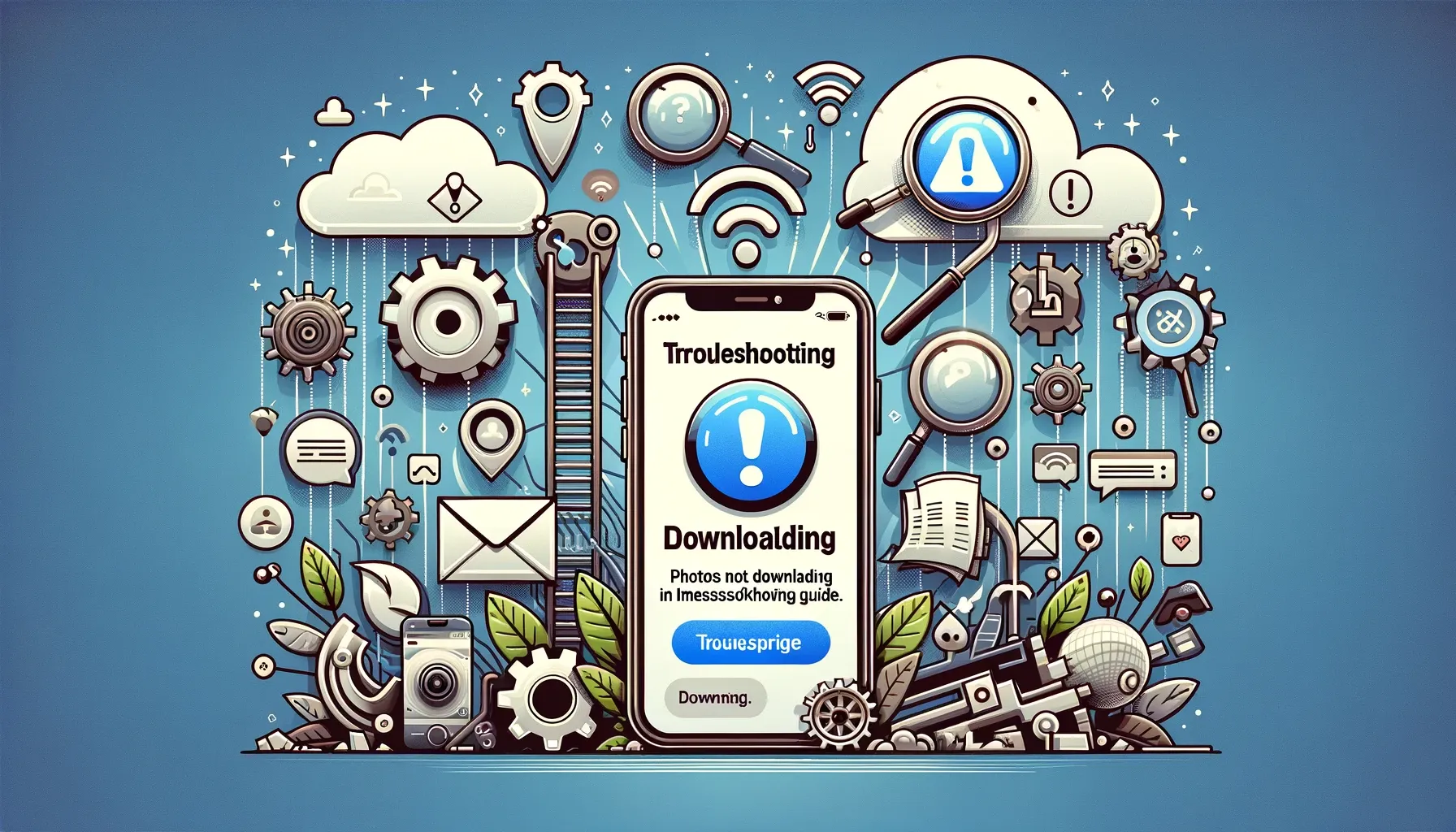
Why is it the #1 bulk uploader?
- Insanely fast!
- Maintains folder structure.
- 100% automated upload.
- Supports RAW files.
- Privacy default.
How can you get started?
Download PicBackMan and start free, then upgrade to annual or lifetime plan as per your needs. Join 100,000+ users who trust PicBackMan for keeping their precious memories safe in multiple online accounts.
“Your pictures are scattered. PicBackMan helps you bring order to your digital memories.”
Photos Not Downloading in iMessage: A Troubleshooting Guide

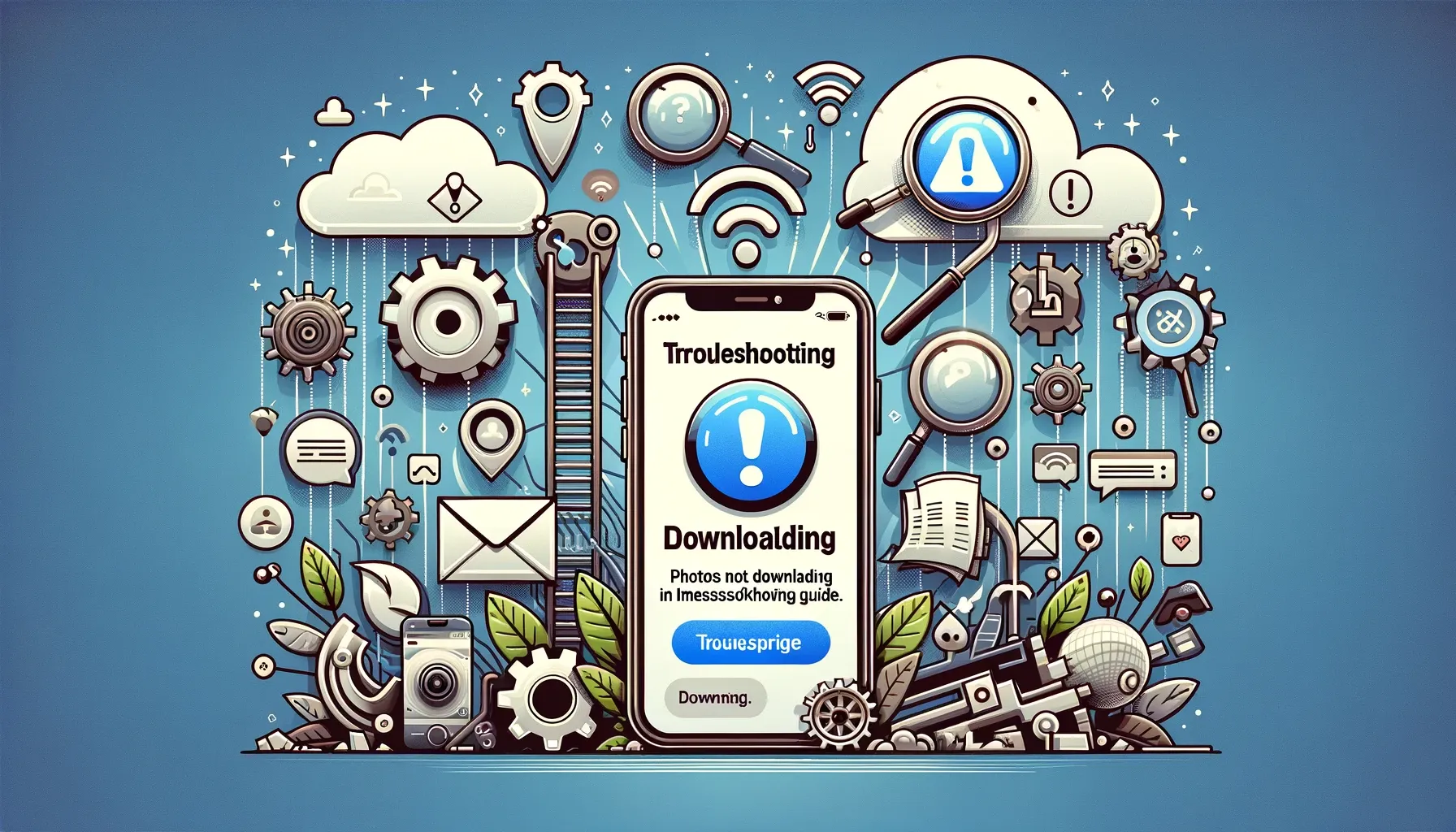
Have you ever encountered the frustrating situation where photos sent via iMessage simply refuse to download? It's a common issue that many iPhone users face, and it can be particularly vexing when you're eagerly waiting to view a cherished image. Fear not, as this comprehensive guide will walk you through the process of troubleshooting and resolving the problem of photos not downloading in iMessage.
Understanding the Issue: Photos Not Downloading in iMessage
Before we dive into solutions, let's gain a clear understanding of why this issue occurs in the first place.
iMessage, Apple's proprietary messaging service, is designed to seamlessly handle text messages, photos, videos, and other multimedia content. When someone sends you a photo via iMessage, it should automatically download and display in the conversation thread. However, several factors can hinder this process, leading to the frustrating situation of photos not downloading.
Common Causes of Photos Not Downloading in iMessage
To effectively troubleshoot the issue, we need to consider various factors that could be at play:
-
Weak or Unstable Internet Connection: A poor internet connection, whether on Wi-Fi or cellular data, can impede the download of images in iMessage.
-
Storage Space: Insufficient storage on your iPhone can prevent new media from downloading.
-
iOS Software Glitches: Occasionally, software bugs or glitches in iOS can disrupt the downloading process.
-
iMessage Settings: Misconfigured iMessage settings or restrictions may restrict media downloads.
-
Sender's End: Sometimes, the issue may originate from the sender's device or network.
Now that we've identified potential causes, let's explore the steps to resolve this vexing problem.
Troubleshooting Steps
To address the issue of photos not downloading in iMessage, follow these comprehensive troubleshooting steps:
1. Check Your Internet Connection
iMessage not downloading photos, slow internet connection
The first step is to ensure you have a stable internet connection. Slow or intermittent connectivity can cause photo downloads to fail. To check your connection:
- If using Wi-Fi, ensure you are connected to a strong, reliable network.
- If using cellular data, verify that you have a strong signal.
If your connection is weak, try moving closer to the Wi-Fi router or toggling airplane mode on and off to reset your cellular connection.
2. Clear Up Storage Space
Not enough storage for photos, iPhone storage
iMessage downloads require adequate storage space on your iPhone. To make room for new media:
- Delete unnecessary apps, photos, and videos.
- Clear your browser cache and other temporary files.
- Transfer large files to iCloud or an external storage device.
Once you've freed up space, attempt to download the photos again.
3. Restart iMessage
Restart iMessage, iMessage app
Sometimes, iMessage itself may encounter temporary glitches. Restarting the app can often resolve these issues:
- Close the iMessage app completely by swiping it away from the multitasking screen.
- Reopen the iMessage app and try downloading the photos again.
4. Check iMessage Settings
iMessage settings, media download restrictions
Misconfigured iMessage settings can prevent media downloads. To review your settings:
- Go to Settings on your iPhone.
- Scroll down and select Messages.
- Ensure that iMessage is enabled.
- Scroll down to the Message History section and set it to Forever.
- Check for any other restrictions or filters that might be blocking downloads.
5. Verify Sender's Device
Sender's device issue, iMessage sender
If the issue persists, consider the possibility that it may be originating from the sender's end. Ask the sender to:
- Ensure their device is connected to the internet.
- Resend the photos or try sending them in a different format.
- Check for any restrictions on their iMessage settings.
6. Update iOS
iOS update, software update
Outdated iOS software can lead to various issues, including problems with iMessage downloads. Ensure your iPhone is running the latest iOS version:
- Go to Settings.
- Select General.
- Choose Software Update.
- If an update is available, download and install it.
Updating iOS can often resolve software-related glitches.
7. Reset Network Settings
Reset network settings, network issues
If all else fails and the problem persists, you can try resetting your network settings. This will revert all network-related settings to their default configurations:
- Go to Settings.
- Scroll down and select General.
- Scroll to the bottom and choose Reset.
- Tap Reset Network Settings.
- Confirm the action by entering your passcode.
After the reset, reconnect to your Wi-Fi or cellular network and attempt to download the photos again.
8. Contact Apple Support
Apple Support, technical assistance
If none of the above solutions work, it's time to reach out to Apple Support. They can provide personalized assistance and help diagnose any hardware or software issues that may be causing photos not to download in iMessage.
Conclusion
Experiencing the frustration of photos not downloading in iMessage is a common occurrence, but with the right troubleshooting steps, you can quickly resolve the issue and regain access to those cherished images. Remember to check your internet connection, clear up storage space, and ensure your iMessage settings are configured correctly. If the problem persists, don't hesitate to contact Apple Support for further assistance.
By following these steps, you'll be back to enjoying your iMessage photos in no time.
Quick Tip to ensure your videos never go missing
Videos are precious memories and all of us never want to ever lose them to hard disk crashes or missing drives. PicBackMan is the easiest and simplest way to keep your videos safely backed up in one or more online accounts. Simply Download PicBackMan (it's free!), register your account, connect to your online store and tell PicBackMan where your videos are - PicBackMan does the rest, automatically. It bulk uploads all videos and keeps looking for new ones and uploads those too. You don't have to ever touch it.
FAQs
Q: Why are photos not downloading in iMessage?
A: Photos may not download due to weak internet connections, insufficient storage space, software glitches, misconfigured iMessage settings, or issues on the sender's end.
Q: How can I free up storage space on my iPhone?
A: You can free up storage space by deleting unnecessary apps, photos, and videos, as well as clearing your browser cache and transferring large files to iCloud or an external storage device.
Q: What should I do if the issue persists after trying all the troubleshooting steps?
A: If none of the solutions work, contact Apple Support for personalized assistance in diagnosing and resolving the issue.
Q: Can the sender's device be the cause of photos not downloading?
A: Yes, issues on the sender's device, such as a poor internet connection or iMessage settings, can prevent photos from downloading.
Q: Is it important to keep my iOS software up to date?
A: Yes, keeping your iOS software updated is crucial, as outdated software can lead to various issues, including problems with iMessage downloads.
Q: Will resetting network settings delete my data?
A: No, resetting network settings will not delete your data. It will only revert network-related settings to their default configurations.






