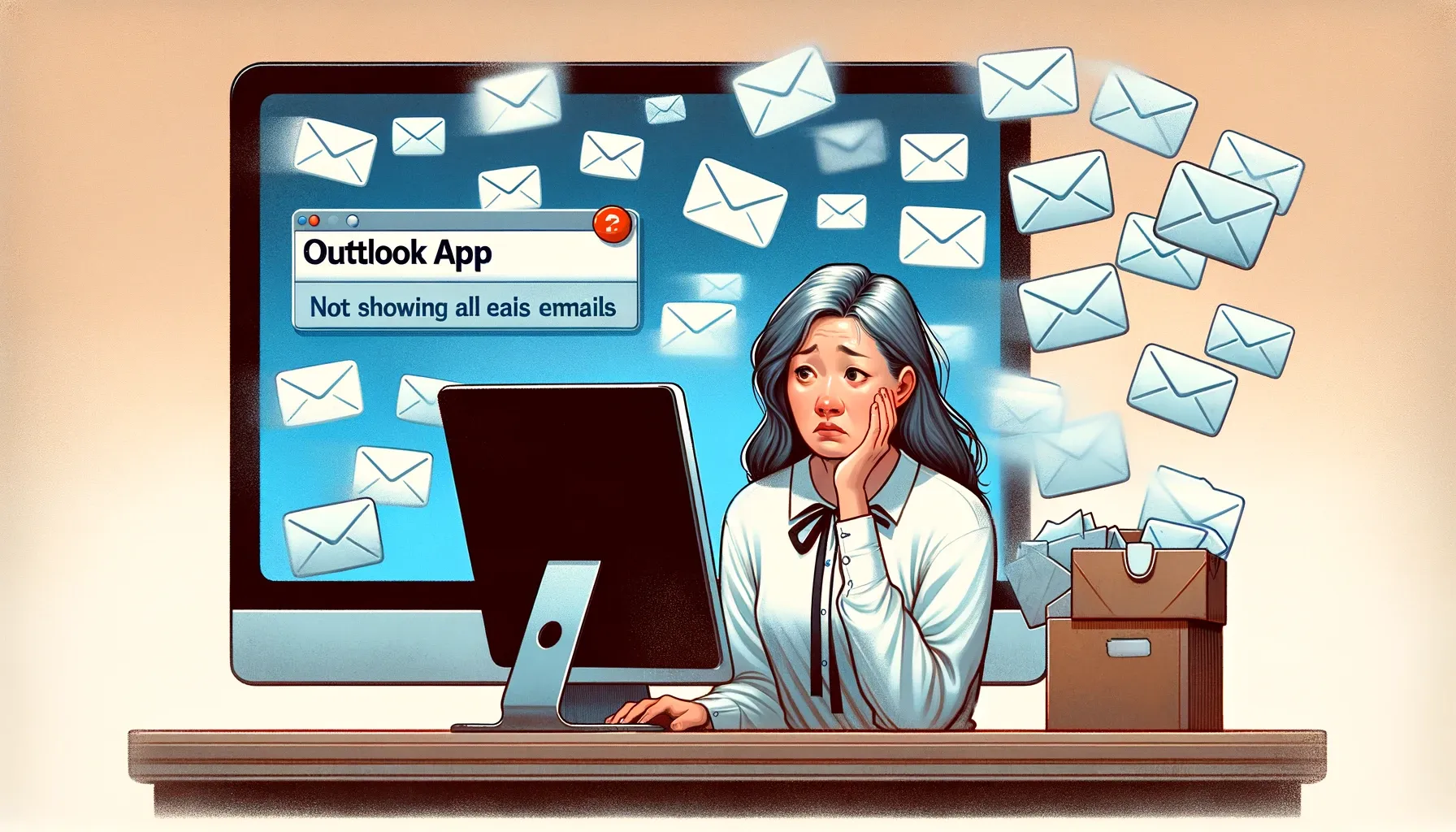
Why is it the #1 bulk uploader?
- Insanely fast!
- Maintains folder structure.
- 100% automated upload.
- Supports RAW files.
- Privacy default.
How can you get started?
Download PicBackMan and start free, then upgrade to annual or lifetime plan as per your needs. Join 100,000+ users who trust PicBackMan for keeping their precious memories safe in multiple online accounts.
“Your pictures are scattered. PicBackMan helps you bring order to your digital memories.”
Outlook App Not Showing All Emails: Troubleshooting and Solutions

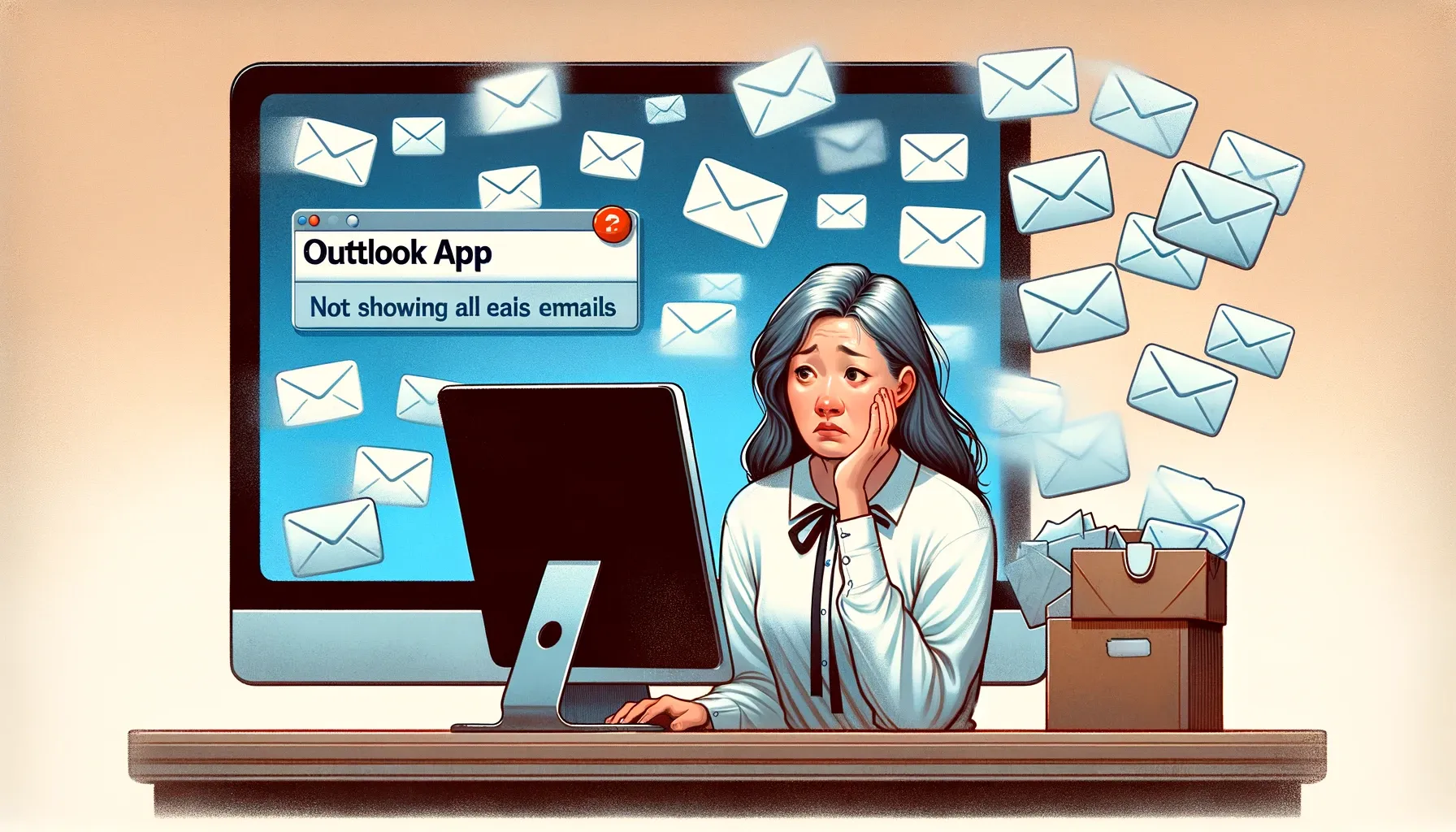
Are you facing the frustrating issue of the Outlook app not showing all emails in your inbox? You're not alone. Many Outlook users encounter this problem, which can be both perplexing and inconvenient. In this comprehensive guide, we will delve deep into the issue of the Outlook app not displaying all your emails. We will explore the potential causes, provide practical troubleshooting steps, and offer solutions to help you regain control of your email experience. Let's get started.
Understanding the Outlook App Not Showing All Emails Dilemma
Before we dive into the solutions, let's take a moment to understand the issue better. Why does the Outlook app sometimes fail to show all your emails? This can occur for various reasons, and it's essential to identify the root cause before implementing fixes.
Possible Causes of the Problem
Several factors can contribute to the Outlook app not showing all your emails. These include:
-
Syncing Issues: Sometimes, the app may not sync correctly with your email server, resulting in missing emails.
-
Filter Settings: Accidental changes to your email filters can cause emails to be hidden from view.
-
Storage Limitations: If your email account has reached its storage limit, new emails may not be displayed.
-
App Updates: Outdated or buggy app versions may have compatibility issues.
-
Corrupted Data Files: Damaged or corrupted data files within Outlook can disrupt email retrieval.
Now that we have a clear picture of the potential culprits let's move on to the solutions.
Troubleshooting the Outlook App Not Showing All Emails Issue
In this section, we'll explore various troubleshooting steps to resolve the Outlook app's email display problem.
1. Check Your Internet Connection
A stable internet connection is crucial for Outlook to sync with your email server effectively. Ensure you have a reliable connection and try refreshing your inbox.
2. Verify Your Filter Settings
Review your email filter settings within the Outlook app. It's possible that a misconfiguration is causing some emails to be hidden. Reset filters to default settings if needed.
3. Clear the Cache
Outlook stores temporary data, and an overloaded cache can lead to display issues. Clear the app's cache by following these steps:
- Go to Settings.
- Select Apps or Applications Manager.
- Locate Outlook and tap on it.
- Choose Storage.
- Select Clear Cache.
Backup & Transfer your Photos in Minutes
Trusted by users in 125+ countries.
4. Update the App
Ensure you are using the latest version of the Outlook app. Outdated apps can have bugs and compatibility issues that affect email retrieval. Update the app through your device's app store.
5. Reconfigure Your Email Account
Sometimes, deleting and reconfiguring your email account in the app can resolve syncing problems. Here's how:
- Go to Settings.
- Select Accounts.
- Choose your email account.
- Tap Remove account.
- Re-add the account by tapping Add account and following the setup wizard.
6. Check for Storage Limitations
If your email account has reached its storage limit, you won't receive new emails. Clear out old emails or upgrade your storage plan if necessary.
7. Repair Corrupted Data Files
Outlook may have corrupted data files that hinder email display. Use the built-in repair tool to fix these files:
- Open Outlook.
- Go to File.
- Click on Account Settings and then Account Settings again.
- Select your email account.
- Click Repair and follow the on-screen instructions.
8. Disable Third-Party Add-Ins
Sometimes, third-party add-ins can interfere with Outlook's functionality. Temporarily disable these add-ins and see if it resolves the email display problem.
Quick Tip to ensure your videos never go missing
Videos are precious memories and all of us never want to ever lose them to hard disk crashes or missing drives. PicBackMan is the easiest and simplest way to keep your videos safely backed up in one or more online accounts. Simply Download PicBackMan (it's free!), register your account, connect to your online store and tell PicBackMan where your videos are - PicBackMan does the rest, automatically. It bulk uploads all videos and keeps looking for new ones and uploads those too. You don't have to ever touch it.
Frequently Asked Questions (FAQs)
Here are some frequently asked questions about the Outlook app not showing all emails issue, along with their answers:
Q: Why are some of my emails missing in the Outlook app?
A: Emails may be missing due to sync issues, filter settings, storage limitations, or app-related problems. Follow the troubleshooting steps mentioned above to resolve the issue.
Q: Can I retrieve missing emails in Outlook?
A: Yes, you can often retrieve missing emails by troubleshooting the problem using the steps provided in this guide.
Q: What if I'm still experiencing issues after trying all the troubleshooting steps?
A: If the problem persists, consider reaching out to Microsoft Support for further assistance. They can provide tailored solutions to your specific issue.
Q: Is it safe to clear the cache in the Outlook app?
A: Yes, clearing the cache is a safe procedure and can help resolve various app-related issues. It won't delete your emails or account information.
Q: Will updating the Outlook app erase my emails?
A: No, updating the Outlook app won't delete your emails. It's a standard maintenance procedure to ensure the app functions correctly.
Q: Can corrupted data files lead to email loss?
A: Corrupted data files can disrupt email display, but they don't necessarily result in permanent email loss. Repairing the data files should restore missing emails.
Conclusion
Dealing with the Outlook app not showing all emails issue can be frustrating, but with the right troubleshooting steps, you can resolve the problem and regain access to your missing emails. Whether it's a syncing problem, filter settings, or app-related issues, the solutions provided in this guide should help you get back on track. Remember to stay updated, maintain a stable internet connection, and regularly check your email settings to ensure a smooth Outlook experience.
If you've exhausted all the troubleshooting steps and still face issues, don't hesitate to reach out to Microsoft Support for personalized assistance. Your email communication is essential, and they are there to help you ensure it runs smoothly.






