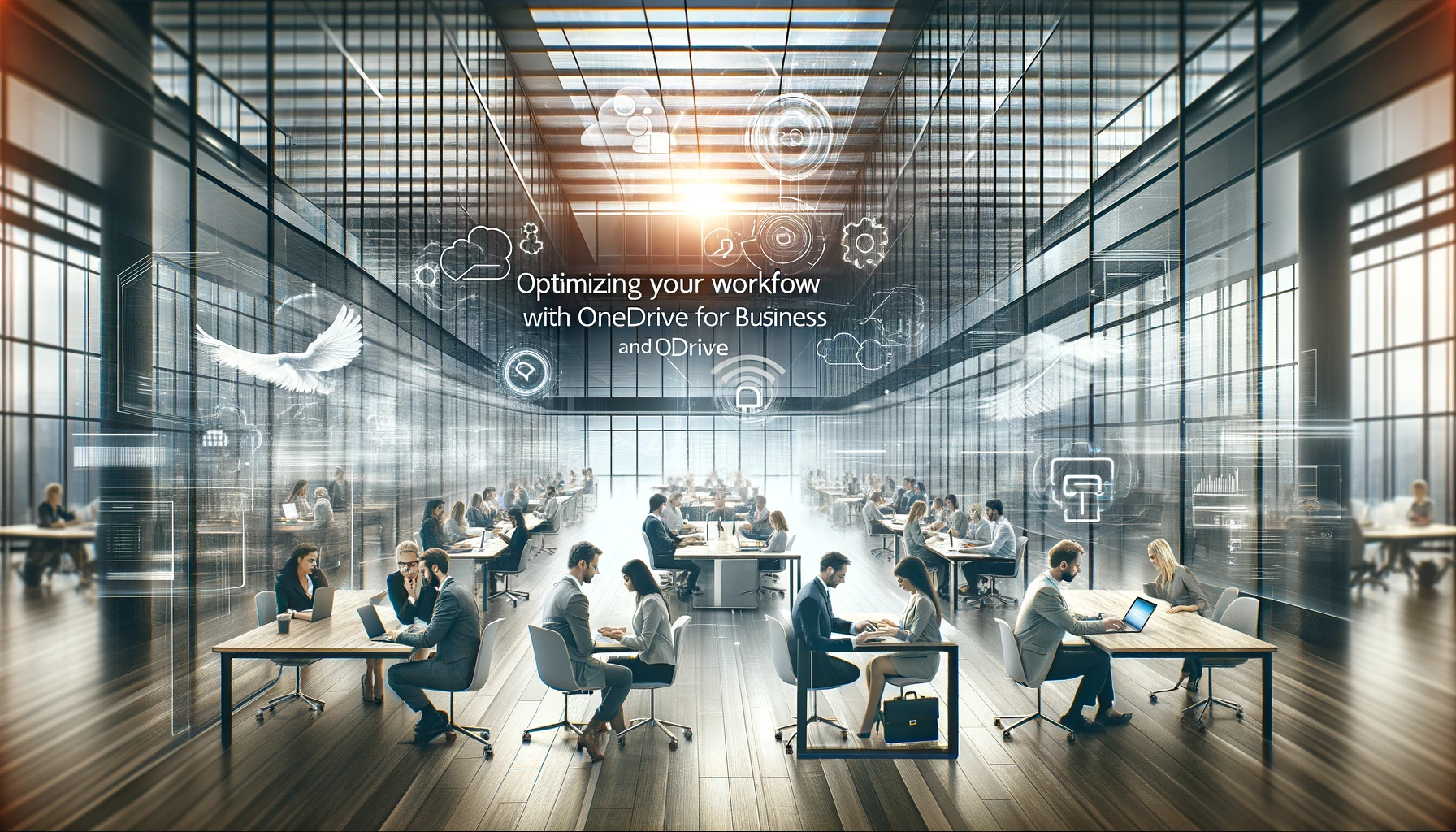
Why is it the #1 bulk uploader?
- Insanely fast!
- Maintains folder structure.
- 100% automated upload.
- Supports RAW files.
- Privacy default.
How can you get started?
Download PicBackMan and start free, then upgrade to annual or lifetime plan as per your needs. Join 100,000+ users who trust PicBackMan for keeping their precious memories safe in multiple online accounts.
“Your pictures are scattered. PicBackMan helps you bring order to your digital memories.”
Optimizing Your Workflow with OneDrive for Business and OneDrive

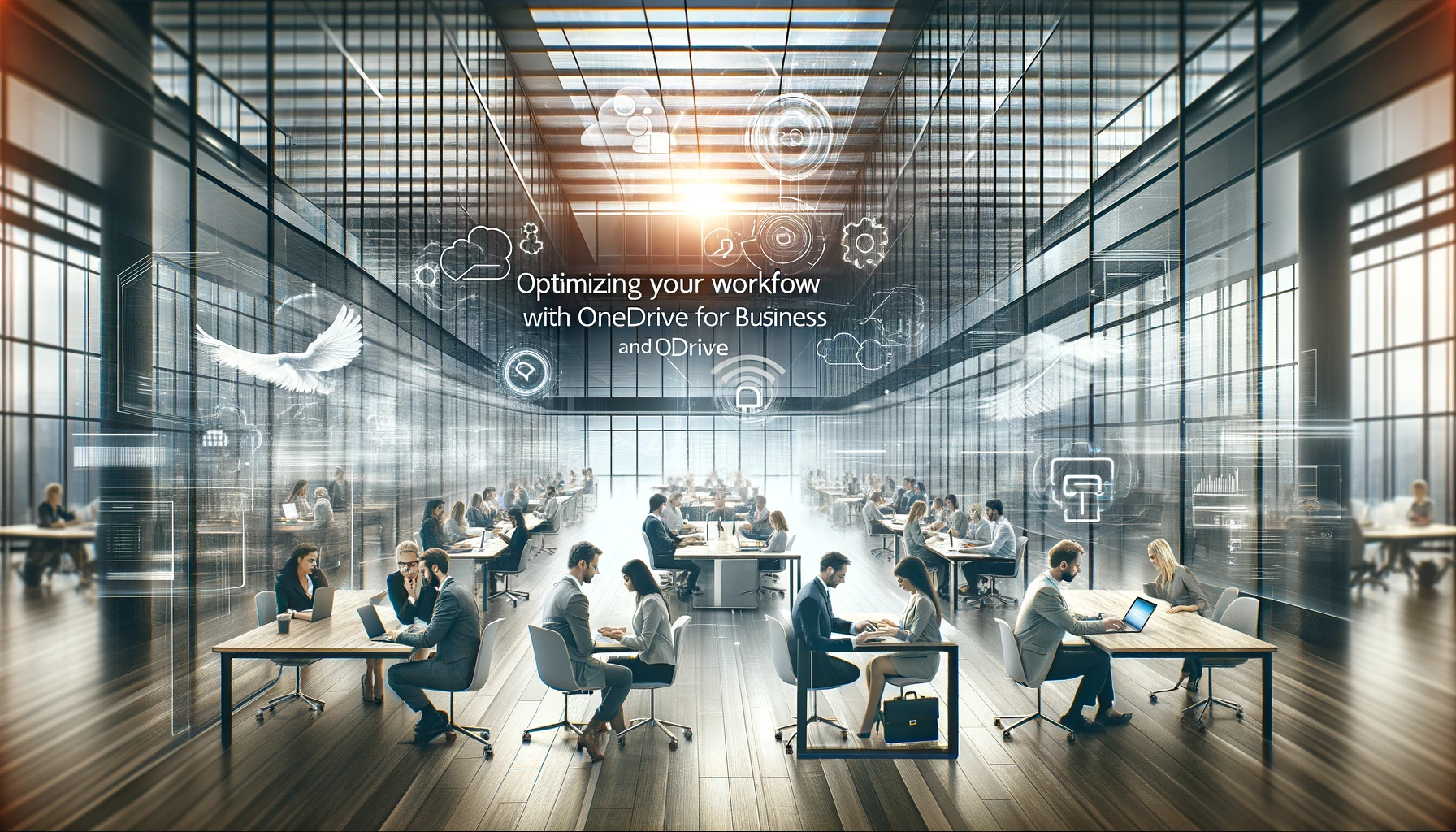
In today's fast-paced digital landscape, efficient data management and seamless collaboration are essential for businesses to thrive. OneDrive for Business and OneDrive offer robust solutions to address these needs, empowering organizations to streamline workflows, enhance productivity, and foster collaboration across teams. In this comprehensive guide, we delve into the features, benefits, and best practices of both OneDrive for Business and OneDrive, exploring how these tools can revolutionize the way you work.
Understanding OneDrive for Business and OneDrive
OneDrive for Business and OneDrive: Simplifying File Management and Collaboration
OneDrive for Business and OneDrive are cloud-based storage platforms developed by Microsoft, designed to facilitate file storage, sharing, and collaboration within organizations and for personal use. While both platforms share similarities, they cater to distinct user bases and offer unique features tailored to their respective audiences.
OneDrive for Business is specifically designed for organizations, providing secure cloud storage for business files and documents. It integrates seamlessly with Microsoft 365 applications, allowing users to access and collaborate on files from anywhere, on any device. On the other hand, OneDrive serves as a personal cloud storage solution, enabling individuals to store, sync, and share files across devices effortlessly.
Key Features and Benefits
Enhanced Collaboration:
- Simplified Sharing: Share files and folders securely with colleagues, clients, and external partners, ensuring seamless collaboration on projects.
- Real-Time Co-Authoring: Collaborate on documents in real-time with multiple users, making edits and revisions simultaneously for increased efficiency.
Robust Security Measures:
- Advanced Encryption: Protect sensitive business data with robust encryption protocols, ensuring data security and compliance with regulatory standards.
- Access Controls: Granular access controls allow administrators to manage user permissions effectively, safeguarding confidential information.
Cross-Platform Compatibility:
- Seamless Integration: Seamlessly integrate with Microsoft 365 applications, including Word, Excel, and PowerPoint, for enhanced productivity and workflow efficiency.
- Multi-Device Syncing: Access files from any device, including desktops, laptops, tablets, and smartphones, ensuring flexibility and accessibility on the go.
Scalability and Flexibility:
- Scalable Storage Options: Choose from flexible storage plans to accommodate your organization's growing needs, ensuring scalability and cost-effectiveness.
- Customizable Workflows: Tailor OneDrive for Business to suit your organization's unique workflows and business requirements, maximizing efficiency and productivity.
Getting Started with OneDrive for Business and OneDrive
Setting Up Your Account: Streamlining Onboarding and Configuration
To harness the full potential of OneDrive for Business and OneDrive, it's essential to set up your account correctly. Here's a step-by-step guide to get started:
- Create Your Account: Sign up for a OneDrive for Business account through your organization's Microsoft 365 subscription, or create a personal OneDrive account using your Microsoft account credentials.
- Configure Settings: Customize your account settings and preferences, including storage options, security settings, and sharing permissions.
- Sync Files: Install the OneDrive desktop application on your devices to sync files and folders seamlessly across multiple platforms.
- Collaborate with Teams: Invite colleagues and team members to collaborate on shared files and folders, fostering teamwork and productivity.
Leveraging Advanced Features for Enhanced Productivity
Maximizing Efficiency with OneDrive for Business and OneDrive
Beyond basic file storage and sharing, OneDrive for Business and OneDrive offer a plethora of advanced features to boost productivity and streamline workflows:
Version History and File Recovery
Version History: Easily track changes and revisions to documents with version history, allowing you to restore previous versions if needed. File Recovery: Restore deleted files and folders from the recycle bin or utilize advanced recovery options to retrieve lost data, ensuring peace of mind and data integrity.
Mobile Accessibility and Offline Access
Mobile Accessibility: Access and manage files on the go with the OneDrive mobile app, available for iOS and Android devices, enabling seamless productivity from anywhere. Offline Access: Sync files for offline access, allowing you to work on documents even without an internet connection, ideal for remote work and travel scenarios.
Advanced Sharing and Collaboration Tools
Secure Sharing: Share files securely with external partners using password-protected links and expiration dates, ensuring data privacy and confidentiality. Shared Libraries: Create shared libraries for teams and departments, centralizing resources and fostering collaboration on shared projects and initiatives.
Best Practices for Secure and Efficient Collaboration
Ensuring Data Security and Compliance
While OneDrive for Business and OneDrive offer powerful collaboration capabilities, it's essential to implement best practices to safeguard sensitive data and ensure regulatory compliance:
Data Encryption and Access Controls
Encryption Protocols: Enable encryption for data at rest and in transit, ensuring end-to-end security for your files and documents. Access Controls: Implement granular access controls to restrict permissions and manage user privileges effectively, preventing unauthorized access to sensitive information.
Regular Audits and Monitoring
Compliance Audits: Conduct regular audits to ensure compliance with industry regulations and internal security policies, identifying potential vulnerabilities and addressing security gaps proactively. Activity Monitoring: Monitor user activity and file access logs to detect suspicious behavior and unauthorized access attempts, mitigating security risks effectively.
Quick Tip to ensure your videos never go missing
Videos are precious memories and all of us never want to ever lose them to hard disk crashes or missing drives. PicBackMan is the easiest and simplest way to keep your videos safely backed up in one or more online accounts. Simply Download PicBackMan (it's free!), register your account, connect to your online store and tell PicBackMan where your videos are - PicBackMan does the rest, automatically. It bulk uploads all videos and keeps looking for new ones and uploads those too. You don't have to ever touch it.
FAQs
How does OneDrive for Business differ from OneDrive?
OneDrive for Business is designed for organizational use, providing secure cloud storage and collaboration tools for businesses and enterprises. In contrast, OneDrive serves as a personal cloud storage solution, catering to individual users for storing and sharing files.
Can I access OneDrive for Business and OneDrive on mobile devices?
Yes, both OneDrive for Business and OneDrive offer mobile apps for iOS and Android devices, enabling users to access and manage files on the go conveniently.
Is OneDrive for Business suitable for small businesses?
Yes, OneDrive for Business is suitable for businesses of all sizes, offering scalable storage options and robust collaboration tools to meet the needs of small and medium-sized enterprises (SMEs) as well as large corporations.
How secure is OneDrive for Business and OneDrive?
Both OneDrive for Business and OneDrive prioritize security and data protection, employing advanced encryption protocols and access controls to safeguard sensitive information. Additionally, Microsoft regularly updates its security measures to address emerging threats and vulnerabilities.
Can I recover deleted files on OneDrive for Business and OneDrive?
Yes, both platforms offer file recovery options, allowing users to restore deleted files and folders from the recycle bin or utilize version history to retrieve previous versions of documents.
What integration options are available with OneDrive for Business and OneDrive?
OneDrive for Business and OneDrive seamlessly integrate with Microsoft 365 applications, including Word, Excel, PowerPoint, and Outlook, facilitating collaboration and productivity across the Microsoft ecosystem.
Conclusion
OneDrive for Business and OneDrive offer unparalleled capabilities for file storage, sharing, and collaboration, empowering organizations to enhance productivity, streamline workflows, and foster innovation. By leveraging the advanced features and best practices outlined in this guide, you can maximize the value of these platforms and drive success in today's dynamic business environment.






