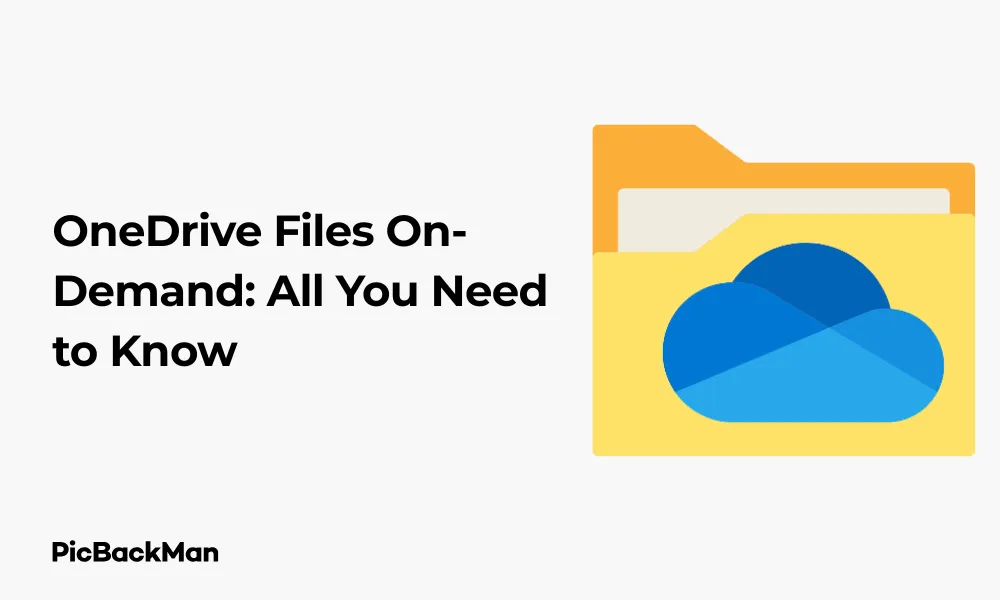
Why is it the #1 bulk uploader?
- Insanely fast!
- Maintains folder structure.
- 100% automated upload.
- Supports RAW files.
- Privacy default.
How can you get started?
Download PicBackMan and start free, then upgrade to annual or lifetime plan as per your needs. Join 100,000+ users who trust PicBackMan for keeping their precious memories safe in multiple online accounts.
“Your pictures are scattered. PicBackMan helps you bring order to your digital memories.”
OneDrive Files On-Demand: All You Need to Know

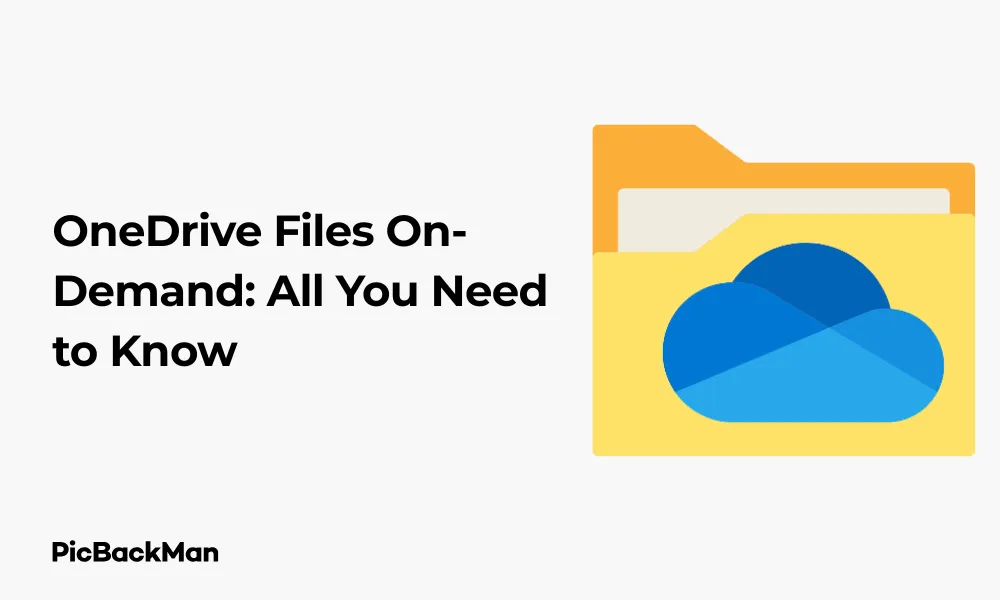
Cloud storage has changed how we manage our files, and Microsoft's OneDrive is at the forefront with its Files On-Demand feature. This handy tool lets you access your cloud files without taking up precious storage space on your device. I've put together this complete guide to help you understand how OneDrive Files On-Demand works and how to make the most of it.
What is OneDrive Files On-Demand?
OneDrive Files On-Demand is a feature that allows you to see and access all your OneDrive files without downloading them to your device. This means you can browse through your entire cloud storage as if the files were on your computer, but they only download when you actually need them.
The beauty of this system is that it saves significant storage space on your device while still giving you access to all your files. It's particularly useful for people with limited storage on their computers or those who work with large files but don't need them all at once.
How Files On-Demand Works
When you enable Files On-Demand, your OneDrive files appear in File Explorer (Windows) or Finder (Mac), but they don't take up local storage space until you open them. The files exist in one of three states, indicated by different status icons:
- Online-only files : These files don't take up space on your device. They have a cloud icon and are only downloaded when you open them.
- Locally available files : These files have been recently opened and are temporarily stored on your device for quick access. They have a green checkmark icon.
- Always available files : These files are stored on your device and available even without internet access. They have a solid green circle with a white checkmark.
This system automatically manages your storage space, keeping recently used files available while storing less frequently accessed files only in the cloud.
Setting Up OneDrive Files On-Demand
System Requirements
Before you start, make sure your system meets these requirements:
- Windows 10 (Fall Creators Update or later) or Windows 11
- macOS 10.14 (Mojave) or later
- Latest version of OneDrive app
- Microsoft account or work/school account with OneDrive
Enabling Files On-Demand on Windows
Follow these steps to turn on Files On-Demand on your Windows computer:
- Click the OneDrive cloud icon in the notification area (system tray) at the bottom right of your screen
- Select "Help & Settings" and then "Settings"
- Go to the "Settings" tab
- Check the box next to "Save space and download files as you use them"
- Click "OK" to save your changes
Enabling Files On-Demand on Mac
If you're using a Mac, here's how to enable the feature:
- Click the OneDrive cloud icon in the menu bar at the top of your screen
- Click the three dots (more options) and select “Preferences”
- Go to the "General" tab
- Check the box next to "Save space and download files as you use them"
- Close the preferences window to save your changes
Managing Your Files with OneDrive Files On-Demand
Changing File Status
You can easily change the status of your files based on how you need to access them:
To Make a File Online-Only
- Right-click the file in File Explorer or Finder
- Select "Free up space" (Windows) or "Remove Download" (Mac)
- The file will remain visible but won't take up local storage
To Make a File Always Available Offline
- Right-click the file in File Explorer or Finder
- Select "Always keep on this device" (Windows) or "Always keep on this device" (Mac)
- The file will download and remain on your device even without internet
This flexibility allows you to decide which files need to be accessible offline and which can remain in the cloud to save space.
Working with Folders
You can also change the status of entire folders, which is useful for project directories or collections of files you need to access regularly:
- Right-click the folder in File Explorer or Finder
- Choose either "Free up space" or "Always keep on this device"
- The action will apply to all files within that folder
For large folders, the process may take some time depending on the number and size of files.
Benefits of Using OneDrive Files On-Demand
Storage Space Savings
The most obvious benefit is the storage space you'll save. With Files On-Demand, you can have access to terabytes of cloud storage while using minimal space on your device. This is especially valuable for devices with limited storage capacity such as laptops or tablets.
For example, you could have a 1TB OneDrive account full of files but only use a few GB of your device's storage for the files you actively use.
Seamless File Access
Files On-Demand creates a seamless experience where you don't need to think about where your files are stored. Everything appears in your file browser just like local files, and the system handles the downloading and uploading in the background.
This means you can open a cloud-stored PowerPoint presentation directly from File Explorer without first having to download it through a browser or app interface.
Bandwidth Conservation
Since you're only downloading files when you need them, Files On-Demand helps conserve bandwidth. This is particularly helpful if you have a limited internet connection or if you're working remotely with a slow connection.
Instead of syncing your entire OneDrive folder when you set up a new device, you can just sync the folder structure and download individual files as needed.
Collaboration Benefits
For team environments, Files On-Demand makes collaboration easier. Team members can see all shared files without having to download everything, and any changes made to files are automatically synced to the cloud when connected to the internet.
Common Scenarios and Solutions
Working Offline
One of the main concerns people have about cloud storage is offline access. With Files On-Demand, you can prepare for offline work by marking important files or folders as “Always keep on this device” before you lose internet connection.
When you're back online, any changes you make will automatically sync to OneDrive.
Managing Large Files
Files On-Demand is particularly useful for large files such as videos, design projects, or datasets. Instead of keeping these space-hungry files on your device, you can store them in OneDrive and only download them when needed.
For example, if you have a collection of 4K videos for a project, you can keep them as online-only files and only download the specific ones you're currently editing.
Switching Between Devices
If you work across multiple devices, Files On-Demand ensures your files are available everywhere without duplicating storage use. You can start working on a document on your desktop computer and then continue on your laptop manually without transferring files.
Advanced Features and Tips
Using OneDrive Files On-Demand with Microsoft 365 Apps
Files On-Demand works seamlessly with Microsoft 365 applications like Word, Excel, and PowerPoint. When you open an online-only file in these apps, the file is downloaded on the fly and any changes are automatically saved back to OneDrive.
This integration creates a smooth workflow where you don't have to think about the file's location—it just works.
Smart File Predictions
OneDrive uses smart prediction technology to anticipate which files you might need and can pre-download them in the background. This feature learns from your usage patterns to make frequently accessed files available faster.
Optimizing for different devices
You can use different strategies for Files On-Demand depending on your device:
- Desktop computers with large storage: You might keep more files always available locally for faster access.
- Laptops with limited storage: Keep most files online-only and only download what you're actively working on.
- Tablets : Primarily use online-only files to maximize your limited storage space, downloading only essential documents for offline use.
Using Command Line for Bulk Operations
For advanced users, you can use command line tools to manage Files On-Demand status for multiple files at once. This is particularly useful for IT administrators managing multiple devices.
Troubleshooting Common Issues
Files Not Syncing
If you notice that changes to your files aren't syncing to OneDrive:
- Check your internet connection
- Verify that OneDrive is running (look for the cloud icon in your system tray or menu bar)
- Right-click the OneDrive icon and select “Resume syncing” if it was paused
- Restart the OneDrive app if necessary
Files Not Appearing
If you can't see your OneDrive files in File Explorer or Finder:
- Make sure Files On-Demand is enabled in OneDrive settings
- Check if OneDrive is signed in with the correct account
- Try resetting the OneDrive app by right-clicking the icon and selecting “Quit OneDrive,” then restarting it
Storage Space Not Being Free
If converting files to online-only isn't freeing up expected storage space:
- Make sure you've actually marked the files as "Free up space"
- Check if the files are open in any applications (they can't be made online-only while in use)
- Restart your computer to ensure all temporary files are cleared
- Use disk cleanup tools to remove any leftover temporary files
OneDrive Files On-Demand vs. Alternative Solutions
Let's compare Files On-Demand with other cloud storage solutions to help you understand its unique advantages:
| Feature | OneDrive Files On-Demand | Dropbox Smart Sync | Google Drive File Stream |
|---|---|---|---|
| Operating System Support | Windows 10/11, macOS | Windows, macOS | Windows, macOS |
| Free Storage Tier | 5GB | 2GB | 15GB |
| Microsoft 365 Integration | Excellent | Good | Limited |
| File Status Indicators | Clear visual icons | Similar icon system | Less intuitive indicators |
| Enterprise Features | Extensive | Available in business plans | Available in Workspace plans |
Real-World Use Cases
Professional Photography
Photographers often work with extremely large RAW image files. Using Files On-Demand, a photographer can keep their entire portfolio accessible while only downloading the specific projects they're currently editing. This allows them to maintain a complete archive without needing multiple external hard drives.
Education
Students and teachers can benefit from Files On-Demand by keeping all their course materials, assignments, and research papers accessible across devices without filling up their laptop storage. They can mark important current semester materials as "always available" while keeping previous semesters' materials as online-only files.
Small Business
A small business can use Files On-Demand to give all employees access to company resources, templates, and shared documents without requiring everyone to download everything. This is especially useful for businesses with limited IT resources, as it simplifies file management while ensuring everyone has access to what they need.
Remote Work
Remote workers can use Files On-Demand to maintain access to all company files without syncing everything to their home computers. This helps maintain security (as fewer files are stored locally) while still providing the access employees need to do their jobs effectively.
Security and Privacy Considerations
Data Protection
Files stored in OneDrive are protected by Microsoft's security measures, including encryption during transfer and at rest. However, it's important to remember that online-only files are only as secure as your Microsoft account, so using strong passwords and two-factor authentication is recommended.
Sensitive Information
For highly sensitive files, you might want to consider keeping them as “always available” files and ensuring your device has appropriate security measures like disk encryption. Alternatively, for extremely sensitive data, you might want to consider specialized secure storage solutions.
Corporate Data Policies
If you're using OneDrive for Business, your organization might have specific policies about which files can be stored in the cloud. Always follow your company's guidelines for data classification and storage.
Future of OneDrive Files On-Demand
Microsoft continues to develop and improve Files On-Demand. Recent updates have focused on performance improvements, better integration with Windows 11, and enhanced status indicators. Future developments might include more intelligent pre-caching of files based on your work habits and improved offline capabilities.
As cloud storage becomes increasingly central to how we work, we can expect Files On-Demand to evolve with more features that balance accessibility with efficient storage use.
Quick Tip to ensure your videos never go missing
Videos are precious memories and all of us never want to lose them to hard disk crashes or missing drives. PicBackMan is the easiest and simplest way to keep your videos safely backed up in one or more online accounts.
Simply download PicBackMan (it's free!) , register your account, connect to your online store and tell PicBackMan where your videos are - PicBackMan does the rest, automatically. It bulk uploads all videos and keeps looking for new ones and uploads those too. You don't have to ever touch it.
Conclusion
OneDrive Files On-Demand represents a smart solution to the challenge of balancing cloud storage convenience with local device limitations. By showing you all your files but only downloading them when needed, it gives you the best of both worlds: the vast storage capacity of the cloud with the familiar experience of local files.
Whether you're a professional managing large work files, a student juggling course materials, or just someone trying to keep personal photos and documents organized across devices, Files On-Demand offers a flexible approach that adapts to your needs.
The feature is easy to set up, intuitive to use, and solves real problems for many users. If you haven't tried it yet, it's worth enabling to see how it might improve your file management experience and free up valuable storage space on your devices.
Frequently Asked Questions
1. Will I lose my files if I enable OneDrive Files On-Demand?
No, enabling Files On-Demand doesn't delete any of your files. It simply changes how they're stored and accessed. Your files remain safely in OneDrive cloud storage, and you can still see and open them from your device. The only difference is that they won't take up space on your device until you actually use them.
2. Can I use OneDrive Files On-Demand without an internet connection?
You can access files that you've marked as "Always keep on this device" without an internet connection. Online-only files require internet access to open. If you know you'll be offline, make sure to mark important files as always available beforehand. Any changes you make to available files while offline will sync to OneDrive when you reconnect.
3. How much storage space can I save with Files On-Demand?
The amount of space you save depends on how many files you have in OneDrive and how you configure Files On-Demand. Many users report saving 50-80% of their local storage space. For example, if you have 100GB of files in OneDrive but only regularly use 20GB worth of those files, you could potentially save 80GB of local storage by keeping the less frequently used files as online-only.
4. Is there a size limit for files I can use with OneDrive Files On-Demand?
OneDrive has a file size limit of 250GB per file, which applies to Files On-Demand as well. However, keep in mind that very large files will take longer to download when you access them as online-only files. For extremely large files that you access frequently, you might want to keep them as always available locally to avoid wait times.
5. Can I use OneDrive Files On-Demand with shared files from other people?
Yes, Files On-Demand works with files that others have shared with you through OneDrive or SharePoint. These shared files appear in your OneDrive folder or in the “Shared with me” section, and you can interact with them just like your own files. You can mark shared files as online-only or always available based on your needs.






