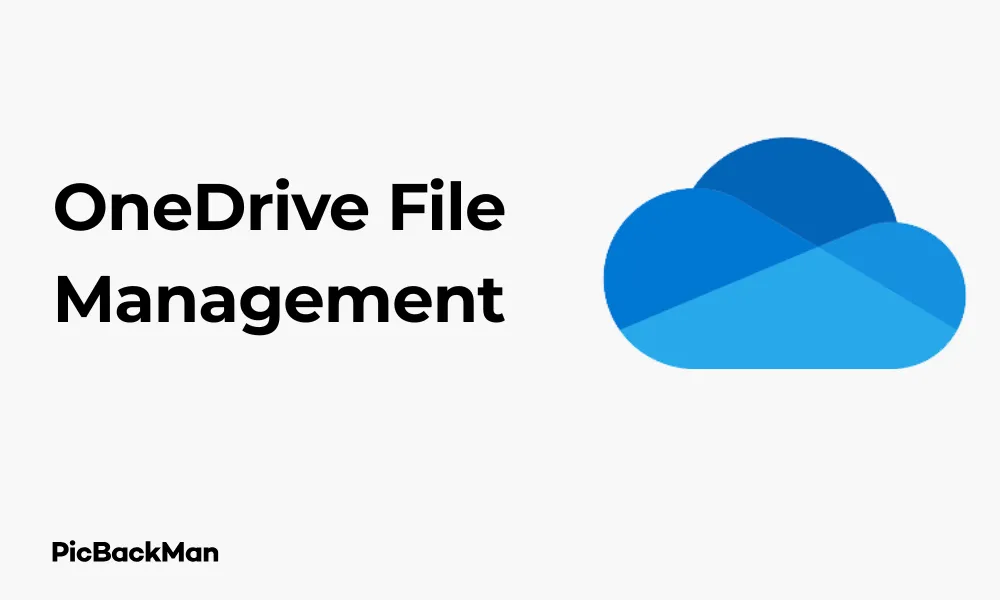
Why is it the #1 bulk uploader?
- Insanely fast!
- Maintains folder structure.
- 100% automated upload.
- Supports RAW files.
- Privacy default.
How can you get started?
Download PicBackMan and start free, then upgrade to annual or lifetime plan as per your needs. Join 100,000+ users who trust PicBackMan for keeping their precious memories safe in multiple online accounts.
“Your pictures are scattered. PicBackMan helps you bring order to your digital memories.”
OneDrive File Management: 2 Ways to Organize & Access Files Easily

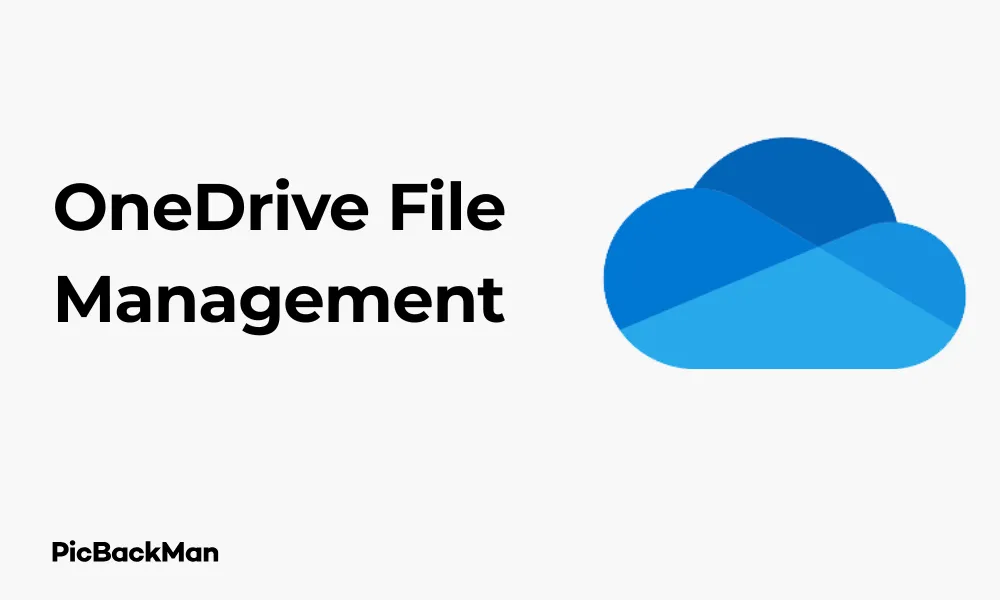
Managing files in OneDrive doesn't have to be complicated. With the right strategies, you can transform your digital storage from chaotic to perfectly organized. In this guide, I'll walk you through two effective methods to organize and access your OneDrive files with minimal effort.
Whether you're a student managing assignments, a professional handling work documents, or someone who simply wants to keep personal files in order, these techniques will help you create a system that works for your needs.
Why Effective OneDrive Organization Matters
Before diving into the methods, let's quickly understand why good file management in OneDrive is worth your time:
- Saves time when searching for files
- Reduces stress from digital clutter
- Makes file sharing more straightforward
- Helps prevent duplicate files
- Ensures important documents don't get lost
Now, let's explore the two most effective ways to organize your OneDrive files.
Method 1: Folder Structure System
The folder structure approach is the foundation of good file management. Think of it as creating a filing cabinet for your digital documents.
Step 1: Create Main Category Folders
Start by setting up broad category folders that reflect your major life or work areas:
- Log into your OneDrive account
- Click "New" in the top menu
- Select "Folder"
- Name your folder based on a main category (Work, Personal, Projects, etc.)
- Repeat for each major category you need
For example, your main folders might include:
- Work
- Personal
- Finance
- Projects
- Photos
- Documents
Step 2: Create Subfolders
Within each main folder, create more specific subfolders:
- Open a main category folder
- Click "New" and select "Folder"
- Name your subfolder based on specific projects, years, or topics
For example, within your "Work" folder, you might have:
- Projects
- Reports
- Meetings
- Training
And within "Projects," you could have folders for each specific project.
Step 3: Implement a Consistent Naming Convention
Consistent file naming makes everything easier to find. Here are some naming strategies:
Date-Based Naming
Use the format YYYY-MM-DD at the beginning of filenames for chronological sorting:
- 2023-10-15 Quarterly Report
- 2023-09-28 Team Meeting Notes
Project-Based Naming
Include the project name or code first:
- ProjectAlpha_Requirements_V2
- ProjectBeta_Budget_Final
Version Control
Add version numbers to track document evolution:
- Marketing Plan_V1.0
- Marketing Plan_V1.1
- Marketing Plan_V2.0_Final
Step 4: Use Color Coding (Optional)
OneDrive allows you to color-code folders for visual organization:
- Right-click on a folder
- Select "Color"
- Choose a color that makes sense for your system
For example:
- Red for urgent items
- Green for completed projects
- Blue for ongoing work
- Yellow for personal items
Step 5: Regular Maintenance
Set a recurring calendar reminder to maintain your folder system:
- Delete or archive old files you no longer need
- Move misplaced files to their correct folders
- Update folder structures as your needs change
- Check for duplicate files
Method 2: Tagging and Search System
If you prefer a more flexible approach that relies less on rigid folder structures, the tagging and search method might be for you.
Step 1: Use Descriptive Filenames
With this method, your filenames become even more important:
- Include keywords in filenames that you'll likely search for later
- Be specific but concise
- Include relevant dates, project names, or document types
Examples of good descriptive filenames:
- Budget 2023 Q3 Marketing Department Final
- Client Presentation Smith Company Product Launch
- Vacation Photos Italy Rome Colosseum 2023
Step 2: Use OneDrive's Advanced Search Features
OneDrive has powerful search capabilities that can help you find files quickly:
- Click in the search box at the top of the OneDrive interface
- Type keywords related to your file
- Use the filters to narrow results by:
- File type (documents, images, etc.)
- Date modified
- Shared status
Step 3: Create a Tagging System
While OneDrive doesn't have built-in tags like some other platforms, you can create your own tagging system:
- Include relevant tags in your filenames using hashtags or brackets
- For example: "Budget Report [Finance] [2023] [Q3]"
- Be consistent with your tag format
You can also use a simple text file as a tag index:
- Create a document called "File Index" or "Tag List"
- List your tags and the files associated with each
- Update this document whenever you add new files
Step 4: Use the "Important" Flag
OneDrive allows you to mark files as important:
- Hover over a file
- Click the star icon that appears
- Access all starred files by clicking "Important" in the left sidebar
This creates a virtual collection of your most-used files without moving them from their original locations.
Step 5: Create Custom Views
You can save specific search results as custom views:
- Perform a search with your preferred filters
- Bookmark the results page in your browser
- Name it something descriptive like "Work PDFs" or "2023 Photos"
This gives you quick access to frequently needed file collections.
Comparing the Two Methods
| Feature | Folder Structure System | Tagging and Search System |
|---|---|---|
| Organization Style | Hierarchical, structured | Flexible, keyword-based |
| Best For | People who think categorically | People who remember content but not location |
| Setup Time | Higher initial time investment | Lower initial setup time |
| Maintenance | Regular folder organization needed | Less maintenance, more reliance on search |
| Sharing | Easy to share entire categories | Better for sharing individual files |
| Visual Organization | Strong visual hierarchy | Less visual, more search-oriented |
Advanced OneDrive Organization Tips
Once you've mastered the basics of either method, these advanced strategies can take your file management to the next level.
Combine Both Methods for Maximum Efficiency
You don't have to choose just one approach. Many OneDrive power users combine folder structures with tagging:
- Create a logical folder hierarchy for broad organization
- Use descriptive filenames with embedded tags for searchability
- Rely on search when you can't remember a file's location
- Use folders when you want to browse related content
Use OneDrive's Version History
Instead of creating multiple versions of files, use OneDrive's built-in version history:
- Right-click on a file
- Select "Version history"
- View or restore previous versions
This keeps your storage cleaner and makes tracking changes easier.
Create Shortcuts to Frequently Used Files
If you need a file to appear in multiple folders without duplicating it:
- Right-click on a file
- Select "Add shortcut to OneDrive"
- Choose the location for your shortcut
This allows a single file to be accessible from multiple logical locations.
Use Files On-Demand to Save Space
OneDrive's Files On-Demand feature lets you see all your files without downloading them all:
- Right-click the OneDrive icon in your system tray
- Select "Settings"
- Check "Save space and download files as you use them"
Files will download only when you open them, saving local storage space.
Automate File Organization with Power Automate
For Microsoft 365 subscribers, Power Automate can help automate file management:
- Create flows that move files based on criteria
- Automatically rename files following your conventions
- Send notifications when important folders are updated
This manual reduces organization time and ensures consistency.
Special Considerations for Different User Types
For Business Users
If you're using OneDrive for business:
- Align your folder structure with your team's workflow
- Create separate areas for client-facing documents
- Use naming that makes sense to colleagues consistent
- Consider creating a folder structure template for team members
For Students
Students might prefer organization by:
- Semester/Term folders with class subfolders
- Project folders with clear deadlines in the names
- Research collections organized by topic
- Study materials grouped by exam or assessment
For Personal Use
Personal OneDrive organization might focus on:
- Life events (Wedding, House Purchase, Vacation)
- Family member folders
- Hobby and interest categories
- Important documents folder for essentials like ID scans
Quick Tip to ensure your videos never go missing
Videos are precious memories and all of us never want to lose them to hard disk crashes or missing drives. PicBackMan is the easiest and simplest way to keep your videos safely backed up in one or more online accounts.
Simply download PicBackMan (it's free!) , register your account, connect to your online store and tell PicBackMan where your videos are - PicBackMan does the rest, automatically. It bulk uploads all videos and keeps looking for new ones and uploads those too. You don't have to ever touch it.
Troubleshooting Common OneDrive Organization Issues
Problem: Too many files in one folder
If you have hundreds of files in a single folder:
- Sort files by date, type, or name to identify patterns
- Create new subfolders based on these patterns
- Move files in batches to appropriate subfolders
- Consider archiving older files you rarely access
Problem: Duplicate Files
To handle duplicate files:
- Use the search function to find files with similar names
- Compare file sizes and dates to identify true duplicates
- Delete unnecessary copies
- Consider third-party duplicate file finders if you have many duplicates
Problem: Inconsistent Naming
If your file naming has been inconsistent:
- Start by defining your new naming convention
- Rename your most frequently used files first
- Update other files gradually as you use them
- Consider batch renaming tools for efficiency
Problem: Shared Files Disrupting Organization
When others share files with you that don't fit your system:
- Create a dedicated “Shared with Me” folder structure
- Move or create shortcuts to shared files in your organized folders
- Request consistent naming from frequent collaborators
Mobile Access to Your Organized OneDrive
The OneDrive mobile app lets you access your organized files on the go:
- Download the OneDrive app for iOS or Android
- Sign in with your Microsoft account
- Navigate your folder structure just like on desktop
- Use the search function to find files quickly
- Set important files for offline access by marking them "Keep offline"
The same organization system you create on your computer will be available on your mobile devices.
Maintaining Your OneDrive Organization Long-Term
Creating an organized OneDrive is one thing; keeping it that way is another. Here's how to maintain your system:
Schedule Regular Clean-Up Sessions
Put recurring appointments on your calendar:
- Weekly: Quick 10-minute file sorting
- Monthly: More thorough organization check
- Quarterly: Major review and cleanup
Create a File Processing Workflow
Develop habits for handling new files:
- Name files properly before saving them
- Save directly to the correct folder
- Delete or archive files you no longer need
- Move temporary files to their permanent homes
Document Your System
Create a simple reference document explaining:
- Your folder structure
- Naming conventions
- Color coding system (if used)
- Tagging practices
This helps you stay consistent and can be shared with others who access your files.
Conclusion
Organizing your OneDrive files doesn't require complicated systems or special software—just a consistent approach that matches how you think and work. Whether you prefer the structured folder method, the flexible tagging and search approach, or a combination of both, the key is to choose a system and stick with it.
Start small by organizing your most important or frequently used files first, then gradually expand your system. Remember that file organization is an ongoing process, not a one-time project. With regular maintenance and the strategies outlined in this guide, you'll spend less time searching for files and more time using them productively.
The best file organization system is one that you'll actually use, so feel free to adapt these methods to suit your specific needs. Your future self will thank you for the time and frustration you've saved through the thoughtful OneDrive organization.
Frequently Asked Questions
How much storage space do I get with OneDrive?
Free OneDrive accounts come with 5GB of storage. Microsoft 365 subscribers typically get 1TB (1,000GB) or more depending on their subscription plan. Business accounts may have different storage allocations based on your organization's Microsoft 365 plan.
Can I access my organized OneDrive files offline?
Yes, you can mark files and folders for offline access. On Windows, right-click a file or folder and select "Always keep on this device." On mobile, tap the three dots next to a file and select “Keep offline.” These files will sync when you're online but remain accessible when you have no internet connection.
What's the maximum file size I can upload to OneDrive?
When using the OneDrive website, the maximum file size is 250GB. However, some older browsers might have lower limits. For the most reliable experience with very large files, use the OneDrive desktop app which handles large uploads more efficiently.
How can I share organized folders with specific people?
To share a folder, right-click it and select “Share.” Enter the email addresses of the people you want to share with, choose whether they can edit or just view the content, add a message if needed, and click “Send.” You can also generate a sharing link with custom permissions instead of sending direct invitations.
Is there a way to recover deleted OneDrive files?
Yes, OneDrive has a recycle bin that keeps deleted items for at least 30 days (93 days for business users). To recover files, click on "Recycle bin" in the left navigation panel, select the files you want to restore, and click "Restore." This returns them to their original location with their organization intact.






