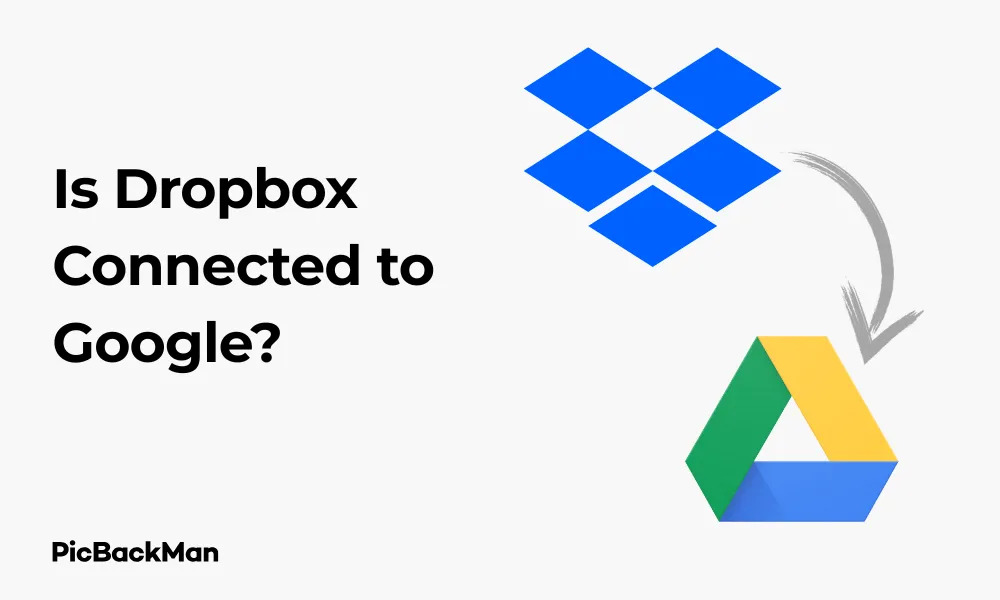
Why is it the #1 bulk uploader?
- Insanely fast!
- Maintains folder structure.
- 100% automated upload.
- Supports RAW files.
- Privacy default.
How can you get started?
Download PicBackMan and start free, then upgrade to annual or lifetime plan as per your needs. Join 100,000+ users who trust PicBackMan for keeping their precious memories safe in multiple online accounts.
“Your pictures are scattered. PicBackMan helps you bring order to your digital memories.”
Is Dropbox Connected to Google? Answer + Solutions Here!

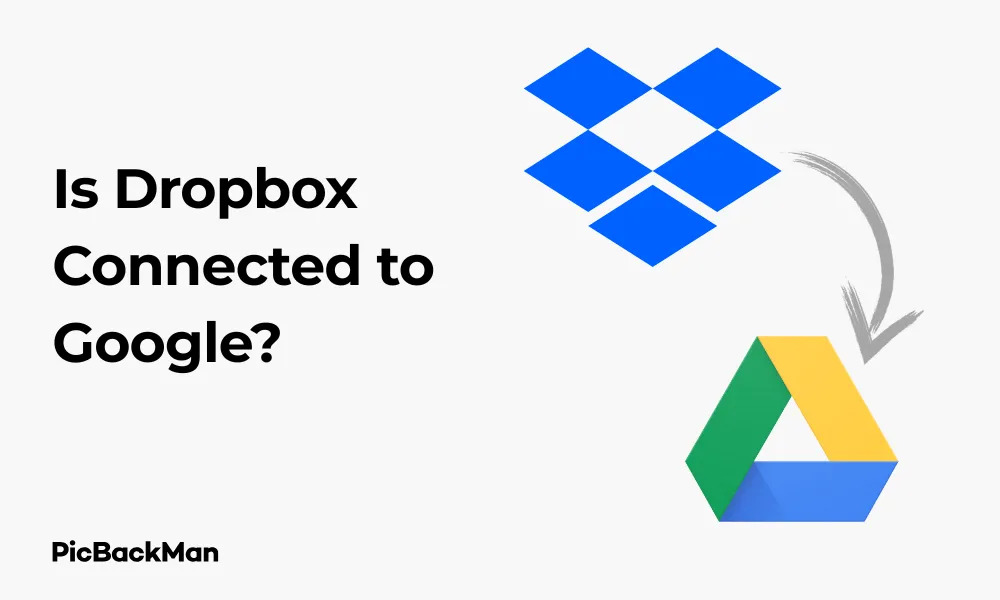
Wondering if Dropbox connects with Google services? You're not alone. Many users ask this question when trying to streamline their cloud storage and productivity tools. The short answer is: Dropbox and Google are separate companies with different cloud services, but they can work together through integrations.
In this comprehensive guide, I'll walk you through everything you need to know about using Dropbox with Google's ecosystem, including how to connect them, troubleshoot common issues, and maximize your productivity across both platforms.
The Relationship Between Dropbox and Google
Dropbox and Google are competitors in the cloud storage market, each with their own distinct services:
- Dropbox focuses primarily on cloud storage and file synchronization
- Google offers Google Drive for storage plus Google Workspace (formerly G Suite) for productivity
While they aren't natively connected, both companies recognize that users often need to work across multiple platforms. That's why they've developed ways to integrate their services.
Can Dropbox and Google Services Work Together?
Yes! Despite being competitors, Dropbox and Google services can work together through various integration options. This is great news if you prefer Dropbox for storage but need to use Google Docs, Sheets, or other Google Workspace tools.
Official Integration Options
In 2019, Dropbox announced an official integration with Google Workspace (then G Suite), allowing users to create, open, and edit Google Docs, Sheets, and Slides files directly within Dropbox. This integration bridges the gap between these two popular platforms.
What You Can Do With Dropbox-Google Integration
- Create new Google Docs, Sheets, and Slides directly from your Dropbox account
- Open and edit Google files stored in your Dropbox
- Search for Google files within Dropbox
- Share Google files stored in Dropbox with others
- Save Google files to your Dropbox account
How to Connect Dropbox to Google Services
Let's look at several ways to connect Dropbox with Google's ecosystem:
Method 1: Using the Dropbox for Gmail Add-on
Dropbox offers an official Gmail add-on that allows you to attach files from your Dropbox directly in Gmail.
Step-by-Step Instructions:
- Open Gmail in your browser
- Click the "+" icon in the right sidebar
- Search for "Dropbox" in the G Suite Marketplace
- Click on the Dropbox for Gmail add-on
- Click "Install" and follow the prompts to authorize the connection
- When composing a new email, click the Dropbox icon to attach files from your Dropbox account
Method 2: Connecting Google Workspace with Dropbox
This integration allows you to create, edit, and store Google Docs, Sheets, and Slides in your Dropbox account.
Step-by-Step Instructions:
- Log in to your Dropbox account
- Click your profile picture in the top-right corner
- Select "Settings"
- Go to the "Connected Apps" tab
- Find "Google Workspace" and click "Connect"
- Sign in to your Google account when prompted
- Grant the necessary permissions
Once connected, you'll be able to create and edit Google files directly from your Dropbox interface.
Method 3: Using Third-Party Integration Tools
If you need more advanced integration options, several third-party services can help connect Dropbox and Google services:
- Zapier : Automates workflows between Dropbox and Google services
- IFTTT : Creates simple automations between the two platforms
- MultCloud : Manages multiple cloud storage accounts in one place
Setting Up Zapier for Dropbox-Google Integration:
- Create or log in to your Zapier account
- Click "Create Zap"
- Select Dropbox as your trigger app
- Choose a trigger (eg, "New File in Folder")
- Connect your Dropbox account
- Select Google Drive (or another Google service) as your action app
- Choose an action (eg, "Upload File")
- Connect your Google account
- Configure the details of the automation
- Test and activate your Zap
Quick Tip to ensure your videos never go missing
Videos are precious memories and all of us never want to lose them to hard disk crashes or missing drives. PicBackMan is the easiest and simplest way to keep your videos safely backed up in one or more online accounts.
Simply download PicBackMan (it's free!) , register your account, connect to your online store and tell PicBackMan where your videos are - PicBackMan does the rest, automatically. It bulk uploads all videos and keeps looking for new ones and uploads those too. You don't have to ever touch it.
Common Use Cases for Dropbox-Google Integration
Scenario 1: Collaborating on Documents
If you store files in Dropbox but need to collaborate using Google's editing tools:
- Store your files in Dropbox
- Use the Google Workspace integration to open files in Google Docs/Sheets/Slides
- Collaborate in real-time with team members
- Changes save back to your Dropbox automatically
Scenario 2: Backing Up Google Files to Dropbox
If you want to keep a backup of your Google Docs in Dropbox:
- Set up a Zapier automation that triggers when new Google Docs are created
- Configure the action to save a copy to your Dropbox
- Choose the format (PDF, DOCX, etc.) for the backup
Scenario 3: Email Attachments Workflow
For a streamlined email attachment process:
- Install the Dropbox for Gmail add-on
- When composing emails, attach files directly from Dropbox
- Send large files as Dropbox links instead of attachments
- Track when recipients view or download your files
Comparison: Dropbox vs. Google Drive Integration Options
| Feature | Dropbox with Google | Google Drive Native |
|---|---|---|
| Edit Google Docs | Yes, through integration | Yes, native |
| File synchronization | Excellent | Good |
| Offline access | Yes, for stored files | Yes, with offline mode |
| Collaboration tools | Good, with some limitations | Excellent |
| Gmail integration | Through add-on | Native |
| Setup complexity | Moderate | Simple |
Troubleshooting Common Dropbox-Google Connection Issues
Issue 1: Google Files Not Opening from Dropbox
If you're having trouble opening Google files from your Dropbox:
- Check that you've completed the Google Workspace integration setup
- Ensure you're signed in to the correct Google account
- Try disconnecting and reconnecting the integration
- Clear your browser cache and cookies
- Try using a different browser
Issue 2: Files Not Syncing Between Platforms
When automations or integrations aren't syncing files properly:
- Verify that your Zapier or IFTTT automation is active
- Check for any error messages in the automation logs
- Ensure you haven't exceeded storage limits on either platform
- Check file format compatibility
- Try manually triggering the automation to test it
Issue 3: Permission Problems
If you're experiencing permission errors:
- Review the permissions granted during integration setup
- Make sure you're using accounts with appropriate access levels
- Check if any organizational policies restrict third-party integrations
- Try revoking and re-granting permissions
Advanced Dropbox-Google Integration Techniques
Creating a Unified File System
For users who want to create a seamless experience across both platforms:
- Use MultCloud or similar services to create a unified view of both storage systems
- Set up folder structures that mirror each other on both platforms
- Create automations that keep specific folders in sync
- Use consistent file naming conventions across platforms
Automating Document Workflows
For businesses that need automated document processes:
- Use Zapier to create multi-step workflows between Dropbox and Google services
- Set up triggers based on file additions, modifications, or moves
- Create conditional logic for different file types or naming patterns
- Add notification steps to alert team members of completed processes
Securing Your Cross-Platform Integration
When connecting services, security becomes even more important:
- Regularly review which apps have access to your Dropbox and Google accounts
- Remove unused or unnecessary integrations
- Use two-factor authentication on both Dropbox and Google accounts
- Consider using a password manager for secure access
- Review sharing permissions regularly on both platforms
Alternatives to Dropbox-Google Integration
If the integration options don't meet your needs, consider these alternatives:
Using Google Drive Exclusively
Benefits of consolidating to Google Drive:
- Native integration with all Google services
- No need for third-party connections
- Streamlined permissions and sharing
- Single account management
Using Dropbox Paper instead of Google Docs
If you prefer staying within the Dropbox ecosystem:
- Dropbox Paper offers collaborative document editing
- Integrates seamlessly with Dropbox storage
- Supports embedding of various content types
- Offers real-time collaboration features
Third-Party Alternatives
Other solutions that work with both platforms:
- Microsoft OneDrive : Works well with both Dropbox and Google through various integrations
- Box : Enterprise-focused storage with strong integration capabilities
- Notion : All-in-one workspace that can embed and link to both Dropbox and Google files
Making the Most of Dropbox and Google Together
Best Practices for File Organization
To avoid confusion when using both platforms:
- Decide which types of files belong on each platform (eg, archives on Dropbox, active projects on Google)
- Use consistent naming conventions across platforms
- Create clear folder structures that make sense regardless of platform
- Document your organization system for team members
Maximizing Storage Efficiency
To get the most from your storage allocations:
- Use Dropbox for long-term storage and archiving
- Keep active, frequently edited documents in Google Drive
- Regularly clean up duplicate files that may exist on both platforms
- Use selective sync features to manage local disk space
Team Collaboration Across Platforms
For teams using both services:
- Create clear guidelines on which platform to use for specific purposes
- Train team members on how to access and edit files across platforms
- Use shared folders with consistent permissions on both services
- Consider using project management tools that integrate with both platforms
Future of Dropbox and Google integration
The integration between these platforms continues to evolve:
- Both companies regularly update their APIs and integration capabilities
- Third-party services continue to improve cross-platform functionality
- Market pressure encourages better interoperability between competing services
- New features often focus on improving cross-platform workflows
Keep an eye on official announcements from both companies for the latest integration options and improvements.
Conclusion
While Dropbox and Google aren't directly connected by default, they can work together effectively through various integration methods. Whether you're using official integrations, third-party tools like Zapier, or simply moving files between platforms manually, you can create a workflow that leverages the strengths of both services.
The key is to be intentional about how you use each platform, establish clear organization systems, and take advantage of automation where possible. With the right setup, you can enjoy Dropbox's excellent file syncing alongside Google's powerful collaboration tools.
Remember that these integrations may change over time as both companies update their services, so it's worth periodically reviewing your setup to ensure you're using the most current and efficient methods available.
Frequently Asked Questions
Is Dropbox owned by Google?
No, Dropbox is not owned by Google. They are separate companies and competitors in the cloud storage market. Dropbox, Inc. is an independent company founded in 2007 by Drew Houston and Arash Ferdowsi, while Google Drive is a product of Google LLC (part of Alphabet Inc.).
Can I access my Dropbox files from Google Drive?
Not directly. Google Drive cannot natively access files stored in Dropbox. However, you can use third-party integration tools like MultCloud, Zapier, or IFTTT to create automations that sync or transfer files between the two platforms. These tools can help create a more unified experience.
Will my Google Docs formatting be saved if I save files to Dropbox?
If you're using the official Google Workspace integration with Dropbox, the files remain in their native Google format and open in Google's editors, so formatting is preserved. If you're exporting Google Docs to another format (like DOCX or PDF) before saving to Dropbox, some advanced formatting might be affected during the conversion process.
Do I need a paid subscription to connect Dropbox and Google services?
Basic integration features are available to free users of both platforms. However, some advanced integration options may require paid subscriptions, especially if you're using third-party services like Zapier for complex automations. Additionally, storage limitations on free accounts might restrict how effectively you can use the integrations.
Can I edit Google Docs offline if they're stored in Dropbox?
When you use the Google Workspace integration with Dropbox, Google files stored in Dropbox actually open in Google's editors. This means offline editing capabilities depend on Google's offline features, not Dropbox's. You'll need to set up Google Docs offline access in your browser and ensure the files are synced for offline use through Google's system.






