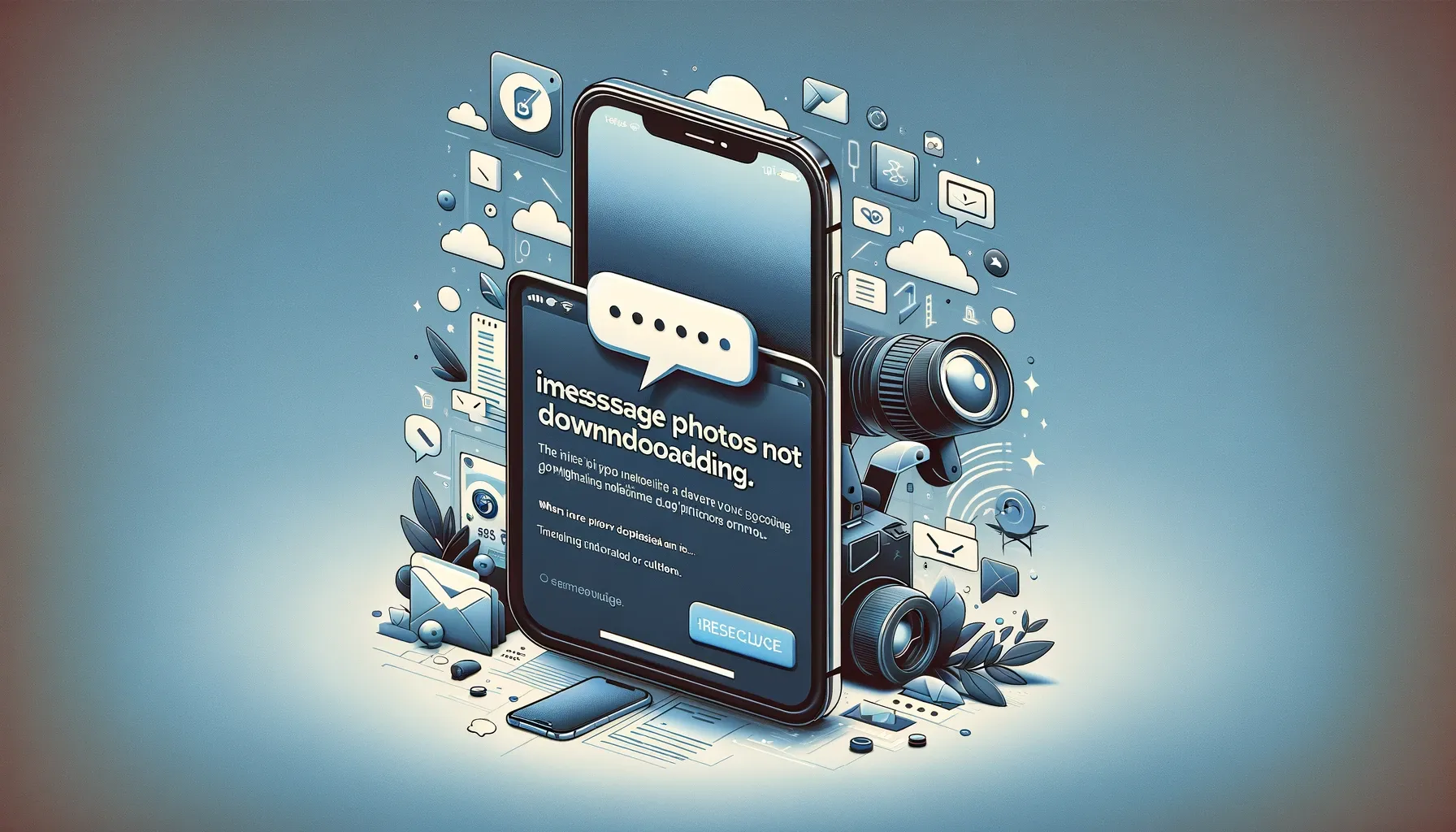
Why is it the #1 bulk uploader?
- Insanely fast!
- Maintains folder structure.
- 100% automated upload.
- Supports RAW files.
- Privacy default.
How can you get started?
Download PicBackMan and start free, then upgrade to annual or lifetime plan as per your needs. Join 100,000+ users who trust PicBackMan for keeping their precious memories safe in multiple online accounts.
“Your pictures are scattered. PicBackMan helps you bring order to your digital memories.”
iMessage Photo Not Downloading: Troubleshooting and Solutions

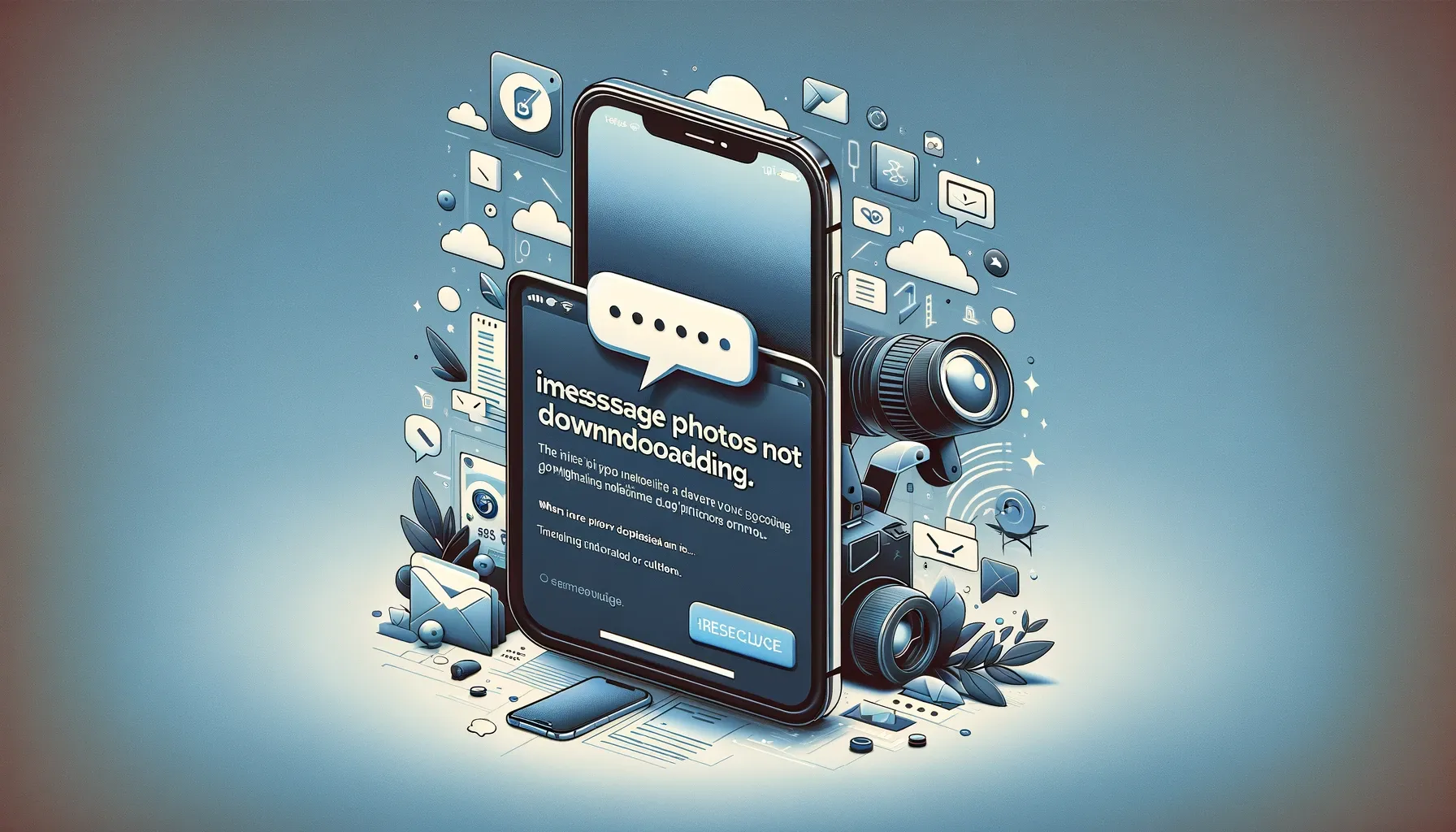
iMessage, the popular messaging platform for Apple users, is renowned for its reliability and seamless communication experience. However, like any technology, it's not immune to occasional hiccups. One frustrating issue that users encounter is "iMessage photo not downloading." When you eagerly anticipate viewing a photo, only to be met with a grayed-out image or a perpetual loading spinner, it can be maddening.
In this article, we'll delve into the nitty-gritty of this issue, offering insights, solutions, and expert guidance to ensure your iMessage photos download smoothly. Whether you're facing this problem on your iPhone, iPad, or Mac, we've got you covered.
iMessage Photo Not Downloading: A Common Headache
Before we dive into troubleshooting, let's understand the problem better. When you receive an iMessage with an attached photo and it refuses to download, it can be attributed to various factors. Some common causes include:
- Poor Internet Connection: A weak or unstable Wi-Fi or cellular data connection can hinder photo downloads.
- iMessage Server Issues: Temporary server glitches can disrupt the downloading process.
- Storage Constraints: If your device is running low on storage, it may struggle to save incoming photos.
- Software Bugs: Like any software, iMessage can have its fair share of bugs that need addressing.
- Media Size: Extremely large photos may take longer to download or fail if they exceed message size limits.
- Settings Misconfiguration: Incorrect settings on your device or within the iMessage app can interfere with photo downloads.
Now that we've identified potential causes, let's explore step-by-step solutions to address these issues and enjoy a hassle-free iMessage experience.
Troubleshooting iMessage Photo Downloading Issues
Checking Your Internet Connection
iMessage photo not downloading, Internet connection issues
The first step in resolving this issue is to ensure you have a stable internet connection. Follow these steps:
| Step | Action |
|---|---|
| 1. | Check your Wi-Fi or cellular data signal. |
| 2. | Toggle Airplane Mode on and off to reset network connections. |
| 3. | Try connecting to a different Wi-Fi network or switch to cellular data. |
| 4. | Restart your device to refresh network settings. |
A robust internet connection is essential for smooth iMessage photo downloads.
iMessage Server Status
iMessage server status, server issues
Sometimes, the problem isn't on your end but with Apple's servers. To check the status of iMessage servers and ensure they are operational:
- Visit Apple's System Status page (https://www.apple.com/support/systemstatus/).
- Look for any ongoing issues related to iMessage.
- If there's a server issue, Apple is likely working to resolve it, and you may need to wait until it's fixed.
Backup & Transfer your Photos in Minutes
Trusted by users in 125+ countries.
Managing Storage Space
Managing storage space, device storage issues
Insufficient storage space can impede iMessage photo downloads. To free up storage:
- Delete unnecessary photos and videos.
- Clear app caches and data.
- Offload apps you rarely use (iOS feature).
- Backup and remove large files to iCloud or an external storage device.
By optimizing your device's storage, you create room for new iMessage photos to be downloaded seamlessly.
Software Updates
Software updates, iMessage bugs
Apple regularly releases software updates to fix bugs and enhance performance. Ensure your device is running the latest iOS or macOS version:
- Go to "Settings" (iOS) or "System Preferences" (macOS).
- Select "Software Update."
- If an update is available, install it.
Updating your software can often resolve iMessage-related issues.
Resolving Large Media Files
Large media files, iMessage message size limits
If you frequently send or receive large photos and videos via iMessage, you may encounter download issues. Here's how to handle large media files:
- Ask the sender to reduce the file size before resending.
- Use a cloud storage service like iCloud or Dropbox to share large media files via links.
- Save the media to your Photos app directly from the message.
Managing large media files can prevent iMessage from getting overwhelmed.
Adjusting iMessage Settings
iMessage settings, configuration issues
Incorrect iMessage settings can lead to photo download problems. To check and adjust your iMessage settings:
- Open "Settings" on your iOS device.
- Scroll down and tap "Messages."
- Ensure iMessage is turned on.
- Under "Message History," choose "Forever" to keep your messages indefinitely.
- Check that "Low-Quality Image Mode" is disabled if it's causing issues.
Correcting these settings can resolve configuration-related download problems.
Third-Party Apps and Software
Third-party apps, software conflicts
Sometimes, third-party apps or software on your device can conflict with iMessage. Here's what you can do:
- Disable or uninstall recently installed apps.
- Restart your device and check if the issue persists.
Identifying and removing conflicting apps can restore iMessage functionality.
Conclusion
In the world of instant messaging, iMessage stands as a robust and reliable platform. However, the occasional hiccup of "iMessage photo not downloading" can be frustrating. By following the troubleshooting steps outlined in this guide, you can resolve the issue and continue enjoying seamless communication with your friends and family.
Remember, a stable internet connection, up-to-date software, and well-managed storage are the cornerstones of a trouble-free iMessage experience. Additionally, being mindful of media file sizes and iMessage settings can prevent future download woes.
With these solutions at your disposal, you can bid farewell to the frustration of waiting for iMessage photos to download and embrace the convenience of instant photo sharing once more.
Quick Tip to ensure your videos never go missing
Videos are precious memories and all of us never want to ever lose them to hard disk crashes or missing drives. PicBackMan is the easiest and simplest way to keep your videos safely backed up in one or more online accounts. Simply Download PicBackMan (it's free!), register your account, connect to your online store and tell PicBackMan where your videos are - PicBackMan does the rest, automatically. It bulk uploads all videos and keeps looking for new ones and uploads those too. You don't have to ever touch it.
FAQs
Q: Why do my iMessage photos appear as grayed-out icons?
A: Grayed-out icons indicate that the photos have not successfully downloaded. Follow the troubleshooting steps in this article to resolve the issue.
Q: Can I recover iMessage photos that failed to download?
A: If the photos haven't been deleted by the sender, you can attempt to redownload them by tapping the grayed-out icon in the iMessage thread.
Q: Are there size limits for sending photos via iMessage?
A: Yes, iMessage has size limits for sending photos. If the file size exceeds these limits, the photo may fail to download. Consider using cloud storage or reducing the file size before sending.
Q: Does restarting my device really help with iMessage download issues?
A: Yes, restarting your device can refresh network connections and resolve minor software glitches that may be causing the problem.
Q: What should I do if the issue persists after trying all the troubleshooting steps?
A: If the problem persists, you may need to contact Apple Support for further assistance. There could be a more complex issue that requires specialized attention.
Q: Is there a way to prevent
iMessage photos from auto-downloading to save storage space?
A: Yes, you can disable auto-downloads in iMessage settings. Go to "Settings" > "Messages" and under the "Message History" section, select "Expire" to keep messages for a limited time and prevent auto-downloads.
By addressing these frequently asked questions, we aim to provide you with a comprehensive understanding of iMessage photo download issues and their solutions.






