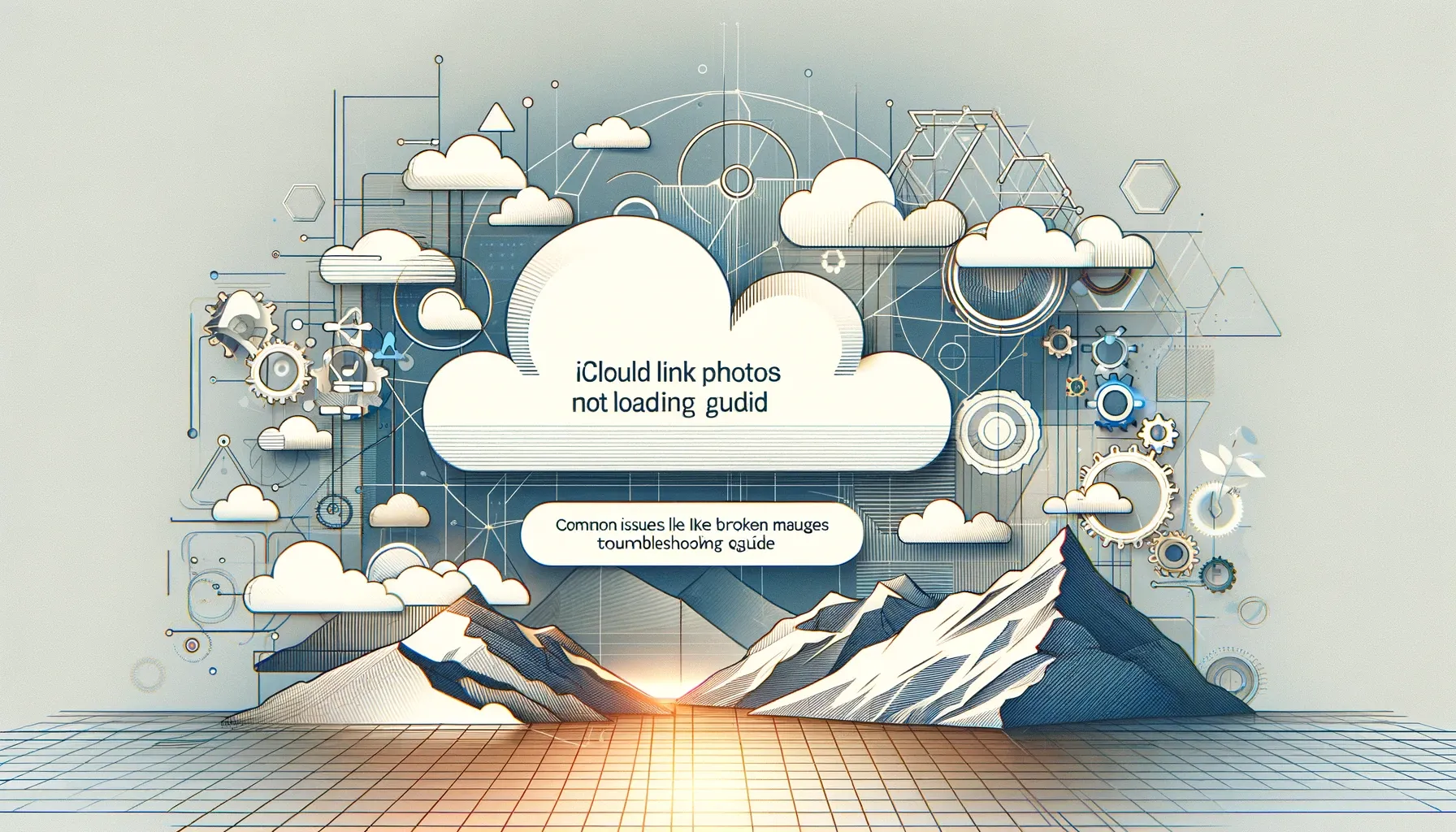
Why is it the #1 bulk uploader?
- Insanely fast!
- Maintains folder structure.
- 100% automated upload.
- Supports RAW files.
- Privacy default.
How can you get started?
Download PicBackMan and start free, then upgrade to annual or lifetime plan as per your needs. Join 100,000+ users who trust PicBackMan for keeping their precious memories safe in multiple online accounts.
“Your pictures are scattered. PicBackMan helps you bring order to your digital memories.”
iCloud Link Photos Not Loading: Troubleshooting Guide

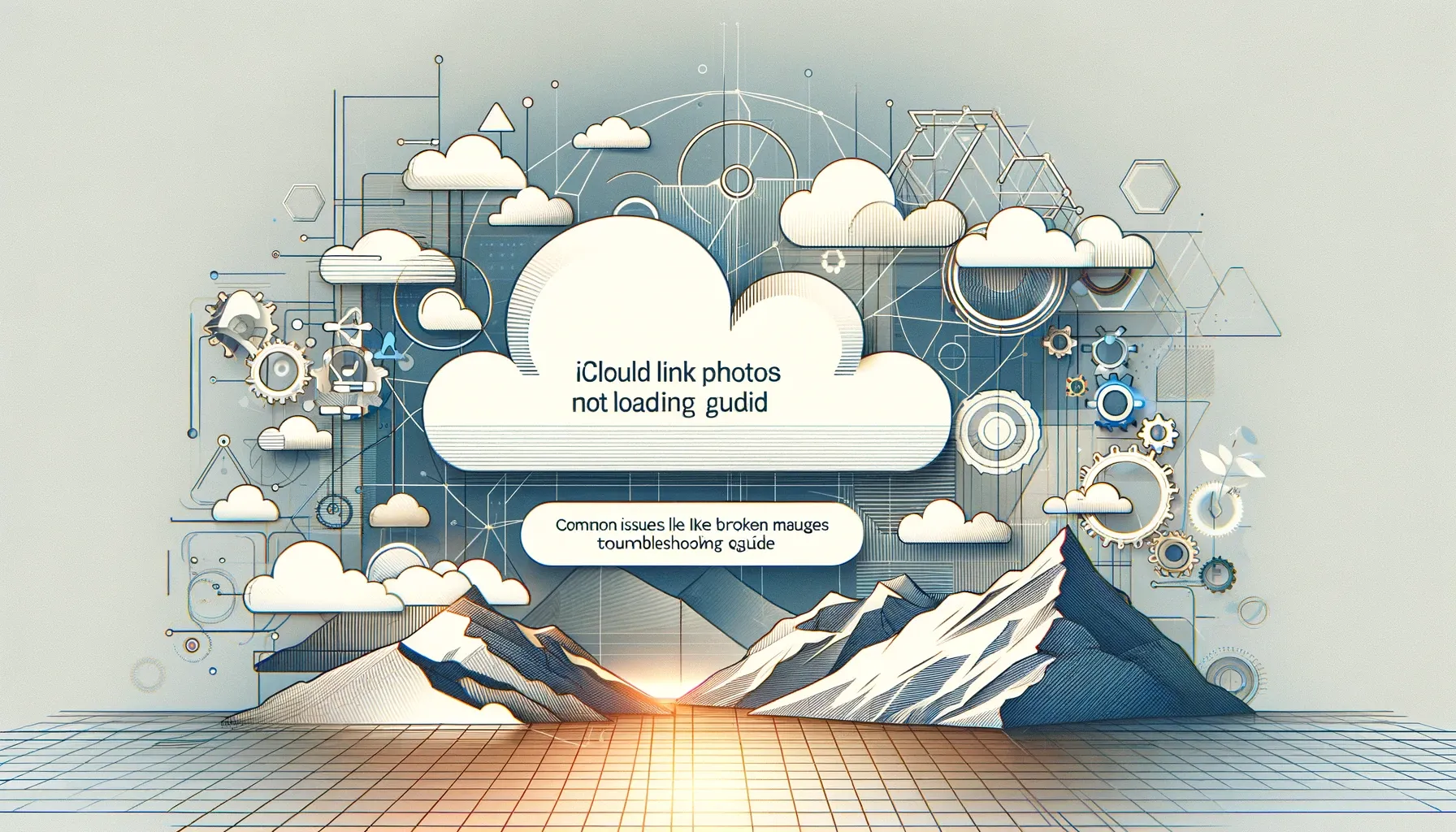
Experiencing difficulties with iCloud link photos not loading can be frustrating, especially when you're eagerly awaiting to view or share precious memories captured in those images. Whether you're encountering this issue on your iPhone, iPad, Mac, or even on a Windows PC, rest assured, you're not alone. In this guide, we'll explore the various reasons why iCloud link photos may not be loading properly and provide step-by-step solutions to address these issues effectively.
Common Causes of iCloud Link Photos Not Loading
Network Connectivity Issues
Weak or unstable internet connection can hinder the loading of iCloud link photos.
Are you struggling to load iCloud link photos due to poor network connectivity?
Ensuring a stable internet connection is essential for seamless access to iCloud photos.
iCloud Service Outage
At times, iCloud services may experience disruptions or outages, impacting the loading of photos via iCloud links.
Is iCloud link photos not loading for you despite a strong internet connection?
Check for any ongoing iCloud service outages or maintenance activities.
Device Compatibility
Incompatibility issues between the device you're using and iCloud services can lead to photo loading problems.
Are you facing challenges loading iCloud link photos on a particular device?
Ensure that your device is compatible with iCloud services and is running the latest software updates.
Insufficient iCloud Storage
Exceeding your iCloud storage limit can prevent photos from loading via iCloud links.
Are you encountering issues with iCloud link photos not loading due to insufficient storage space?
Managing your iCloud storage and freeing up space can help resolve this issue.
Corrupted iCloud Links
Corrupted or expired iCloud links may fail to load photos properly.
Are your iCloud link photos not loading despite all other factors being in order?
Request a new iCloud link or ensure that the existing link is still valid.
Restrictions or Settings
Certain device settings or restrictions may block the loading of iCloud link photos.
Are you experiencing difficulties accessing iCloud link photos on your device?
Check device settings and restrictions to ensure they're not interfering with iCloud photo access.
Software Glitches
Software bugs or glitches in the iCloud app or operating system can cause photo loading issues.
Are you facing persistent issues with iCloud link photos not loading?
Updating your device's software or reinstalling the iCloud app can help resolve software-related issues.
Troubleshooting Steps for iCloud Link Photos Not Loading
Step 1: Check Network Connection
Ensure that your device is connected to a stable and reliable internet connection.
Step 2: Verify iCloud Service Status
Check the status of iCloud services on Apple's System Status page to ensure there are no ongoing outages or maintenance activities.
Step 3: Restart Device
Restart your device to refresh system processes and clear any temporary glitches that may be affecting iCloud photo loading.
Step 4: Update Software
Ensure that your device's operating system and iCloud app are up to date by installing any available software updates.
Step 5: Clear iCloud Cache
Clearing the cache for iCloud on your device can resolve caching issues that may be causing photo loading problems.
Step 6: Reauthorize iCloud Account
Sign out of your iCloud account on your device and then sign back in to reauthorize access to iCloud services.
Step 7: Check Storage Space
Review your iCloud storage usage and free up space if necessary to ensure adequate storage for photos.
Step 8: Generate New iCloud Link
If the existing iCloud link is corrupted or expired, request a new link from the sender or creator of the shared photos.
Quick Tip to ensure your videos never go missing
Videos are precious memories and all of us never want to ever lose them to hard disk crashes or missing drives. PicBackMan is the easiest and simplest way to keep your videos safely backed up in one or more online accounts. Simply Download PicBackMan (it's free!), register your account, connect to your online store and tell PicBackMan where your videos are - PicBackMan does the rest, automatically. It bulk uploads all videos and keeps looking for new ones and uploads those too. You don't have to ever touch it.
FAQs (Frequently Asked Questions)
How do I fix iCloud link photos not loading on my iPhone?
To resolve this issue on your iPhone, start by ensuring a stable internet connection, then check for any ongoing iCloud service outages. If the problem persists, try restarting your device and updating the iOS software.
Why are my iCloud link photos not loading on my Mac?
If iCloud link photos are not loading on your Mac, check your internet connection and verify the status of iCloud services. Additionally, ensure that your Mac is running the latest macOS version and that there are no software glitches affecting iCloud photo access.
Can I access iCloud link photos on a Windows PC?
Yes, you can access iCloud link photos on a Windows PC using the iCloud for Windows app. Ensure that the app is installed and up to date, and then sign in with your Apple ID to access your iCloud photos.
What should I do if iCloud link photos are loading slowly?
If iCloud link photos are loading slowly, try switching to a faster internet connection or waiting for the photos to load completely. Additionally, consider optimizing your device's network settings and clearing the iCloud cache to improve loading speed.
Why do some iCloud links expire or become invalid?
iCloud links may expire or become invalid due to security reasons or if they've been revoked by the sender. To ensure uninterrupted access to shared photos, request a new iCloud link from the sender if the existing link has expired.
Is there a limit to the number of iCloud links I can create?
While there's no specific limit to the number of iCloud links you can create, it's advisable to manage your shared links responsibly to avoid cluttering your iCloud account. Regularly review and delete unused or expired iCloud links to free up space and maintain organization.
Conclusion
Facing issues with iCloud link photos not loading can be frustrating, but with the right troubleshooting steps, you can resolve these issues effectively. By addressing common causes such as network connectivity issues, iCloud service outages, and device compatibility issues, you can ensure seamless access to your precious memories captured in iCloud photos. Remember to stay informed about the latest software updates and best practices for managing your iCloud account to prevent future loading issues. With persistence and patience, you can overcome any challenges and enjoy hassle-free access to your iCloud link photos.






