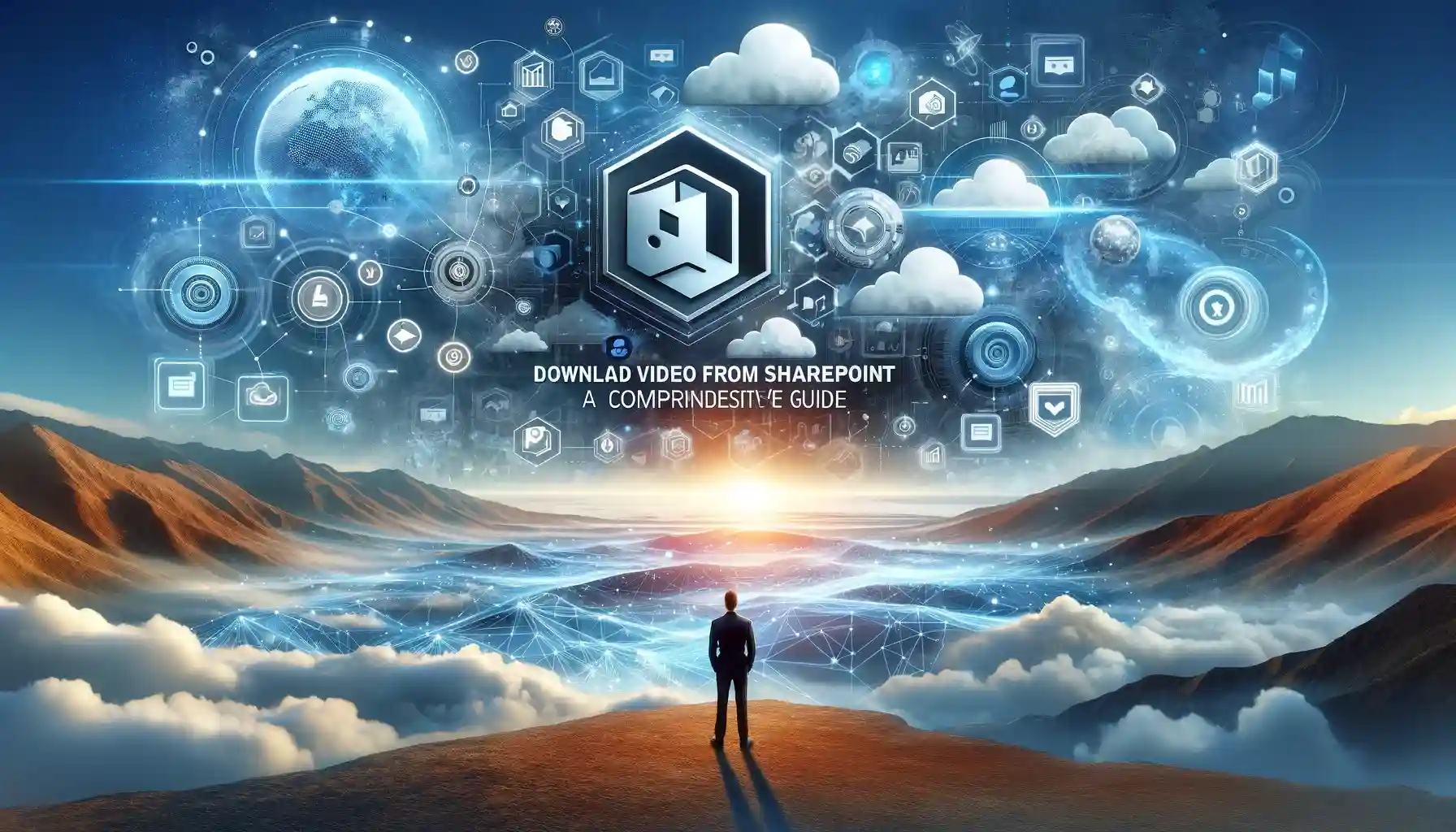
Why is it the #1 bulk uploader?
- Insanely fast!
- Maintains folder structure.
- 100% automated upload.
- Supports RAW files.
- Privacy default.
How can you get started?
Download PicBackMan and start free, then upgrade to annual or lifetime plan as per your needs. Join 100,000+ users who trust PicBackMan for keeping their precious memories safe in multiple online accounts.
“Your pictures are scattered. PicBackMan helps you bring order to your digital memories.”
Download Video from SharePoint: A Comprehensive Guide

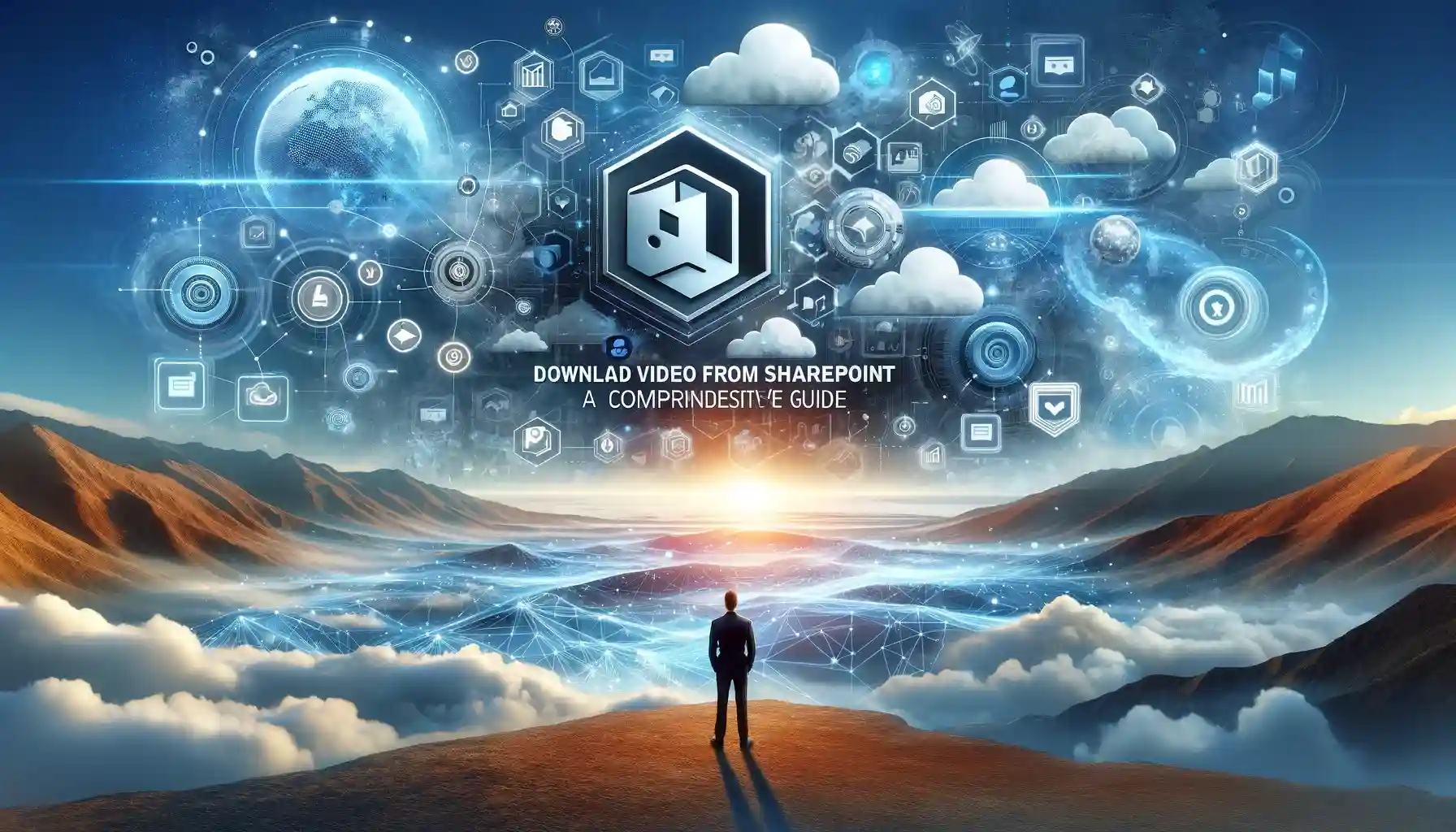
In today's digital age, video content has become a cornerstone of communication and collaboration within organizations. SharePoint, Microsoft's powerful collaboration platform, offers a robust environment for storing and sharing various types of content, including videos. However, navigating through SharePoint to download video content may seem daunting for some users. Fear not! This guide is designed to walk you through the process of downloading videos from SharePoint seamlessly.
Understanding SharePoint Video Storage
Before delving into the download process, it's essential to understand how video content is stored within SharePoint. SharePoint allows users to upload videos directly to document libraries or dedicated video libraries. These videos are typically stored as files with specific file extensions, such as .mp4 or .mov, within SharePoint sites.
Video Libraries vs. Document Libraries
SharePoint offers two primary options for storing videos: video libraries and document libraries. Video libraries are specifically designed to manage video content, providing features such as automatic thumbnail generation and video playback capabilities. On the other hand, document libraries offer a more generic storage solution, accommodating various file types, including videos.
Accessing Video Content in SharePoint
Now that we have a basic understanding of SharePoint's video storage options, let's explore how to access video content within the platform.
Navigating SharePoint Sites
To access video content stored in SharePoint, users must navigate to the appropriate SharePoint site and locate the document or video library containing the desired content. This can be done by:
- Logging in to your SharePoint account.
- Selecting the relevant site from the site navigation menu.
- Navigating to the document library or video library where the video is stored.
Searching for Videos
Alternatively, users can use SharePoint's search functionality to locate specific videos quickly. By entering relevant keywords or metadata tags into the search bar, users can narrow down their search results and locate the desired video content more efficiently.
Downloading Videos from SharePoint
Now, let's dive into the heart of the matter: downloading videos from SharePoint. Whether you're a novice user or a seasoned SharePoint pro, these steps will guide you through the process with ease.
Step 1: Navigate to the Video File
The first step in downloading a video from SharePoint is to locate the video file within the document or video library. Once you've identified the desired video, click on the file to open it.
Step 2: Access the File Menu
Next, locate and click on the file menu, typically represented by three dots or a dropdown arrow adjacent to the video file's name. This will open a menu containing various options for interacting with the file.
Step 3: Select Download Option
From the file menu, select the "Download" option. This will initiate the download process, prompting your browser to save the video file to your local device.
Step 4: Confirm Download Location
Depending on your browser settings, you may be prompted to choose a download location for the video file. Select a destination folder on your device where you'd like the video to be saved.
Step 5: Complete the Download
Once you've confirmed the download location, the video file will begin downloading to your device. The download progress will be indicated by a status bar or notification within your browser.
Step 6: Enjoy Your Video!
Once the download is complete, navigate to the designated download location on your device to access the downloaded video file. You can now enjoy the video offline at your convenience.
Best Practices for Downloading Video from SharePoint
While the download process itself is relatively straightforward, adhering to best practices can optimize your experience and ensure seamless video retrieval.
Maintain Organized Folder Structures
To streamline the download process and facilitate easy access to downloaded videos, consider maintaining organized folder structures within your SharePoint sites. Create dedicated folders for specific video categories or projects to keep your content organized and easily accessible.
Utilize Metadata and Tagging
Take advantage of SharePoint's metadata and tagging features to categorize and label your video content effectively. By adding descriptive metadata tags to your videos, you can enhance searchability and make it easier to locate specific videos within SharePoint.
Regularly Backup Video Content
To safeguard against data loss or accidental deletion, consider implementing regular backups of your video content stored in SharePoint. Backup solutions can help mitigate the risk of data loss and ensure that your valuable video content remains accessible at all times.
Quick Tip to ensure your videos never go missing
Videos are precious memories and all of us never want to ever lose them to hard disk crashes or missing drives. PicBackMan is the easiest and simplest way to keep your videos safely backed up in one or more online accounts. Simply Download PicBackMan (it's free!), register your account, connect to your online store and tell PicBackMan where your videos are - PicBackMan does the rest, automatically. It bulk uploads all videos and keeps looking for new ones and uploads those too. You don't have to ever touch it.
Frequently Asked Questions (FAQs)
How can I ensure that I'm downloading the correct video from SharePoint?
Ensure that you're downloading the correct video by double-checking the file name and any accompanying metadata or descriptions associated with the video file.
Can I download multiple videos simultaneously from SharePoint?
Yes, SharePoint allows users to select and download multiple video files simultaneously by using the "Download" option available in the file menu for each video.
Is there a limit to the size of videos that can be downloaded from SharePoint?
SharePoint imposes certain limitations on file sizes for uploads and downloads. It's essential to verify that your video files comply with SharePoint's size restrictions before attempting to download them.
Can I download videos from SharePoint on mobile devices?
Yes, SharePoint's web interface is accessible on mobile devices, allowing users to download videos directly to their smartphones or tablets using compatible web browsers.
What should I do if I encounter an error while downloading a video from SharePoint?
If you encounter an error while downloading a video from SharePoint, double-check your internet connection and browser settings. If the issue persists, contact your organization's SharePoint administrator for assistance.
Are there any third-party tools or plugins available for downloading videos from SharePoint?
Yes, several third-party tools and plugins are available that offer enhanced features for downloading videos from SharePoint. However, it's essential to verify the credibility and compatibility of these tools before use.
Conclusion
In conclusion, downloading video from SharePoint is a simple and straightforward process that can be mastered by users of all skill levels. By following the steps outlined in this guide and adhering to best practices, you can efficiently retrieve video content from SharePoint and enjoy seamless collaboration and communication within your organization.
Now that you're equipped with the knowledge and tools to download video from SharePoint, why wait? Start exploring the vast world of video content stored within SharePoint and unlock new possibilities for collaboration and creativity!






