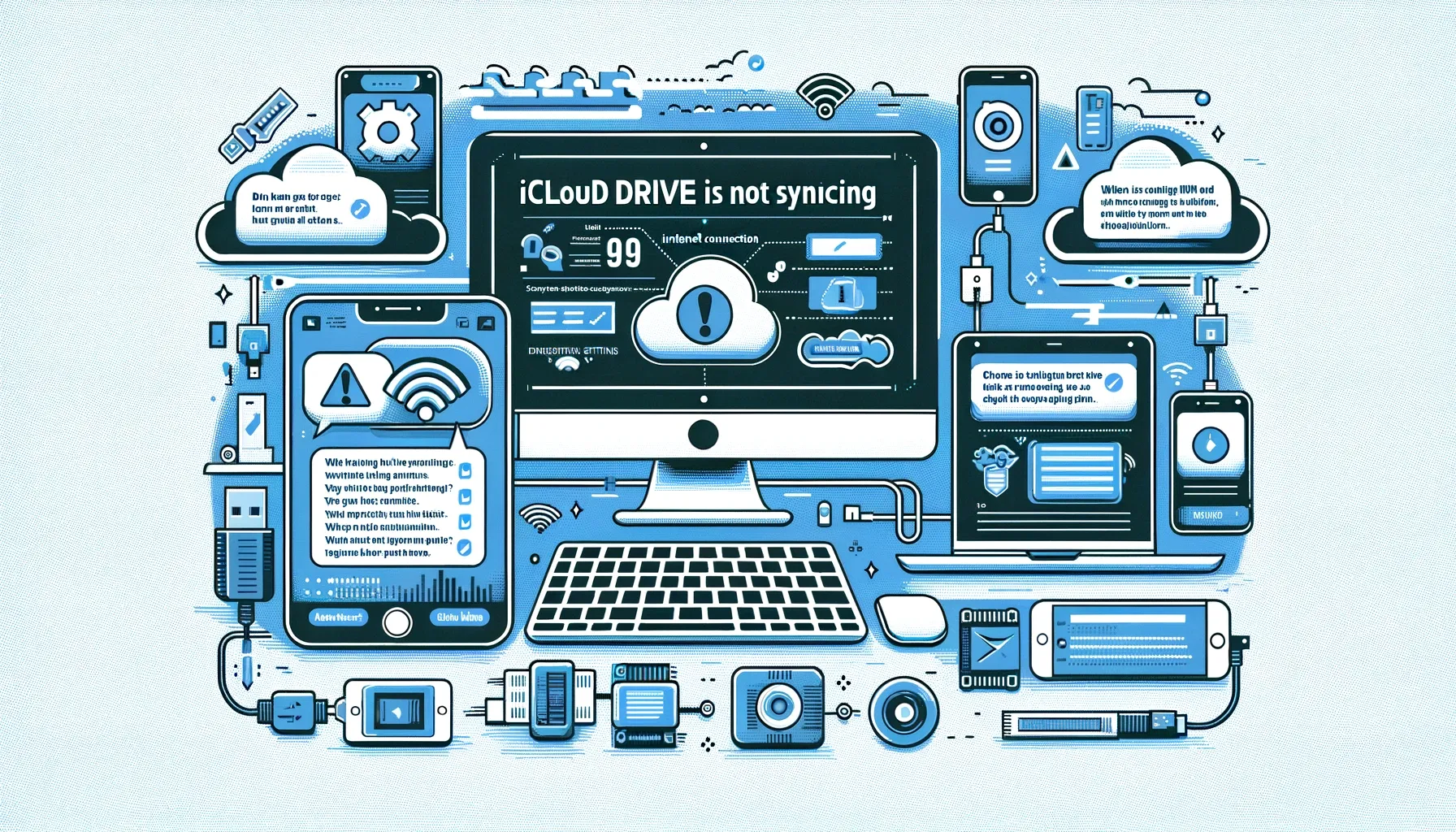
Why is it the #1 bulk uploader?
- Insanely fast!
- Maintains folder structure.
- 100% automated upload.
- Supports RAW files.
- Privacy default.
How can you get started?
Download PicBackMan and start free, then upgrade to annual or lifetime plan as per your needs. Join 100,000+ users who trust PicBackMan for keeping their precious memories safe in multiple online accounts.
“Your pictures are scattered. PicBackMan helps you bring order to your digital memories.”
iCloud Drive is Not Syncing: Troubleshooting Guide

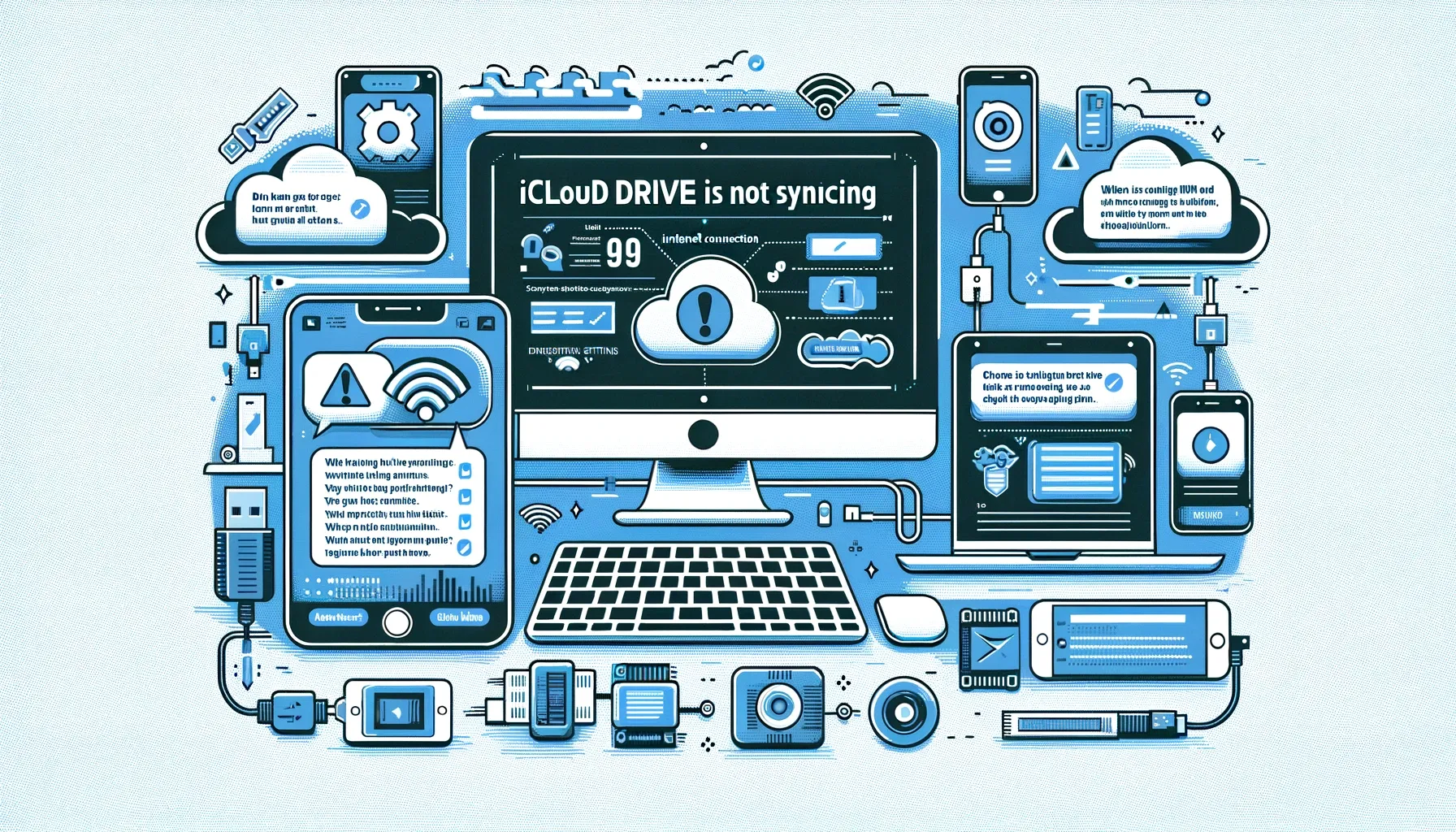
iCloud Drive is Apple's cloud storage service, that allows you to save documents, photos, and other files and access them from all your Apple devices. However, many users sometimes face issues with iCloud Drive not syncing properly across devices. In this detailed guide, we'll walk you through the most common reasons for iCloud Drive sync issues and how to fix them.
Check Your Internet Connection
The most obvious reason your iCloud Drive is not syncing is an unstable or disconnected internet connection. Here are some things you can try:
- Connect your device (Mac, iPhone, iPad) to a stable WiFi or mobile data network.
- Turn Airplane Mode on and off to refresh the network connection.
- Restart your router if you face consistent WiFi dropouts.
- Use Fast.com to test your actual internet speeds. Higher speeds like 50+ Mbps are best for syncing large iCloud libraries smoothly.
Tip: When uploading large amounts of data to iCloud for the first time, stay patient and connected to a strong WiFi network to give the sync time to complete.
Update Your Devices to Latest OS Version
Staying updated on the latest iOS, iPadOS, or MacOS version can fix various iCloud bugs and issues.
- On iPhone/iPad, go to Settings > General > Software Update
- On Mac, go to System Preferences > Software Update
Also make sure you have the latest App Store versions for apps like Photos or Files that use iCloud.
Check Account Storage Limits
iCloud only provides 5GB of free space. If you exceed this limit, sync can stop working until you upgrade your iCloud storage plan or remove files to free up space.
- Check your available iCloud storage in Settings > Tap your name.
- Manage your storage > Disable apps not using iCloud.
- Downgrade photo library quality to Optimize or High Efficiency.
Backup & Transfer your Photos in Minutes
Trusted by users in 125+ countries.
Force Quit Applications Using iCloud
Sometimes apps can get "stuck" syncing with iCloud. Force quitting them gives the iCloud sync a "fresh start".
On iPhone/iPad: Swipe up and hold to force quit any app from the app switcher.
On Mac: Press Option > Force Quit from the Apple menu to relaunch any stuck application.
Turn iCloud Drive Off and On Again
Toggling the iCloud Drive switch off and on again re-initializes the connection and forces your files to sync again.
- iOS/iPadOS: Settings > Tap your name > iCloud > Turn off iCloud Drive and back on after 10 seconds.
- MacOS: Apple Menu > System Preferences > Apple ID > iCloud > Uncheck and recheck iCloud Drive.
Sign Out and Back In to iCloud
If no other troubleshooting worked, signing out completely from iCloud and signing back in can resolve stubborn iCloud Drive issues.
- Make sure you have backups locally or in another cloud
- iOS/iPadOS: Settings > Tap your name > Sign Out
- MacOS: System Preferences > Apple ID > Overview > Sign Out
- Enter your credentials to sign back in after 30 seconds
This forces your data to re-establish its connection with Apple's servers.
Check Back in an Hour or Restart Devices
- iCloud servers sometimes get overloaded and need downtime to catch up on syncing everyone's data.
- Check back after an hour before troubleshooting further.
- Simply restarting your devices can also work.
If none of these troubleshooting tips fixed your iCloud Drive issues, you should contact Apple support for personalized help getting iCloud Drive to sync again.
Quick Tip to ensure your videos never go missing
Videos are precious memories and all of us never want to ever lose them to hard disk crashes or missing drives. PicBackMan is the easiest and simplest way to keep your videos safely backed up in one or more online accounts. Simply Download PicBackMan (it's free!), register your account, connect to your online store and tell PicBackMan where your videos are - PicBackMan does the rest, automatically. It bulk uploads all videos and keeps looking for new ones and uploads those too. You don't have to ever touch it.
Frequently Asked Questions
Q: Why does my iCloud Drive show different files on iPhone vs Mac?
A: This inconsistent sync is normal if you just added new files that haven't finished uploading fully to iCloud and down syncing to your other devices. Check back after an hour on strong WiFi to allow full sync to complete.
Q: How can I speed up slow iCloud Drive sync?
A: Upgrading your iCloud storage tier can allocate you more bandwidth speed for transferring data. Also stay connected to strong WiFi for quicker uploads and turn off Optimized iPhone Storage which causes re-uploads.
Q: Why does iCloud Drive say "Uploading" forever?
A: Large libraries of photos and videos can get stuck uploading forever. Toggle iCloud Drive off/on, force quit Photos app, or sign out/back in of iCloud to refresh the upload. Also check for storage limit issues.
Q: Can I recover deleted files from iCloud Drive?
A: Unfortunately, Apple does not provide data recovery tools for iCloud Drive. However deleted files stay in your iCloud Recycle Bin storage for 30 days, after which permanent data loss occurs unless you have another backup.
Q: How do I stop iCloud Drive completely?
A: On iPhone/iPad go to Settings > Your Name > iCloud > Toggle Off iCloud Drive. On Mac, uncheck iCloud Drive in System Preferences > Apple ID > iCloud. Confirm turning off Desktop & Documents Sync when prompted.






