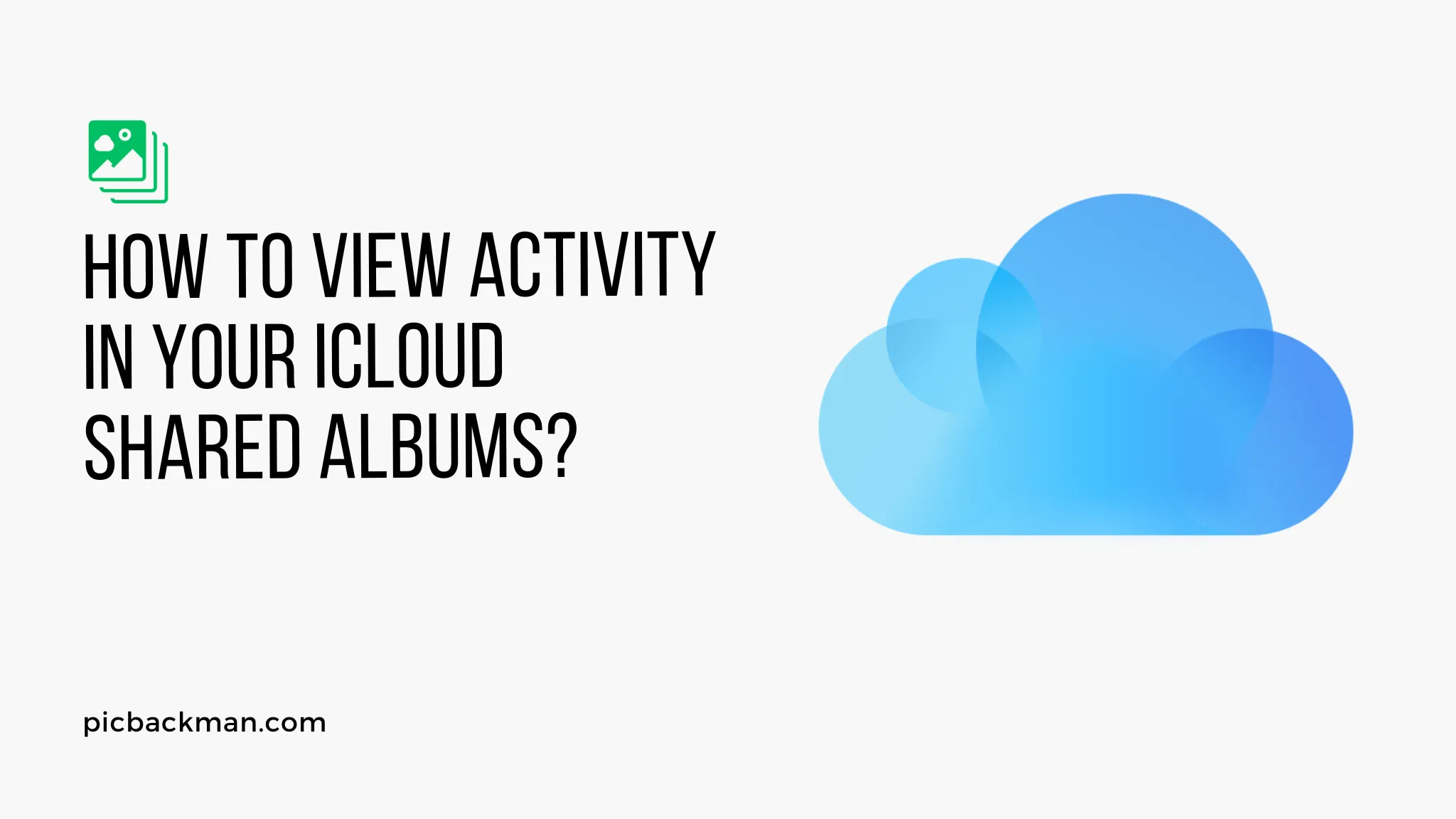
Why is it the #1 bulk uploader?
- Insanely fast!
- Maintains folder structure.
- 100% automated upload.
- Supports RAW files.
- Privacy default.
How can you get started?
Download PicBackMan and start free, then upgrade to annual or lifetime plan as per your needs. Join 100,000+ users who trust PicBackMan for keeping their precious memories safe in multiple online accounts.
“Your pictures are scattered. PicBackMan helps you bring order to your digital memories.”
How to View Activity in your iCloud Shared Albums?

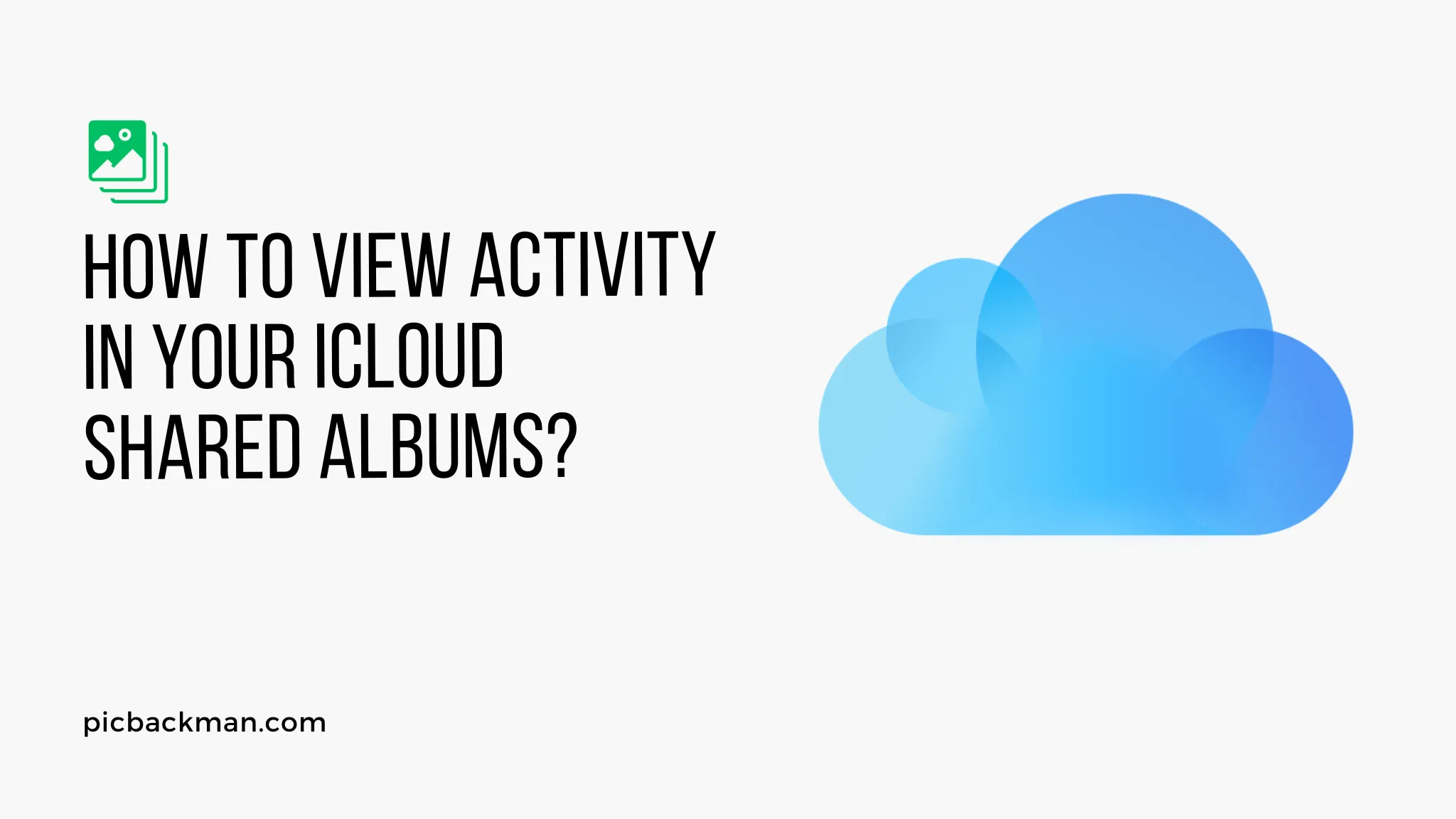
In this digital age, sharing moments and memories with friends and family has become easier than ever. With iCloud Shared Albums, Apple provides a seamless way to share photos and videos with your loved ones.
Additionally, iCloud allows you to view the activity within these shared albums, providing insights into interactions and updates. This article will guide you on how to view the activity in your iCloud Shared Albums and make the most out of this feature.
Understanding iCloud Shared Albums
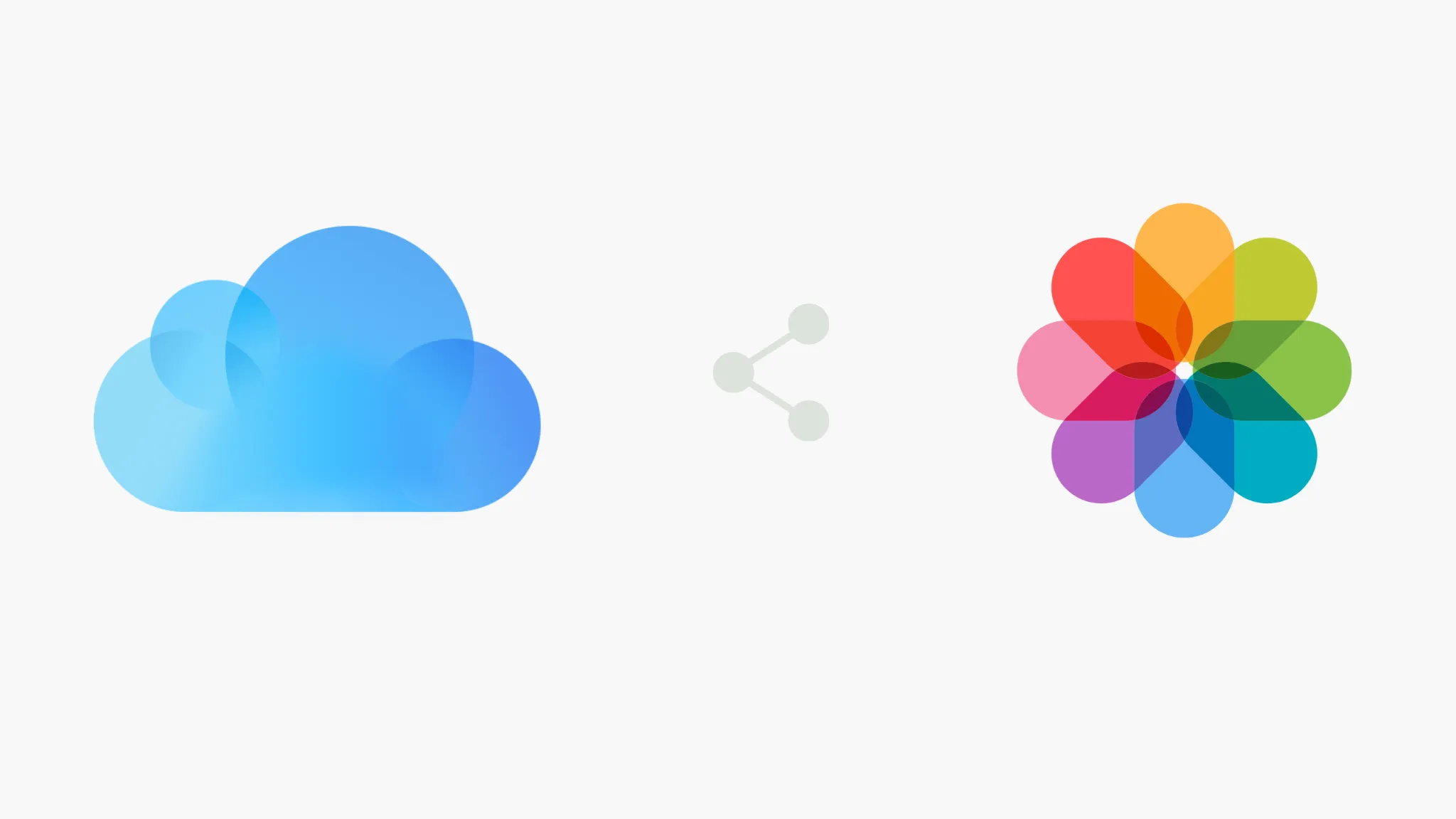
iCloud Shared Albums is a feature that allows you to create albums and share them with your friends, family, or colleagues. It is a collaborative space where multiple people can contribute their own photos and videos, creating a shared collection of memories. This feature is available across Apple devices, including iPhone, iPad, and Mac, making it convenient for users within the Apple ecosystem.
How to Access iCloud Shared Albums
To access your iCloud Shared Albums, follow these steps:
- Open Photos: Launch the "Photos" app on your iPhone, iPad, or Mac.
- Tap on "Shared": In the bottom menu, locate and tap on the "Shared" tab.
- Select the Album: Choose the shared album you want to view from the list.
- Explore Content: Once inside the album, you can browse through the shared photos and videos.
Viewing Activity in iCloud Shared Albums
To view the activity within your iCloud Shared Albums, perform the following steps:
- Open the Album: Navigate to the shared album you want to view the activity for.
- Tap on "People": In the top menu, tap on the "People" tab. Here, you will find a list of individuals who have access to the album.
- View Activity: Scroll through the list to see the activity details, such as likes, comments, and added photos/videos.
- Interact with Activity: You can respond to comments, like photos/videos, or contribute your own content directly from the activity view.
Tracking Album Updates
Keeping track of updates in your iCloud Shared Albums is essential to stay connected with your shared memories. Here's how you can track album updates:
- Enable Notifications: Ensure that notifications for shared albums are enabled on your device. This will notify you whenever there are new additions or interactions within the album.
- Check Activity Regularly: Visit the "People" tab of the shared album periodically to check for any updates or activity.
- Sort by Date: You can sort the activity by date to see the most recent interactions and additions at the top of the list. This helps you stay up-to-date with the latest content.
- Engage with Content: If you come across new photos or videos, take a moment to engage with them by leaving a comment or liking the content. This encourages a sense of community and connection within the shared album.
Managing Notifications
To manage notifications for your iCloud Shared Albums, follow these steps:
- Open Settings: Go to the "Settings" app on your Apple device.
- Select "Photos": Scroll down and tap on "Photos" from the list of options.
- Enable Shared Album Notifications: Toggle the switch next to "Shared Album Activity" to enable notifications for updates and interactions within your shared albums.
- Customize Notifications: If you want to further customize your notifications, you can tap on "Shared Album Activity" and choose options such as receiving notifications only from specific people or muting notifications temporarily.
By managing your notifications, you can ensure that you stay informed about the activity in your iCloud Shared Albums without being overwhelmed by excessive notifications.
Quick Tip to Keep Your Photos Safe
Making backups of your photos & videos is a chore you probably skip, but it really doesn't have to be hard. Here's an effortless way to backup photos - PicBackMan. PicBackMan is the easiest and simplest way to keep your photos safely backed up in one or more online accounts.
Simply Download PicBackMan (it's free!), register your account, connect to your online store and tell PicBackMan where your photos are - PicBackMan does the rest, automatically. It bulk uploads all photos and keeps looking for new ones and uploads those too. You don't have to ever touch it.
Benefits of iCloud Shared Albums
There are several advantages to using iCloud Shared Albums:
- Shared Experience: iCloud Shared Albums enable a shared experience where multiple individuals can contribute to a photo collection, capturing various perspectives and moments.
- Easy Collaboration: Collaborating on albums becomes effortless with iCloud Shared Albums. People can add, view, and comment on photos and videos, creating a sense of togetherness.
- Seamless Synchronization: As the shared albums are stored in iCloud, they are automatically synchronized across all devices, ensuring that everyone has access to the latest updates.
- Privacy Control: You have control over who can view and contribute to your shared albums. It provides options to invite specific individuals or share albums via a public link.
Conclusion
Viewing activity in your iCloud Shared Albums allows you to stay connected with your loved ones, interact with their contributions, and relive shared memories. By following the simple steps outlined in this article, you can effortlessly access and explore the activity within your shared albums. Make the most out of iCloud Shared Albums by actively engaging with the content and tracking updates regularly. Cherish the moments and connections that are fostered through this collaborative feature.
FAQs (Frequently Asked Questions)
How do I see activity on a shared album?
To view activity on a shared album in iCloud, open the album and tap on the "People" tab. Here, you can see the activity, including likes, comments, and added photos/videos, related to that shared album.
How do I see photos I liked in a shared album in iCloud?
To view the photos you liked in a shared album in iCloud, open the shared album and navigate to the "People" tab. Scroll through the activity list to find the photos you have liked. You can easily identify them by the heart icon or the "Liked" label.
Can you tell if someone has viewed your shared album?
No, iCloud does not provide a direct way to determine if someone has viewed your shared album. However, you can gauge engagement through activities such as likes, comments, or additions made by the viewers.
How do I delete shared album activity on iPhone?
Currently, there is no option to delete individual shared album activities on iPhone. The activity within a shared album is automatically updated based on user interactions and cannot be manually deleted.
How do I delete shared album activity?
Deleting shared album activity is not possible within iCloud. The activity in shared albums is dynamic and reflects the interactions among participants. It is not designed to be selectively deleted or modified.
Where do shared album notifications show up?
Shared album notifications appear as alerts on your Apple devices, such as iPhone, iPad, or Mac. Depending on your notification settings, you may also receive banners or lock screen notifications. Additionally, you can check the Notification Center on your device to review the shared album notifications.





