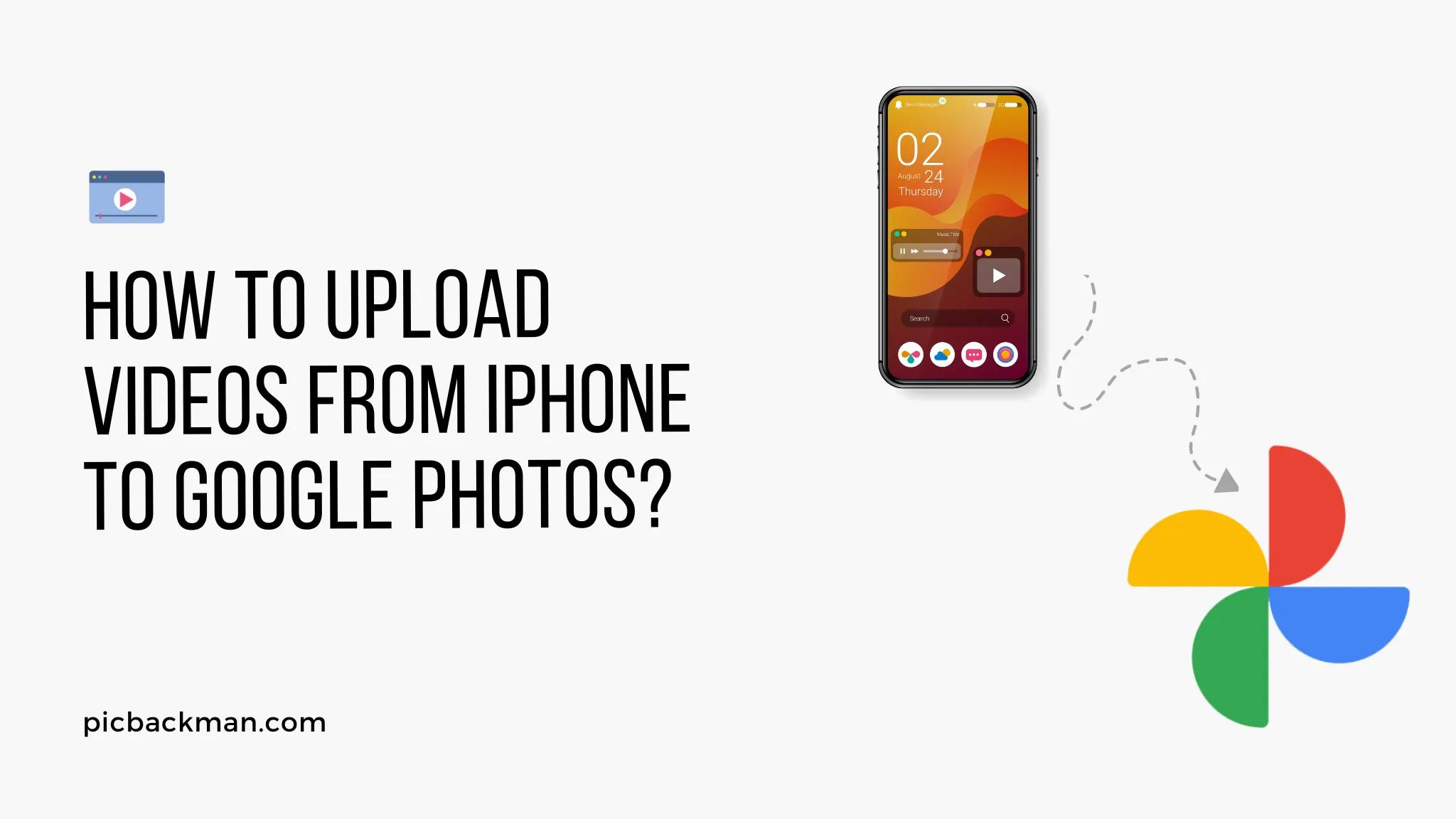
Why is it the #1 bulk uploader?
- Insanely fast!
- Maintains folder structure.
- 100% automated upload.
- Supports RAW files.
- Privacy default.
How can you get started?
Download PicBackMan and start free, then upgrade to annual or lifetime plan as per your needs. Join 100,000+ users who trust PicBackMan for keeping their precious memories safe in multiple online accounts.
“Your pictures are scattered. PicBackMan helps you bring order to your digital memories.”
How to Upload Videos from iPhone to Google Photos?

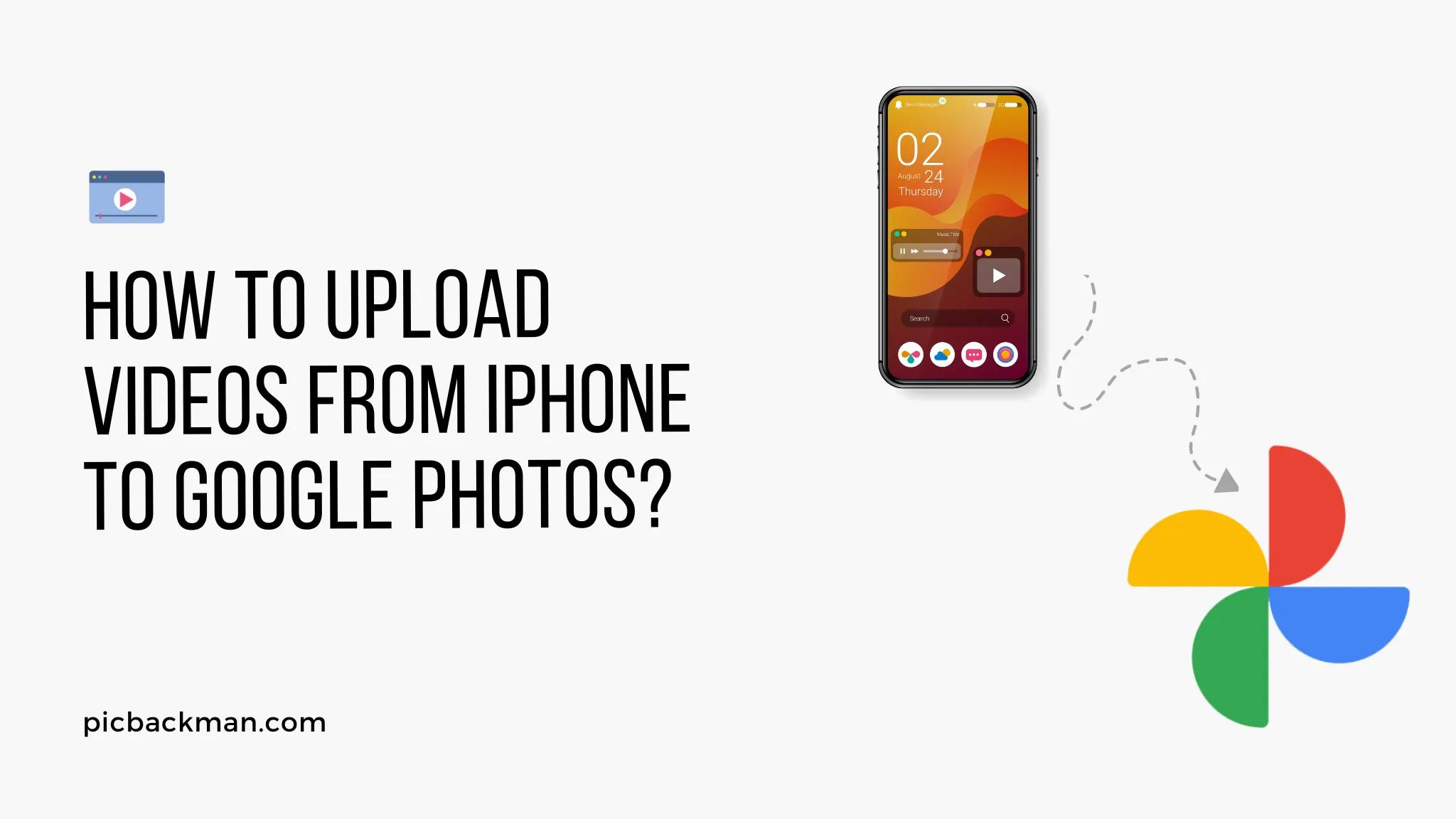
Are you looking for a convenient way to transfer your videos from your iPhone to Google Photos? With the increasing popularity of capturing videos on mobile devices, it's essential to know how to seamlessly upload them to cloud storage platforms like Google Photos.
In this article, we will guide you through the process of uploading videos from your iPhone to Google Photos, ensuring that your precious memories are securely stored and easily accessible. Let's get started!
Introduction
In this digital age, our smartphones have become a primary tool for capturing precious moments in the form of photos and videos. Google Photos offers a user-friendly platform to back up and store these memories securely. To ensure that your videos are seamlessly uploaded from your iPhone to Google Photos, we have curated various methods that cater to different preferences and scenarios. Choose the method that best suits your needs and let's explore each one in detail.
Method 1: Using the Google Photos App
The Google Photos app is a convenient way to upload videos from your iPhone directly to your Google Photos account. Follow these simple steps to get started:
-
Open the App Store on your iPhone and search for "Google Photos." Download and install the app if
you haven't already.

- Launch the Google Photos app and sign in to your Google account.
- Tap on the "Library" tab at the bottom of the screen.
- Select the video you want to upload by tapping on it. You can choose multiple videos if desired.
- Once the video is selected, tap on the share icon, usually represented by an arrow pointing upward.
- From the share options, choose "Google Photos." If you don't see this option, tap on "More" and enable Google Photos from the list.
- The Google Photos app will open, and you will be prompted to choose the desired album or create a new one.
- Select the album or create a new one, then tap on "Upload" to start uploading your video.
Method 2: Using the Google Drive App
If you prefer to use the Google Drive app instead of the Google Photos app, follow these steps to upload your videos:
-
Install the
Google Drive app
from the App Store if you haven't already done so.
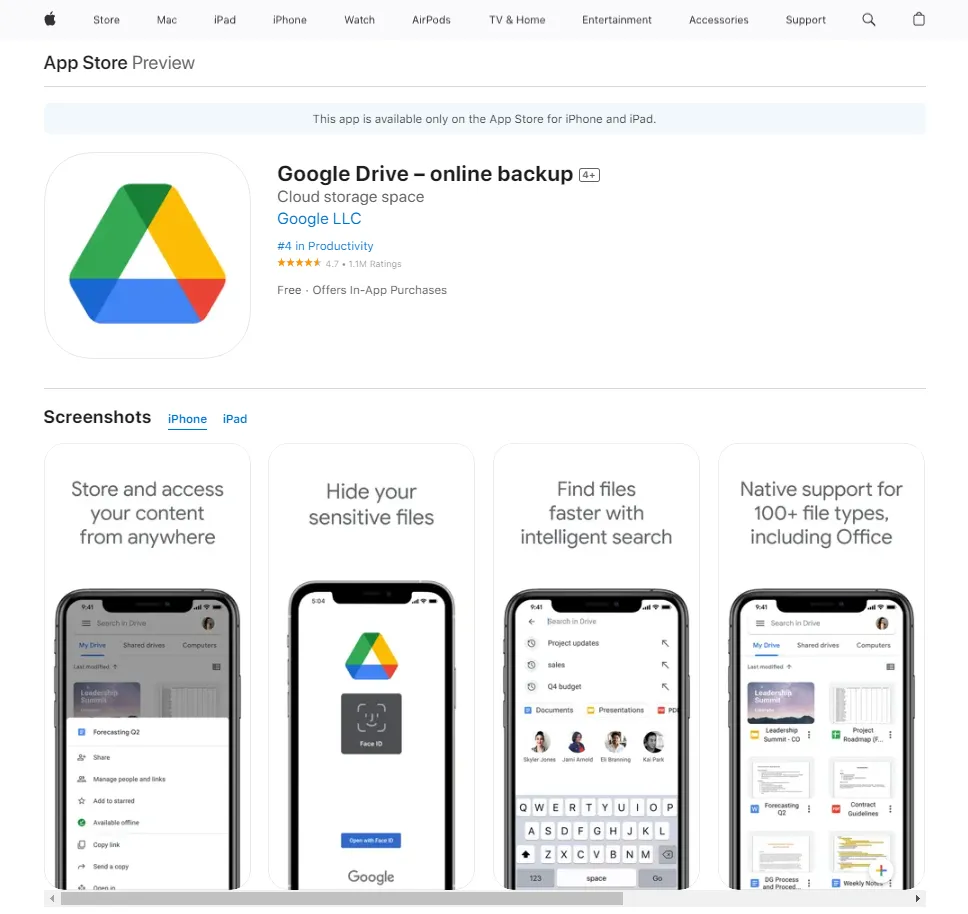
- Open the Google Drive app and sign in to your Google account.
- Tap on the "+" button at the bottom right corner of the screen.
- Select "Upload" from the menu.
- Choose "Photos and Videos" from the options.
- Select the videos you want to upload from your iPhone.
- Tap on the "Upload" button to start the uploading process.
Method 3: Uploading via the Google Photos Website
If you prefer using a web browser on your iPhone, you can upload videos to Google Photos directly from the website. Here's how:
- Launch a web browser on your iPhone and go to the Google Photos website (photos.google.com).
- Sign in to your Google account if prompted.
- Tap on the "Upload" button, usually represented by a cloud with an upward arrow.
- Choose "Files" or "Photos and Videos" from the options.
- Select the videos you want to upload from your iPhone.
- Click on the "Open" or "Upload" button to initiate the uploading process.
Method 4: Using a Computer
If you have access to a computer, you can transfer your videos from your iPhone to Google Photos using these steps:
- Connect your iPhone to your computer using a USB cable.
- Unlock your iPhone and select "Trust" when prompted on your device and computer.
- Open the Photos app on your computer (Windows or macOS).
- Import the videos from your iPhone to the Photos app.
- Once the import is complete, open the Google Photos website (photos.google.com) on your computer's web browser.
- Sign in to your Google account if required.
- Click on the "Upload" button and choose "Files" or "Photos and Videos."
- Select the videos you imported from your iPhone and click on "Open" or "Upload" to start uploading them to Google Photos.
Method 5: Using AirDrop
If you prefer a wireless method, you can utilize AirDrop to transfer videos from your iPhone to a Mac or another Apple device that supports AirDrop. Follow these steps:
- Enable AirDrop on your iPhone by swiping down from the top right corner of the screen and tapping on the AirDrop icon in the Control Center.
- On your Mac or another Apple device, ensure that AirDrop is enabled and set to receive files from "Everyone" or "Contacts Only."
- Open the Photos app on your iPhone and select the videos you want to transfer.
- Tap on the share icon and choose the Apple device or Mac that appears under the AirDrop section.
- Accept the incoming AirDrop request on the receiving device.
- The videos will be transferred wirelessly to the selected device.
- Once the videos are on your Mac or another Apple device, you can upload them to Google Photos using the Google Photos app or the web browser method described earlier.
Method 6: Quick Tip to ensure your videos never go missing
Videos are precious memories and all of us never want to ever lose them to hard disk crashes or missing drives. PicBackMan is the easiest and simplest way to keep your videos safely backed up in one or more online accounts.
Simply Download PicBackMan (it's free!), register your account, connect to your online store and tell PicBackMan where your videos are - PicBackMan does the rest, automatically. It bulk uploads all videos and keeps looking for new ones and uploads those too. You don't have to ever touch it.
Troubleshooting Tips
- Ensure that you have a stable internet connection while uploading videos to Google Photos.
- Check the available storage space on your Google account to avoid any upload limitations.
- If you encounter any errors during the upload process, try restarting your iPhone and retrying the upload.
- Update both the Google Photos app and your iPhone's operating system to the latest versions to ensure compatibility and optimal performance.
Conclusion
Uploading videos from your iPhone to Google Photos is a straightforward process that offers secure storage and easy access to your precious memories. In this article, we explored various methods, including using the Google Photos app, Google Drive app, web browser, computer, and AirDrop. Choose the method that suits your preferences and start transferring your videos to Google Photos today. Preserve your memories and enjoy the convenience of having them accessible anytime, anywhere.
Frequently Asked Questions (FAQs)
Q1. How do I transfer videos from my iPhone to Google Photos?
To transfer videos from your iPhone to Google Photos, you can use various methods. You can use the Google Photos app, the Google Drive app, upload via the Google Photos website, use a computer to import and upload, or utilize AirDrop for wireless transfer. Each method has its own set of steps, which are outlined in detail in the article above.
Q2. Why are my iPhone videos not uploading to Google Photos?
There could be several reasons why your iPhone videos are not uploading to Google Photos. Here are some troubleshooting tips to try:
- Check your internet connection: Ensure that you have a stable internet connection while uploading videos to Google Photos.
- Update apps and operating system: Make sure that both the Google Photos app and your iPhone's operating system are up to date.
- Check storage space: Verify that you have sufficient storage space on your Google account to accommodate the videos you want to upload.
- Restart and retry: If you encounter errors during the upload process, try restarting your iPhone and attempting the upload again.
Q3. Why can't I upload videos to Google Photos?
If you are unable to upload videos to Google Photos, there could be a few reasons behind it:
- File format compatibility: Ensure that the video file format is supported by Google Photos. Google Photos supports a wide range of video formats, but some uncommon formats may not be compatible.
- Internet connection issues: Check your internet connection to ensure it is stable and working properly.
- Storage limitations: If your Google account has reached its storage limit, you may be unable to upload new videos. Consider freeing up space or upgrading your storage plan.
- App or device issues: Update the Google Photos app to the latest version and ensure that your iPhone's operating system is up to date. If the issue persists, try uninstalling and reinstalling the app.
Q4. How do I automatically upload photos from iPhone to Google Photos?
To automatically upload photos from your iPhone to Google Photos, follow these steps:
- Install and open the Google Photos app on your iPhone.
- Sign in to your Google account or create a new one.
- Tap on the menu icon (three horizontal lines) in the top-left corner.
- Go to "Settings" and select "Backup & sync."
- Toggle on the "Backup & sync" option.
- Customize your backup settings, such as choosing the quality of uploaded photos and videos.
- Once enabled, the Google Photos app will automatically upload new photos and videos from your iPhone to your Google Photos account.
Q5. When you delete photos from iPhone, does it delete from Google Photos?
No, deleting photos from your iPhone does not automatically delete them from Google Photos. Google Photos operates independently from your device's photo library. When you delete photos from your iPhone, they will remain in your Google Photos account unless you specifically delete them within the Google Photos app.
Q6. How do I upload videos from my iPhone to Google Drive?
To upload videos from your iPhone to Google Drive, you can use the Google Drive app. Here's how:
- Install and open the Google Drive app on your iPhone.
- Sign in to your Google account or create a new one.
- Tap on the "+" button or the "Add" icon.
- Select "Upload" from the options.
- Choose "Photos and Videos" or "Files."
- Select the videos you want to upload from your iPhone.
- Tap on the "Upload" button to start the uploading process.





