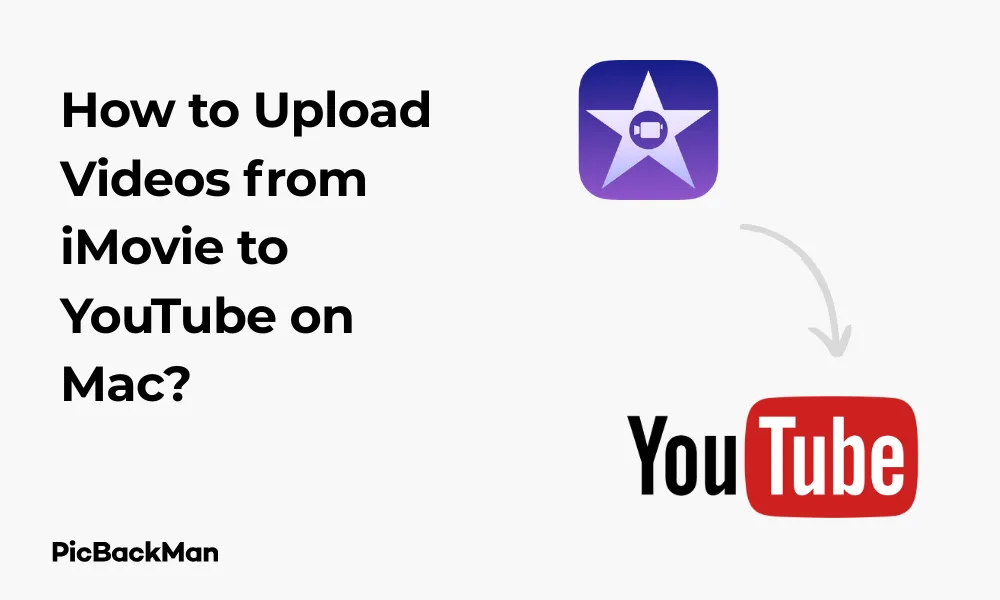
Why is it the #1 bulk uploader?
- Insanely fast!
- Maintains folder structure.
- 100% automated upload.
- Supports RAW files.
- Privacy default.
How can you get started?
Download PicBackMan and start free, then upgrade to annual or lifetime plan as per your needs. Join 100,000+ users who trust PicBackMan for keeping their precious memories safe in multiple online accounts.
“Your pictures are scattered. PicBackMan helps you bring order to your digital memories.”
How to Upload Videos from iMovie to YouTube on Mac?

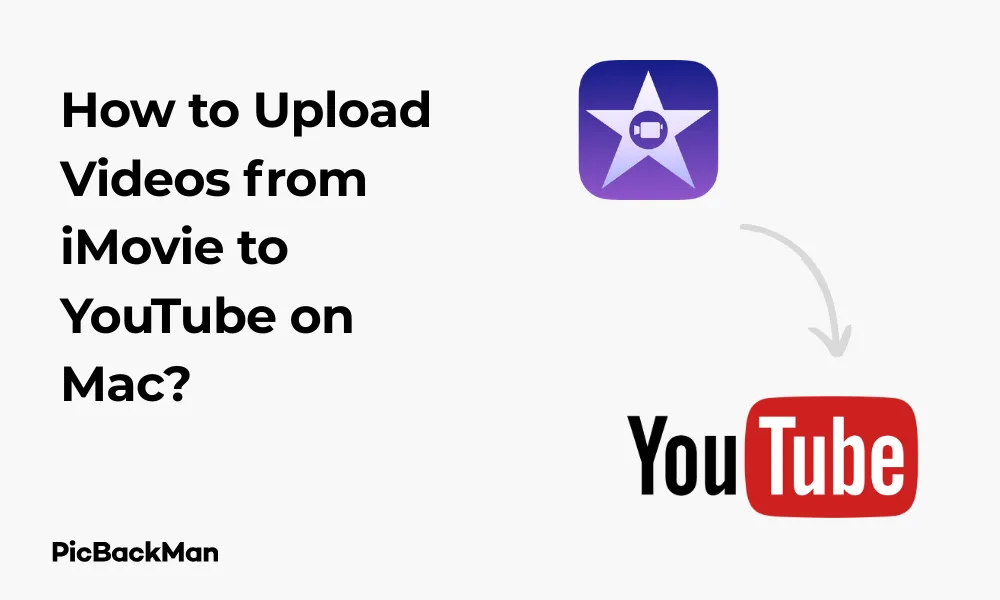
Sharing your creative video projects on YouTube directly from iMovie on your Mac can be a simple process once you know the steps. Whether you're a budding vlogger, filmmaker, or just want to share family memories, this guide will walk you through everything you need to know about exporting your iMovie creations to YouTube. I'll cover the entire process from preparing your video to troubleshooting common issues.
Getting Started: What You'll Need
Before we jump into the steps, make sure you have:
- A Mac computer with iMovie installed
- A completed iMovie project ready for sharing
- A YouTube account
- An internet connection
- Enough storage space on your Mac
Step-by-Step Guide to Upload Videos from iMovie to YouTube
1. Finalize Your iMovie Project
The first step is making sure your iMovie project is complete and ready for the world to see:
- Finish all your edits, transitions, and effects
- Add any titles, music, or voiceovers
- Preview your project one last time to catch any mistakes
- Make sure your audio levels are balanced properly
Taking time to perfect your project before uploading will save you from having to delete and re-upload videos later.
2. Sign into Your YouTube Account on Mac
Before starting the export process, it's helpful to make sure you're already signed into your YouTube account:
- Open Safari or your preferred browser
- Go to youtube.com
- Click "Sign In" in the top right corner
- Enter your Google account credentials
This step isn't absolutely necessary, but it can make the process smoother when iMovie asks for permission to upload to your account.
3. Export Your Video to YouTube
Now for the main event—exporting your video directly to YouTube:
- Open your completed project in iMovie
- Click on the "Share" button (looks like a square with an arrow pointing up) in the top right corner of the iMovie window
- From the dropdown menu, select "YouTube"
- A dialog box will appear where you'll need to fill in important information about your video:
- Title: Enter a descriptive title for your video
- Description: Write a detailed description that includes relevant keywords
- Tags: Add keywords that help people find your video
- Category: Select the most appropriate category for your content
- Privacy: Choose between Public, Unlisted, or Private
4. Configure Video Settings
Before hitting that upload button, you'll need to decide on the quality and size of your video:
- In the same YouTube export dialog box, click on the "Resolution" dropdown menu
- Select the resolution that best fits your needs:
- 720p (HD) - Good balance between quality and file size
- 1080p (Full HD) - Higher quality but larger file size
- 4K (Ultra HD) - Highest quality but very large file size
- Check the estimated file size to make sure it's reasonable for your internet connection
| Resolution | Quality | File Size | Recommended For |
|---|---|---|---|
| 720p | Good | Smaller | Quick uploads, general content |
| 1080p | Better | Medium | Most content types, standard quality |
| 4K | Best | Large | Professional content, landscape videos |
5. Sign in to Your YouTube Account (if prompted)
If you haven't previously connected iMovie to YouTube, you'll need to authorize the connection:
- Click "Next" after configuring your video settings
- A browser window will open asking you to sign in to your Google account
- Enter your login credentials
- Click "Allow" when asked if iMovie can access your YouTube account
This authorization only needs to be done once, unless you sign out or revoke access later.
6. Start the Upload Process
Now it's time to send your masterpiece to YouTube:
- After configuring all settings and signing in, click "Next"
- Review all your settings one final time
- Click "Publish"
iMovie will now start processing your video and uploading it to YouTube. The time this takes depends on:
- The size and length of your video
- Your internet connection speed
- Your Mac's processing power
7. Monitor the Upload Progress
During the upload, you can keep track of how things are going:
- A progress bar will appear showing the status of your upload
- You can continue to use iMovie for other tasks while uploading
- Avoid putting your Mac to sleep during the upload process
For large videos, this process might take a while, so be patient!
8. Verify Your Upload on YouTube
Once the upload is complete, it's a good idea to check that everything worked correctly:
- When iMovie shows the upload is complete, click on "Visit" to go directly to your video on YouTube
- Alternatively, open YouTube in your browser and check your channel's uploads
- Watch at least part of your video to ensure it uploaded correctly
- Check that your title, description, and other settings appear as expected
Remember that YouTube may still be processing your video for higher resolutions even after the upload is complete.
Quick Tip to ensure your videos never go missing
Videos are precious memories and all of us never want to lose them to hard disk crashes or missing drives. PicBackMan is the easiest and simplest way to keep your videos safely backed up in one or more online accounts.
Simply download PicBackMan (it's free!), register your account, connect to your online store and tell PicBackMan where your videos are - PicBackMan does the rest, automatically. It bulk uploads all videos and keeps looking for new ones and uploads those too. You don't have to ever touch it.
Alternative Method: Export to File First
If you're having trouble with the direct upload method, you can try this two-step approach instead:
Step 1: Export Your Video as a File
- In iMovie, click the "Share" button
- Select "File" instead of YouTube
- Choose your preferred resolution and quality
- Select a location to save the file on your Mac
- Click "Next" and then "Save"
Step 2: Upload the Saved File to YouTube
- Go to YouTube in your browser
- Click on the camera icon in the top right corner
- Select "Upload video"
- Drag and drop your saved video file or click to browse and select it
- Fill in all the details (title, description, etc.)
- Click "Next" through the steps and then "Publish"
This method gives you more control over the file before uploading and can sometimes avoid technical issues with the direct method.
Optimizing Your YouTube Video for Better Reach
While you're uploading from iMovie, take the opportunity to optimize your video for YouTube's search and recommendation algorithms:
Creating an Effective Title
Your title is crucial for both viewers and YouTube's algorithm:
- Keep it under 60 characters so it doesn't get cut off
- Include relevant keywords near the beginning
- Make it descriptive but not clickbait
- Consider including numbers or "how to" if applicable
Writing a Detailed Description
The description helps YouTube understand what your video is about:
- Put the most important information in the first 2-3 lines (visible before "Show more")
- Include relevant keywords naturally throughout
- Add timestamps for longer videos
- Include links to your social media or related content
Selecting the Right Tags
Tags help categorize your video:
- Use specific, relevant tags (10-15 is a good number)
- Include a mix of broad and specific terms
- Consider what terms people might search for to find your content
Choosing a Thumbnail
YouTube will automatically generate thumbnail options from your video, but you can also create a custom one:
- Select a clear, high-quality image
- Choose something that represents your video content
- For custom thumbnails, you'll need to upload them separately through YouTube Studio
Troubleshooting Common Issues
Sometimes things don't go as planned. Here are solutions to common problems:
Upload Fails or Gets Stuck
If your upload isn't completing:
- Check your internet connection
- Restart iMovie and try again
- Try the alternative method (export to file first)
- Make sure your video doesn't exceed YouTube's limits (currently 256GB or 12 hours)
- Check if your Mac has enough storage space for processing
Video Quality Issues
If your uploaded video doesn't look as good as expected:
- Wait for YouTube to finish processing higher resolutions (can take hours for 4K)
- Check that you selected a high enough resolution during export
- Make sure your original footage was high quality
- Try re-exporting with different settings
Account Connection Problems
If iMovie can't connect to your YouTube account:
- Sign out of your Google account and sign back in
- Check that your account is in good standing with YouTube
- Make sure you're using the correct account
- Try revoking access and reconnecting iMovie to YouTube
Export Takes Too Long
If the export process seems to be taking forever:
- Close other applications to free up processing power
- Try exporting at a lower resolution
- Check that your Mac meets the requirements for the version of iMovie you're using
- Consider splitting very long videos into parts
Advanced Tips for iMovie to YouTube Uploads
Once you've mastered the basics, try these advanced techniques:
Creating Custom Thumbnails in iMovie
While iMovie doesn't directly create YouTube thumbnails, you can:
- Find the perfect frame in your project
- Take a screenshot (Command + Shift + 4)
- Edit the screenshot in Preview or Photos app
- Upload it as a custom thumbnail in YouTube Studio
Scheduling Your YouTube Upload
For better timing of your video release:
- Upload from iMovie as "Private" or "Unlisted"
- Go to YouTube Studio after upload
- Find your video and click "Edit"
- Change visibility to "Scheduled" and set your preferred date and time
Adding End Screens and Cards
These must be added on YouTube after uploading:
- Go to YouTube Studio after your video is processed
- Select your video and click "Edit"
- Click on "End screen & Annotations" in the left sidebar
- Add elements like suggested videos, subscribe buttons, or links
Creating Video Series with Playlists
Organize related videos after uploading:
- Upload all related videos from iMovie
- In YouTube Studio, go to "Playlists"
- Create a new playlist and add your videos
- Arrange them in the desired order
Frequently Asked Questions
Why does my video look lower quality on YouTube than in iMovie?
YouTube compresses videos during processing to save bandwidth. For the best results, always export at the highest resolution possible (1080p or 4K), and remember that YouTube may take several hours to process the highest quality versions of your video. Check back later to see if the quality has improved.
Can I upload videos longer than 15 minutes from iMovie?
Yes, but your YouTube account needs to be verified first. To verify your account, go to youtube.com/verify and follow the steps. Once verified, you can upload videos up to 12 hours long or 256GB (whichever is less) directly from iMovie.
What's the best time to upload videos to YouTube?
The ideal upload time depends on your specific audience. Check your YouTube Analytics to see when your viewers are most active. If you're just starting out, try uploading during weekday evenings or weekend afternoons. Remember, you can always upload from iMovie and then schedule the public release for your optimal time in YouTube Studio.
Why can't iMovie connect to my YouTube account?
This could be due to outdated login credentials, restrictions on your Google account, or issues with permissions. Try signing out of your Google account on your Mac completely, then sign back in. If problems persist, try the alternative method of exporting to a file first and then uploading manually through the YouTube website.
Is it better to upload directly from iMovie or export and upload manually?
Direct upload from iMovie is more convenient and faster for most users. However, exporting to a file first gives you more control and can be helpful if you want to create custom thumbnails, edit the video file further, or if you're experiencing connection issues with the direct method. For beginners or quick uploads, the direct method is usually preferable.
Conclusion
Uploading videos from iMovie to YouTube on your Mac is a straightforward process that gives you a direct path from creation to sharing with the world. By following the steps outlined in this guide, you can ensure your videos make it to YouTube with the right settings, quality, and optimization for viewers to find and enjoy them.
Remember that the quality of your final upload depends not just on the export settings, but also on your original footage and editing choices in iMovie. Take time to perfect your project before sharing it with the world, and don't forget to optimize your title, description, and tags to help your video find its audience.
Whether you're sharing family memories, creating educational content, or launching a YouTube channel, mastering this process will help you share your creative vision more efficiently. Happy filming and uploading!






