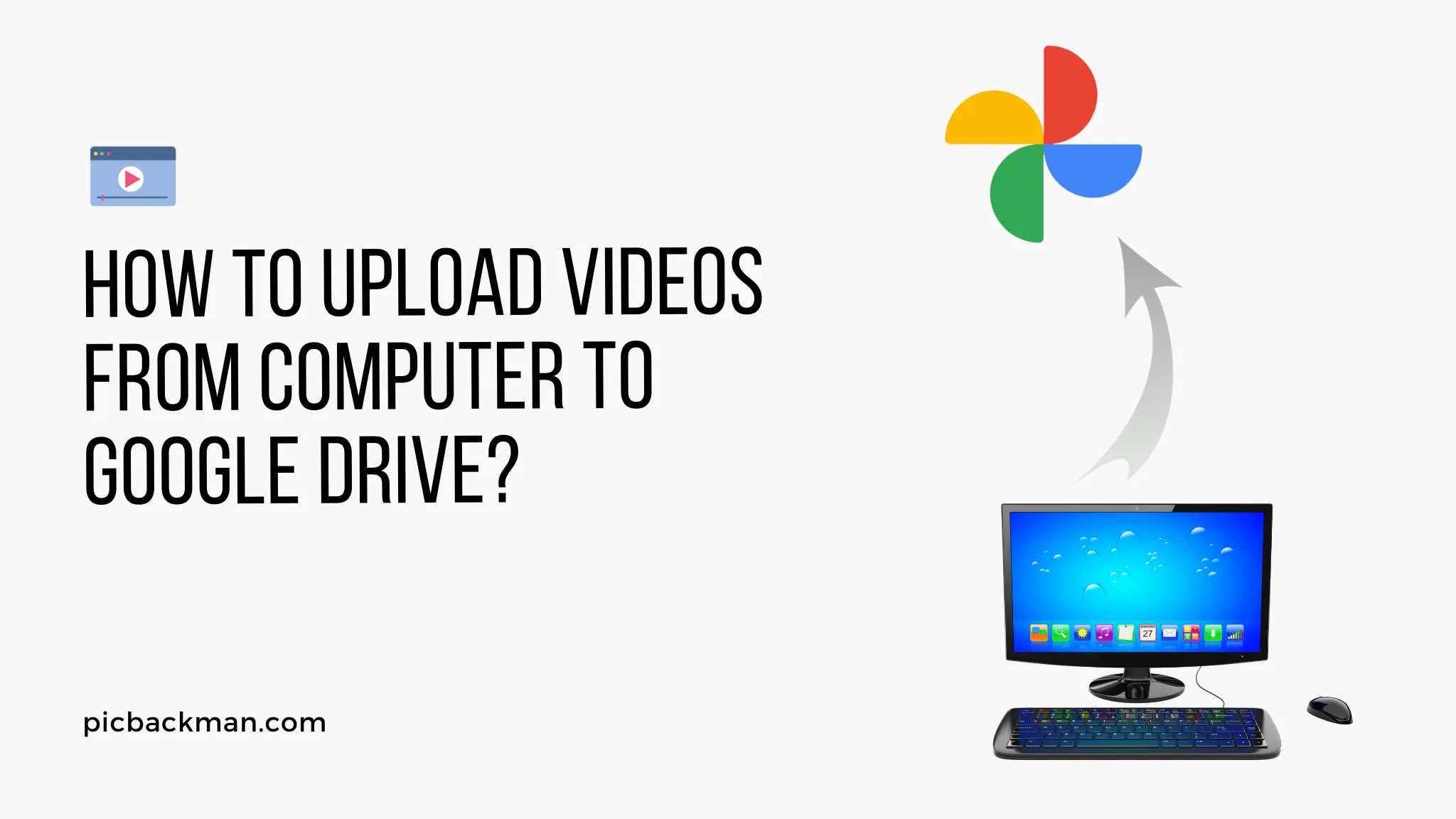
Why is it the #1 bulk uploader?
- Insanely fast!
- Maintains folder structure.
- 100% automated upload.
- Supports RAW files.
- Privacy default.
How can you get started?
Download PicBackMan and start free, then upgrade to annual or lifetime plan as per your needs. Join 100,000+ users who trust PicBackMan for keeping their precious memories safe in multiple online accounts.
“Your pictures are scattered. PicBackMan helps you bring order to your digital memories.”
How to upload videos from computer to Google Drive?

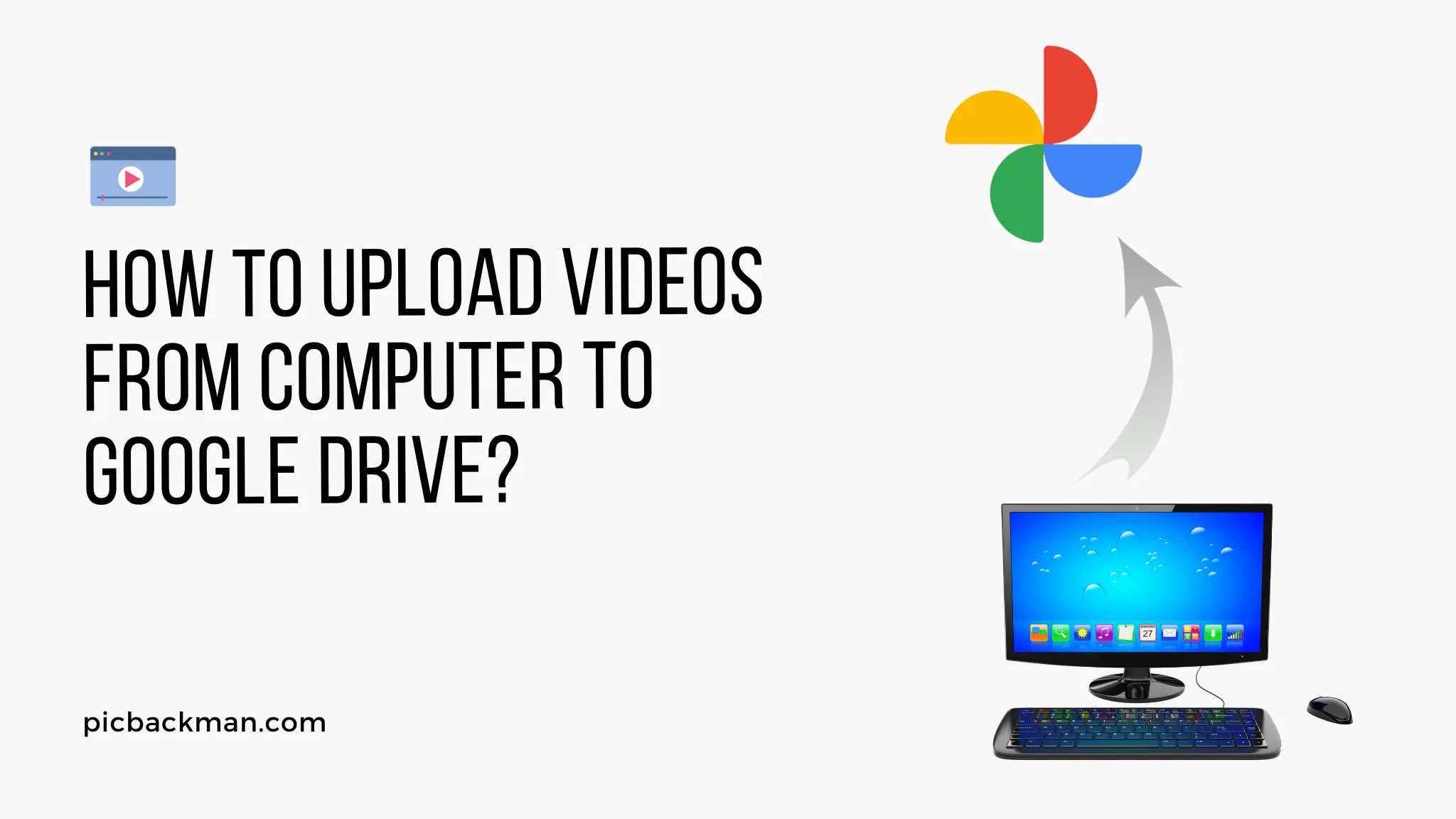
Upload videos to Google Drive to store them securely online and access them from anywhere. Follow this step-by-step guide to seamlessly transfer videos from your computer to Google Drive.
Steps to Upload Videos to Google Drive from Computer
Prepare Videos for Upload
Before uploading videos to Google Drive, undertake the following preparatory steps:
-
Optimize video file size - Compress large video files to reduce upload time. Use video optimizer tools toretain quality while lowering size.
-
Organize videos in folders - Arrange videos in separate folders according to preference. This allows easy search and access after uploading to Google Drive.
-
Check available storage space - Verify if Google Drive account has enough free space to upload videos. Upgrade storage plan if needed.
Upload Videos to Google Drive
Follow these simple steps to upload videos from computer to Google Drive:
-
Access Google Drive account - Go to drive.google.com and login to Google account. Open Google Drive dashboard.
-
Click on New button - Find the blue "New" button at top left. Click it to see upload options.
-
Select "File upload" option - From the dropdown, choose "File upload" to upload videos from computer.
-
Locate video files - A file explorer window opens. Browse and select video files to upload. You can also drag-and-drop files.
-
Upload videos - Once video files are selected, click "Open" to start uploading videos to Google Drive.
-
Monitor upload progress - The upload progress shows time remaining and upload speed. Large files may take time to upload completely.
-
Find uploaded videos in Drive - After successful upload, videos will appear in the Google Drive dashboard under "My Drive" section.
Backup & Transfer your Photos in Minutes
Trusted by users in 125+ countries.
Upload Settings and Options
Explore these settings to customize and control how videos get uploaded to Google Drive:
-
Convert to Google Docs format - Check this option to convert uploaded videos to Google Docs format for enhanced viewing and sharing.
-
Extract text from video - Opt for text extraction to generate text from dialogues and captions in uploaded videos.
-
Share video access - Set sharing permissions from Private to Anyone with link to control video access after uploading to Drive.
-
Upload to folder - Select target folder to directly upload videos to specific folders in Google Drive.
-
Resume interrupted upload - Paused or failed uploads can be resumed from point of interruption rather than re-uploading full video.
Upload Videos to Drive on Mobile
Uploading videos is likewise easy if you are accessing Google Drive on mobile devices like smartphones and tablets.
-
Install Google Drive app - Download and install the official Google Drive app on your Android or iOS mobile device.
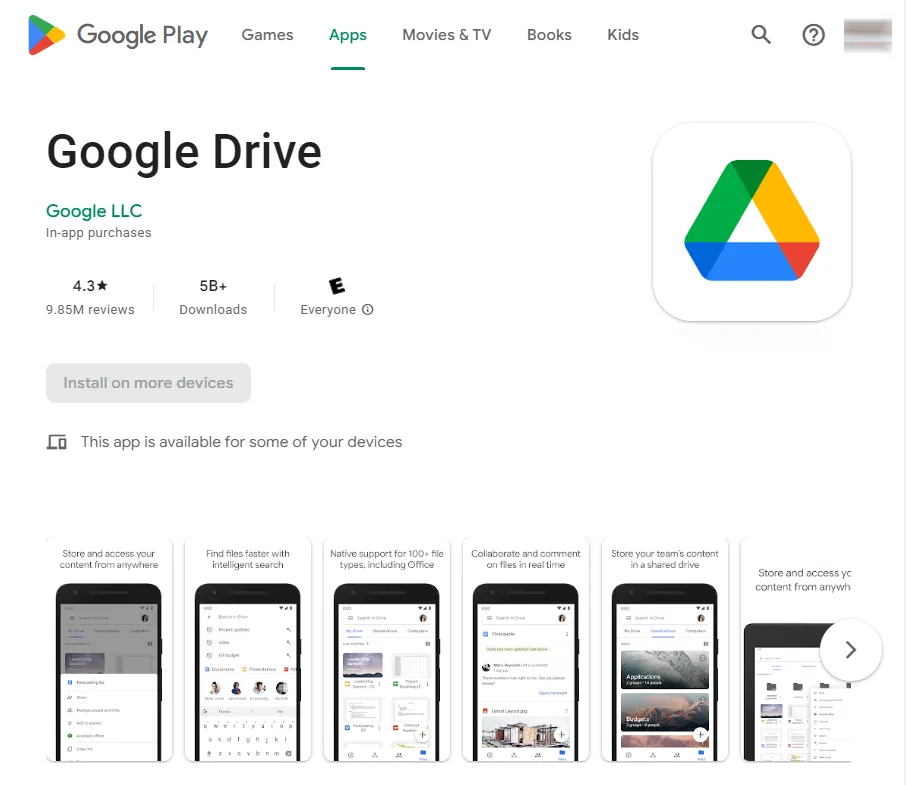
-
Allow app permissions - Grant the required permissions like storage and microphone access when prompted.
-
Sign-in to Google account - Open the Drive app and sign-in using registered Google account credentials.
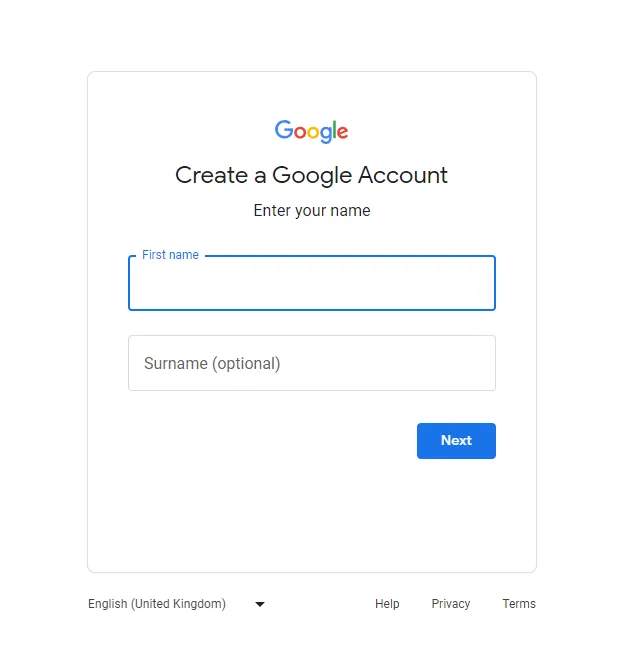
-
Tap + button - Tap on the "+" button visible at bottom right and select "Upload" option.
-
Choose video - Select the video you want to upload from your phone's Media gallery.
-
Start upload - Verify video name and folder location, then tap "Upload" to start uploading it to Google Drive.
-
Track upload status - A progress bar will indicate the video upload status. Wait for it to complete.
-
Find video in Drive - The uploaded video will appear in Google Drive and be accessible across devices.
Quick Tip to ensure your videos never go missing
Videos are precious memories and all of us never want to ever lose them to hard disk crashes or missing drives. PicBackMan is the easiest and simplest way to keep your videos safely backed up in one or more online accounts. Simply Download PicBackMan (it's free!), register your account, connect to your online store and tell PicBackMan where your videos are - PicBackMan does the rest, automatically. It bulk uploads all videos and keeps looking for new ones and uploads those too. You don't have to ever touch it.
Frequently Asked Questions (FAQ) on Uploading Videos to Google Drive
Here are some common queries about transferring videos from computer to Google Drive:
Q. How long does it take to upload videos to Google Drive?
The time required to upload videos to Google Drive depends on video file size and internet upload speed. Small videos may take just minutes, while large 4K videos can take much longer. Enable a faster internet connection for quicker Google Drive uploads.
Q. What video formats does Google Drive support?
Google Drive supports most common video formats like MP4, AVI, MKV, MOV, FLV, 3GP, WEBM, MPEG-1, MPEG-2, and some less common formats too. However, incompatible formats may get converted upon upload.
Q. Can I schedule video uploads to Google Drive?
Yes, it is possible to schedule video uploads for a specific date and time using third-party applications like CloudXander. The free tool lets you set scheduled uploads from computer to Google Drive.
Q. How do I upload large video collections to Google Drive?
Use the Google Drive desktop app for Windows and Mac to seamlessly sync and upload entire video folders and collections to Google Drive. The app will automatically upload any new video additions as well.
Q. Can I upload videos over 1GB size to Google Drive?
Google Drive allows users to upload video files up to 1.02GB in size. To upload videos larger than 1GB, they need to be split into segments under 1GB before uploading to Drive.
Q. Is there a limit on number of videos I can upload?
Google Drive does not enforce any limits on the number of videos you can upload from your computer. The only restriction is the available storage space in your Google Drive account.
Expert Tips for Uploading Videos to Google Drive
Apply these expert tips for the best experience when uploading videos from computer to Google Drive:
-
Compress videos first to reduce upload time while retaining quality. Use Handbrake or VLC media player.
-
Organize videos into folders and arrange them into a hierarchy for easy searchability later.
-
Sync folders using Drive desktop app to automatically upload any new videos added locally.
-
Upload small batches of videos at a time to prevent failed large uploads.
-
Use fast and stable Wi-Fi or ethernet connection for uninterrupted video uploads.
-
Enable Convert to Google Docs and Extract Text options for enhanced functionality.
-
Set sharing permissions from the outset according to who should access videos.
-
Use third-party schedulers like CloudXander if you need to schedule future video uploads.
Conclusion
Uploading videos from your personal computer to Google Drive is quick and straightforward. By following the step-by-step instructions outlined here, you can seamlessly transfer videos of any file type and size to Google Drive for secure cloud storage and access from anywhere. Optimizing videos before uploading and leveraging Google Drive settings can further enhance the experience. With its vast storage space and top-notch accessibility, Google Drive is the perfect solution for storing your video collections in the cloud.






