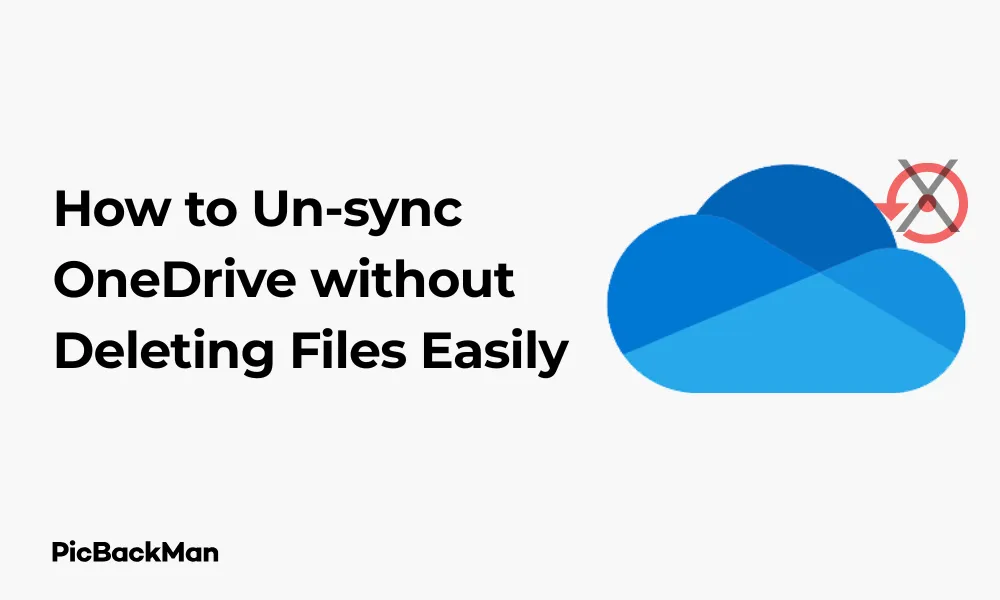
Why is it the #1 bulk uploader?
- Insanely fast!
- Maintains folder structure.
- 100% automated upload.
- Supports RAW files.
- Privacy default.
How can you get started?
Download PicBackMan and start free, then upgrade to annual or lifetime plan as per your needs. Join 100,000+ users who trust PicBackMan for keeping their precious memories safe in multiple online accounts.
“Your pictures are scattered. PicBackMan helps you bring order to your digital memories.”
How to Un-sync OneDrive without Deleting Files Easily

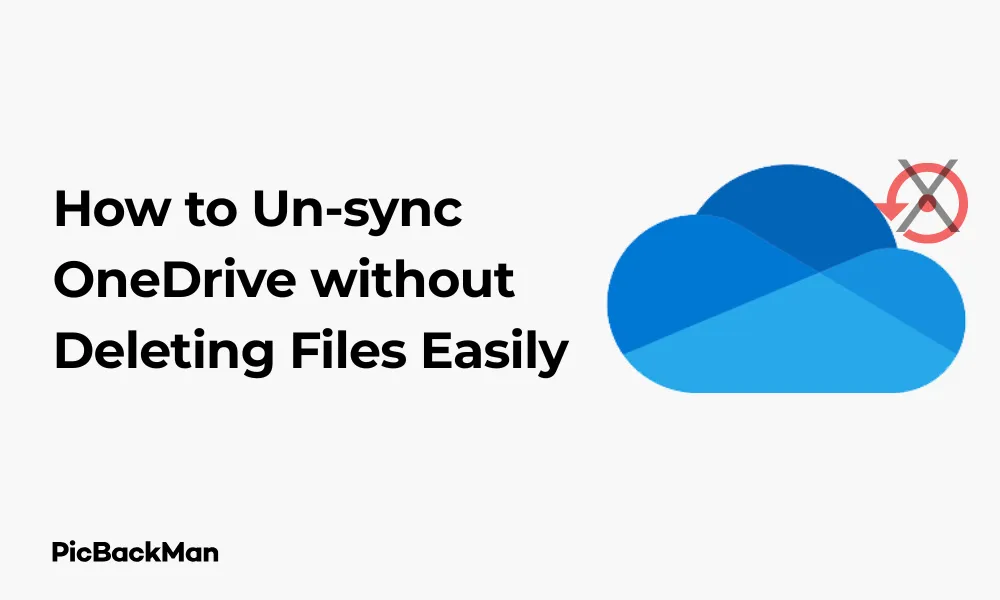
Need to un-sync OneDrive but worried about losing your important files? You're not alone. Many users want to stop syncing with OneDrive while keeping their files intact, whether to free up storage space, fix syncing issues, or simply change how they manage their documents.
In this guide, I'll walk you through several straightforward methods to un-sync OneDrive without deleting your valuable files. These steps work for Windows 10, Windows 11, and Mac users, giving you complete control over your data while avoiding the common pitfalls that can lead to data loss.
Why You Might Need to Un-sync OneDrive
Before diving into the how-to, let's quickly look at why you might want to un-sync OneDrive:
- Your computer is running low on storage space
- You're experiencing slow performance due to constant syncing
- You want to switch to a different cloud storage service
- You need to temporarily stop syncing while working on specific files
- You're troubleshooting OneDrive sync issues
- You want to keep files locally without cloud backup
Whatever your reason, the good news is that un-syncing doesn't have to mean losing your files.
Understanding OneDrive Sync vs. File Storage
It's crucial to understand that "un-syncing" and "deleting" are two different actions in OneDrive:
- Syncing means keeping identical copies of files on both your device and in the cloud
- Un-syncing breaks this connection but doesn't automatically delete files
- Files can exist in either location (or both) independently after un-syncing
The confusion often comes because some un-sync methods can lead to file deletion if not done correctly. Let's make sure you avoid those pitfalls.
Method 1: Pause Syncing Temporarily
If you only need to stop OneDrive syncing for a short time, the pause feature is perfect:
For Windows:
- Find the OneDrive cloud icon in your taskbar (bottom-right corner)
- Right-click on the OneDrive icon
- Select "Pause syncing"
- Choose how long to pause: 2 hours, 8 hours, or 24 hours
For Mac:
- Click the OneDrive cloud icon in the menu bar (top of screen)
- Click the three dots (⋯) to open the menu
- Select "Pause syncing"
- Choose your preferred time duration
This method is ideal for temporary situations and will automatically resume syncing after the selected time period.
Method 2: Un-sync Specific Folders (While Keeping Files)
If you want to keep syncing some folders but not others, this selective approach works well:
For Windows:
- Right-click the OneDrive icon in your taskbar
- Select "Settings"
- Go to the "Account" tab
- Click "Choose folders"
- Uncheck the folders you no longer want to sync
- Click "OK" to save your changes
For Mac:
- Click the OneDrive icon in the menu bar
- Click the three dots (⋯) and select “Preferences”
- Go to the "Account" tab
- Click "Choose Folders"
- Uncheck folders you want to un-sync
- Click "OK" to confirm
When you uncheck folders, you'll see a prompt asking what to do with the files. Choose "Keep files" to ensure they remain on your computer.
Method 3: Use Files On-Demand Feature
OneDrive's Files On-Demand feature lets you see all your cloud files without fully downloading them, saving space while maintaining access:
For Windows 10 and 11:
- Right-click the OneDrive icon in the taskbar
- Select "Settings"
- Go to the "Settings" tab
- Check the box for "Save space and download files as you use them"
- Click "OK"
For Mac:
- Click the OneDrive icon in the menu bar
- Click the three dots (⋯) and select “Preferences”
- Go to the "Settings" tab
- Check "Save space and download files as you use them"
- Click "OK"
After enabling this feature, you can right-click any file or folder and select “Free up space” to remove the local copy while keeping it in the cloud. Or select "Always keep on this device" for files you want stored locally.
Method 4: Un-sync a OneDrive Account While Keeping Files
If you want to completely disconnect a OneDrive account from your device:
For Windows:
- Right-click the OneDrive icon in your taskbar
- Select "Settings"
- Go to the "Account" tab
- Click "Unlink this PC"
- Click "Unlink account"
Important: Before unlinking, make sure to copy any files you want to keep from your OneDrive folder to another location on your PC.
For Mac:
- Click the OneDrive icon in the menu bar
- Click the three dots (⋯) and select “Preferences”
- Go to the "Account" tab
- Click "Unlink this Mac"
- Confirm by clicking "Unlink account"
After unlinking, your files will remain in the cloud but will no longer sync with your device. Any files you want to keep locally should be copied to a different folder before unlinking.
Method 5: Move Files Out of OneDrive Folder
A simple way to un-sync specific files while keeping them on your computer:
- Open File Explorer (Windows) or Finder (Mac)
- Navigate to your OneDrive folder
- Select the files or folders you want to keep but un-sync
- Cut them (Ctrl+X on Windows, Command+X on Mac)
- Navigate to a non-OneDrive location on your computer
- Paste the files (Ctrl+V on Windows, Command+V on Mac)
This method physically moves your files out of the OneDrive syncing environment while keeping them on your computer.
Method 6: Use Selective Sync for Business or School Accounts
If you're using OneDrive for Business or school:
- Right-click the OneDrive for Business icon in your taskbar (it may have your organization's name)
- Select "Settings"
- Go to the "Account" tab
- Click "Choose folders"
- Uncheck the folders you don't want to sync
- Select "OK"
When prompted about what to do with the files, select the option to keep them on your computer.
Method 7: Create Backup Copies Before Un-syncing
For extra safety, create backups before making any changes:
- Open File Explorer or Finder
- Navigate to your OneDrive folder
- Select all files and folders you want to keep
- Copy them (Ctrl+C on Windows, Command+C on Mac)
- Navigate to an external drive or different folder on your computer
- Paste the files (Ctrl+V on Windows, Command+V on Mac)
- Verify the backup copies are complete before un-syncing
This creates a safety net in case anything goes wrong during the un-sync process.
Method 8: Download files from OneDrive Web Interface
You can also download files directly from the OneDrive website:
- Go to onedrive.live.com and sign in
- Select the files or folders you want to keep
- Click "Download" from the top menu
- Choose where to save the downloaded files on your computer
- After downloading, you can safely un-sync OneDrive
This method ensures you have a copy of your files before making any changes to your sync settings.
Method 9: Handle OneDrive Files During Windows Reset
If you're resetting Windows but want to keep your OneDrive files:
- Make sure all your files have finished syncing to the cloud
- Verify by checking onedrive.live.com that all files are present
- During the Windows reset process, choose “Keep my files” when prompted
- After reset, sign back into OneDrive but don't immediately sync all folders
- Use the “Choose folders” option to selectively sync what you need
This approach ensures your files remain in the cloud during the reset process.
Method 10: Check File Status Before Un-syncing
Before un-syncing, check the sync status of your important files:
For Windows:
- Open File Explorer
- Navigate to your OneDrive folder
- Look for the status icons next to each file:
- Green checkmark: Synced and available offline
- Blue cloud: Stored in cloud only
- Syncing arrows: Currently syncing
- Make sure files with blue cloud icons are downloaded locally if you want to keep them
For Mac:
- Open Finder
- Go to your OneDrive folder
- Check the status icons next to your files
- Download any cloud-only files you want to keep locally
This step ensures you don't lose access to any files that exist only in the cloud.
Comparison of Un-sync Methods
| Method | Keeps Files Locally | Keeps Files in Cloud | Difficulty Level | Best For |
|---|---|---|---|---|
| Pause Syncing | Yes | Yes | Easy | Temporary needs |
| Un-sync Specific Folders | Optional | Yes | Easy | Selective file management |
| Files On-Demand | Optional | Yes | Easy | Saving disk space |
| Unlink Account | No (unless copied) | Yes | Medium | Complete separation |
| Move Files Out | Yes | No | Easy | Keeping files locally only |
Common Mistakes to Avoid When Un-syncing OneDrive
When un-syncing OneDrive, be careful to avoid these common errors:
1. Deleting files from the OneDrive Folder
Deleting files directly from your OneDrive folder will remove them from both your computer and the cloud. Instead, move files to a different location first.
2. Uninstalling OneDrive Without Backing Up
Uninstalling the OneDrive app without first ensuring your files are either safely in the cloud or backed up locally can lead to data loss.
3. Ignoring Sync Status
Un-syncing before all uploads are complete might result in some changes not being saved to the cloud.
4. Misunderstanding "Free Up Space"
The “Free up space” option removes local copies but keeps files in the cloud. If you need local access, don't use this feature without downloading important files first.
5. Not Checking Available Storage
If you're moving files out of OneDrive to local storage, make sure you have enough disk space available.
Troubleshooting Un-sync Issues
Sometimes you might encounter problems when trying to un-sync. Here's how to handle common issues:
Files Still Syncing After Pausing
- Restart the OneDrive application
- Right-click the OneDrive icon
- Select "Close OneDrive"
- Reopen OneDrive and try pausing again
Can't Unlink Account
- Make sure all files have finished syncing
- Close any applications using OneDrive files
- Restart your computer and try again
- If still unsuccessful, try resetting OneDrive (search for "Reset OneDrive" in Windows search)
Files Missing After Un-syncing
- Check the OneDrive website to see if your files are still in the cloud
- Look in your local OneDrive folder
- Check your Recycle Bin or Trash
- Restore from a backup if available
OneDrive Keeps Resyncing
- Check if OneDrive is set to start automatically with Windows
- Disable OneDrive from startup programs if needed
- Consider temporarily signing out of your Microsoft account
What Happens to Your Files After Un-syncing
Understanding the outcome of un-syncing helps prevent surprises:
Files in the Cloud
When you un-sync, files already uploaded to OneDrive remain in the cloud and can be accessed through the OneDrive website or mobile app.
Files on Your Computer
What happens to local files depends on your un-sync method:
- With selective sync, unselected folders are removed from your computer unless you choose to keep them
- With Files On-Demand, local copies can be removed while cloud versions remain accessible
- When unlinking an account, OneDrive files typically remain in the OneDrive folder until you delete them
- Files you manually moved out of the OneDrive folder remain where you moved them
Sync Status and History
Un-syncing removes the connection between your local files and cloud files. This means:
- Changes made to local files won't upload to the cloud
- Changes made in the cloud won't download to your computer
- Version history remains available for files in the cloud
Re-syncing OneDrive in the Future
If you want to resume syncing later, here's how:
After Pausing
- Right-click the OneDrive icon
- Select "Resume syncing"
After Unlinking
- Open OneDrive app
- Sign in with your Microsoft account
- Follow the setup prompts
- Choose which folders to sync
After Selective Sync Changes
- Right-click the OneDrive icon
- Select "Settings"
- Go to "Account" tab
- Click "Choose folders"
- Check the folders you want to start syncing again
Alternatives to OneDrive
If you're un-syncing because you're considering other options, here are some alternatives:
- Google Drive: Good integration with Google Docs, 15GB free storage
- Dropbox: Simple interface, excellent cross-platform support
- iCloud: Seamless integration with Apple devices
- Box: Strong security features, good for business use
- pCloud: One-time payment options available
- Local backup solutions: External hard drives or NAS for complete control
Quick Tip to ensure your videos never go missing
Videos are precious memories and all of us never want to lose them to hard disk crashes or missing drives. PicBackMan is the easiest and simplest way to keep your videos safely backed up in one or more online accounts.
Simply download PicBackMan (it's free!) , register your account, connect to your online store and tell PicBackMan where your videos are - PicBackMan does the rest, automatically. It bulk uploads all videos and keeps looking for new ones and uploads those too. You don't have to ever touch it.
Conclusion
Un-syncing OneDrive without deleting your files is absolutely possible with the right approach. Whether you need to free up space, solve syncing problems, or simply reorganize your file storage strategy, the methods outlined in this guide give you multiple options to safely disconnect from OneDrive while keeping your important files intact.
Remember that the key to successful un-syncing is understanding exactly what happens to your files in both locations—your device and the cloud. By taking a few precautionary steps like creating backups or moving files to non-OneDrive locations before un-syncing, you can ensure your data remains safe throughout the process.
With these techniques, you now have complete control over your OneDrive syncing relationship without the worry of accidentally losing your valuable documents, photos, and other files.
Frequently Asked Questions
1. Will un-syncing OneDrive delete my files from the cloud?
No, un-syncing OneDrive will not delete your files from the cloud. When you un-sync, you're simply breaking the connection between your local device and the cloud storage. Your files will remain safely stored in the OneDrive cloud and can still be accessed through the OneDrive website or mobile app.
2. How do I know if my files are safely backed up before un-syncing?
To verify your files are backed up before un-syncing, visit onedrive.live.com and sign in to your account. Browse through your folders to confirm all important files are present in the cloud. You can also check the sync status icons next to your files in File Explorer (Windows) or Finder (Mac) to ensure everything has finished uploading.
3. Can I still access my OneDrive files after un-syncing?
Yes, you can still access your OneDrive files after un-syncing. Files stored in the cloud remain accessible through the OneDrive website (onedrive.live.com) or the OneDrive mobile app. Files you kept locally on your computer will remain accessible through File Explorer or Finder, but they won't sync with the cloud anymore.
4. What's the difference between pausing sync and unlinking my account?
Pausing sync is temporary—it stops syncing for a specific period (2, 8, or 24 hours) and automatically resumes afterwards. Your account remains connected. Unlinking your account completely disconnects your device from OneDrive. After unlinking, no files will sync until you sign in again and reconfigure your sync settings.
5. If I un-sync OneDrive and then make changes to local files, what happens when I re-sync later?
When you re-sync after making changes to local files, OneDrive will detect the differences between your local files and cloud files. This may create sync conflicts if the same files were modified in both locations. OneDrive will typically prompt you to choose which version to keep, or it might create duplicate files with conflict notifications. To avoid complications, consider backing up important files before re-syncing.






