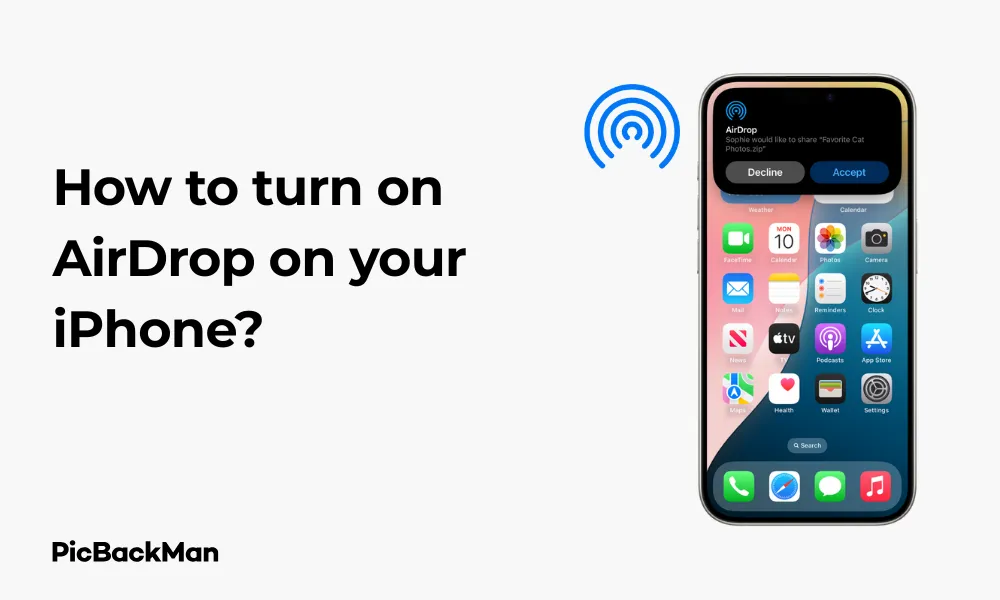
Why is it the #1 bulk uploader?
- Insanely fast!
- Maintains folder structure.
- 100% automated upload.
- Supports RAW files.
- Privacy default.
How can you get started?
Download PicBackMan and start free, then upgrade to annual or lifetime plan as per your needs. Join 100,000+ users who trust PicBackMan for keeping their precious memories safe in multiple online accounts.
“Your pictures are scattered. PicBackMan helps you bring order to your digital memories.”
How to turn on AirDrop on your iPhone?

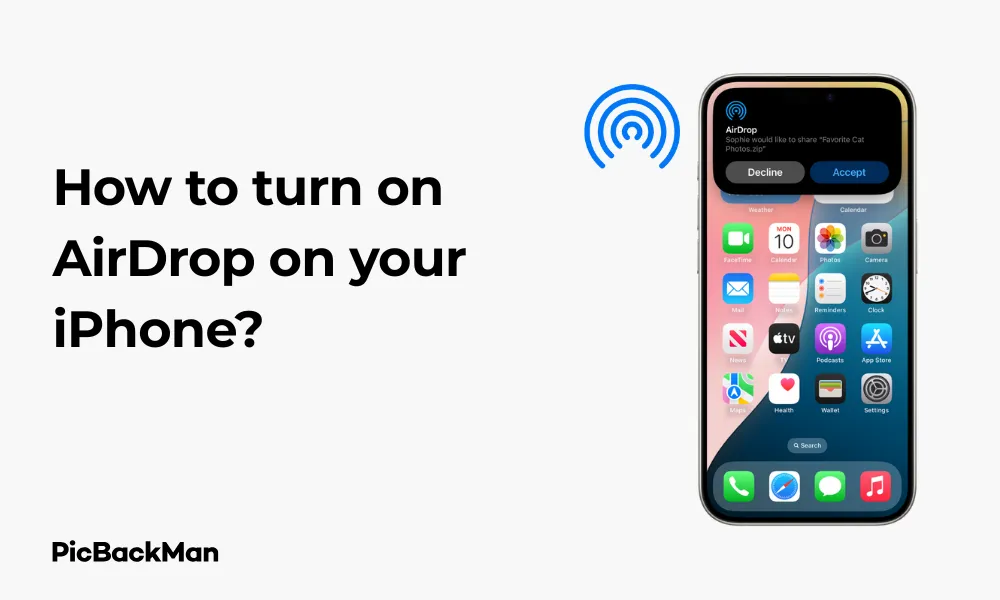
Sharing files between Apple devices is a breeze with AirDrop. Whether you want to send photos to a friend sitting next to you or transfer documents to your Mac, AirDrop makes the process quick and wireless. This guide walks you through everything you need to know about turning on and using AirDrop on your iPhone.
What is AirDrop and Why Use It?
AirDrop is Apple's proprietary wireless file-sharing feature that uses Bluetooth and Wi-Fi to transfer files between Apple devices. It's faster than sending files via email or messaging apps and doesn't reduce the quality of photos or videos.
With AirDrop, you can share almost anything - photos, videos, contacts, documents, links, and more - without using cellular data or requiring an internet connection.
Requirements for Using AirDrop
Before we start, make sure your iPhone meets these basic requirements:
- iPhone 5 or newer
- iOS 7 or later (although for best results, use the latest iOS version)
- Bluetooth and Wi-Fi turned on (you don't need to be connected to a Wi-Fi network)
- Both devices (sending and receiving) need to be within 30 feet of each other
Step-by-Step Guide to Turn On AirDrop on iPhone
There are multiple ways to turn on AirDrop on your iPhone. I'll cover all methods so you can choose what works best for you.
Method 1: Turn On AirDrop from Control Center
This is the quickest way to access AirDrop settings:
- Swipe down from the top-right corner of your screen (on iPhone
- Press and hold the network settings card (where Wi-Fi and Bluetooth icons are grouped)
- Tap on "AirDrop"
- Choose one of the three options:
- Receiving Off : Turns AirDrop off completely
- Contacts Only : Only people in your contacts can send you files
- Everyone : Anyone nearby can send you files (you'll still need to accept or decline)
Important Tip: AirDrop Security
When in public places like coffee shops or airports, it's safer to set AirDrop to "Contacts Only" or "Receiving Off" to prevent unwanted file requests from strangers.
Method 2: Turn On AirDrop from Settings
You can also enable AirDrop through the Settings app:
- Open the “Settings” app on your iPhone
- Tap on "General"
- Select "AirDrop"
- Choose your preferred visibility option: "Receiving Off," "Contacts Only," or "Everyone"
Method 3: Using Siri to Turn On AirDrop
If your hands are full, you can use Siri to help:
- Activate Siri by saying “Hey Siri” or pressing and holding the side button (or home button on older models)
- Say "Open AirDrop settings"
- Siri will take you to the AirDrop settings screen where you can select your preferred option
How to Use AirDrop to Share Files from Your iPhone
Once AirDrop is turned on, sharing files is simple:
- Open the app containing the file you want to share (Photos, Files, Notes, etc.)
- Select the item(s) you want to share
- Tap the Share button (the square with an arrow pointing up)
- Available AirDrop recipients will appear in the sharing sheet
- Tap on the recipient's icon to send the file
- Wait for the recipient to accept the file
When the transfer is complete, you'll see "Sent" appear under the recipient's icon.
Receiving Files via AirDrop on Your iPhone
When someone sends you a file via AirDrop:
- A notification will appear on your screen showing a preview of the content and the sender's name/device
- You can choose to "Accept" or "Decline" the file
- If you accept, the file will automatically open in the appropriate app (Photos for images, Safari for links, etc.)
Where to Find Files Received Through AirDrop
Different types of files go to different apps:
- Photos and videos : Found in the Photos app
- Documents : Open in the relevant app (Pages, Numbers, etc.) or Files app
- Contacts : Added to your Contacts app
- Links : Open automatically in Safari
- App Store links : Open in the App Store
Quick Tip to ensure your videos never go missing
Troubleshooting AirDrop Issues on iPhone
If you're having trouble with AirDrop, try these fixes:
AirDrop Not Working or Not Showing Up
- Check Compatibility : Confirm both devices support AirDrop
- Enable Bluetooth and Wi-Fi : Both need to be on (not just one)
- Restart Bluetooth and Wi-Fi : Turn them off and on again in Control Center
- Check Visibility Settings : Make sure AirDrop is set to “Contacts Only” or “Everyone”
- Verify Contact Information : If using "Contacts Only," ensure both users have each other's Apple ID email or phone number in their contacts
- Restart Your iPhone : Sometimes a simple restart fixes connectivity issues
Devices Not Discovering Each Other
- Move Closer Together : AirDrop works best when devices are within 30 feet of each other
- Turn Off Personal Hotspot : Go to Settings > Personal Hotspot and turn it off
- Disable Do Not Disturb : This can block AirDrop notifications
- Check Screen Time Restrictions : AirDrop might be restricted in Screen Time settings
Pro Tip: Reset Network Settings
If you've tried everything else, you can reset your network settings by going to Settings > General > Reset > Reset Network Settings. This will clear all network settings including Wi-Fi passwords, so use it as a last resort.
Advanced AirDrop Features and Tips
Sharing Multiple Files at Once
You can select and share multiple files in one go:
- Open the Photos app (or Files, etc.)
- Tap "Select" and choose multiple items
- Tap the share icon and select your AirDrop recipient
This saves time when sharing several photos or documents.
AirDrop Between Your Own Devices
AirDrop is perfect for transferring files between your own Apple devices:
- Make sure you're signed in with the same Apple ID on both devices
- Enable AirDrop on both devices
- Share files as you normally would
This is handy for moving photos from your iPhone to your Mac or iPad without using iCloud or cables.
AirDrop vs. Other Sharing Methods
| Feature | AirDrop | iMessage | Cloud Services | |
|---|---|---|---|---|
| Speed | Very Fast | Slow | Medium | Depends on the internet |
| File Size Limits | None | 25MB typically | 100MB | Varies by service |
| Internet Required | No | Yes | Yes | Yes |
| Quality Reduction | No | Sometimes | Sometimes | Sometimes |
| Cross-Platform | Apple only | Yes | Limited | Yes |
AirDrop Privacy and Security Considerations
Understanding AirDrop Privacy Options
AirDrop offers three visibility settings, each with different privacy implications:
- Receiving Off : Maximum privacy. No one can send you files via AirDrop.
- Contacts Only : Balanced privacy. Only people in your contacts can see your device and send files.
- Everyone : Minimum privacy. Any nearby Apple device can attempt to send you files.
How AirDrop Protects Your Data
Despite allowing wireless file transfers, AirDrop includes several security features:
- Files are encrypted during transfer
- You must manually accept incoming transfers
- Your full contact information is not shared with senders
- Transfers use direct device-to-device connections, not internet servers
Best Practices for Safe AirDrop Usage
To use AirDrop safely:
- Use "Contacts Only" in public places
- Switch to “Receiving Off” when not using AirDrop
- Never accept files from unknown senders
- Keep your contacts list updated
- Be careful about what information you share
AirDrop Across Different iOS Versions
AirDrop has evolved across iOS versions. Here's how to access it on different iOS versions:
iOS 16 and iOS 17
In the newest iOS versions, AirDrop works as described earlier in this guide, with access through Control Center or Settings. iOS 17 added a new “Everyone for 10 Minutes” option that automatically reverts to “Contacts Only” after 10 minutes for better security.
iOS 13-15
AirDrop functions similarly to iOS 16/17, with access through Control Center and Settings, but without the “10 Minutes” option.
iOS 7-12
On older iOS versions, the Control Center layout is different. Swipe up from the bottom of the screen to access Control Center, then press and hold the connectivity section to find AirDrop.
Using AirDrop with Other Apple Devices
AirDrop between iPhone and Mac
To share files between your iPhone and Mac:
- Enable AirDrop on both devices
- On Mac, open Finder and click “AirDrop” in the sidebar
- Share from your iPhone as normal, and your Mac should appear as a recipient
- Or, drag files onto the recipient icon in the Mac's AirDrop window to send to your iPhone
AirDrop between iPhone and iPad
This works just like sharing between iPhones:
- Enable AirDrop on both devices
- Share content from one device and select the other as the recipient
AirDrop to Apple Watch
While you can't AirDrop directly to Apple Watch, you can AirDrop to the paired iPhone and then access compatible content on your Watch.
AirDrop Alternatives for iPhone Users
If AirDrop isn't working or you need to share with non-Apple devices, try these alternatives:
Sharing with other Apple Users
- iCloud Shared Albums : Great for sharing multiple photos
- iMessage : Send files up to 100MB directly in messages
- Shared Notes : Collaborate on text and attachments
- iCloud Drive : Share files and folders with other Apple users
Sharing with Non-Apple Users
- WhatsApp : Cross-platform messaging with file sharing
- Google Drive : Share files with anyone via links
- Dropbox : Easy file sharing across platforms
- Email : Works universally for smaller files
- Nearby Share : Google's AirDrop alternative (works with Android)
Frequently Asked Questions
1. Does AirDrop use cellular data or Wi-Fi?
AirDrop uses both Bluetooth and Wi-Fi technologies to transfer files, but it doesn't require an active internet connection or use cellular data. The Wi-Fi is used to create a direct peer-to-peer connection between devices, not to connect to the Internet. This means you can use AirDrop even when you're not connected to a Wi-Fi network or have no cellular service.
2. Why can't I see some people on AirDrop even when we're next to each other?
If you can't see someone on AirDrop, check that: both devices have Bluetooth and Wi-Fi turned on; both have AirDrop enabled with appropriate visibility settings; if using "Contacts Only," ensure you have their Apple ID email or phone number saved in your contacts; Neither device has Personal Hotspot enabled; and both devices are running compatible iOS versions. Sometimes simply toggling AirDrop off and on again can help.
3. Is there a file size limit for AirDrop transfers?
One of AirDrop's biggest advantages is that it has no built-in file size limit. You can transfer large videos, multiple photos, or large documents without restrictions. The only practical limits are the available storage on the receiving device and the time it takes to transfer very large files. This makes AirDrop superior to email or some messaging apps that limit attachment sizes.
4. Can someone AirDrop to me without my permission?
No one can place files on your device without your explicit permission. When someone sends you a file via AirDrop, you'll always receive a preview and have the option to "Accept" or "Decline" the transfer. Nothing is automatically downloaded to your device. If you're concerned about receiving unwanted AirDrop requests, set your AirDrop visibility to "Contacts Only" or "Receiving Off."
5. Why do my AirDropped photos sometimes appear out of order in my photo library?
When you receive photos via AirDrop, they're saved with the current date and time, not their original creation date. This means they'll appear at the end of your photo library based on when you received them, not when they were taken. If you want to preserve the original date order, you can select multiple photos in the Photos app, tap “Share,” and use “Copy” instead of AirDrop, then paste them into a note or document before sending.
Conclusion
AirDrop is one of the most convenient features on your iPhone, making file sharing between Apple devices quick and simple. By following the steps in this guide, you can easily turn on AirDrop, customize your visibility settings, and start sharing files wirelessly.
Remember to adjust your AirDrop settings based on your situation - use “Contacts Only” or “Receiving Off” in public places, and only switch to “Everyone” when you need to receive files from people not in your contacts. With these tips and troubleshooting steps, you'll be able to make the most of this powerful sharing tool.
Whether you're sharing vacation photos with family, transferring documents between your own devices, or sending contact information to a new friend, AirDrop makes the process seamless and direct - no emails, messages, or cloud services required.






