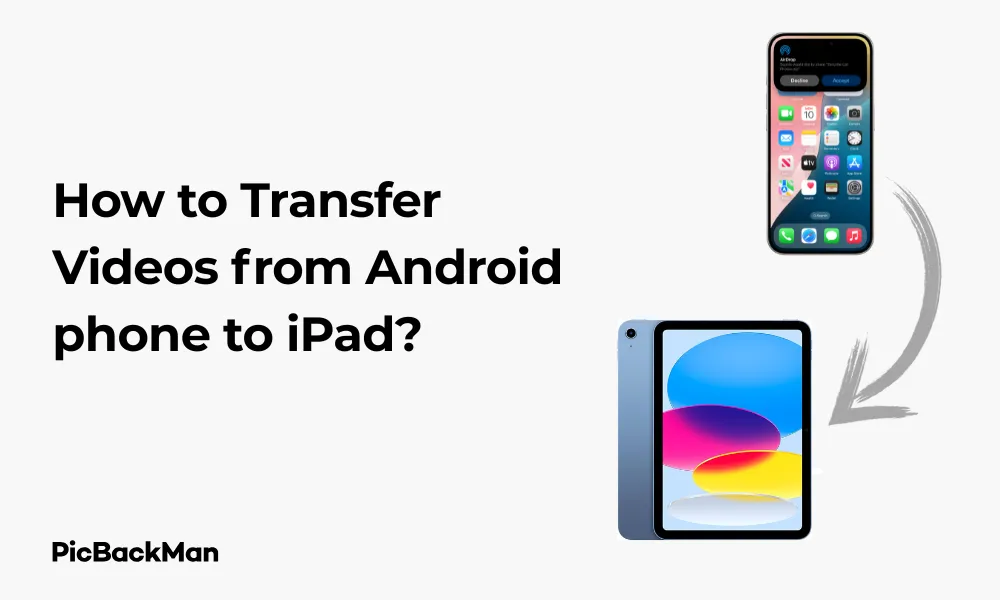
Why is it the #1 bulk uploader?
- Insanely fast!
- Maintains folder structure.
- 100% automated upload.
- Supports RAW files.
- Privacy default.
How can you get started?
Download PicBackMan and start free, then upgrade to annual or lifetime plan as per your needs. Join 100,000+ users who trust PicBackMan for keeping their precious memories safe in multiple online accounts.
“Your pictures are scattered. PicBackMan helps you bring order to your digital memories.”
How to Transfer Videos from Android phone to iPad?

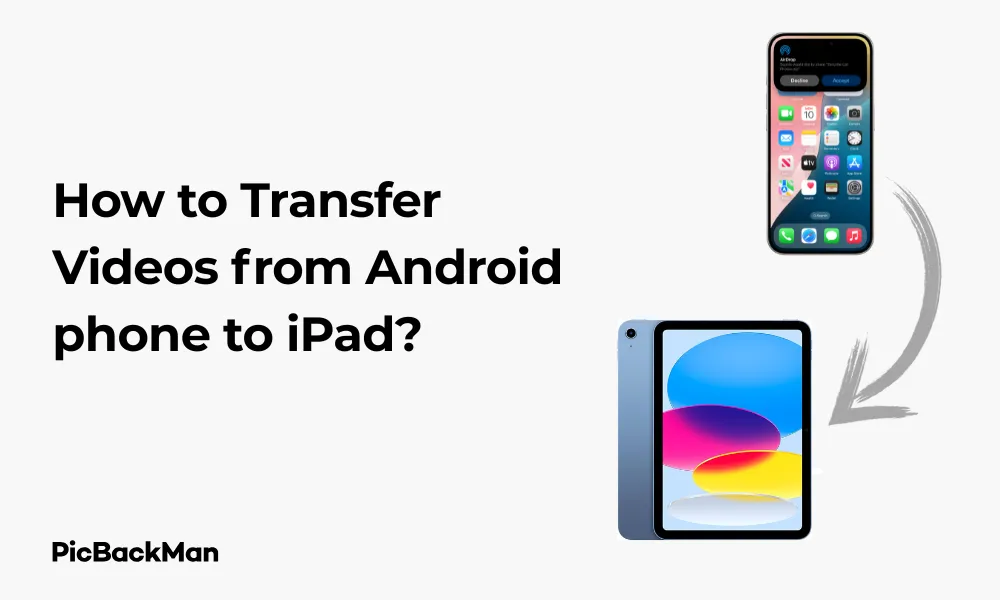
Need to move those precious videos from your Android device to your iPad? You're not alone. Whether it's family memories, creative projects, or entertainment content, transferring videos between these different operating systems can seem challenging at first. But don't worry—I've got you covered with several straightforward methods that work in 2024.
In this guide, I'll walk you through multiple ways to transfer videos from your Android phone to your iPad, from cloud services to direct connections and third-party apps. Let's get those videos where you need them!
Using Cloud Services to Transfer Videos
Cloud services offer perhaps the most convenient way to transfer videos between Android and iPad. Here are the top options:
Google Drive Method
Google Drive is pre-installed on most Android devices and easily accessible on iPad.
- Open Google Drive on your Android phone
- Tap the "+" button in the bottom right corner
- Select "Upload" and choose the videos you want to transfer
- Wait for the upload to complete (this depends on your internet speed and video size)
- On your iPad, download the Google Drive app from the App Store if you haven't already
- Sign in with the same Google account
- Find your uploaded videos
- Tap the three dots next to the video
- Select "Download" to save it to your iPad
Google Drive gives you 15GB of free storage, which might be enough for several videos depending on their size and quality. For larger collections, you may need to upgrade your storage plan.
Dropbox Method
Dropbox works similarly to Google Drive but requires installation on both devices.
- Download and install Dropbox on both your Android phone and iPad
- Sign in with the same account on both devices
- On Android, open Dropbox and tap the “+” icon
- Select "Upload files" and choose your videos
- Wait for the upload to complete
- On your iPad, open Dropbox
- Find your videos in the same folder location
- Tap the three dots next to the video
- Select "Export" and then "Save Video"
Dropbox offers 2GB of free storage, with options to earn more space or subscribe to a premium plan.
iCloud Method
Though primarily for Apple devices, iCloud can work with Android through the web interface.
- On your Android phone, open a web browser and go to icloud.com
- Sign in with your Apple ID
- Request the desktop site from your browser settings
- Select "iCloud Drive"
- Upload your videos by dragging them or using the upload button
- On your iPad, open the Files app
- Navigate to iCloud Drive
- Find and download your videos
This method works best for Apple users who already have iCloud storage plans.
Direct Transfer Methods
If you prefer not to use cloud services or have large videos that would take too long to upload and download, consider these direct methods:
Using a Computer as Intermediary
Your computer can serve as a bridge between your Android phone and iPad.
- Connect your Android phone to your computer using a USB cable
- Allow file access permissions on your phone if prompted
- Open File Explorer (Windows) or Finder (Mac) and locate your phone
- Navigate to the folder containing your videos (usually DCIM or Movies)
- Copy the videos to a folder on your computer
- Disconnect your Android phone and connect your iPad
- Open iTunes (on Windows) or Finder (on newer macOS)
- Select your iPad from the devices list
- Go to the "Files" or "File Sharing" section
- Choose an app that can handle videos (like VLC or Documents by Readdle)
- Drag your videos to the app's document area
- Sync and disconnect your iPad
Using USB OTG Adapters and Flash Drives
A physical storage device can help transfer videos directly.
- Get a USB OTG (On-The-Go) adapter for your Android phone
- Connect a USB flash drive to your Android phone using the OTG adapter
- Use a file manager app on Android to copy videos to the flash drive
- Disconnect the flash drive from your Android phone
- Use a Lightning to USB adapter (or USB-C for newer iPads) to connect the flash drive to your iPad
- Open the Files app on your iPad
- Navigate to the external storage section
- Select and save the videos to your iPad
Quick Tip to ensure your videos never go missing
Videos are precious memories and all of us never want to lose them to hard disk crashes or missing drives. PicBackMan is the easiest and simplest way to keep your videos safely backed up in one or more online accounts.
Simply download PicBackMan (it's free!) , register your account, connect to your online store and tell PicBackMan where your videos are - PicBackMan does the rest, automatically. It bulk uploads all videos and keeps looking for new ones and uploads those too. You don't have to ever touch it.
Using Third-Party Apps
Several apps are designed specifically to facilitate file transfers between different operating systems.
Send Anywhere
Send Anywhere uses direct Wi-Fi connections to transfer files quickly.
- Install Send Anywhere on both your Android phone and iPad
- Open the app on your Android phone
- Select the videos you want to transfer
- Tap “Send” and the app will generate a 6-digit key
- Open Send Anywhere on your iPad
- Tap “Receive” and enter the 6-digit key
- The transfer will begin automatically
- Once complete, the videos will be saved in the app's received files section
- Export the videos to your iPad's Photos app or Files app
Send Anywhere works without registration for basic transfers, though creating an account enables additional features.
Documents by Readdle
This powerful file manager for iPad can connect to your Android device through various methods.
- Install Documents by Readdle on your iPad
- On your Android phone, enable the “Portable Wi-Fi hotspot” feature in settings
- Connect your iPad to this Wi-Fi hotspot
- On your Android phone, install a file server app like “Simple HTTP Server”
- Start the server and note the IP address displayed
- In Documents on your iPad, tap the "+" button and select "Connect to Server"
- Enter the IP address with the appropriate port (eg, http://192.168.43.1:8080)
- Browse your Android phone's files through the web interface
- Select and download the videos you want to transfer
SHAREit
SHAREit creates a direct connection between devices for fast transfers.
- Install SHAREit on both your Android phone and iPad
- Open SHAREit on your Android phone
- Tap "Send" and select the videos you want to transfer
- Tap "Send" again
- Open SHAREit on your iPad
- Tap "Receive"
- Your iPad should appear on your Android phone's screen - tap on it
- Accept the incoming connection on your iPad
- The videos will transfer directly between devices
- Save the received videos to your iPad's Photos or Files app
Email and Messaging Apps
For smaller videos, don't overlook the simplicity of email and messaging apps.
Email Method
Email works well for videos under attachment size limits (typically 25MB).
- Open your email app on your Android phone
- Create a new email addressed to yourself
- Tap the attachment icon
- Select the videos you want to transfer (remember size limitations)
- Send the email
- On your iPad, open the same email account
- Find the email you sent
- Download the video attachments
- Save them to your desired location
Telegram
Telegram allows file transfers up to 2GB per file, making it excellent for videos.
- Install Telegram on both your Android phone and iPad
- Sign in with the same account on both devices
- On Android, open “Saved Messages” (chat with yourself)
- Tap the attachment icon and select your videos
- Send them to your Saved Messages
- On your iPad, open Telegram and go to Saved Messages
- Find your videos and download them
- Save them to your Photos or Files app
WhatsApp can transfer videos but compresses them by default.
- Open WhatsApp on your Android phone
- Send the videos to a trusted contact or create a group with just yourself
- When sending, select “Document” instead of “Gallery” to avoid compression
- On your iPad, open WhatsApp Web in Safari or use the iPad app
- Access the same chat
- Download the video files
- Save them to your iPad
Comparison of Transfer Methods
| Method | Speed | Ease of Use | Size Limitations | Internet Required |
|---|---|---|---|---|
| Google Drive | Medium | High | 15GB free | Yes |
| Dropbox | Medium | High | 2GB free | Yes |
| Computer Transfer | Fast | Medium | None | No |
| USB OTG | Fast | Medium | Drive capacity | No |
| Send Anywhere | Fast | High | None | Wi-Fi only |
| Slow | Very High | ~25MB | Yes | |
| Telegram | Medium | High | 2GB per file | Yes |
Troubleshooting Common Issues
Even with the right methods, you might encounter some challenges. Here's how to solve them:
Incompatible Video Formats
If your iPad won't play certain videos from your Android phone:
- Install a versatile video player like VLC for iPad from the App Store
- Transfer the videos using any method described above
- Open the videos with VLC instead of the default player
Alternatively, convert the videos before transferring:
- On your Android phone, install a video converter app like “Video Converter Android”
- Convert your videos to MP4 format with H.264 encoding
- Transfer the converted videos to your iPad
Transfer Failed or Interrupted
For cloud transfers that keep failing:
- Check your internet connection on both devices
- Try switching from Wi-Fi to mobile data or vice versa
- Break large videos into smaller parts using a video splitting app
- Upload and download each part separately
Videos Not Showing in Photos App
If transferred videos don't appear in your iPad's Photos app:
- Check if the videos were saved to the Files app instead
- Open the Files app and locate your videos
- Select the video, tap the share icon
- Choose "Save to Photos"
Tips for Handling Large Video Files
High-resolution videos from modern Android phones can be huge. Here's how to handle them:
Compressing Videos Before Transfer
- Install a video compression app like "Video Compressor" on your Android phone
- Open the app and select the videos you want to compress
- Choose a compression level (lower quality = smaller file size)
- Save the compressed version
- Transfer the smaller compressed video to your iPad
Splitting Large Videos
- Install a video splitting app on your Android phone
- Select the large video you want to transfer
- Choose to split it into multiple smaller segments
- Transfer each segment separately
- On your iPad, you can either keep them as separate clips or join them again using a video editing app
Using Video Streaming Instead of Transfer
If you just want to watch the videos rather than permanently transfer them:
- Upload your videos to YouTube as “Unlisted” (only viewable with the link)
- Access your YouTube account on your iPad
- Stream the videos whenever you want without taking up iPad storage
Maintaining Video Quality
To ensure your videos look just as good on your iPad as they do on your Android phone:
Choosing the Right Transfer Method
For highest quality:
- Use direct transfer methods like computer transfer or USB OTG
- When using cloud services, check if they compress videos during upload/download
- Avoid messaging apps that automatically compress videos
Preserving Metadata
To keep date, time, and location information with your videos:
- Use direct file transfers rather than re-encoding methods
- Check that the “Keep original” option is selected in transfer applications
- After transfer, verify metadata is intact by checking video info on your iPad
Frequently Asked Questions
Can I transfer videos from Android to iPad without using any third-party apps?
Yes, you can use built-in cloud services like Google Drive, transfer via a computer, or use a USB flash drive with appropriate adapters. These methods don't require installing additional apps specifically for transfer purposes.
Why are my videos losing quality when transferred to my iPad?
Quality loss typically happens when videos are compressed during transfer, which is common with messaging apps and some cloud services. To maintain quality, use direct transfer methods or cloud services with "original quality" options enabled.
How long does it take to transfer a 1GB video from Android to iPad?
Transfer time depends on your method: with cloud services, it depends on your internet speed (roughly 5-20 minutes with average connections); Direct transfers via USB can take 1-3 minutes; Wireless direct transfers may take 2-5 minutes depending on the connection quality.
Can I transfer videos from iPad to Android using the same methods?
Yes, most methods described in this article work bidirectionally. You can use the same cloud services, computer transfers, or third-party apps to send videos from iPad to Android by reversing the steps.
Will transferring videos from Android to iPad affect their resolution or aspect ratio?
When using direct transfer methods or cloud services with original quality settings, the resolution and aspect ratio remain unchanged. However, some messaging apps or streaming services might resize videos to standardized dimensions, so check the specific service's settings before transferring important videos.
Conclusion
Transferring videos from an Android phone to an iPad doesn't have to be complicated. Whether you prefer the convenience of cloud services, the speed of direct transfers, or the simplicity of dedicated apps, there's a method that will work for your specific needs.
For occasional transfers of a few videos, cloud services like Google Drive or Dropbox provide the easiest solution. For larger collections or regular transfers, setting up a computer interface or using USB OTG adapters might be more efficient.
Remember to consider video format compatibility and file sizes when choosing your transfer method. With the steps outlined in this guide, you'll be enjoying your Android-captured videos on your iPad in no time!






