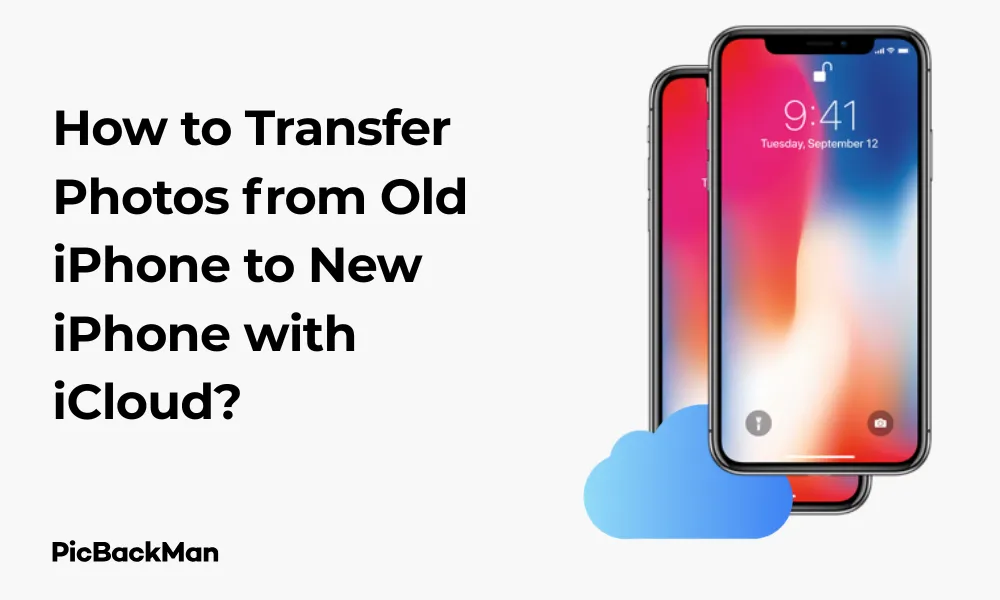
Why is it the #1 bulk uploader?
- Insanely fast!
- Maintains folder structure.
- 100% automated upload.
- Supports RAW files.
- Privacy default.
How can you get started?
Download PicBackMan and start free, then upgrade to annual or lifetime plan as per your needs. Join 100,000+ users who trust PicBackMan for keeping their precious memories safe in multiple online accounts.
“Your pictures are scattered. PicBackMan helps you bring order to your digital memories.”
How to Transfer Photos from Old iPhone to New iPhone with iCloud?

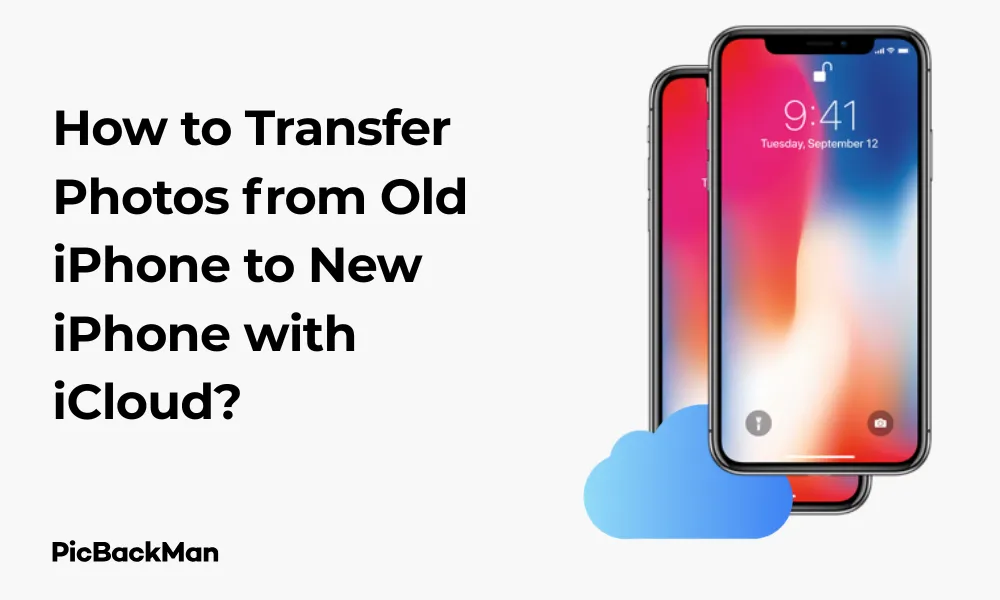
Getting a new iPhone is exciting, but making sure all your precious photos make it to your new device can be stressful. If you've collected years of memories on your old iPhone, you'll want a simple, reliable method to transfer them. iCloud offers one of the easiest ways to move your photo library from your old iPhone to your new one. In this guide, I'll walk you through the entire process step by step, so you can keep all your memories intact during the switch.
What You'll Need Before Starting the Transfer Process
- Your old iPhone
- Your new iPhone
- Apple ID and password
- WiFi connection (preferably high-speed)
- Enough iCloud storage space
- Both phones charged or connected to power
Before diving into the transfer process, make sure both devices are running on the latest iOS version. This helps avoid compatibility issues and ensures you have access to all the latest features.
Understanding iCloud Photos and How It Works
iCloud Photos is Apple's cloud-based photo storage service that automatically syncs your photos across all your Apple devices. When enabled, it uploads your entire photo library to iCloud and keeps it updated whenever you take new photos or make edits.
The beauty of iCloud Photos is that once it's set up, the transfer to your new iPhone happens almost automatically. Your photos don't just copy over—they sync, meaning any changes you make on one device reflect on all your devices.
How iCloud Storage Works for Photos
Apple gives you 5GB of free iCloud storage, but this fills up quickly if you have lots of photos. Your photo library is likely much larger, so you might need to purchase additional storage. iCloud storage plans start at $0.99/month for 50GB and go up to $9.99/month for 2TB.
| iCloud Storage Plan | Monthly Cost | Yearly Cost | Good For |
|---|---|---|---|
| 5GB | Free | Free | Very small photo collections (few hundred photos) |
| 50GB | $0.99 | $11.88 | Small to medium collections (1,000-5,000 photos) |
| 200GB | $2.99 | $35.88 | Medium to large collections (5,000-20,000 photos) |
| 2TB | $9.99 | $119.88 | Large collections (20,000+ photos) or family sharing |
Method 1: Transfer Photos Using iCloud Photos Sync
This is the most straightforward method if you're planning to use the same Apple ID on your new iPhone. Here's how to do it:
Step 1: Back Up Your Old iPhone to iCloud
- Connect your old iPhone to WiFi
- Go to Settings and tap on your name at the top
- Select "iCloud"
- Tap "iCloud Backup"
- Toggle on "iCloud Backup" if it's not already on
- Tap "Back Up Now" and wait for the process to complete
This backup will include your settings and app data, but we'll focus specifically on photos in the next steps.
Step 2: Enable iCloud Photos on Your Old iPhone
- On your old iPhone, go to Settings
- Tap your name at the top
- Select "iCloud"
- Tap "Photos"
- Toggle on "iCloud Photos"
After enabling iCloud Photos, your iPhone will begin uploading your entire photo library to iCloud. This might take some time depending on how many photos you have and your internet speed. It's best to leave your phone plugged in and connected to WiFi until the process completes.
You can check the upload progress by opening the Photos app and scrolling to the bottom of your library. If you see a message like “Uploading 352 items,” it means the process is still ongoing.
Step 3: Set Up Your New iPhone
- Turn on your new iPhone
- Follow the setup instructions until you reach "Apps & Data"
- Select "Restore from iCloud Backup"
- Sign in with your Apple ID
- Choose the most recent backup of your old iPhone
- Complete the setup process
Step 4: Enable iCloud Photos on Your New iPhone
- Once your new iPhone is set up, go to Settings
- Tap your name at the top
- Select "iCloud"
- Tap "Photos"
- Toggle on "iCloud Photos"
Your photos will now begin downloading to your new iPhone. This process happens in the background and may take some time. You'll see low-resolution previews of your photos first, with the full-resolution versions downloading gradually.
Step 5: Verify Your Photo Transfer
- Open the Photos app on your new iPhone
- Browse through your albums to make sure your photos appear
- Check that your photo count matches what you had on your old device
Method 2: Quick Start Photo Transfer
If you want a faster way to transfer your photos directly from your old iPhone to your new one, you can use the Quick Start feature. This method works well if you have both phones in hand at the same time.
Step 1: Start the Quick Start Process
- Turn on your new iPhone and place it near your old iPhone
- A Quick Start screen will appear on your old iPhone asking if you want to set up your new iPhone
- Tap "Continue" on your old iPhone
- An animation will appear on your new iPhone
- Hold your old iPhone over the new iPhone to scan the animation
Step 2: Complete the Setup Process
- Follow the on-screen instructions to set up Face ID or Touch ID
- When prompted, enter your Apple ID password
- Choose "Transfer from iPhone" when asked how you want to transfer your data
- Keep both devices near each other and plugged in
The transfer process will now begin. This includes all your data, including photos. Depending on how much data you have, this could take anywhere from a few minutes to an hour or more.
Step 3: Verify Your Transferred Photos
- Once the transfer is complete, open the Photos app on your new iPhone
- Browse through your albums to ensure everything transferred correctly
Method 3: Transfer Photos Using iCloud Shared Albums
If you only want to transfer specific photos or you're running low on iCloud storage, Shared Albums can be a good alternative.
Step 1: Create a Shared Album on Your Old iPhone
- Open the Photos app on your old iPhone
- Tap the "Albums" tab
- Scroll down and tap "+" under Shared Albums
- Name your album (eg, “Transfer to New iPhone”)
- Tap "Create"
- You can choose to invite others, but it's not necessary for this purpose
Step 2: Add photos to the Shared Album
- Go to your photo library or any album containing photos you want to transfer
- Tap "Select" in the top right corner
- Select all the photos you want to transfer
- Tap the share icon (square with an arrow)
- Scroll down and select "Add to Shared Album"
- Choose the album you just created
- Tap "Post"
You can repeat this process for different batches of photos if you have many to transfer.
Step 3: Access the Shared Album on Your New iPhone
- Set up your new iPhone with the same Apple ID
- Open the Photos app
- Tap the "Albums" tab
- Scroll down to "Shared Albums"
- You should see the album you created
Step 4: Save Photos to Your New iPhone
- Open the shared album
- Tap "Select" in the top right corner
- Select all the photos you want to save
- Tap the share icon
- Select "Save to Photos"
The selected photos will now be saved to your new iPhone's photo library.
Troubleshooting Common iCloud Photo Transfer Issues
Even with Apple's streamlined process, you might encounter some hiccups along the way. Here's how to solve the most common problems:
Photos Not Syncing to iCloud
- Check your internet connection - Make sure you're connected to WiFi. The upload won't progress much on cellular data.
- Verify iCloud settings - Double-check that iCloud Photos is enabled in Settings > [Your Name] > iCloud > Photos.
- Check storage space - If you're out of iCloud storage, uploads will stop. Go to Settings > [Your Name] > iCloud > Manage Storage to see your usage.
- Restart your iPhone - Sometimes a simple restart can fix syncing issues.
Missing Photos After Transfer
- Wait for download to complete - Your new iPhone might still be downloading full-resolution photos. Check the bottom of the Photos app for progress.
- Check album organization - Your photos might be organized differently. Use the search feature to find specific photos.
- Look in Recently Deleted - Check if photos were accidentally deleted by looking in the Recently Deleted album.
Slow Transfer Process
- Improve your WiFi connection - Move closer to your router or switch to a faster network.
- Keep devices plugged in - Transfers pause when battery saver kicks in, so keep your phones charging.
- Be patient with large libraries - If you have thousands of photos, the process can take hours or even days.
iCloud Storage Full
- Upgrade your storage plan - Go to Settings > [Your Name] > iCloud > Manage Storage > Change Storage Plan to buy more space.
- Remove unnecessary backups - Delete old device backups you no longer need.
- Optimize iPhone Storage - Enable "Optimize iPhone Storage" in iCloud Photos settings to save space.
Tips for Managing Your Photos After Transfer
Once you've successfully transferred your photos, here are some tips to keep your photo library organized and backed up:
Organize Your Photos
- Create albums - Group related photos into albums for easier browsing.
- Use the Favorites feature - Mark your best photos as favorites for quick access.
- Delete duplicates - The Photos app can help identify duplicate photos to save space.
Back Up Beyond iCloud
- Use Google Photos as a secondary backup - The Google Photos app can automatically back up your photos to Google's cloud.
- Make local backups - Connect your iPhone to a computer and back up your photos to an external hard drive.
- Consider a dedicated photo backup service - Services like Flickr or Amazon Photos offer additional storage options.
Optimize iCloud Storage
- Review and delete unwanted photos - Regularly clean out screenshots, duplicates, and photos you no longer need.
- Use Optimize iPhone Storage - This setting keeps full-resolution photos in iCloud while storing smaller versions on your device.
- Manage video storage - Videos take up much more space than photos. Consider storing these elsewhere if you're tight on space.
Comparing Different Photo Transfer Methods
| Transfer Method | Pros | Cons | Best For |
|---|---|---|---|
| iCloud Photos Sync | Automatic, keeps all photos organized, works in background | Requires sufficient iCloud storage, depends on internet speed | Users who want the simplest method and don't mind paying for iCloud storage |
| Quick Start Direct Transfer | Faster than cloud methods, doesn't require extra storage | Requires both phones present, can't use phones during transfer | Users with large photo libraries and limited iCloud storage |
| iCloud Shared Albums | Free, doesn't count against iCloud storage, selective transfer | Manual process, limited to 5000 photos per shared album | Users who only want to transfer specific photos |
| Computer Backup & Restore | Doesn't require cloud storage, creates local backup | Requires computer, more technical, time-consuming | Users with limited internet access or privacy concerns |
Frequently Asked Questions
How long does it take to transfer photos from an old iPhone to a new one using iCloud?
The transfer time depends on several factors: the number of photos you have, their size, your internet speed, and whether you're using iCloud sync or direct transfer. For a library of 1,000 photos on a decent WiFi connection, expect 1-2 hours. Larger libraries of 10,000+ photos might take 12-24 hours or more. The initial backup to iCloud takes the longest; Downloading to your new device is usually faster.
Will my photo edits, albums, and organization transfer to my new iPhone?
Yes, when you use iCloud Photos or direct transfer methods, all your photo edits, created albums, memories, and organizational structure will transfer to your new iPhone. This includes any faces you've identified, favorites you've marked, and the original creation dates of your photos. The only exception is if you use selective transfer methods like Shared Albums, which won't preserve your album organization.
Do I need to keep my old iPhone until all photos are transferred?
If you're using iCloud Photos, you don't need to keep your old iPhone once all photos have finished uploading to iCloud. You can check this by going to the Photos app and scrolling to the bottom to see if any uploads are pending. For direct transfer methods like Quick Start, you must keep both phones until the process completes. As a precaution, many users keep their old iPhone for a week or two after switching, just to ensure everything transferred correctly.
What happens if I run out of iCloud storage during the transfer?
If you run out of iCloud storage during the transfer, the upload process will pause. You'll receive a notification that your iCloud storage is full. At this point, you have three options: upgrade your iCloud storage plan, delete content from iCloud to free up space, or switch to a different transfer method like direct transfer via Quick Start. To avoid this situation, check your storage needs before starting the transfer.
Can I transfer photos from an iPhone to an Android phone using iCloud?
iCloud doesn't work directly with Android devices, but you can still transfer your photos from iPhone to Android. First, download the photos from iCloud to a computer by signing in to iCloud.com or using the iCloud for Windows app. Then, connect your Android device to the computer and copy the photos over. Alternatively, use a cross-platform service like Google Photos by installing the app on your iPhone, backing up your photos, and then signing in on your Android device.
Quick Tip to ensure your videos never go missing
Conclusion
Transferring photos from your old iPhone to your new one doesn't have to be complicated. With iCloud, the process can be nearly automatic, ensuring all your precious memories make the journey to your new device. Whether you choose to use iCloud Photos sync, Quick Start direct transfer, or Shared Albums, you now have the knowledge to complete the transfer successfully.
Remember to ensure you have enough iCloud storage before starting, keep both devices connected to power and WiFi during the process, and be patient—especially if you have thousands of photos. Once the transfer is complete, take some time to organize your photos and set up additional backups for extra peace of mind.
By following the steps outlined in this guide, you'll be enjoying your photo collection on your new iPhone in no time, with all your memories intact and ready to be supplemented with new ones.






