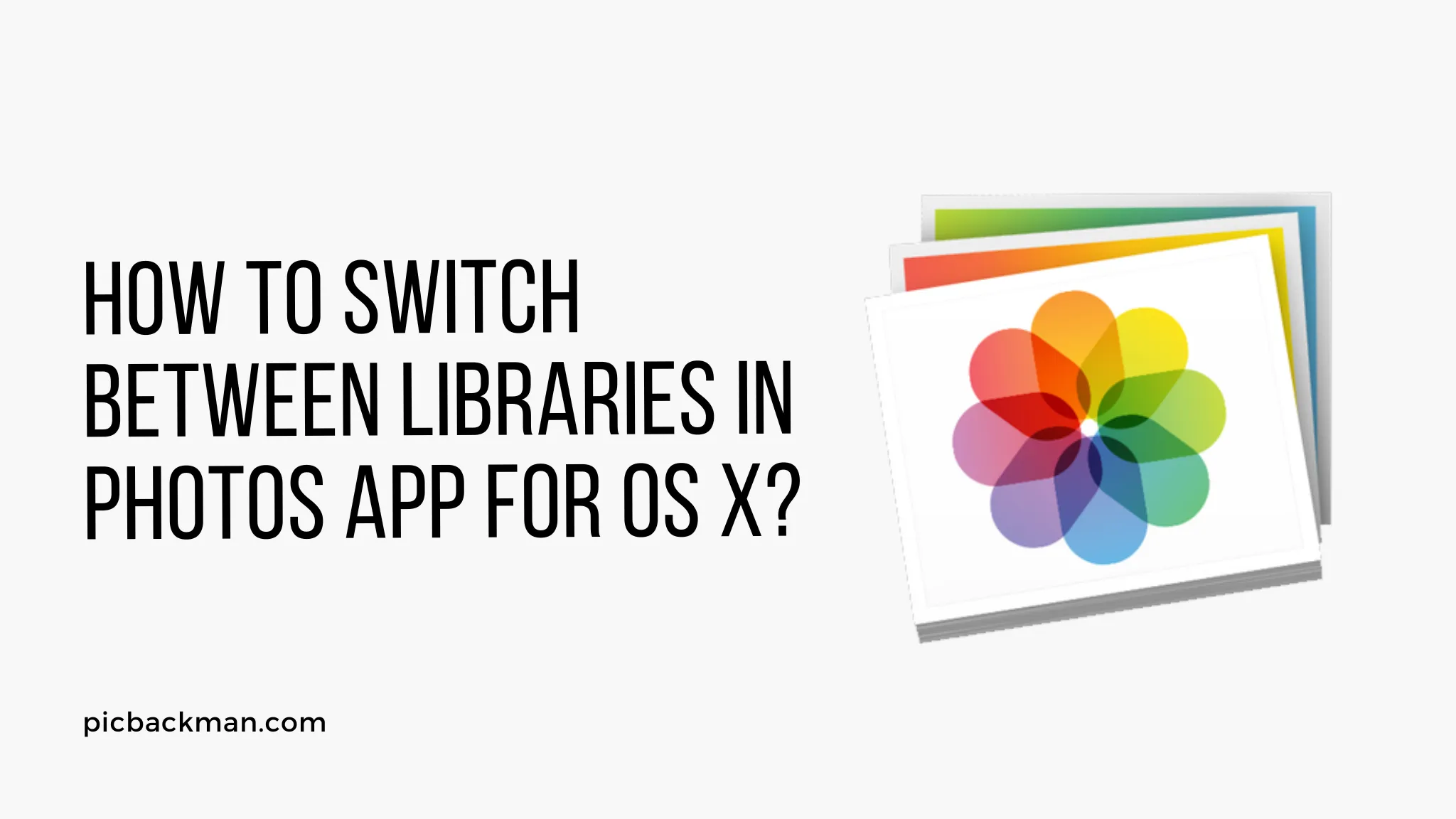
Why is it the #1 bulk uploader?
- Insanely fast!
- Maintains folder structure.
- 100% automated upload.
- Supports RAW files.
- Privacy default.
How can you get started?
Download PicBackMan and start free, then upgrade to annual or lifetime plan as per your needs. Join 100,000+ users who trust PicBackMan for keeping their precious memories safe in multiple online accounts.
“Your pictures are scattered. PicBackMan helps you bring order to your digital memories.”
How to Switch Between Libraries in Photos App for OS X?

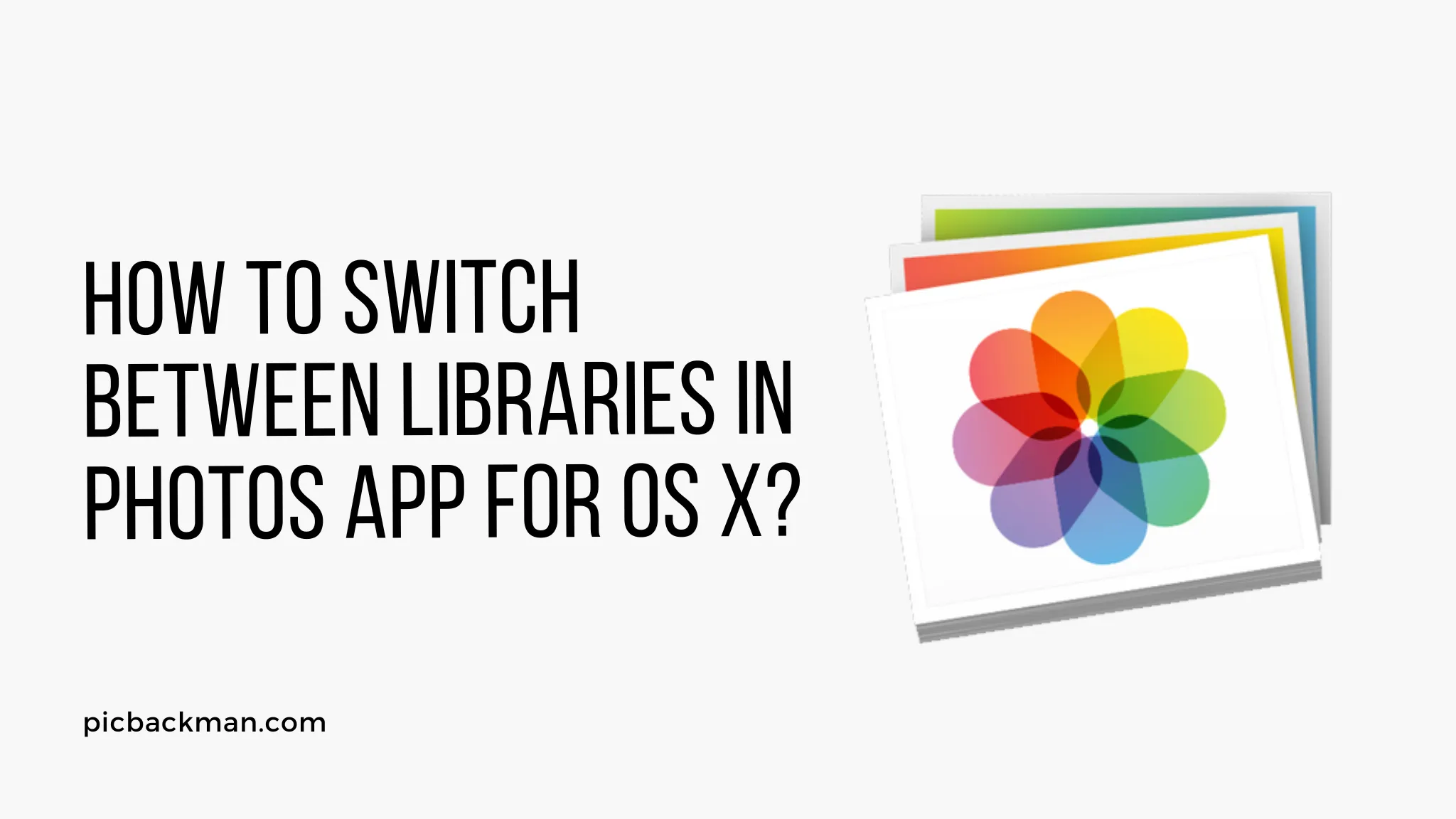
The Photos app for Mac allows you to organize your photos into different libraries. This enables you to separate work and personal photos or organize images by event. Switching between libraries is easy once you know how. In this guide, we'll walk through the steps for switching libraries in the Photos app on Mac OS X.
Requirements
- Mac running OS X 10.10.3 or later
- Photos app
- Multiple photo libraries saved on your Mac or external storage
Locate the Library Dropdown Menu
The key to switching libraries is finding the library dropdown menu. Here's how:
- Open the Photos app on your Mac
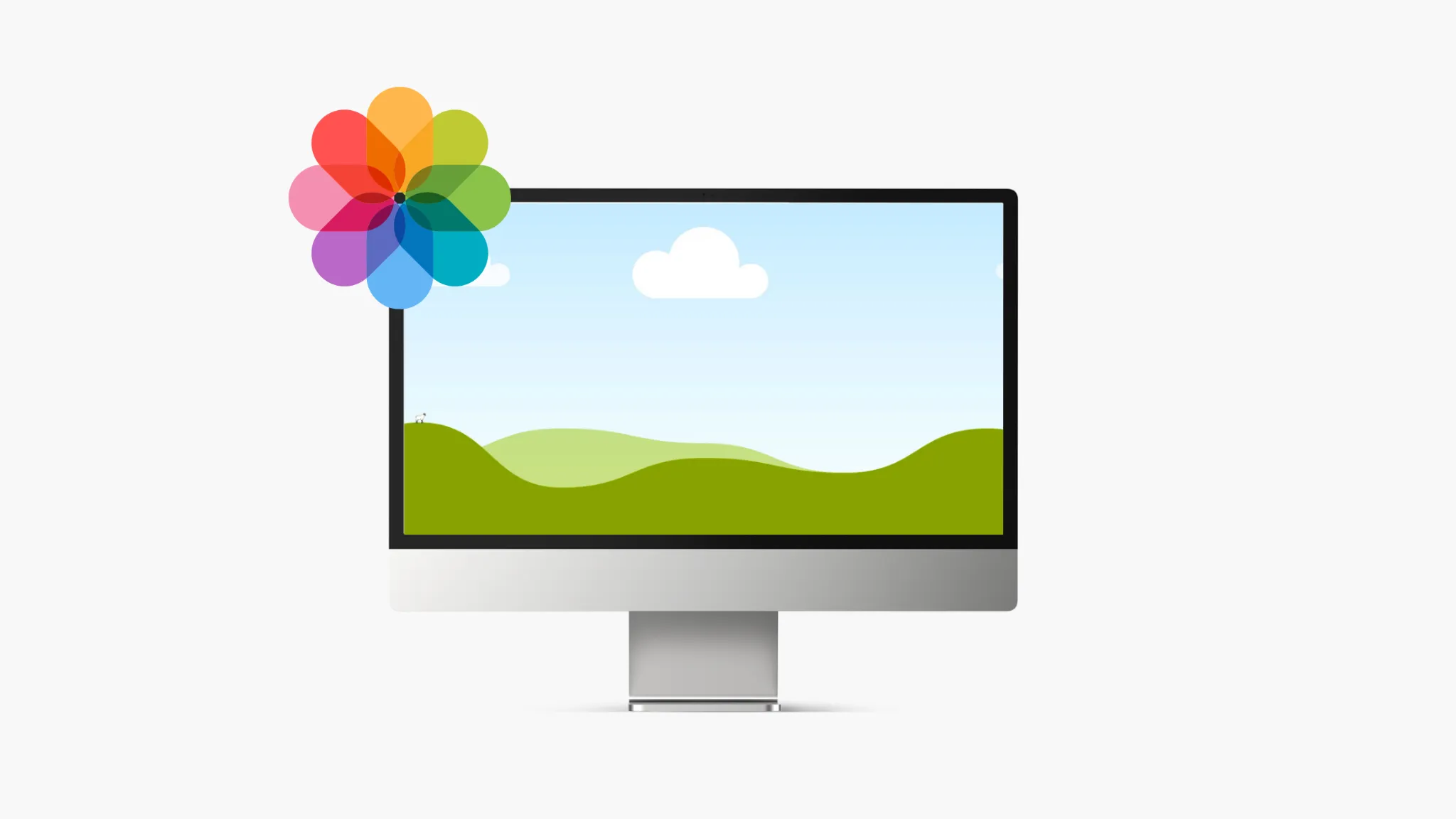
- Click on Photos in the top left corner
- Select the dropdown arrow next to the current library name
This will open the libraries menu.
Select a Different Library
With the library dropdown menu open, you will see options for all libraries saved on your Mac or connected external storage.
- Hover over the library you want to switch to
- Click on the library name to open it
Photos will close your current library and open the new selected library.
Create a New Library
You can also use the library dropdown menu to create a new empty library:
- Click on the + icon in the library dropdown menu
- Enter a name for your new library
- Click Create
The new library will be created and opened.
Delete a Library
To delete a library you no longer need:
- Open the library dropdown menu
- Hold the Option key while clicking on the library to delete
- Confirm the deletion
The library will be permanently removed from your Mac.
Manage Library Storage
Your photo libraries can take up significant storage space on your Mac. To manage where libraries are stored:
- Go to Photos > Preferences
- Click on the General tab
- Locate the Library Location section
- Choose where existing and new libraries are stored
You can keep libraries on your Mac's internal drive or move them to an external hard drive.
Tips for Switching Libraries
Switching libraries is easy with the Photos app's dropdown menu. Keep these tips in mind:
- Use separate libraries for personal, work, events, etc
- Store large libraries on an external hard drive
- Back up your libraries regularly
- Remember to switch to the correct library for your needs
- Create new libraries instead of overfilling existing ones
Switching Libraries on iOS
The Photos app on iOS also supports multiple libraries. To switch libraries on iPhone or iPad:
- Tap on the Photos tab
- Tap on the library name under Albums
- Select a different library
The selected library will now be accessed in Photos.
Quick Tip to ensure your videos never go missing
Videos are precious memories and all of us never want to ever lose them to hard disk crashes or missing drives. PicBackMan is the easiest and simplest way to keep your videos safely backed up in one or more online accounts. Simply Download PicBackMan (it's free!), register your account, connect to your online store and tell PicBackMan where your videos are - PicBackMan does the rest, automatically. It bulk uploads all videos and keeps looking for new ones and uploads those too. You don't have to ever touch it.
Frequently Asked Questions
Q: Will switching libraries merge them together?
A: No, libraries remain completely separate. Switching just opens a different set of photos.
Q: Can I access one library from multiple devices?
A: Yes, libraries can be accessed from all devices logged into the same iCloud account.
Q: What happens if I delete a library?
A: Deleting a library permanently removes it. Make sure to back up any photos you want to keep first.
Q: How many libraries can I have?
A: There is no limit on the number of libraries. You can create as many as you need.
Q: What is the best way to organize multiple libraries?
A: Use separate libraries for broad categories like work, family, events, etc. Avoid creating too many or libraries that overlap.
Q: Can libraries be password protected?
A: Unfortunately no. Libraries do not currently support encryption or password protection.
Conclusion
The library feature in Photos for Mac and iOS makes organizing large photo collections a breeze. Switching between libraries allows you to separate categories of images while still using a single app. With a little practice navigating the dropdown menu, you'll be switching like a pro. Keep your libraries backed up, and remember they are completely independent. Create and delete libraries as needed to suit your organizing style.






