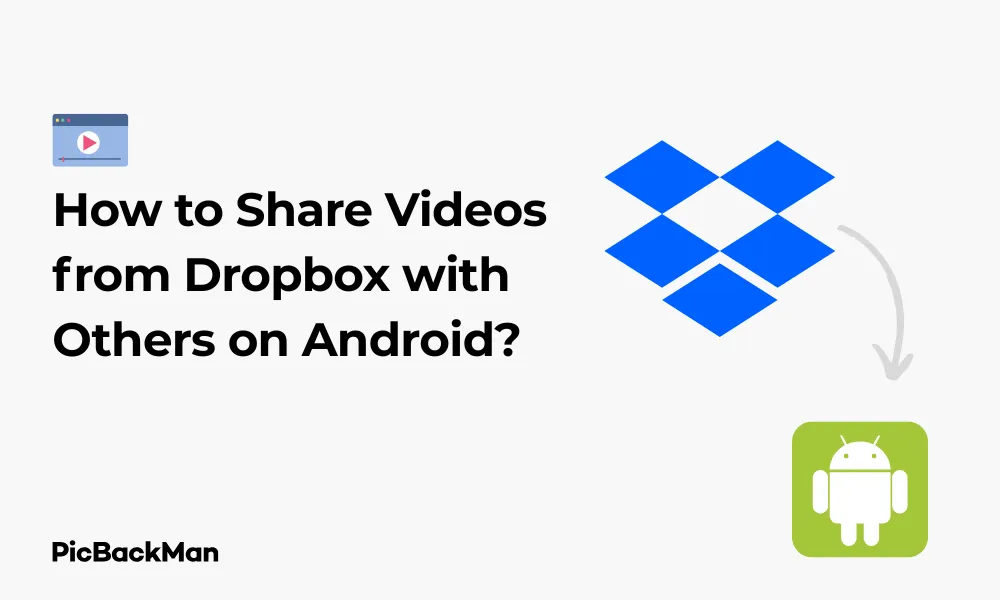
Why is it the #1 bulk uploader?
- Insanely fast!
- Maintains folder structure.
- 100% automated upload.
- Supports RAW files.
- Privacy default.
How can you get started?
Download PicBackMan and start free, then upgrade to annual or lifetime plan as per your needs. Join 100,000+ users who trust PicBackMan for keeping their precious memories safe in multiple online accounts.
“Your pictures are scattered. PicBackMan helps you bring order to your digital memories.”
How to Share Videos from Dropbox with Others on Android?

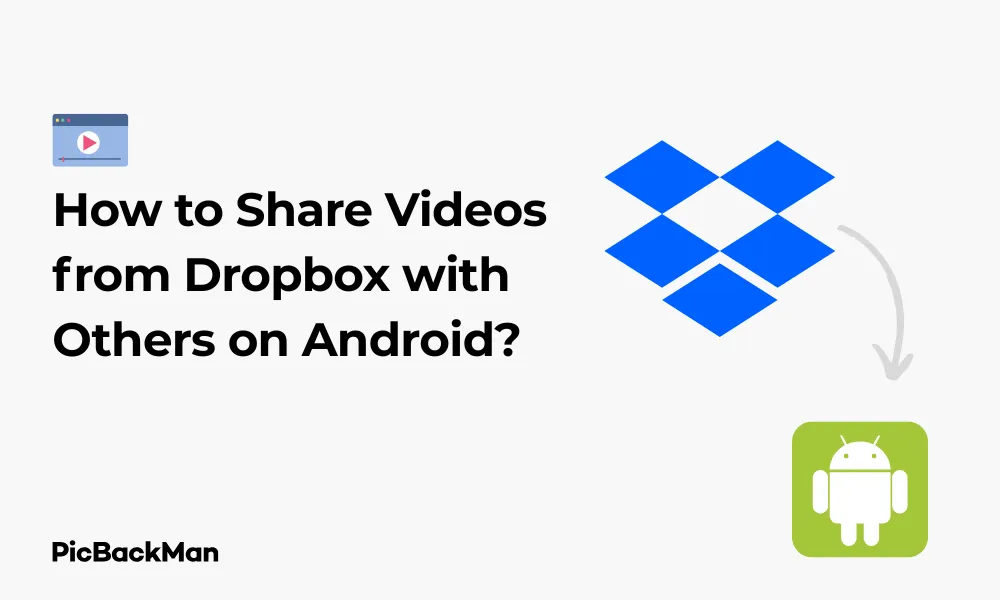
Sharing videos from your Dropbox account on Android is a simple process that takes just a few taps. Whether you want to share a family vacation video with relatives, send a project to coworkers, or show friends your latest creation, Dropbox makes it easy to share files directly from your Android device. In this guide, I'll walk you through the exact steps to share videos from Dropbox with others using your Android phone or tablet.
Getting Started with Video Sharing on Dropbox
Before diving into the sharing process, make sure you have the Dropbox app installed on your Android device and you're signed in to your account. Also, check that the video you want to share is already uploaded to your Dropbox storage.
Basic Requirements for Sharing Videos from Dropbox
- An Android device (phone or tablet)
- The Dropbox app installed from Google Play Store
- A Dropbox account (free or paid)
- The video file is already uploaded to your Dropbox
- An active internet connection (Wi-Fi or mobile data)
Step-by-Step Guide to Share Videos from Dropbox on Android
Method 1: Sharing directly from the Dropbox App
This is the most common and straightforward method to share your videos with others.
Step 1: Open the Dropbox App
Locate and tap the Dropbox icon on your Android device to launch the app. If you're not already signed in, enter your credentials to access your files.
Step 2: Navigate to Your Video
Browse through your folders to find the video you want to share. You can use the search function at the top of the screen if you have many files and folders.
Step 3: Select the Video for Sharing
Once you've located your video, there are two ways to select it for sharing:
- Tap and hold on the video file until a menu appears
- Tap the three dots (⋮) next to the video file name
Step 4: Choose the Share Option
After selecting the video, tap on the “Share” option. It usually appears as an icon with connected dots or directly as text saying “Share.”
Step 5: Set Sharing Permissions
Now you'll need to decide how you want to share your video. Dropbox offers several options:
- Create a link - This generates a URL that anyone can use to access the video
- Email - Send the video link directly via email
- Share to specific contacts - Enter email addresses of people you want to share with
You can also set permissions for the shared video:
- Can view - Recipients can only watch the video
- Can edit - Recipients can make changes to the video file
- Can comment - Recipients can leave comments on the video
Step 6: Send the Share Invitation
After setting your permissions, tap “Share” or “Send” to complete the process. The recipients will receive a notification or email with access to your video.
Method 2: Using the Copy Link Feature
If you prefer to share your video through other apps or messaging platforms, the copy link method is ideal.
Step 1: Find and Select Your Video
Open the Dropbox app and locate the video you want to share.
Step 2: Access the Share Menu
Tap the three dots (⋮) next to the video or tap and hold on the video to bring up the options menu.
Step 3: Select "Copy Link"
In the sharing options, look for “Copy Link” or “Create and copy link” and tap it.
Step 4: Set Link Permissions (Optional)
Before copying the link, you may have the option to set permissions for who can access it:
- Anyone with the link - No sign-in required
- People with access only - Only specific people you've invited
- Password protection - Add an extra layer of security (available on some Dropbox plans)
Step 5: Copy and Share the Link
After the link is copied to your clipboard, you can paste it into any app you want - WhatsApp, Telegram, email, SMS, or social media platforms.
Method 3: Sharing Multiple Videos at Once
Need to share several videos together? Here's how to do it efficiently.
Step 1: Enter Selection Mode
In the Dropbox app, tap the checkmark icon or “Select” button (usually in the top-right corner).
Step 2: Select Multiple Videos
Tap on each video you want to include in your share. A checkmark will appear on selected videos.
Step 3: Tap the Share Icon
After selecting all desired videos, tap the share icon that appears in the top menu.
Step 4: Choose Your Sharing Method
Select whether you want to create a shared folder, share with specific people, or create a link to all selected videos.
Step 5: Set Permissions and Complete Sharing
Set the appropriate access permissions and finalize the share by tapping “Share” or “Send.”
Advanced Sharing Options for Dropbox Videos
Setting Expiration Dates for Shared Links
If you want your shared video to be available only for a limited time, you can set an expiration date:
- Follow the steps to share your video and create a link
- Look for the "Link settings" or "Link expires" option
- Set your preferred expiration date (7 days, 30 days, or custom)
- Complete the sharing process
After the expiration date passes, the link will no longer work, and recipients will not be able to access the video.
Password-Protecting Your Shared Videos
For sensitive videos that need extra security (available on some Dropbox plans):
- Start the sharing process for your video
- Look for "Password protect" in the sharing settings
- Enable the option and create a strong password
- Complete the sharing process
- Share both the link and password with your intended recipients (preferably through different communication channels)
Creating Shared Folders for Videos
If you regularly share videos with the same people, creating a shared folder might be more efficient:
- In the Dropbox app, tap the “+” button
- Select "Create Folder"
- Name your folder (eg, "Shared Videos")
- After creating the folder, tap on it and select "Share"
- Add the email addresses of people you want to share with
- Set permissions (view only or edit)
- Tap "Share" to finalize
Now you can add videos to this folder anytime, and your collaborators will automatically have access to them.
Comparing Different Video Sharing Methods in Dropbox
| Sharing Method | Best For | Advantages | Limitations |
|---|---|---|---|
| Direct Share | Sending to specific people | Recipients get notifications, more control over who sees it | Requires recipient email addresses |
| Link Sharing | Sharing with large groups, on social media | Quick, no need for email addresses, works with any platform | Less control over who accesses the content |
| Shared Folders | Ongoing video sharing with the same people | Continuous access to new content, organized storage | More setup time initially |
| Password Protection | Sensitive or confidential videos | Extra security layer, controlled access | Requires premium subscription, more steps for recipients |
Troubleshooting Common Video Sharing Issues
Video Not Playing for Recipients
If your recipients report they can't play the shared video, try these solutions:
- Check if the video format is widely supported (.mp4 is most compatible)
- Verify the file isn't corrupted by playing it yourself
- Make sure the video file has finished uploading to Dropbox
- Check if recipients have proper permissions
- Try generating a new sharing link
Sharing Link Not Working
If your sharing link doesn't work:
- Make sure you haven't accidentally deleted the video from your Dropbox
- Check if the link has expired
- Verify you're still signed into your Dropbox account
- Try creating a new sharing link
Slow Video Playback for Recipients
If recipients experience buffering or slow playback:
- The video file might be very large - consider compressing it
- Recipients might have slow internet connections
- Dropbox servers might be experiencing high traffic
- Try downloading the video first rather than streaming it
Tips for Better Video Sharing Experience
Optimizing Video Size Before Sharing
Large video files can be difficult to share and stream. Consider these tips:
- Use a video compression app before uploading to Dropbox
- Trim unnecessary parts of the video
- Consider reducing the resolution if ultra-high quality is not essential
- Break very long videos into smaller segments
Organizing Your Shared Videos
Keep your shared videos organized for easier management:
- Create dedicated folders for different types of videos
- Use a consistent naming convention (eg, "Project_Name_Date_Version")
- Regularly remove outdated shared links to reduce clutter
- Use the “Shared” tab in Dropbox to see all your shared items in one place
Using Dropbox Features for Video Collaboration
If you're sharing videos for collaboration purposes:
- Enable comments to get feedback directly on the video
- Use version history to keep track of changes
- Set clear permissions (view vs. edit) based on collaboration needs
- Consider using Dropbox Paper alongside your video for detailed discussions
Privacy and Security Considerations
Understanding Who Can Access Your Shared Videos
When sharing videos, be mindful of who might access them:
- "Anyone with the link" means exactly that - if someone forwards the link, others can access it
- "People with access only" restricts viewing to specific email addresses
- Consider how sensitive your video content is before choosing sharing options
- Remember that even with restrictions, people can screen record or download your video
Removing Access to Previously Shared Videos
If you need to revoke access to a shared video:
- Open the Dropbox app and go to the “Shared” tab
- Find the shared video in question
- Tap on the three dots (⋮) next to it
- Select "Manage Access" or "Link Settings"
- Remove specific people or disable the link entirely
Frequently Asked Questions
Can I share videos from Dropbox without downloading them first?
Yes, you can share videos directly from your Dropbox without downloading them to your Android device first. The sharing process creates a link or grants access to the file as it's stored in your Dropbox cloud storage, so there's no need to download it to your device before sharing.
Is there a size limit for videos I can share through Dropbox?
Dropbox itself doesn't impose a specific file size limit for sharing, but your overall storage is limited by your Dropbox plan. Free accounts get 2GB of total storage, while paid plans offer more. Keep in mind that very large video files might take longer to upload and could be difficult for recipients to stream smoothly.
Can recipients download the videos I share from Dropbox?
By default, when you share a video via a link, recipients can download it. If you want to prevent downloads, you'll need a Dropbox Professional, Business, or Enterprise account, which allows you to disable downloads when creating shared links. Without these plans, assume that anyone you share with can download your video.
Will my shared videos count against my Dropbox storage quota?
Yes, all files in your Dropbox account, including shared videos, count toward your storage quota. Sharing a file doesn't create a duplicate, so the file only counts once against your storage limit, regardless of how many people you share it with.
How can I tell if someone has viewed my shared Dropbox video?
With a Dropbox Professional, Business, or Enterprise account, you can see view counts and other statistics for shared links. Go to the file, click "Share," then "Link settings," and look for "View link stats." Basic and Plus accounts don't offer this feature, so you won't be able to track who viewed your videos with these plans.
Quick Tip to ensure your videos never go missing
Videos are precious memories and all of us never want to lose them to hard disk crashes or missing drives. PicBackMan is the easiest and simplest way to keep your videos safely backed up in one or more online accounts.
Simply download PicBackMan (it's free!) , register your account, connect to your online store and tell PicBackMan where your videos are - PicBackMan does the rest, automatically. It bulk uploads all videos and keeps looking for new ones and uploads those too. You don't have to ever touch it.
Conclusion
Sharing videos from Dropbox on your Android device is a straightforward process with multiple options to suit different needs. Whether you're sharing family memories, work projects, or creative content, you can control who sees your videos and how they access them. By following the steps outlined in this guide, you can efficiently share your videos while maintaining appropriate levels of privacy and security.
Remember that the specific appearance of buttons and menus may vary slightly depending on your Android version and the current Dropbox app version. If you encounter any differences, the general flow should still be similar enough to guide you through the process.
Now that you know how to share videos from Dropbox on Android, you can easily distribute your video content to friends, family, colleagues, or the wider public with just a few taps.






