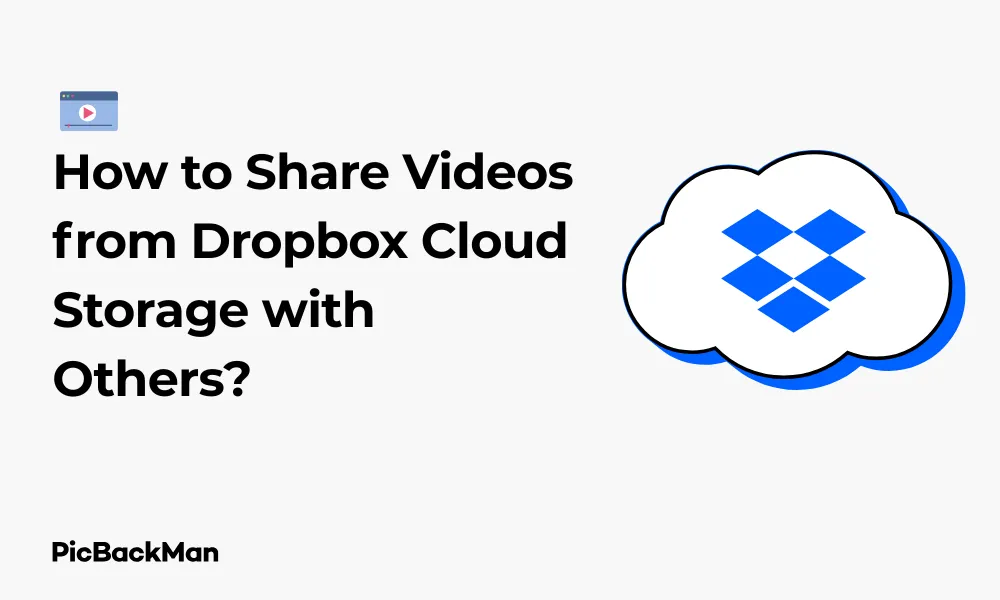
Why is it the #1 bulk uploader?
- Insanely fast!
- Maintains folder structure.
- 100% automated upload.
- Supports RAW files.
- Privacy default.
How can you get started?
Download PicBackMan and start free, then upgrade to annual or lifetime plan as per your needs. Join 100,000+ users who trust PicBackMan for keeping their precious memories safe in multiple online accounts.
“Your pictures are scattered. PicBackMan helps you bring order to your digital memories.”
How to Share Videos from Dropbox Cloud Storage with Others?

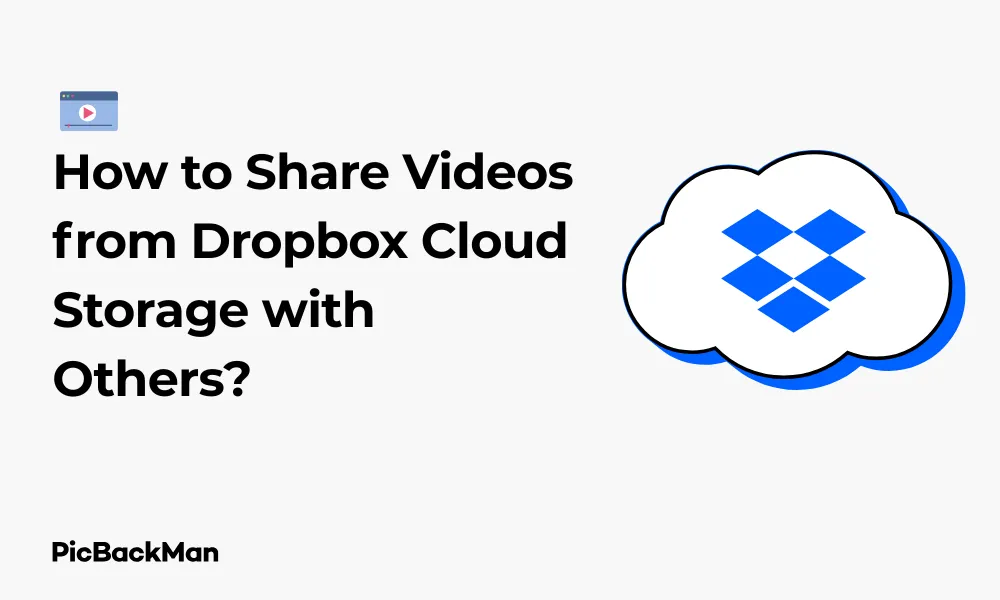
Sharing videos with friends, family, or colleagues has become an essential part of our digital communication. If you're using Dropbox as your cloud storage solution, you'll be happy to know that it offers several straightforward ways to share your video content with others. In this guide, I'll walk you through the various methods to share videos from Dropbox, ensuring you can choose the option that works best for your specific needs.
Why Share Videos Through Dropbox?
Before diving into the how-to steps, let's quickly review why Dropbox is a great platform for video sharing:
- Storage capacity for large video files
- Easy access across multiple devices
- Secure sharing options
- No need to attach huge files to emails
- Ability to control who can view your videos
Different Ways to Share Videos from Dropbox
Dropbox offers multiple sharing methods depending on your needs and preferences. Here are the main approaches we'll cover:
- Creating and sharing direct links
- Sharing via email invitations
- Creating shared folders
- Using Dropbox Transfer for temporary access
- Embedding videos on websites
- Sharing via mobile app
Method 1: Sharing Videos with Direct Links
The most common and quickest way to share a video from Dropbox is by creating a direct link. This method works well when you need to share a video with multiple people or through messaging apps.
Steps to Create and Share a Direct Link:
- Log in to your Dropbox account
- Navigate to the folder containing your video
- Hover over the video file you want to share
- Click the "Share" button (it looks like a paper airplane or share icon)
- In the sharing dialog box, click "Create link"
- Copy the generated link to your clipboard
- Paste and send the link via your preferred communication method (email, text, social media, etc.)
Important Note: By default, anyone with the link can view your video. If you want to restrict access, you'll need to adjust the permissions settings as described in the next section.
Adjusting Link Permissions
After creating a link, you can control who can access your video:
- In the sharing dialog box, click "Link settings" or "Settings"
- Choose between "Anyone with the link" or "Only people you specify"
- Optionally, set a password for additional security
- Optionally, set an expiration date for the link
- Click "Save" or "Apply" to confirm your settings
Method 2: Sharing Videos via Email Invitations
If you want to share videos with specific people and keep track of who has access, email invitations are your best option.
Steps to Share Videos via Email:
- Log in to your Dropbox account
- Navigate to the video file you want to share
- Click the "Share" button
- Enter the email addresses of the recipients
- Add an optional personal message
- Set permission levels (Can edit or Can view)
- Click "Share" to send the invitations
When you share via email, recipients will receive a notification with a link to access the video. They may need to create a Dropbox account if they don't already have one, depending on your sharing settings.
Managing Permissions for Email Sharing
You can set different permission levels when sharing via email:
| Permission Level | What Recipients Can Do |
|---|---|
| Can view | View and download the video only |
| Can edit | View, download, edit, and delete the video |
| Can comment | View, download, and leave comments on the video |
Method 3: Creating Shared Folders for Videos
If you have multiple videos to share with the same people or need to share videos regularly, creating a shared folder is an efficient approach.
Steps to Create and Share a Folder:
- Log in to your Dropbox account
- Click "New shared folder" or navigate to an existing folder
- If creating new: Name your folder and click "Create"
- Upload your videos to this folder
- Click the "Share" button on the folder
- Enter email addresses of people you want to share with
- Set appropriate permissions (Can edit or Can view)
- Click "Share" to send invitations
With a shared folder, any new videos you add will automatically be accessible to everyone with whom you've shared the folder.
Organizing Videos in Shared Folders
To keep your shared videos organized:
- Create subfolders for different categories or projects
- Use clear naming conventions for your video files
- Add descriptions to folders to help recipients understand the content
- Remove old videos that are no longer needed to save space
Method 4: Using Dropbox Transfer for Large Videos
Dropbox Transfer is designed specifically for sending large files, making it perfect for lengthy or high-resolution videos.
Steps to Use Dropbox Transfer:
- Log in to your Dropbox account
- Click on "Transfer" in the left sidebar
- Click "Create Transfer"
- Upload your video or select it from your Dropbox
- Set an expiration date (up to 7 days for free accounts, up to 90 days for paid accounts)
- Optionally, set a password
- Click "Create Transfer"
- Copy the link or enter email addresses to send directly
Important Advantage: Dropbox Transfer allows recipients to download your videos without needing a Dropbox account. It's also ideal for temporary sharing since the link will automatically expire after your specified time period.
Comparing Transfer vs. Standard Sharing
| Feature | Dropbox Transfer | Standard Sharing |
|---|---|---|
| File Size Limit | Up to 100GB (Professional plans) | Limited by your storage quota |
| Recipient Requirements | No Dropbox account needed | May require Dropbox account |
| Link Duration | Automatically expires | Permanent unless manually changed |
| Download Tracking | Yes | Limited |
| Ideal Use Case | One-time delivery of large videos | Ongoing collaboration or access |
Method 5: Embedding Dropbox Videos on Websites
If you want to display your videos on a website or blog, Dropbox allows you to embed them directly.
Steps to Embed a Video:
- Log in to your Dropbox account
- Navigate to your video file
- Share the file to create a link
- In the link URL, change "dropbox.com" to "dropbox.com/s"
- Add "&raw=1" to the end of the URL
- Use this modified URL in an HTML5 video tag on your website
Example HTML Code:
<video width="640" height="360" controls> <source src="https://www.dropbox.com/s/yourvideolink?raw=1" type="video/mp4"> Your browser does not support the video tag. </video>
Limitations of Embedding
Be aware of these limitations when embedding Dropbox videos:
- Bandwidth restrictions may apply if many people view your video
- Videos must be in a compatible format (MP4 is recommended)
- The video file must remain in your Dropbox for the embed to work
- For high-traffic websites, dedicated video hosting services might be more appropriate
Method 6: Sharing Videos via Dropbox Mobile App
The Dropbox mobile app offers convenient ways to share videos when you're on the go.
Steps for Android Devices:
- Open the Dropbox app on your Android device
- Navigate to the video you want to share
- Tap the three dots (⋮) next to the file
- Select "Share"
- Choose to "Copy link" or "Share link"
- If selecting "Share link," choose your sharing method (messaging app, email, etc.)
Steps for iOS Devices:
- Open the Dropbox app on your iPhone or iPad
- Find the video you want to share
- Tap the "Share" icon (box with arrow)
- Select "Copy link" or "Share link"
- If choosing "Share link," select your preferred sharing method
Tips for Sharing Large Video Files
Videos can be quite large, which sometimes creates challenges when sharing. Here are some tips to make the process smoother:
Optimize Video Size Before Uploading
- Compress your video using video editing software
- Reduce the resolution if extremely high quality isn't necessary
- Consider trimming unnecessary sections to reduce length
- Use efficient video formats like H.264 MP4
Managing Upload and Download Times
For large videos:
- Use a stable internet connection when uploading
- Consider uploading during off-peak hours for faster speeds
- Let recipients know the approximate file size so they can prepare for the download
- For very large files, consider splitting the video into parts
Security Considerations When Sharing Videos
Protecting your video content is important, especially if it contains sensitive or private information.
Best Practices for Secure Video Sharing:
- Use password protection for sensitive videos
- Set expiration dates for temporary access
- Regularly review who has access to your shared content
- Revoke access when it's no longer needed
- Consider using Dropbox Professional or Business for advanced security features
How to Remove Access to Shared Videos
If you need to stop sharing a video:
- Log in to your Dropbox account
- Find the shared video
- Click "Share" to see current sharing settings
- Click "Settings" or "Link settings"
- Select "Disable link" to revoke access via the link
- To remove specific people, find their name in the sharing list and click the "X" or "Remove"
Troubleshooting Common Issues
Even with a platform as reliable as Dropbox, you might encounter occasional issues when sharing videos.
Video Won't Play for Recipients
If recipients report they can't play your video:
- Check that the video format is widely supported (MP4 is most compatible)
- Verify that the file isn't corrupted by playing it yourself
- Make sure the recipient has proper permissions
- For large videos, suggest downloading rather than streaming
- Check if the recipient's browser needs updating
Link Not Working
If your sharing link isn't working:
- Confirm the link hasn't expired
- Check that you haven't accidentally disabled the link
- Verify that the file hasn't been moved or deleted from its original location
- Try creating a new sharing link
Upload Problems
If you're having trouble uploading videos:
- Check your internet connection
- Verify you have enough storage space in your Dropbox account
- Try uploading a smaller file to test if the issue is file-size related
- Use the desktop app for more reliable uploads of large files
- Try breaking the upload into smaller chunks if it's an extremely large video
Dropbox Plans and Video Sharing Limitations
Different Dropbox plans offer varying capabilities for video sharing:
| Plan | Storage Space | Maximum File Size | Sharing Features |
|---|---|---|---|
| Basic (Free) | 2GB | No specific limit, but restricted by storage | Basic sharing, 7-day history, limited bandwidth |
| Plus | 2TB | No specific limit | Extended sharing options, 30-day history |
| Professional | 3TB | No specific limit | Advanced sharing controls, watermarking, viewer history |
| Business | 5TB+ | No specific limit | Team folders, advanced permissions, unlimited recovery |
Bandwidth Considerations
Dropbox imposes certain bandwidth limitations:
- Basic accounts: 20GB/day download bandwidth for shared links
- Plus and Professional: 200GB/day download bandwidth
- Business accounts: Unlimited for team content
If your videos are viewed or downloaded frequently, you might reach these limits, resulting in temporary access restrictions.
Alternatives for Very Large Videos
If your video is extremely large or needs specialized hosting:
When to Consider Other Platforms
- Videos over 50GB might benefit from specialized video hosting
- If you need advanced playback features (like adaptive streaming)
- When you expect very high traffic to your video
- If you need detailed analytics about viewers
Complementary Services to Consider
- YouTube: For public or unlisted videos with unlimited views
- Vimeo: For professional presentation with privacy controls
- Specialized video hosting services for business content
- Content delivery networks (CDNs) for high-traffic videos
Quick Tip to ensure your videos never go missing
Videos are precious memories and all of us never want to lose them to hard disk crashes or missing drives. PicBackMan is the easiest and simplest way to keep your videos safely backed up in one or more online accounts.
Simply download PicBackMan (it's free!), register your account, connect to your online store and tell PicBackMan where your videos are - PicBackMan does the rest, automatically. It bulk uploads all videos and keeps looking for new ones and uploads those too. You don't have to ever touch it.
Frequently Asked Questions
1. Can I stream videos directly from Dropbox without downloading them?
Yes, Dropbox allows streaming of videos directly from the browser or mobile app without downloading the entire file first. However, streaming quality depends on your internet connection speed and the video's size. For the best experience, videos in MP4 format with H.264 encoding work most reliably for streaming from Dropbox.
2. What happens if I delete a video that I've shared with others?
If you delete a video that you've shared via a link or with specific people, the shared access will no longer work. Recipients will see an error message indicating the file is no longer available. If you want others to maintain access, make sure to keep the video in your Dropbox account as long as sharing is needed.
3. How can I see who has viewed my shared Dropbox videos?
With Dropbox Professional, Business, or Enterprise accounts, you can view statistics about who has accessed your shared links. Go to the file, click "Share," then "Link settings," and you'll see viewer information. Free and Plus accounts don't offer detailed viewer analytics, though you can see who has access to files shared directly with specific people.
4. Can I password-protect videos shared from Dropbox?
Yes, Dropbox Plus, Professional, and Business accounts allow you to add password protection to shared links. When creating or managing a share link, select "Link settings" and enable the password option. Free accounts don't have this feature, so you'll need to upgrade if password protection is important for your video sharing needs.
5. Is there a limit to how many people I can share a Dropbox video with?
There's no specific limit to how many people you can share a video with using a Dropbox link. However, be mindful of the daily bandwidth limits mentioned earlier (20GB for free accounts, 200GB for Plus/Professional). For sharing with specific individuals via email, there's a practical limit of adding email addresses, but you can always create a link instead for larger audiences.
Conclusion
Sharing videos through Dropbox offers a flexible, secure, and user-friendly experience for both casual and professional users. Whether you're sending a quick family video to relatives, collaborating on a video project with colleagues, or hosting content for your website, Dropbox provides multiple methods to suit your needs.
By following the steps outlined in this guide, you can ensure your videos reach their intended audience while maintaining appropriate levels of access control and security. Remember to consider file size optimization, permission settings, and bandwidth limitations when sharing larger videos, and don't hesitate to explore the advanced features available in paid Dropbox plans if you regularly work with video content.
With these tools and techniques at your disposal, you'll be able to share your videos efficiently and effectively through Dropbox's cloud storage platform.






