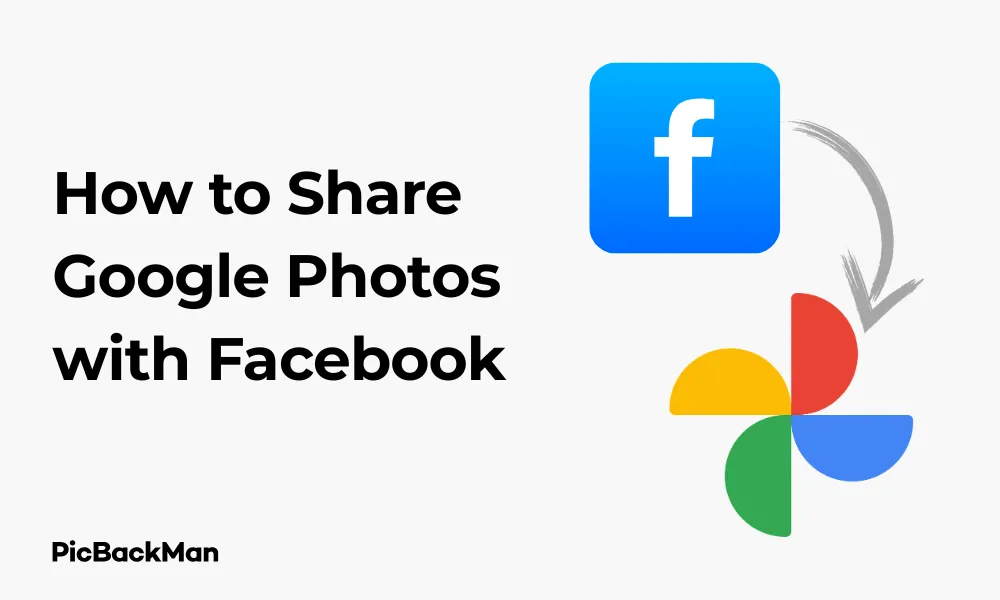
Why is it the #1 bulk uploader?
- Insanely fast!
- Maintains folder structure.
- 100% automated upload.
- Supports RAW files.
- Privacy default.
How can you get started?
Download PicBackMan and start free, then upgrade to annual or lifetime plan as per your needs. Join 100,000+ users who trust PicBackMan for keeping their precious memories safe in multiple online accounts.
“Your pictures are scattered. PicBackMan helps you bring order to your digital memories.”
How to Share Google Photos with Facebook: 6 Fast Ways

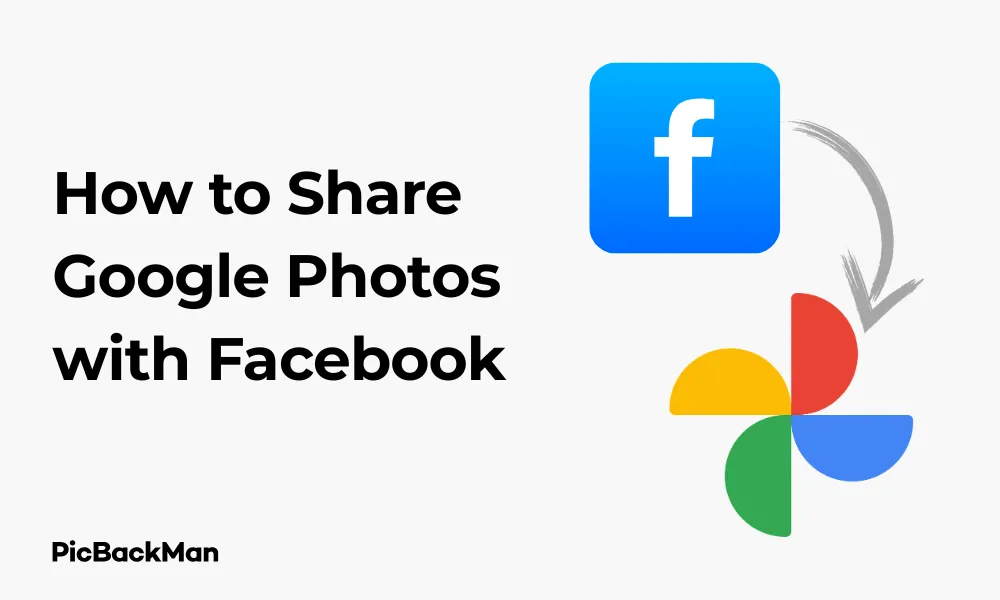
Sharing your favorite memories from Google Photos to Facebook doesn't have to be complicated. Whether you want to post a single picture from your vacation or create an entire album of your child's birthday party, there are several quick methods to get your Google Photos onto your Facebook timeline. In this guide, I'll walk you through six fast and simple ways to share your Google Photos with Facebook, helping you connect with friends and family through your precious memories.
Why Share Google Photos to Facebook?
Before diving into the methods, let's quickly consider why you might want to connect these two platforms:
- Reach a wider audience with your photos
- Share memories with Facebook friends who don't use Google Photos
- Create Facebook posts with high-quality images stored in Google Photos
- Maintain your photo organization in Google Photos while sharing on Facebook
- Easily share multiple photos at once
Method 1: Direct Sharing from Google Photos Mobile App
The Google Photos app offers a straightforward way to share your photos directly to Facebook. This method works great when you want to quickly share one or multiple photos without switching between apps too much.
Step-by-Step Instructions:
- Open the Google Photos app on your smartphone
- Select the photo or photos you want to share by long-pressing on one image, then tapping additional images if needed
- Tap the share icon (usually looks like a paper airplane or three connected dots) at the bottom of your screen
- Scroll through the sharing options until you find the Facebook icon
- Tap on Facebook
- Choose whether to share to your timeline, a story, or a specific group
- Add a caption if desired
- Tap "Post" to complete the sharing process
Pro Tips for Direct Sharing:
When sharing directly from Google Photos to Facebook, you'll notice that the Facebook app opens with your selected photos already loaded. This integration saves you time and ensures you don't have to download the photos to your device first.
If you don't see Facebook as an option in your sharing menu, you may need to scroll all the way to the right and tap "More" to find additional sharing options. If Facebook still doesn't appear, make sure you have the Facebook app installed on your device and that you're logged in.
Method 2: Download and Upload Manually
Sometimes the most reliable method is the manual approach. This gives you more control over the quality and arrangement of your photos when posting to Facebook.
Step-by-Step Instructions:
- Open Google Photos on your computer or mobile device
- Select the photo(s) you want to share
- Click the download button (three vertical dots → Download) or use the keyboard shortcut Shift+D on desktop
- Save the photos to your device
- Open the Facebook app or website
- Click on "Create Post" or "What's on your mind?"
- Click on "Photo/Video" to add media to your post
- Navigate to where you saved your Google Photos
- Select the photos and click "Open"
- Add your caption and adjust privacy settings
- Click "Post" to share your photos
Benefits of Manual Uploading:
- Greater control over image quality
- Ability to edit photos in Facebook before posting
- Option to arrange photos in a specific order
- Works even when direct sharing options fail
Method 3: Using Shared Albums
Google Photos allows you to create shared albums that can be accessed via a link. This method is particularly useful when you want to share multiple photos at once or give someone access to an entire collection.
Step-by-Step Instructions:
- Open Google Photos and select the photos you want to share
- Click the "+" icon at the top and select "Album"
- Name your album appropriately
- Click on "Share" within the album
- Select "Create link" to generate a shareable link
- Copy the link by tapping "Copy link"
- Open Facebook and create a new post
- Paste the link into your post
- Add a description if desired
- Click "Post" to share the album link
When to Use Shared Albums:
Shared albums are ideal for large collections of photos, such as vacation albums, wedding photos, or event galleries. When your Facebook friends click the link, they'll be taken directly to the Google Photos album where they can view all the images in high quality. They can even download photos if you've enabled that option in your sharing settings.
Method 4: Using the "Share to" Feature on Desktop
The Google Photos website offers a convenient way to share your photos directly to social media platforms, including Facebook.
Step-by-Step Instructions:
- Go to photos.google.com on your computer and sign in
- Select the photo(s) you want to share
- Click the share icon in the top-right corner
- In the sharing menu, look for the Facebook icon
- If you don't see it immediately, click on "More options" or "Share to"
- Select Facebook from the extended list of sharing options
- A new window will open, allowing you to post directly to Facebook
- Add your caption and adjust privacy settings as needed
- Click "Post" to share your photos
Desktop Sharing Tips:
When sharing from the desktop version of Google Photos, you might notice that the interface offers more options for organizing and selecting photos. You can use keyboard shortcuts like Shift+click to select multiple consecutive photos or Ctrl+click (Cmd+click on Mac) to select non-consecutive photos.
This method works best when you're already working on your computer and want to share photos without having to switch to your mobile device.
Method 5: Creating a Facebook Photo Post with Google Photos Link
If you want to share just a preview of your Google Photos while giving people access to view more, you can create a hybrid post that includes both uploaded photos and a link to your Google Photos album.
Step-by-Step Instructions:
- Select a few highlight photos from Google Photos and download them
- Create a shared album for all the photos as described in Method 3
- Copy the shared album link
- Go to Facebook and create a new post
- Upload the highlight photos you downloaded
- In your post text, add a description and paste the Google Photos album link
- Add text like "See all 45 photos here: [link]" to encourage friends to click through
- Set your privacy settings and post
Why This Method Works Well:
This approach gives you the best of both worlds. Your Facebook friends will see a few photos directly in their feed (increasing engagement), while also having the option to view the complete collection in Google Photos. This is particularly useful when you have too many photos to reasonably upload to Facebook but want to share them all.
Method 6: Using Third-Party Apps to Connect Google Photos and Facebook
If you frequently share photos between these platforms, you might want to consider using a third-party app that can streamline the process.
Step-by-Step Instructions:
- Search your app store for apps that connect Google Photos and Facebook (like IFTTT, PhotoSync, etc.)
- Download and install your chosen app
- Open the app and follow the setup instructions
- Connect both your Google Photos and Facebook accounts
- Set up automation rules or use the app's interface to select and share photos
- Configure any settings like automatic captions, albums, or privacy options
- Use the app to share photos as needed
Popular Third-Party Options:
- IFTTT (If This Then That) - Allows you to create "applets" that automatically share new Google Photos to Facebook
- PhotoSync - Offers more advanced options for transferring photos between various platforms
- Zapier - Similar to IFTTT but with more business-oriented features
Considerations When Using Third-Party Apps:
While third-party apps can save you time, they also require you to grant permissions to access both your Google Photos and Facebook accounts. Always review the privacy policy of any app before connecting your accounts, and only use reputable services with good reviews.
Some apps may offer free basic features but require subscription payments for more advanced functionality. Consider whether the convenience is worth the cost if you're looking at paid options.
Comparing All Methods: Which One Should You Choose?
With six different ways to share your Google Photos to Facebook, you might be wondering which method is best for your specific needs. Here's a comparison to help you decide:
For Single Photos or Small Batches:
Method 1 (Direct Sharing from App) is typically the fastest and most convenient option. It requires minimal steps and keeps you within the Google Photos ecosystem until the final posting stage.
For Maintaining Highest Quality:
Method 2 (Manual Download and Upload) gives you the most control over image quality. Facebook tends to compress images, but by downloading from Google Photos at full resolution and then carefully uploading to Facebook, you can minimize quality loss.
For Large Collections:
Method 3 (Shared Albums) excels when you have dozens or hundreds of photos to share. Rather than clogging up your friends' Facebook feeds with endless photos, you provide a clean link to an organized album.
For Desktop Users:
Method 4 (Desktop "Share to" Feature) is optimized for those who prefer working on a computer rather than a mobile device. The larger screen makes it easier to select and organize multiple photos before sharing.
For Balancing Preview and Access:
Method 5 (Hybrid Post) offers a nice middle ground, showing a few photos directly on Facebook while providing access to the complete collection via a link.
For Frequent Sharers:
Method 6 (Third-Party Apps) can save significant time if you regularly share photos between these platforms. The initial setup takes a bit of effort, but the long-term convenience can be worth it.
Troubleshooting Common Issues
Even with these straightforward methods, you might encounter some challenges when sharing Google Photos to Facebook. Here are solutions to common problems:
Photos Not Appearing in Facebook After Sharing
If you've shared photos but they don't appear on your Facebook timeline:
- Check your Facebook privacy settings to ensure posts are visible
- Verify your internet connection is stable
- Try closing both apps completely and restarting them
- Check if the Facebook app needs updating
- Try an alternative sharing method from this guide
Poor Image Quality on Facebook
If your photos look pixelated or low-quality after sharing:
- Use Method 2 (manual download/upload) and ensure you're downloading at high resolution
- When uploading to Facebook, wait for the full upload to complete before posting
- Consider using a shared album link (Method 3) instead, as Google Photos maintains better image quality
Can't Find Facebook in Sharing Options
If Facebook doesn't appear in your Google Photos sharing menu:
- Make sure the Facebook app is installed and you're logged in
- Update both Google Photos and Facebook apps
- Check if your device's operating system needs updating
- Try using the "More" or "See all" option in the sharing menu
- As a workaround, use Method 2 (manual download/upload)
Shared Album Link Not Working
If friends report they can't access your shared album link:
- Verify you've set the correct sharing permissions in Google Photos
- Try creating a new shared album with different settings
- Check if the link was cut off or broken when posting to Facebook
- Consider using a link shortener like bit.ly to create a more reliable link
Privacy Considerations When Sharing Google Photos to Facebook
Before sharing your Google Photos to Facebook, take a moment to consider privacy implications:
Photo Metadata
Photos can contain metadata including location information, date/time, and even device details. When sharing sensitive photos, you might want to remove this data before uploading to Facebook. Google Photos has options to view and manage this information.
Facial Recognition
Both Google Photos and Facebook use facial recognition technology. When you share photos containing people's faces, be aware that both platforms may use this data for their recognition systems. If this concerns you or the people in your photos, consider adjusting privacy settings or using alternative sharing methods.
Shared Album Permissions
When creating shared albums (Method 3), carefully review the permission settings. You can choose whether recipients can:
- Add their own photos to the album
- Download photos from the album
- Share the album link with others
Select the appropriate permissions based on your comfort level and the sensitivity of the photos.
Facebook Post Privacy
Remember to check your Facebook post privacy settings before sharing. Options typically include:
- Public (anyone can see)
- Friends (only your Facebook friends can see)
- Friends except... (exclude specific people)
- Specific friends (only show to selected people)
- Only me (private)
- Custom (fine-tuned control)
Choose the setting that matches your intention for sharing these particular photos.
Quick Tip to ensure your videos never go missing
Videos are precious memories and all of us never want to lose them to hard disk crashes or missing drives. PicBackMan is the easiest and simplest way to keep your videos safely backed up in one or more online accounts.
Simply download PicBackMan (it's free!), register your account, connect to your online store and tell PicBackMan where your videos are - PicBackMan does the rest, automatically. It bulk uploads all videos and keeps looking for new ones and uploads those too. You don't have to ever touch it.
| Sharing Method | Best For | Ease of Use | Photo Quality |
|---|---|---|---|
| Direct from App | Quick single photo sharing | Very Easy | Good |
| Manual Download/Upload | Maximum control | Moderate | Excellent |
| Shared Albums | Large collections | Easy | Excellent |
| Desktop "Share to" | Computer users | Easy | Good |
| Hybrid Post | Balancing preview and access | Moderate | Excellent |
Conclusion
Sharing your Google Photos to Facebook doesn't have to be complicated. With these six methods, you have options for every situation—whether you're quickly sharing a single photo, creating an elaborate album, or setting up automated sharing between platforms.
The direct sharing from the Google Photos app works well for most casual sharing needs, while manual downloading and uploading gives you maximum control over quality. Shared albums are perfect for large collections, and third-party apps can streamline the process for frequent sharers.
Remember to consider privacy implications when sharing across platforms, and choose the method that best balances convenience with control. By following the step-by-step instructions in this guide, you'll be sharing your Google Photos memories with your Facebook friends in no time!
Frequently Asked Questions
Can I automatically sync my Google Photos to Facebook?
While there's no official automatic sync feature between Google Photos and Facebook, you can set up automation using third-party apps like IFTTT or Zapier. These services can be configured to automatically share new Google Photos to your Facebook account based on criteria you specify, such as photos added to a particular album or with specific tags.
Why do my photos lose quality when shared from Google Photos to Facebook?
Facebook compresses photos to save server space and improve loading times. When you share directly from Google Photos to Facebook, the images may go through two compression processes—once by Google Photos and again by Facebook. For best quality, download your photos from Google Photos at full resolution and then upload them manually to Facebook, or share a Google Photos album link where friends can view the images at higher quality.
Can I share Google Photos to a Facebook business page?
Yes, you can share Google Photos to a Facebook business page that you manage. When using the direct sharing method from the Google Photos app, after selecting Facebook, you'll typically be given the option to choose which page or profile you want to post to. If you're using the manual method, simply navigate to your business page before creating the post and uploading the photos.
Is there a limit to how many Google Photos I can share to Facebook at once?
When sharing directly from Google Photos to Facebook, you may be limited by both apps' restrictions. Facebook generally allows up to 30-50 photos in a single post, depending on your device and app version. For larger collections, using a shared album link (Method 3) is more efficient, as it allows friends to access hundreds of photos through a single link without cluttering their Facebook feed.
Will my friends need a Google account to view my shared Google Photos album?
No, when you share a Google Photos album using a link (Method 3), anyone with the link can view the photos without needing a Google account. This makes it convenient for sharing with Facebook friends who may not use Google services. However, if you want recipients to be able to add photos to the album or comment, they would need a Google account to access those interactive features.






