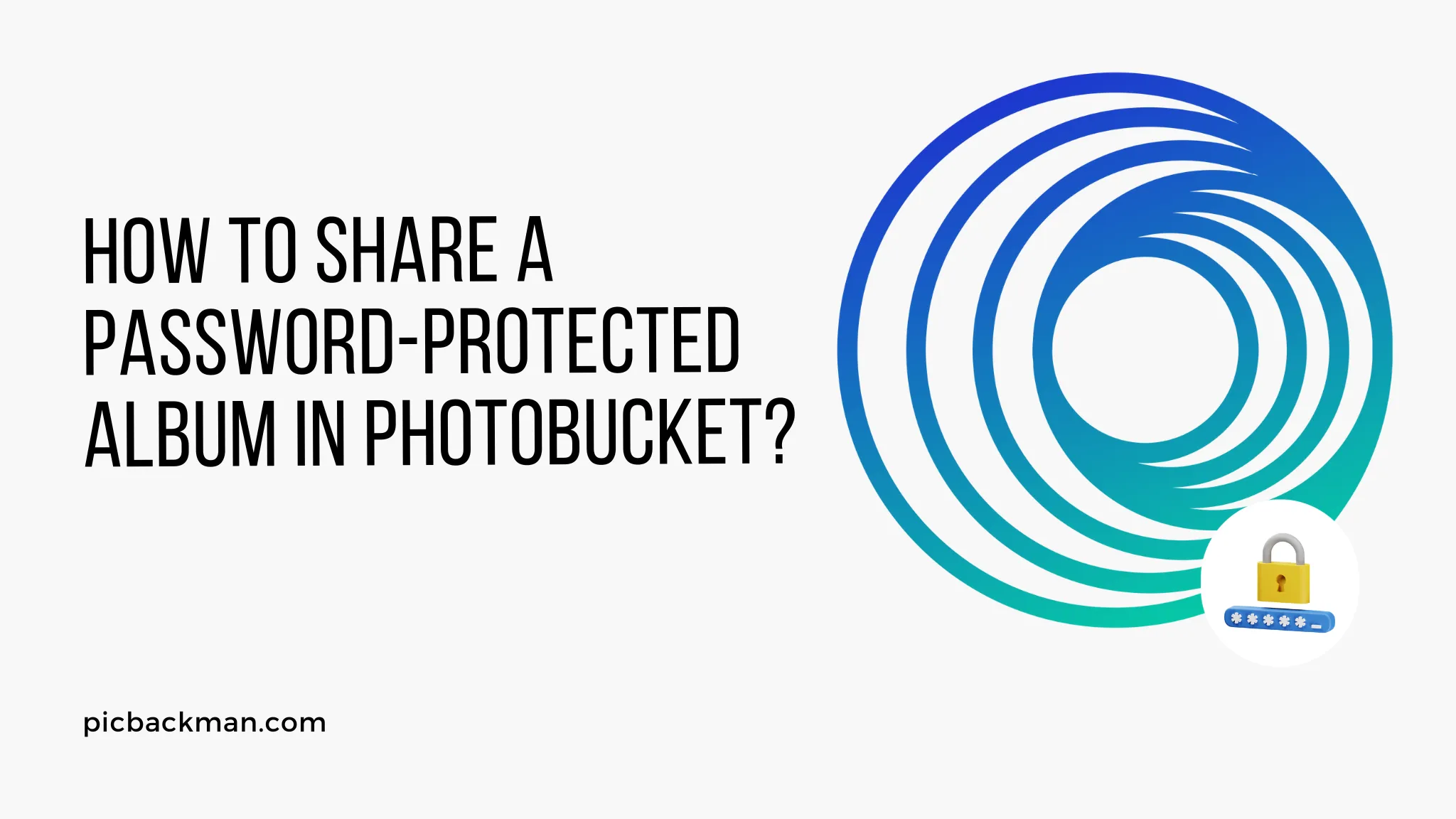
Why is it the #1 bulk uploader?
- Insanely fast!
- Maintains folder structure.
- 100% automated upload.
- Supports RAW files.
- Privacy default.
How can you get started?
Download PicBackMan and start free, then upgrade to annual or lifetime plan as per your needs. Join 100,000+ users who trust PicBackMan for keeping their precious memories safe in multiple online accounts.
“Your pictures are scattered. PicBackMan helps you bring order to your digital memories.”
How to Share a Password-Protected Album in Photobucket?

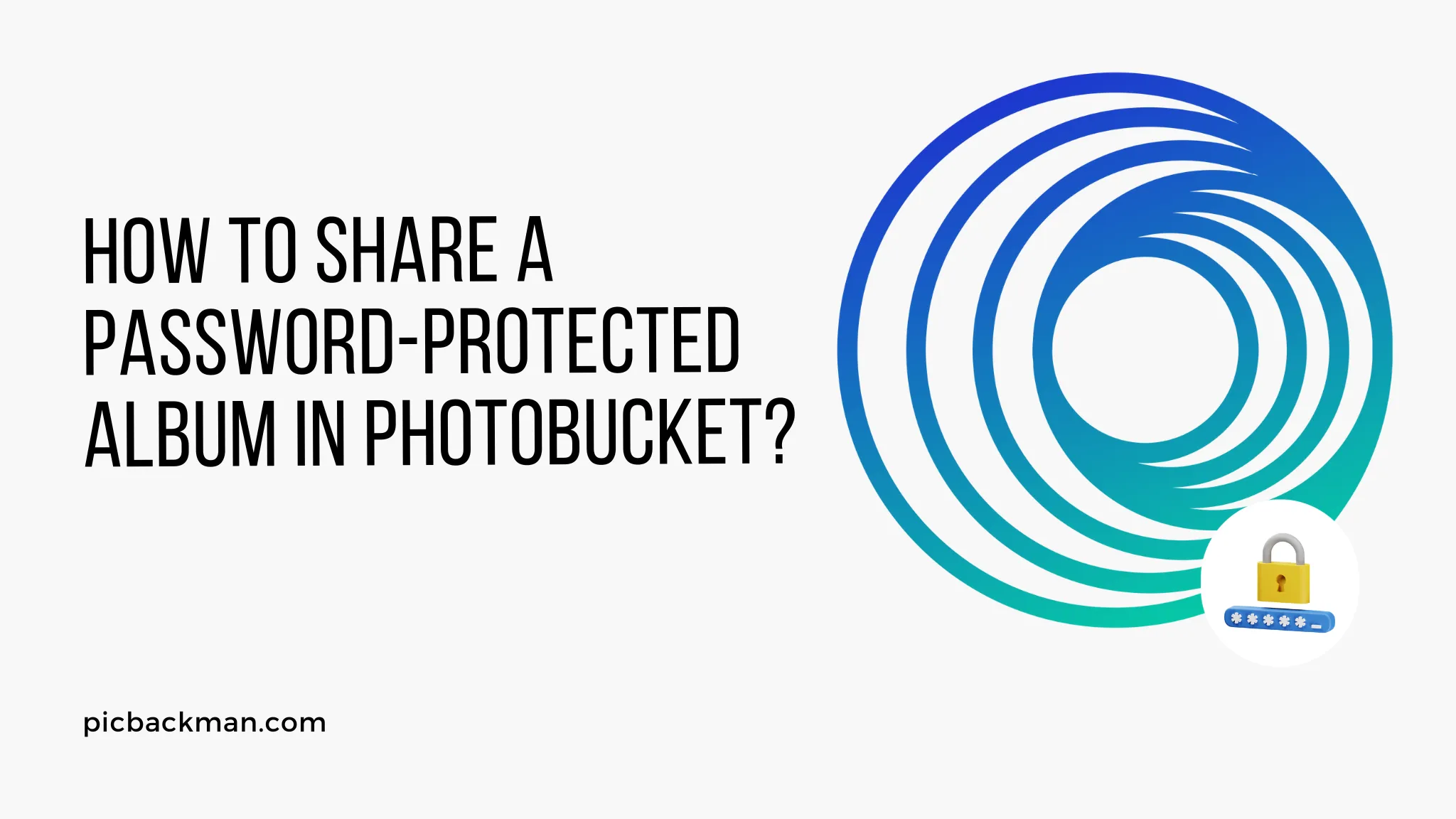
Photobucket is a popular image and video hosting platform that allows users to store and share photos and videos privately or publicly. One useful feature of Photobucket is the ability to password protect albums so only people you share the password with can view the content. This guide will walk through the steps to share a password-protected album in Photobucket.
Uploading Photos to a Password-Protected Album
To share a password-protected album, you first need to create the album and upload photos. Here is how to do that:
- Log in to your Photobucket account and go to the Albums page. Click "Add Album" to create a new album.
- In the pop-up window, check the box next to "Make this album private" and enter a password. Click "Create Album".
- Go to your new password-protected album and click "Upload Photos" to select images from your computer to add to the album.
- Upload all the photos you want to include in the protected album.
Sharing the Album Password
Once the password-protected album is created and populated with photos, you can share access by providing the album password to other Photobucket users. Here are some ways to share the password:
Email the Password Directly
- Go to the album and click "Share".
- Enter the email addresses you want to share access with, separated by commas.
- Enter a message and include the album password. Send the email.
- The recipients can log in to Photobucket and access the album using the password.
Send the Link with Password Instructions
- Go to the album and click "Share".
- Toggle the switch to create a shareable link.
- Copy the link and paste it into an email, social media post, or text message.
- In your message, mention the album is password-protected and provide instructions for using the password to view it.
Post the Link Publicly with Password Instructions
- Follow the same steps to generate the shareable link for the album.
- Post the link publicly on social media, forums, your website, etc.
- In the post, specify that the link is for a password-protected album and explain how to contact you to obtain the password.
- When people request the password through private message, share it with them so they can access the album.
Adding or Removing Access
The password acts as the key to accessing the protected album. Here is how you control access:
Change the Password to Revoke Access
- Go to the album settings and enter a new password to change it.
- This will revoke access for anyone with the old password.
Remove Individual Email Addresses
- In the album share settings, remove any email addresses you previously shared access with.
- Those users will no longer be able to view the album with the current password.
Make the Album Public
- In the album settings, uncheck the "Make this album private" box.
- The album will now be public and viewable by anyone without needing a password.
Sharing Albums Securely
Password protecting albums allows you to share photos securely with only specific people. Here are some tips for safely sharing password-protected albums:
Choose a Strong Password
Use a random, complex password that would be difficult for someone to guess. Avoid basic passwords like "password123".
Be Wary of Publicly Posting Links
Even if you don't reveal the password, posting a public link allows people to find the protected album. Be cautious about where you share the links.
Limit Password Sharing
Only provide the password to people you trust and want to grant access to that particular album. The more widely you share it, the less secure it is.
Change the Password Periodically
Rotate the password every so often if you want to revoke access or improve security. Old passwords will no longer work after changing it.
Use Private Messaging to Share Passwords
Never share a password publicly or in an insecure manner. Always send passwords via secure private messages to grant access.
Monitor Album Activity
Check the album regularly to see if any unwanted uploads or changes have occurred, which could indicate a security breach.
Quick Tip to ensure your videos never go missing
Videos are precious memories and all of us never want to ever lose them to hard disk crashes or missing drives. PicBackMan is the easiest and simplest way to keep your videos safely backed up in one or more online accounts.
Simply Download PicBackMan (it's free!), register your account, connect to your online store and tell PicBackMan where your videos are - PicBackMan does the rest, automatically. It bulk uploads all videos and keeps looking for new ones and uploads those too. You don't have to ever touch it.
Troubleshooting Issues Accessing or Sharing Albums
You may encounter issues trying to access a shared album or sharing it with others. Here are some troubleshooting tips:
Can't Log In to View a Shared Album
- Make sure you are using the correct password provided by the album owner.
- Try resetting your Photobucket account password if you think your account is compromised.
- Contact the album owner to confirm you have the right password.
Recipients Can't Access the Shared Album
- Verify the recipients have active Photobucket accounts. They must be registered users to view shared albums.
- Double check that you correctly entered the email addresses when sharing access.
- Ensure you shared the correct album password with each recipient.
Can't Generate a Link to the Album
- Check your album privacy settings. Link sharing may be disabled for extra security.
- Confirm the album is fully shared with at least one recipient email address.
- Try logging out and back into Photobucket to refresh permissions.
Link Only Shows Some or No Photos
- The owner may have removed some photos from the album since generating the link.
- Ask the owner to check the album contents and privacy settings.
- Try getting an updated link or having the password reset.
Sharing Photos Securely Online
In addition to using Photobucket's album privacy settings, there are other precautions you should take to safely share photos online:
Adjust Social Media Privacy Settings
Limit visibility of photos posted on social media using privacy controls in the platform's settings.
Be Wary of Public Wi-Fi
Login and share photos only on secure networks to avoid snooping. Avoid public Wi-Fi hotspots.
Check Permissions of Apps
Don't authorize apps or sites to access your photos unless you fully understand their permissions and trust them.
Use Password Managers
Store passwords in a secure password manager instead of using weak reused passwords for photo sites.
Monitor Your Accounts
Watch for unauthorized photo uploads or albums created, and report them right away as a breach.
Remove Metadata from Photos
Metadata contains identifying details. Use a tool to strip this data before uploading photos online.
Conclusion
Photobucket's private albums with password protection allow you to securely share photos online with selected people. Create a password-protected album, upload photos, and selectively provide the password only to recipients you want to grant access. Manage the password and access settings to control who can view the album. Use strong security practices for safely sharing private photos online. With the strategies in this guide, you can securely share password-protected albums on Photobucket.






