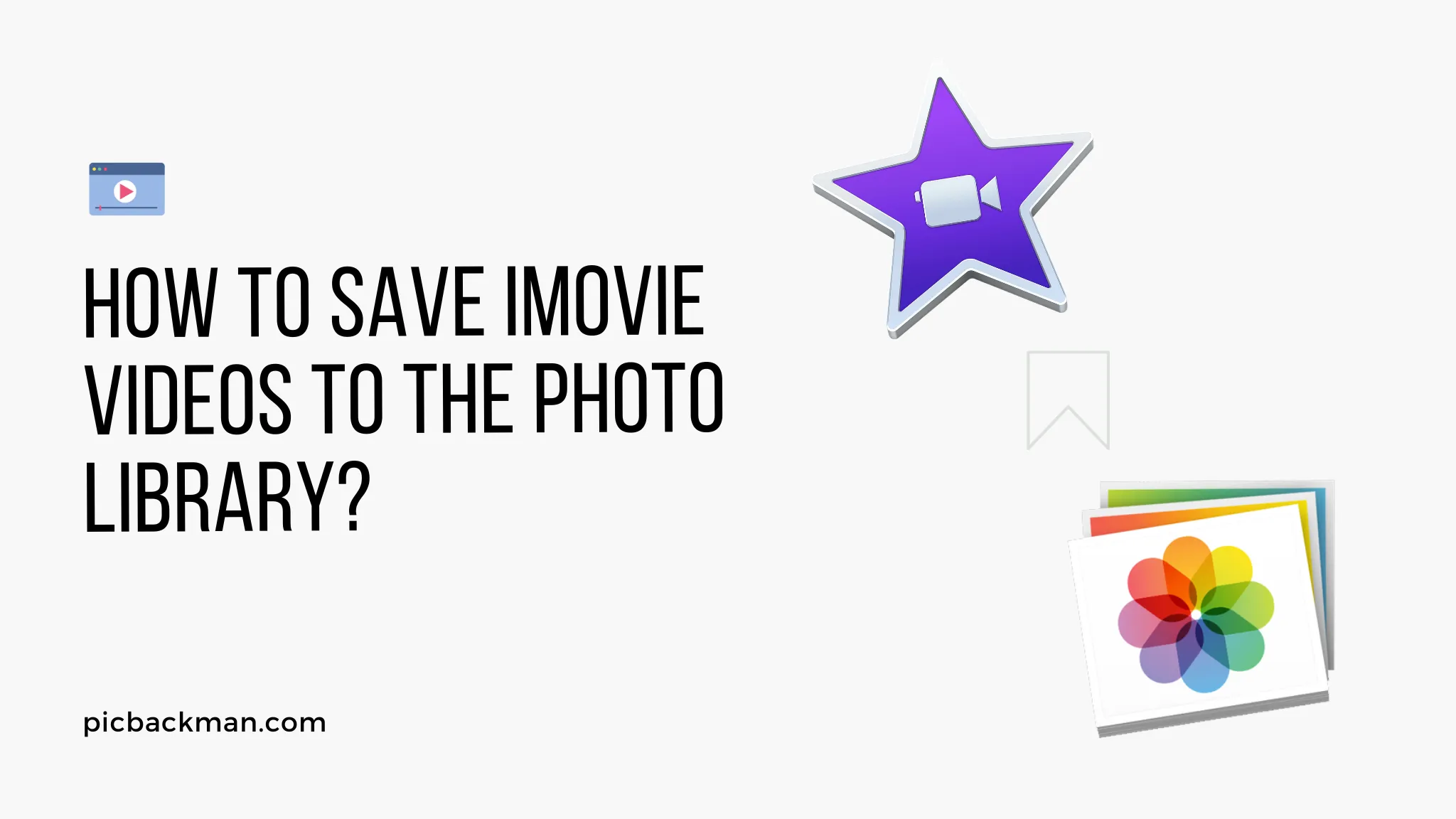
Why is it the #1 bulk uploader?
- Insanely fast!
- Maintains folder structure.
- 100% automated upload.
- Supports RAW files.
- Privacy default.
How can you get started?
Download PicBackMan and start free, then upgrade to annual or lifetime plan as per your needs. Join 100,000+ users who trust PicBackMan for keeping their precious memories safe in multiple online accounts.
“Your pictures are scattered. PicBackMan helps you bring order to your digital memories.”
How to Save iMovie Videos to the Photo Library?

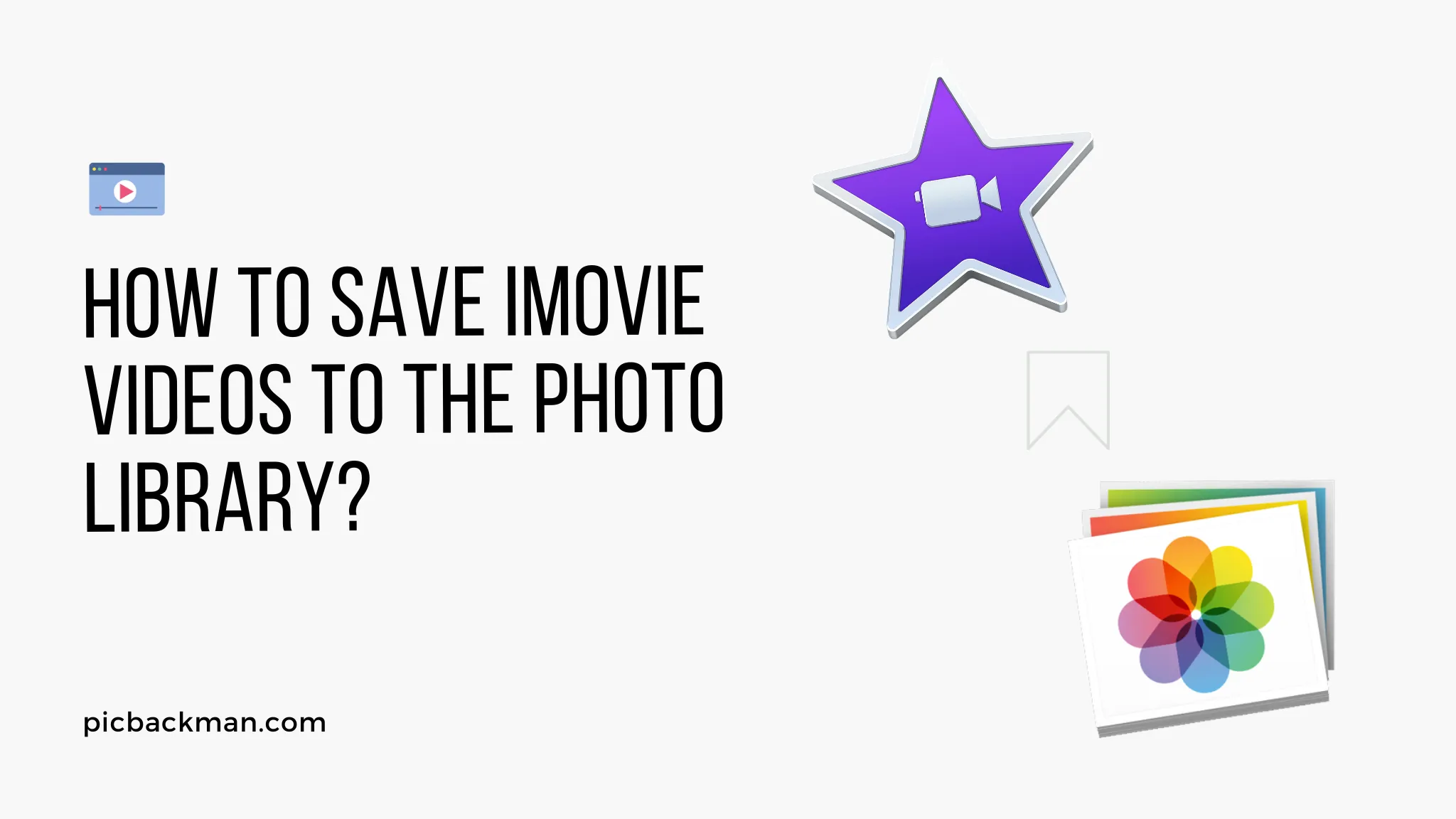
iMovie is a popular video editing application for Apple users. It offers a wide range of features and tools that allow users to create and edit videos with ease. Once you've finished editing your masterpiece in iMovie, you might wonder how to save your videos to the Photo Library on your device.
In this article, we will guide you through the step-by-step process of saving iMovie videos to the Photo Library, ensuring that your precious creations are easily accessible for sharing, storing, or further editing.
1. Introduction
In this section, we'll provide a brief overview of iMovie and its significance in video editing. We'll explain the importance of saving iMovie videos to the Photo Library and how it enhances accessibility.
2. Exporting the iMovie Video
Before saving your iMovie videos to the Photo Library, you need to export them from iMovie. Follow these steps to export your iMovie video:
- Open your iMovie project.
- Click on the "File" menu and select "Share."
- Choose the "File" option from the Share menu.
- Set the desired resolution, quality, and other export settings.
- Select a location on your computer to save the exported video.
- Click on the "Next" button and wait for the export process to complete.
3. Saving iMovie Videos to the Photo Library
Now that you have your exported video ready, it's time to save it to the Photo Library. Here's how you can do it:
- Locate the exported video file on your computer.
- Connect your iPhone or iPad to your computer using a USB cable.
- Open iTunes or Finder on your computer, depending on your operating system.
- Select your device from the list of available devices.
- Go to the "File Sharing" section or the "File Sharing" tab.
- Find the iMovie app in the list and click on it.
- Drag and drop the exported video file into the iMovie Documents section.
- Wait for the video to finish transferring to your device.
4. Accessing iMovie Videos in the Photo Library
Once you have saved your iMovie videos to the Photo Library, you can easily access them on your iPhone or iPad. Follow these steps to find your videos:
- Unlock your device and go to the home screen.
- Locate and open the "Photos" app.
- Tap on the "Albums" tab at the bottom of the screen.
- Scroll down and find the "Videos" album.
- Tap on the "Videos" album to open it.
- You should see your iMovie videos listed here.
- Tap on any video to view or share it.
5. Troubleshooting
In this section, we'll address common issues that users might encounter while saving iMovie videos to the Photo Library. We'll provide troubleshooting tips to help you overcome these challenges.
Quick Tip to ensure your videos never go missing
Videos are precious memories and all of us never want to lose them to hard disk crashes or missing drives. PicBackMan is the easiest and simplest way to keep your videos safely backed up in one or more online accounts.
Simply Download PicBackMan (it's free!) , register your account, connect to your online store and tell PicBackMan where your videos are - PicBackMan does the rest, automatically. It bulk uploads all videos and keeps looking for new ones and uploads those too. You don't have to ever touch it.
6. Conclusion
Saving iMovie videos to the Photo Library allows you to conveniently access your edited videos on your iPhone or iPad. By following the steps outlined in this article, you can ensure that your iMovie creations are safely stored and easily shareable with friends, family, or on social media platforms.
FAQs
How do I save an iMovie project to my library?
To save an iMovie project to your library, follow these steps:
- Open your iMovie project.
- Click on the "File" menu and select "Share".
- Choose the "File" option from the Share menu.
- Set the export settings and select a location to save the project on your computer.
Where do videos from iMovie save?
When you export a video from iMovie, it saves to a location of your choice on your computer. You can select the desired location before exporting the video.
How do I export a clip from iMovie?
To export a clip from iMovie, follow these steps:
- Select the clip you want to export in the timeline.
- Click on the "Share" button located at the top right of the iMovie window.
- Choose the "File" option from the Share menu.
- Set the export settings and select a location to save the clip on your computer.
Do iMovie videos automatically save?
iMovie automatically saves your project as you work on it. However, exporting or saving the final video to the Photo Library requires manual action from the user.
How do you save iMovie after editing?
After editing your iMovie project, you can save it by exporting the final video. Follow the steps mentioned earlier to export and save your edited video.
Does iMovie automatically save on iCloud?
By default, iMovie saves your projects locally on your device. However, if you have iCloud Drive enabled and set up, you can choose to save your iMovie projects on iCloud for backup and syncing purposes.






