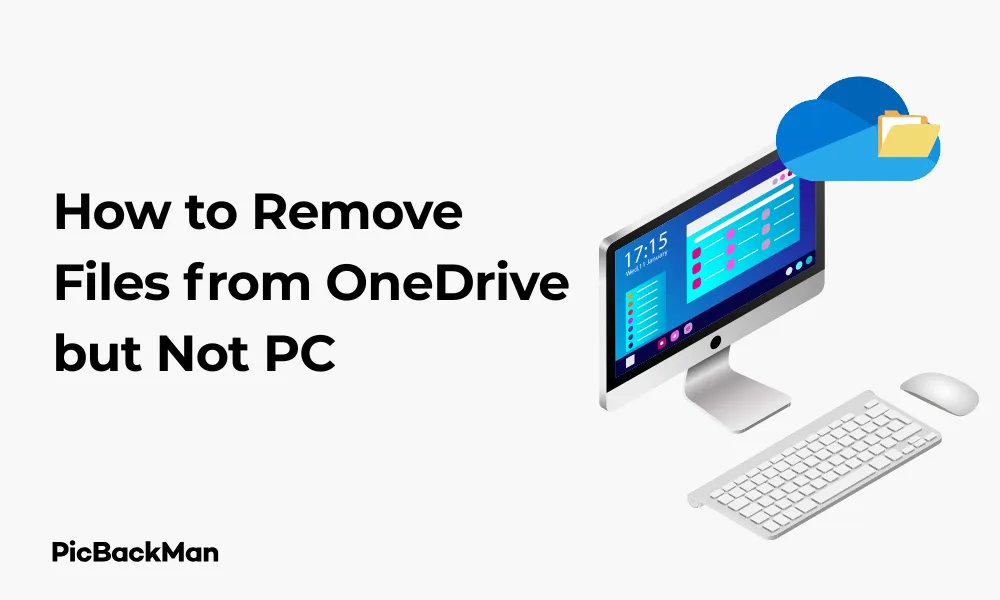
Why is it the #1 bulk uploader?
- Insanely fast!
- Maintains folder structure.
- 100% automated upload.
- Supports RAW files.
- Privacy default.
How can you get started?
Download PicBackMan and start free, then upgrade to annual or lifetime plan as per your needs. Join 100,000+ users who trust PicBackMan for keeping their precious memories safe in multiple online accounts.
“Your pictures are scattered. PicBackMan helps you bring order to your digital memories.”
How to Remove Files from OneDrive but Not PC - 5 Effective Ways

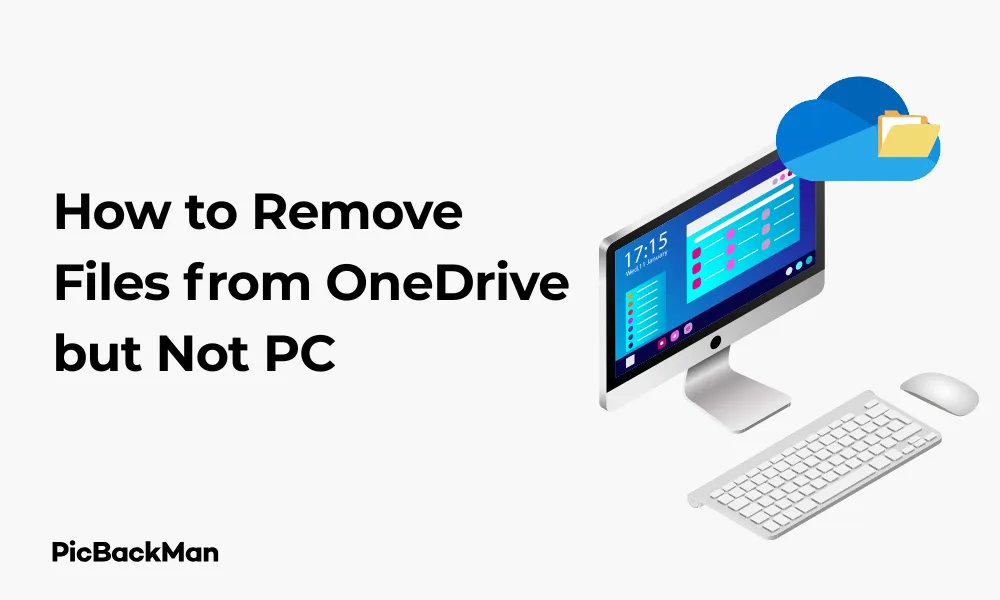
Struggling with managing your OneDrive storage while keeping files on your computer? You're not alone. Many users want to free up OneDrive space without losing their important documents from their PC. This guide walks you through five practical methods to remove files from OneDrive while keeping them safely on your computer.
OneDrive is Microsoft's cloud storage solution that automatically syncs files between your devices and the cloud. While this seamless integration is helpful, it sometimes creates confusion when you want to keep files locally but remove them from cloud storage. Let's explore how to manage this situation effectively.
Why Remove Files from OneDrive but Keep Them on Your PC?
Before diving into the methods, let's understand why you might want to do this:
- Limited OneDrive storage space
- Privacy concerns about certain files
- Reducing internet bandwidth usage from constant syncing
- Keeping personal files locally while sharing only specific files via OneDrive
- Managing large files that don't need cloud backup
Method 1: Use Selective Sync to Remove Files from OneDrive
Selective Sync is a powerful OneDrive feature that lets you choose which folders sync to your PC while keeping everything in the cloud.
Step-by-Step Instructions:
- Right-click the OneDrive cloud icon in your system tray (near the clock)
- Click on Help & Settings, then select Settings
- Go to the Account tab
- Click Choose folders
- Uncheck the folders you want to remove from OneDrive sync
- Click OK to apply changes
When you uncheck folders in Selective Sync, OneDrive will ask if you want to keep a local copy of these files. Make sure to select "Keep files" to retain them on your PC while removing them from the sync process.
Pros and Cons of Selective Sync
| Pros | Cons |
|---|---|
| Simple native solution | Works at folder level only, not individual files |
| No third-party tools needed | Can be confusing for first-time users |
| Changes apply across all devices | Requires careful selection to avoid data loss |
Method 2: Move Files Out of the OneDrive Folder
The most straightforward approach is to physically move your files out of the OneDrive folder structure to another location on your PC.
Step-by-Step Instructions:
- Open File Explorer on your PC
- Navigate to your OneDrive folder (typically located at C:Users[YourUsername]OneDrive)
- Select the files or folders you want to keep on your PC but remove from OneDrive
- Cut them (Ctrl+X) or right-click and select "Cut"
- Navigate to a non-OneDrive location on your computer (like Documents, Desktop, or a custom folder)
- Paste the files (Ctrl+V) or right-click and select "Paste"
After moving the files, OneDrive will detect the change and remove them from cloud storage. Your files will remain safely on your PC in their new location but will no longer sync to OneDrive.
Important Considerations When Moving Files
- Moving large amounts of data may take time
- Ensure you have enough local storage space
- If you're moving many files, consider doing it in batches
- Remember the new location of your files for future access
Method 3: Use Files On-Demand Feature
OneDrive's Files On-Demand feature allows you to see all your OneDrive files in File Explorer but download only the ones you use, saving space on your device.
Step-by-Step Instructions:
- Right-click the OneDrive cloud icon in your system tray
- Select Help & Settings, then Settings
- Go to the Settings tab
- Check the box for "Save space and download files as you use them"
- Click OK
- In File Explorer, navigate to your OneDrive folder
- Right-click the files you want to keep only on your PC
- Select "Always keep on this device"
- For files you want to remove from OneDrive but keep locally, first ensure they're downloaded locally, then delete them from OneDrive via the web interface
Understanding OneDrive Status Icons
| Icon | Status | Description |
|---|---|---|
| Cloud icon | Online-only | File exists only in OneDrive and doesn't take up local storage |
| Green checkmark | Locally available | File is downloaded and available offline |
| Solid green circle | Always keep on this device | File is always available locally and won't be converted to online-only |
Method 4: Unsync and Download Files Manually
This method involves removing files from OneDrive via the web interface after ensuring you have local copies.
Step-by-Step Instructions:
- First, ensure all files you want to keep are downloaded to your PC
- Make a backup copy of important files to a non-OneDrive folder
- Go to OneDrive.com and sign in
- Select the files or folders you want to remove from cloud storage
- Click Delete at the top of the page
- Confirm the deletion when prompted
This method requires careful attention to ensure you don't lose any important data. Always verify you have local copies of files before deleting them from OneDrive.
Verification Process
After deleting files from OneDrive web interface:
- Check your PC's local storage to confirm files are still present
- Verify the OneDrive recycle bin if you need to recover deleted files
- Monitor your OneDrive storage to confirm space has been freed
Method 5: Temporarily Pause Syncing and Move Files
This method gives you time to reorganize files without OneDrive immediately syncing the changes.
Step-by-Step Instructions:
- Right-click the OneDrive icon in your system tray
- Select Help & Settings, then Pause syncing
- Choose a time period (2 hours, 8 hours, or 24 hours)
- While sync is paused, copy the files you want to keep to a non-OneDrive location
- Delete the original files from your OneDrive folder
- When ready, resume syncing by right-clicking the OneDrive icon and selecting Resume syncing
When syncing resumes, OneDrive will detect the deleted files and remove them from cloud storage, but your copies will remain safe in their new location.
Time-Based Comparison of Methods
| Method | Time Required | Technical Difficulty | Best For |
|---|---|---|---|
| Selective Sync | 5-10 minutes | Low | Folder-level management |
| Moving Files | Varies with file size | Very Low | Individual file management |
| Files On-Demand | 10-15 minutes setup | Medium | Ongoing space management |
| Unsync and Download | 15-30 minutes | Medium | Complete separation of files |
| Pause and Move | Depends on pause duration | Low | Batch processing many files |
Troubleshooting Common Issues
Even with clear instructions, you might encounter some challenges. Here's how to address common problems:
Files Reappearing in OneDrive
If files keep reappearing in OneDrive after deletion:
- Check if the files are being synced from another device
- Ensure you're not accidentally saving new files to OneDrive
- Verify OneDrive settings to confirm sync directions
- Try signing out of OneDrive and signing back in
Sync Errors
If you encounter sync errors during the process:
- Check your internet connection
- Restart the OneDrive app (right-click the icon, select Close OneDrive, then restart it)
- Ensure you have the latest OneDrive version
- Temporarily disable any antivirus software that might be blocking sync
Missing Files After Removal
If you can't find files after removing them from OneDrive:
- Check the location where you moved the files
- Look in the OneDrive recycle bin on the web interface
- Search your computer for the filename
- Check the Windows recycle bin
Best Practices for Managing OneDrive Files
To avoid future complications, consider these best practices:
Organization Strategy
- Create a clear folder structure to separate cloud and local-only files
- Use descriptive file names to easily identify content
- Consider creating a "Local Only" folder outside OneDrive for files you never want synced
- Regularly review and clean up your OneDrive storage
Backup Considerations
Even when removing files from OneDrive, think about backup:
- Keep multiple copies of important files
- Consider an external hard drive for local backups
- Periodically verify your files are where you expect them to be
- Document your file organization system for future reference
OneDrive Settings Optimization
Fine-tune your OneDrive settings for better control:
- Adjust sync settings based on your internet connection speed
- Set up Files On-Demand to optimize local storage
- Configure OneDrive to start with Windows for consistent behavior
- Regularly check OneDrive storage usage through the web interface
Alternative Cloud Storage Solutions
If OneDrive doesn't meet your needs, consider these alternatives:
| Service | Free Storage | Key Features | Best For |
|---|---|---|---|
| Google Drive | 15 GB | Strong integration with Google Workspace | Google ecosystem users |
| Dropbox | 2 GB | Simple interface, strong sync reliability | Cross-platform sharing |
| iCloud | 5 GB | Seamless Apple device integration | Apple ecosystem users |
| pCloud | 10 GB | Lifetime plans available, good media handling | Long-term storage needs |
Quick Tip to ensure your videos never go missing
Videos are precious memories and all of us never want to lose them to hard disk crashes or missing drives. PicBackMan is the easiest and simplest way to keep your videos safely backed up in one or more online accounts.
Simply download PicBackMan (it's free!), register your account, connect to your online store and tell PicBackMan where your videos are - PicBackMan does the rest, automatically. It bulk uploads all videos and keeps looking for new ones and uploads those too. You don't have to ever touch it.
Understanding OneDrive Storage Plans
Managing your OneDrive storage effectively requires understanding what you're working with:
Free vs. Paid Plans
- Free OneDrive: 5 GB storage
- Microsoft 365 Personal: 1 TB storage ($69.99/year)
- Microsoft 365 Family: 6 TB total (1 TB per person, up to 6 people, $99.99/year)
- OneDrive Standalone: 100 GB for $1.99/month
Knowing your storage limits helps you make informed decisions about what to keep in the cloud versus locally.
Security Considerations When Managing OneDrive Files
When moving files between OneDrive and your PC, keep these security aspects in mind:
- Files removed from OneDrive lose the protection of Microsoft's cloud security
- Local-only files won't be protected by OneDrive's ransomware detection
- Consider password-protecting sensitive local files
- Ensure your PC has up-to-date antivirus protection
- Enable Windows security features like BitLocker for local file protection
Future-Proofing Your File Management Strategy
Technology and services change over time. Here's how to prepare for the future:
- Document your file organization system
- Keep track of important file locations
- Stay informed about OneDrive feature updates
- Periodically reassess your storage needs
- Consider automated backup solutions for critical local files
Conclusion
Removing files from OneDrive while keeping them on your PC doesn't have to be complicated. The five methods outlined in this guide—Selective Sync, moving files out of OneDrive, using Files On-Demand, manual unsyncing, and the pause-and-move approach—give you flexible options based on your specific needs.
Remember that the best approach depends on your unique situation: how many files you're managing, how frequently you need to access them, and your comfort level with different technical solutions. By following the detailed steps provided, you can effectively manage your OneDrive storage while keeping your important files safely on your computer.
Regular maintenance of your cloud and local storage will help you maintain an organized digital life. Take time to periodically review your file organization strategy to ensure it continues to meet your evolving needs.
Frequently Asked Questions
Will deleting files from OneDrive delete them from my computer?
Not necessarily. If you delete files directly from the OneDrive folder on your computer, they will be deleted both locally and from the cloud. However, if you use the methods described in this article—such as moving files to a non-OneDrive location first or using Selective Sync—you can keep files on your PC while removing them from OneDrive.
Can I move my OneDrive folder to an external drive?
Yes, you can change the location of your OneDrive folder to an external drive. Right-click the OneDrive icon in the system tray, select Settings, go to the Account tab, click "Unlink this PC," and then set up OneDrive again, choosing the external drive location during setup. This can help manage space on your main drive while maintaining cloud sync.
What happens to shared files if I remove them from my OneDrive?
If you've shared files with others and then remove them from your OneDrive, the sharing links will stop working. If you want to maintain file sharing while removing files from your personal OneDrive, consider moving them to a different cloud location or resharing them from their new location.
Can I recover files if I accidentally delete them from both OneDrive and my PC?
If you accidentally delete files from both locations, check the OneDrive Recycle Bin on the web interface (onedrive.live.com) and your local Windows Recycle Bin. Files deleted from OneDrive stay in the OneDrive Recycle Bin for at least 30 days. For critical files, acting quickly increases your chances of recovery.
Does OneDrive automatically sync all files on my computer?
No, OneDrive only syncs files that are located within the OneDrive folder or its subfolders. Files stored elsewhere on your computer (like Documents, Desktop, or custom folders outside OneDrive) won't automatically sync unless you specifically move them to the OneDrive folder or configure OneDrive to back up specific folders like Desktop, Documents, and Pictures.






