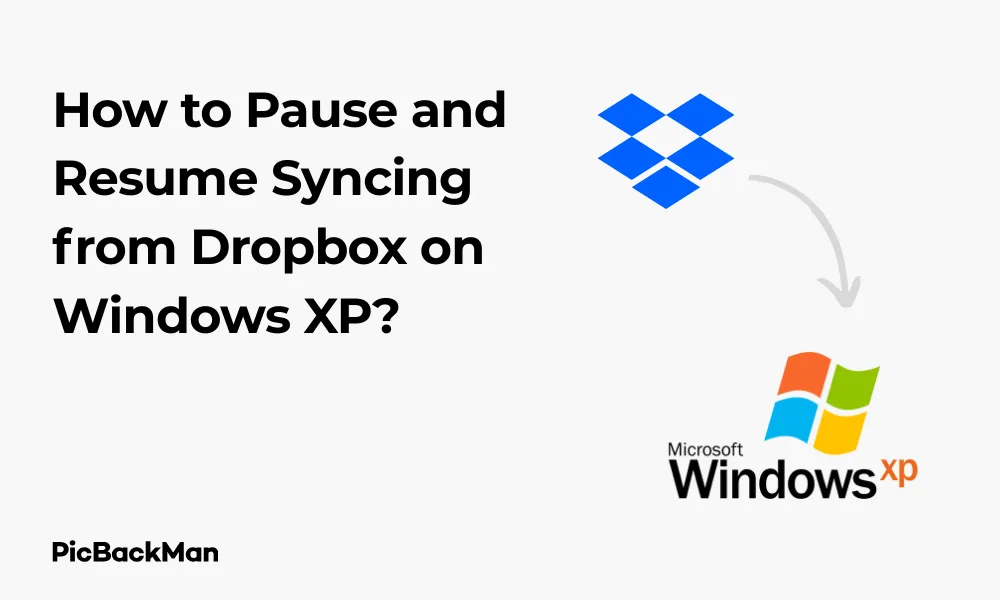
Why is it the #1 bulk uploader?
- Insanely fast!
- Maintains folder structure.
- 100% automated upload.
- Supports RAW files.
- Privacy default.
How can you get started?
Download PicBackMan and start free, then upgrade to annual or lifetime plan as per your needs. Join 100,000+ users who trust PicBackMan for keeping their precious memories safe in multiple online accounts.
“Your pictures are scattered. PicBackMan helps you bring order to your digital memories.”
How to Pause and Resume Syncing from Dropbox on Windows XP?

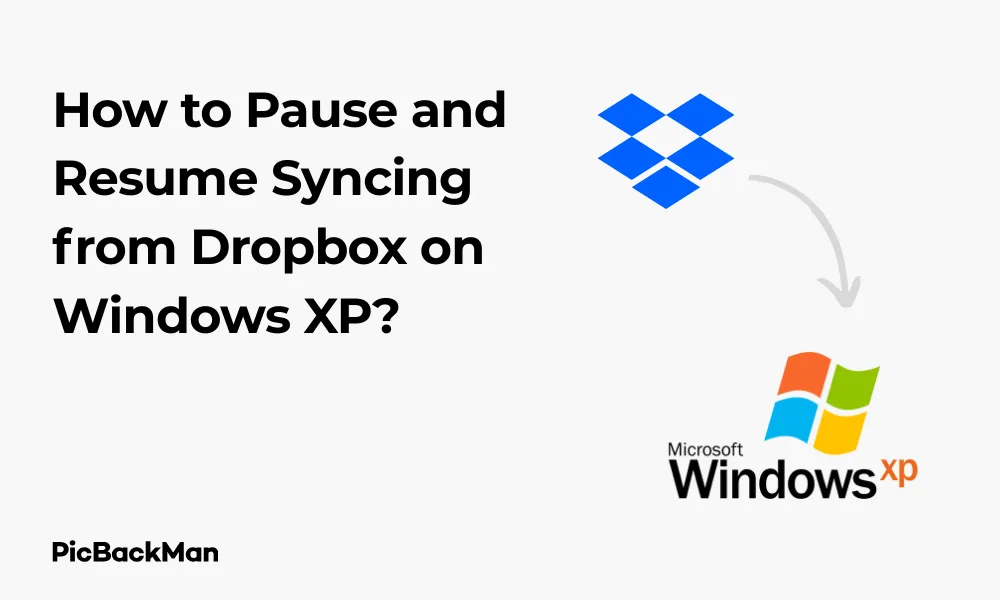
If you're still using Windows XP and need to manage your Dropbox syncing, you've come to the right place. Controlling when Dropbox syncs your files can help manage bandwidth usage and system resources, which is particularly important on older operating systems like Windows XP. This guide walks you through the steps to pause and resume Dropbox syncing on your Windows XP machine.
Why You Might Need to Pause Dropbox Syncing
Before diving into the process, let's quickly look at why you might want to pause Dropbox syncing:
- Conserve bandwidth when you need it for other tasks
- Prevent Dropbox from using system resources when you're doing processor-intensive work
- Stop syncing temporarily while you make multiple changes to files
- Manage your internet data usage if you have a limited data plan
- Improve system performance on older machines like those running Windows XP
Checking Dropbox Compatibility with Windows XP
It's important to note that newer versions of Dropbox no longer support Windows XP. Dropbox ended support for Windows XP in 2016, so you'll need to use an older version of the Dropbox desktop application. The last compatible version for Windows XP was Dropbox 3.10.11.
Finding a Compatible Dropbox Version
If you don't already have Dropbox installed on your Windows XP machine, you'll need to find and install a compatible version:
- Search online archives for "Dropbox 3.10.11 for Windows XP"
- Download from a trusted source
- Install the application following the standard installation prompts
- Log in with your Dropbox credentials
Method 1: Pausing Dropbox Sync Using the System Tray Icon
The quickest and easiest way to pause Dropbox syncing on Windows XP is through the system tray icon:
- Look for the Dropbox icon in the system tray (the area near the clock in the bottom-right corner of your screen)
- Right-click on the Dropbox icon
- Look for "Pause Syncing" in the menu that appears
- Click on "Pause Syncing"
- Select how long you want to pause: 30 minutes, 1 hour, or 2 hours
Once you select a time period, Dropbox will stop syncing for that duration. The Dropbox icon will change to show a paused status (usually with a pause symbol).
Resuming Sync After Pausing
To resume syncing before the selected time period ends:
- Right-click the Dropbox icon in the system tray
- Click on "Resume Syncing"
Dropbox will immediately start syncing your files again.
Method 2: Pausing Dropbox through the Preferences Menu
If you prefer using the Preferences menu, follow these steps:
- Right-click on the Dropbox icon in the system tray
- Select "Preferences" from the menu
- In the Preferences window, click on the “Bandwidth” tab
- Look for "Sync" or "Pause" options
- Check the box that says "Pause Dropbox syncing"
- Click "Apply" or "OK" to save your changes
Resuming Sync Through Preferences
To resume syncing using the Preferences menu:
- Right-click the Dropbox icon
- Select "Preferences"
- Go to the "Bandwidth" tab
- Uncheck the “Pause Dropbox syncing” box
- Click "Apply" or "OK"
Method 3: Exit Dropbox Completely
If you want to stop Dropbox syncing for an extended period, you can exit the application entirely:
- Right-click on the Dropbox icon in the system tray
- Select "Exit" or "Quit Dropbox"
- Confirm that you want to exit if prompted
This will completely stop Dropbox from running on your system until you manually restart it.
Restarting Dropbox
To restart Dropbox after exiting:
- Go to Start > Programs > Dropbox
- Click on the Dropbox application icon
- Wait for Dropbox to start and begin syncing again
Alternatively, you can navigate to the Dropbox installation folder and double-click on the Dropbox.exe file.
Method 4: Using Selective Sync for Permanent Control
If you only want to sync certain folders and not others, Selective Sync is a better long-term solution than constantly pausing and resuming:
- Right-click on the Dropbox icon in the system tray
- Select "Preferences"
- Click on the "Account" tab
- Look for "Selective Sync" and click on "Change Settings" or "Change"
- A window will appear showing all your Dropbox folders
- Uncheck the folders you don't want to sync to your computer
- Click "Update" or "Apply"
- Confirm your choices if prompted
This way, only the folders you select will sync, which can save bandwidth and system resources.
Method 5: Setting Bandwidth Limits Instead of Pausing
If you don't want to pause syncing completely but want to limit how much bandwidth Dropbox uses:
- Right-click on the Dropbox icon in the system tray
- Select "Preferences"
- Click on the "Bandwidth" tab
- Under "Download rate," select "Limit to:" and enter a speed (KB/s)
- Under "Upload rate," select "Limit to:" and enter a speed (KB/s)
- Click "Apply" or "OK"
This allows Dropbox to continue syncing but at a slower rate, which might be preferable to stopping it completely.
Troubleshooting Dropbox Sync Issues on Windows XP
If you're having trouble with pausing or resuming Dropbox sync on Windows XP, try these troubleshooting steps:
Dropbox Icon Not Appearing in System Tray
If you can't find the Dropbox icon:
- Check if Dropbox is running by looking in Task Manager (press Ctrl+Alt+Delete)
- If it's not running, start Dropbox from the Start menu
- If it is running but the icon is hidden, click on the small arrow in the system tray to show hidden icons
Dropbox Not Responding to Pause Commands
If Dropbox doesn't pause when requested:
- Try exiting Dropbox completely and restarting it
- Restart your computer
- Check if your version of Dropbox is working correctly
Sync Not Resuming After Pause Period
If syncing doesn't automatically resume:
- Manually resume syncing using the system tray icon
- Check your internet connection
- Restart Dropbox
- Verify your Dropbox account hasn't been logged out
Managing Dropbox Sync Status
Knowing the current status of your Dropbox sync can help you manage it better:
Understanding Dropbox Icon Status
The Dropbox icon in your system tray shows different symbols to indicate sync status:
| Icon Status | Meaning |
|---|---|
| Blue icon with white checkmark | All files are synced and up to date |
| Blue icon with rotating arrows | Files are currently syncing |
| Gray icon with pause symbol | Syncing is currently paused |
| Red icon with X | There's a sync error that needs attention |
Checking Sync Progress
To check the progress of your sync:
- Hover your mouse over the Dropbox icon in the system tray
- A popup will appear showing the current status
- For more details, click on the Dropbox icon to open the status window
Scheduling Automatic Pause and Resume Times
While Dropbox itself doesn't offer scheduled pausing on Windows XP, you can use Windows Task Scheduler to automate this process:
Creating a Batch File to Pause Dropbox
First, create a batch file to pause Dropbox:
- Open Notepad
- Type the following command:
taskkill /f /im dropbox.exe - Save the file as "PauseDropbox.bat" on your desktop
Creating a Batch File to Resume Dropbox
Next, create a batch file to start Dropbox again:
- Open Notepad
- Type the path to your Dropbox executable, typically:
C:Program FilesDropboxDropbox.exe - Save the file as "ResumeDropbox.bat" on your desktop
Setting Up Task Scheduler
Now schedule these batch files to run at specific times:
- Go to Start > Control Panel > Scheduled Tasks
- Click "Add Scheduled Task"
- Follow the wizard and browse to your "PauseDropbox.bat" file
- Set the schedule (daily, weekly, etc.) and the time you want Dropbox to pause
- Complete the wizard
- Repeat the process for the "ResumeDropbox.bat" file, setting the time you want Dropbox to resume
Alternatives to Dropbox for Windows XP
Since Dropbox support for Windows XP is limited to older versions, you might want to consider alternatives that still support this operating system:
Comparison of Cloud Storage Options for Windows XP
| Service | Windows XP Support | Free Storage | Sync Control Options |
|---|---|---|---|
| Dropbox (v3.10.11) | Yes (legacy) | 2GB | Basic pause/resume |
| Google Drive (older versions) | Limited | 15GB | Pause/resume, selective sync |
| OneDrive (older versions) | Limited | 5GB | Pause/resume |
| SyncBack Free | Yes | N/A (backup tool) | Extensive scheduling |
| FTP clients (FileZilla) | Yes | Depends on server | Manual control |
Best Practices for Managing Dropbox on Windows XP
To get the most out of Dropbox on your Windows XP system, follow these best practices:
Optimizing Performance
- Keep your Dropbox folder size manageable (under 10,000 files if possible)
- Use Selective Sync to limit what gets downloaded to your XP machine
- Schedule large uploads/downloads during times when you're not actively using the computer
- Regularly clean up your Dropbox folder by removing unnecessary files
- Keep your Windows XP system as updated as possible (even though it's no longer supported)
Security Considerations
- Remember that Windows XP is no longer receiving security updates
- Use a strong, unique password for your Dropbox account
- Enable two-factor authentication if available in your version of Dropbox
- Be cautious about what files you store in Dropbox, especially sensitive information
- Consider encrypting important files before uploading them
Backup Strategies
- Don't rely solely on Dropbox for backups
- Keep local copies of important files
- Consider using multiple cloud services for critical data
- Periodically verifies that your files are syncing correctly
- Test restoring files from Dropbox occasionally to ensure the process works
Upgrading from Windows XP
While this guide focuses on using Dropbox with Windows XP, it's worth noting that upgrading to a newer operating system would provide better compatibility, performance, and security:
Reasons to Consider Upgrading
- Access to newer versions of Dropbox with more features
- Improved security updates and support
- Better performance with modern applications
- More cloud storage options and services
- Continued software support from developers
Migration Path for Your Dropbox Files
If you decide to upgrade from Windows XP, here's how to ensure your Dropbox files transfer smoothly:
- Make sure all your files are synced to Dropbox's servers before upgrading
- Verify your Dropbox account credentials are saved somewhere accessible
- After upgrading to a new operating system, install the latest version of Dropbox
- Sign in with your account credentials
- Set up Selective Sync if needed to match your previous configuration
- Wait for your files to sync to your new system
Frequently Asked Questions
1. Can I use the latest version of Dropbox on Windows XP?
No, you cannot use the latest version of Dropbox on Windows XP. Dropbox ended support for Windows XP in 2016, so you'll need to use version 3.10.11 or earlier. Newer versions will not install or run properly on Windows XP.
2. Will my Dropbox files still sync if I'm using an outdated version on Windows XP?
Yes, older versions of Dropbox should still sync your files, but you might encounter limitations or compatibility issues over time. The core syncing functionality should work as long as you can log in to your account, but newer Dropbox features won't be available to you.
3. Is there a way to permanently stop certain folders from syncing without using Selective Sync?
Without using Selective Sync, you can create a separate Dropbox account for different sets of files, but this isn't ideal. Selective Sync is really the best built-in tool for controlling which folders sync. Alternatively, you could manually move files out of your Dropbox folder when you don't want them to sync, but this defeats the purpose of cloud storage.
4. What happens to my files if I pause syncing and make changes to files on another device?
If you pause syncing on your Windows XP machine and make changes to files on another device, those changes won't appear on your XP machine until you resume syncing. Once you resume, Dropbox will detect the changes and update your local files accordingly. This might result in a heavy sync load when you resume if many changes were made.
5. How can I tell if Dropbox is actually paused or if there's a problem with syncing?
When Dropbox is paused, the icon in your system tray should display a pause symbol or change to a gray color. You can also hover over the icon to see a status message. If you're unsure, try making a small change to a file in your Dropbox folder - if syncing is paused, the change won't be uploaded. If you suspect a problem rather than a paused state, try restarting Dropbox or your computer.
Quick Tip to ensure your videos never go missing
Videos are precious memories and all of us never want to lose them to hard disk crashes or missing drives. PicBackMan is the easiest and simplest way to keep your videos safely backed up in one or more online accounts.
Simply download PicBackMan (it's free!) , register your account, connect to your online store and tell PicBackMan where your videos are - PicBackMan does the rest, automatically. It bulk uploads all videos and keeps looking for new ones and uploads those too. You don't have to ever touch it.
Conclusion
Managing Dropbox syncing on Windows XP requires working with older versions of the software but is still possible. By following the methods outlined in this guide, you can effectively pause and resume syncing as needed to control bandwidth usage and system resources. Whether you prefer using the system tray icon, preferences menu, or creating scheduled tasks, you now have multiple options for managing your Dropbox sync on Windows XP.
Remember that Windows XP is no longer supported by Microsoft or many software providers, including newer versions of Dropbox. While these methods work with compatible versions, consider upgrading your operating system when possible for better security, performance, and compatibility with current cloud storage solutions.
In the meantime, these techniques should help you make the most of Dropbox on your Windows XP system, allowing you to control when and how your files sync to the cloud.






