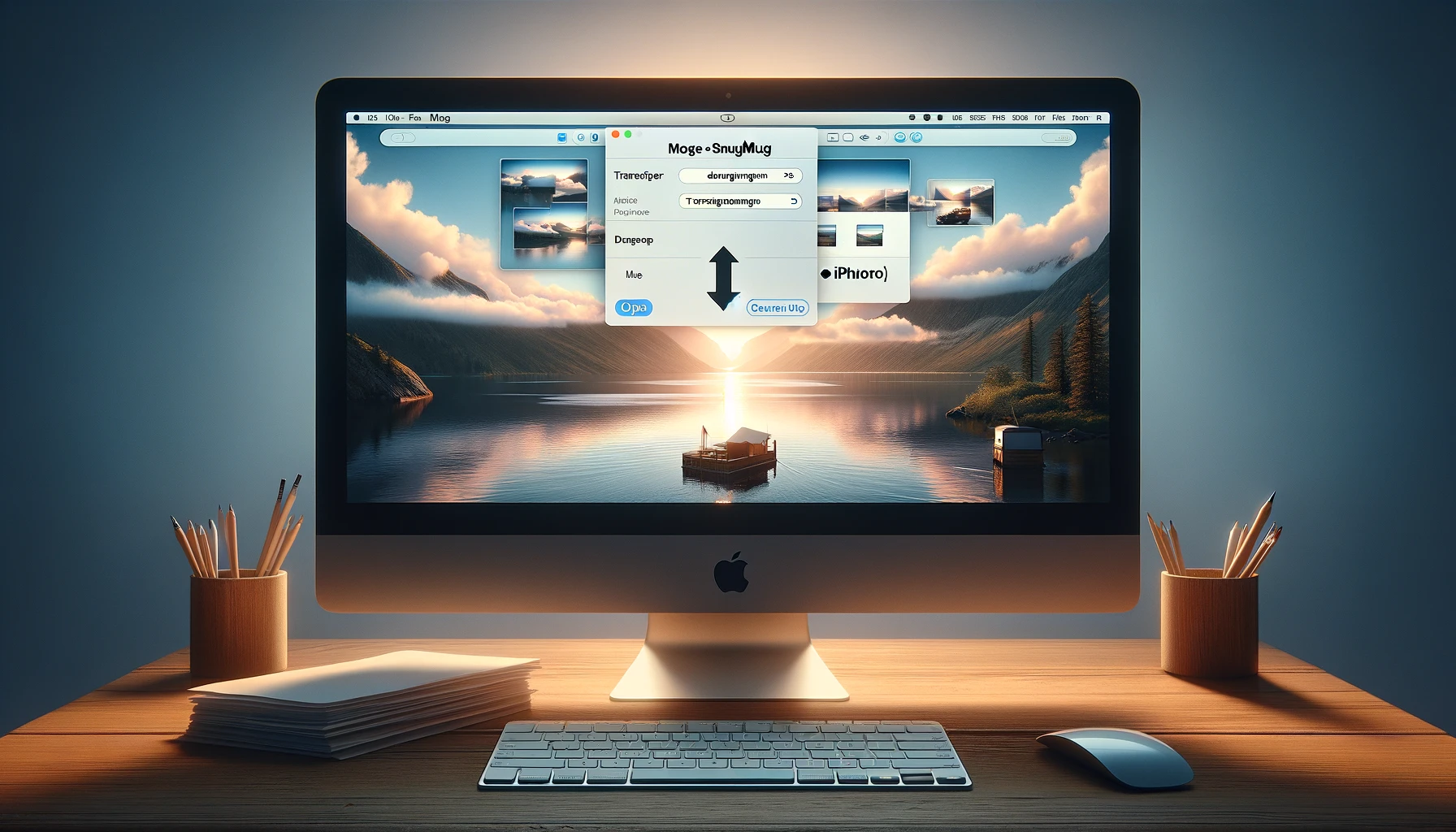
Why is it the #1 bulk uploader?
- Insanely fast!
- Maintains folder structure.
- 100% automated upload.
- Supports RAW files.
- Privacy default.
How can you get started?
Download PicBackMan and start free, then upgrade to annual or lifetime plan as per your needs. Join 100,000+ users who trust PicBackMan for keeping their precious memories safe in multiple online accounts.
“Your pictures are scattered. PicBackMan helps you bring order to your digital memories.”
How to Move Photos from SmugMug to iPhoto on Mac?

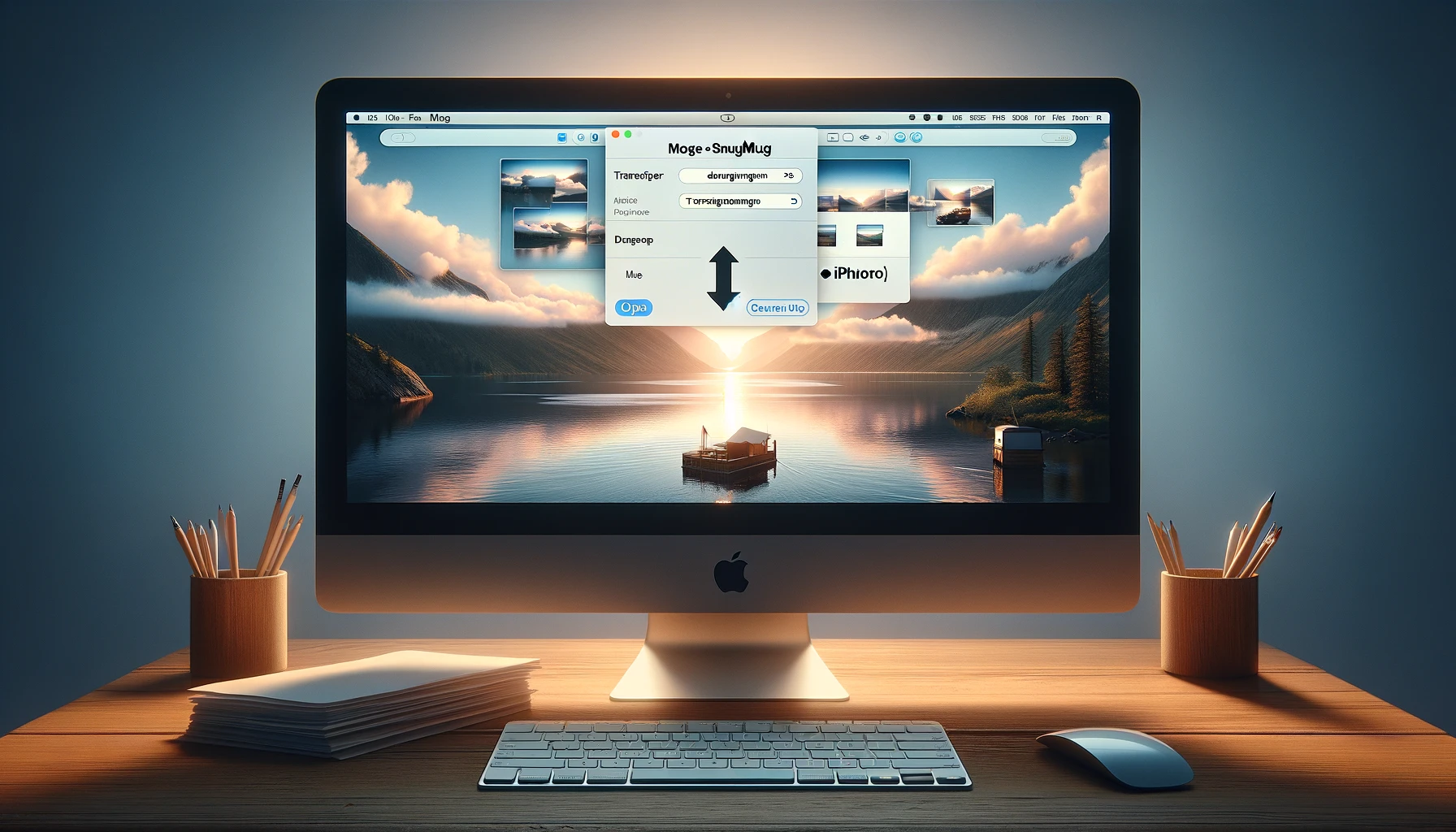
In the digital age, managing our vast collection of photos is a task that requires organization and efficiency. For Mac users who utilize SmugMug as their preferred photo storage platform, the need may arise to transfer their images to iPhoto, the native photo management application on macOS. Whether you're looking to consolidate your photo library or simply want to explore new editing features, the process of moving photos from SmugMug to iPhoto can seem daunting at first. However, with the right guidance and tools, this transition can be smooth and straightforward.
How to Move Photos from SmugMug to iPhoto on Mac?
Transferring your cherished memories from SmugMug to iPhoto is a straightforward process that involves a few simple steps:
-
Export Photos from SmugMug: Begin by logging into your SmugMug account and selecting the photos you wish to transfer. Utilize the export feature to download the selected images to your Mac's local storage.
-
Import Photos into iPhoto: Launch the iPhoto application on your Mac and navigate to the File menu. Select the Import option and choose the folder where you exported your SmugMug photos. iPhoto will then import the images into its library.
-
Organize and Edit: Once the photos are imported into iPhoto, take advantage of its organizational features to arrange your collection according to your preferences. Additionally, explore iPhoto's editing tools to enhance your images with filters, adjustments, and effects.
-
Backup Your Library: As a best practice, ensure that your newly imported photos are backed up to prevent data loss. Consider using iCloud or an external storage device to create a secure backup of your iPhoto library.
-
Enjoy Your Memories: With your photos safely transferred to iPhoto, take the time to reminisce and enjoy your collection. Explore iPhoto's features and capabilities to make the most of your digital memories.
By following these steps, you can seamlessly move your photos from SmugMug to iPhoto on your Mac, allowing for easy access and organization of your cherished moments.
Understanding SmugMug and iPhoto
Before diving into the transfer process, it's essential to understand the functionalities of both SmugMug and iPhoto:
SmugMug
SmugMug is a popular online photo sharing and storage platform that allows users to upload, store, and showcase their photos in a secure and customizable environment. With features such as unlimited storage, customizable galleries, and e-commerce capabilities, SmugMug caters to both amateur and professional photographers alike.
iPhoto
iPhoto is Apple's native photo management application, designed specifically for macOS users. With iPhoto, users can import, organize, edit, and share their photos with ease. The application offers a range of editing tools, including filters, adjustments, and retouching options, making it a versatile choice for managing digital photo collections.
Tips for a Smooth Transfer
To ensure a seamless transfer of your photos from SmugMug to iPhoto, consider the following tips:
-
Check Compatibility: Before beginning the transfer process, verify that your SmugMug account is compatible with iPhoto and that your Mac meets the necessary system requirements.
-
Organize Your Photos: Prior to exporting your photos from SmugMug, take the time to organize your collection. This will make it easier to select and transfer the desired images to iPhoto.
-
Backup Your Data: Always create backups of your photos before initiating any transfer process. This will safeguard your images in the event of any unforeseen issues or data loss.
-
Utilize Metadata: Take advantage of metadata when exporting and importing your photos. This will help preserve important information such as date, location, and keywords associated with each image.
Troubleshooting Common Issues
While the process of moving photos from SmugMug to iPhoto is relatively straightforward, you may encounter some common issues along the way. Here are a few troubleshooting tips to address these issues:
Slow Transfer Speed
If you notice that the transfer process is taking longer than expected, consider checking your internet connection and the size of the files being transferred. Additionally, closing any unnecessary applications or browser tabs may help improve transfer speeds.
Missing Photos
If certain photos fail to transfer or appear missing in iPhoto, double-check the export settings in SmugMug to ensure that all desired images are included. You can also try re-importing the photos into iPhoto to see if they appear correctly.
Compatibility Issues
In rare cases, you may encounter compatibility issues between SmugMug and iPhoto. If this occurs, reach out to the support teams of both platforms for assistance or consider using alternative methods for transferring your photos.
Quick Tip to ensure your videos never go missing
Videos are precious memories and all of us never want to ever lose them to hard disk crashes or missing drives. PicBackMan is the easiest and simplest way to keep your videos safely backed up in one or more online accounts. Simply Download PicBackMan (it's free!), register your account, connect to your online store and tell PicBackMan where your videos are - PicBackMan does the rest, automatically. It bulk uploads all videos and keeps looking for new ones and uploads those too. You don't have to ever touch it.
FAQs
Can I transfer photos from SmugMug to iPhoto without losing image quality?
Yes, when exporting photos from SmugMug, ensure that you select the highest quality settings to maintain the integrity of your images. Additionally, iPhoto supports various file formats and resolutions, allowing you to preserve the quality of your photos during the import process.
Will transferring photos from SmugMug to iPhoto affect my existing albums and tags?
In most cases, transferring photos from SmugMug to iPhoto should preserve your existing albums and tags. However, it's recommended to double-check the organization of your photos within iPhoto after the transfer to ensure everything is properly organized.
Can I transfer videos from SmugMug to iPhoto using the same process?
While iPhoto primarily focuses on managing photos, it does have limited support for importing and organizing videos. You can try using the same process outlined in this guide for transferring videos from SmugMug to iPhoto, but be aware that certain file formats may not be fully compatible.
Is there a limit to the number of photos I can transfer from SmugMug to iPhoto?
There is no specific limit to the number of photos you can transfer from SmugMug to iPhoto. However, factors such as available storage space on your Mac and the speed of your internet connection may impact the transfer process.
Can I continue using SmugMug after transferring my photos to iPhoto?
Yes, transferring your photos to iPhoto does not affect your SmugMug account or access to its features. You can continue using SmugMug to upload, store, and share your photos alongside your iPhoto library.
Are there any third-party tools available for transferring photos from SmugMug to iPhoto?
Yes, several third-party tools and applications offer streamlined solutions for transferring photos between SmugMug and iPhoto. These tools often provide additional features and customization options to suit your specific needs.
Conclusion
In conclusion, transferring photos from SmugMug to iPhoto on your Mac is a manageable task that can be accomplished with the right approach and guidance. By following the steps outlined in this guide and utilizing the tips provided, you can seamlessly migrate your photo collection to iPhoto and enjoy all the benefits of Apple's native photo management application. Remember to backup your data, stay organized, and troubleshoot any issues that may arise along the way. With patience and perseverance, you'll soon be enjoying your memories in iPhoto.






