Why is it the #1 bulk uploader?
- Insanely fast!
- Maintains folder structure.
- 100% automated upload.
- Supports RAW files.
- Privacy default.
How can you get started?
Download PicBackMan and start free, then upgrade to annual or lifetime plan as per your needs. Join 100,000+ users who trust PicBackMan for keeping their precious memories safe in multiple online accounts.
“Your pictures are scattered. PicBackMan helps you bring order to your digital memories.”
How to Move Photos from OneDrive to Google Photos?
Last Updated :Moving photos and videos from OneDrive to Google Photos is easy. To move photos from OneDrive to Google Photos, download the photos from OneDrive account to computer and then upload them from computer to Google Photos account. You have another option i.e. install OneDrive desktop app for Windows. It creates a OneDrive folder on your computer which kept in sync with OneDrive.
Here are the steps to Move Photos from OneDrive to Google Photos on Computer:
- Go to https://onedrive.live.com & sign in to your account.
- Once you are signed in to your account, you will see all your photo and video albums.
- Open the photo album. You will see a checkbox at the top right corner when you mouse over the photos.
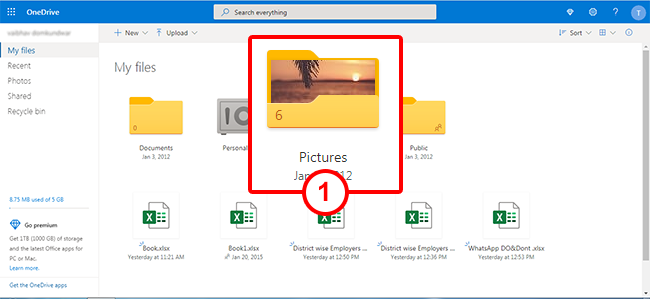
- Select the photos which you want to download.
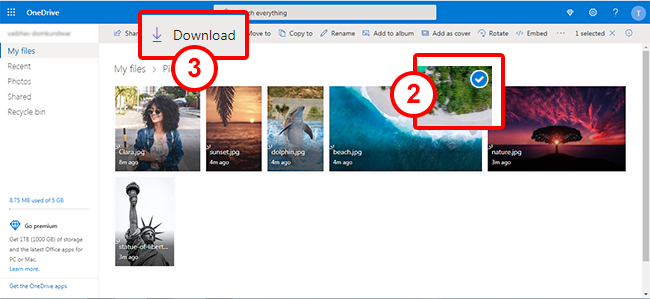
- Click "Download" button located on the menu bar or you can "Right click" & select the "Download" option.
- You will be prompted to save the .zip file. Choose the location where you wish to save the downloaded file.
- Your photos will now be downloaded to computer.
- Go to https://photos.google.com/ & sign in to your account.
- Once you have signed in to your account, you will see all your photos and videos.
- Click "Up arrow with cloud" icon located at the top of the window.
- A "File upload" window opens up. Browse & select photos that you want to upload.
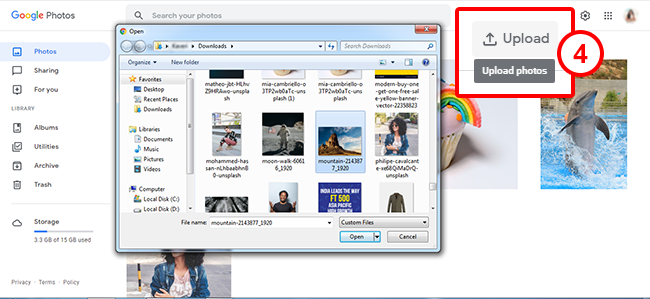
- Once your files are successfully uploaded, you will be prompted 2 options i.e "Create album" & "Add to album".
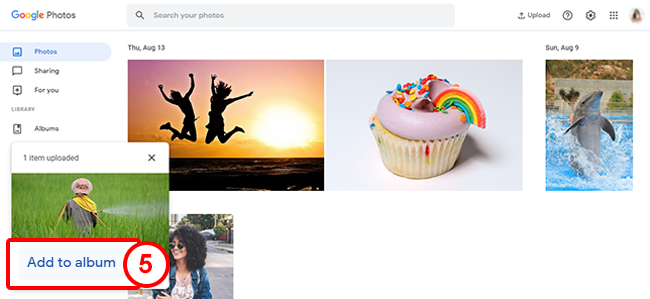
- Click "Create album" option to save your photos.
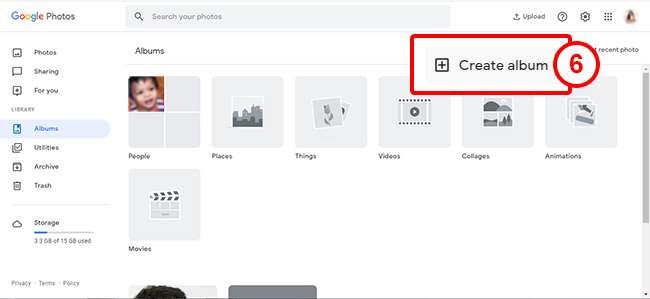
- Enter the name for your album.
- This is how you can move photos from OneDrive to Google Photos on computer.





