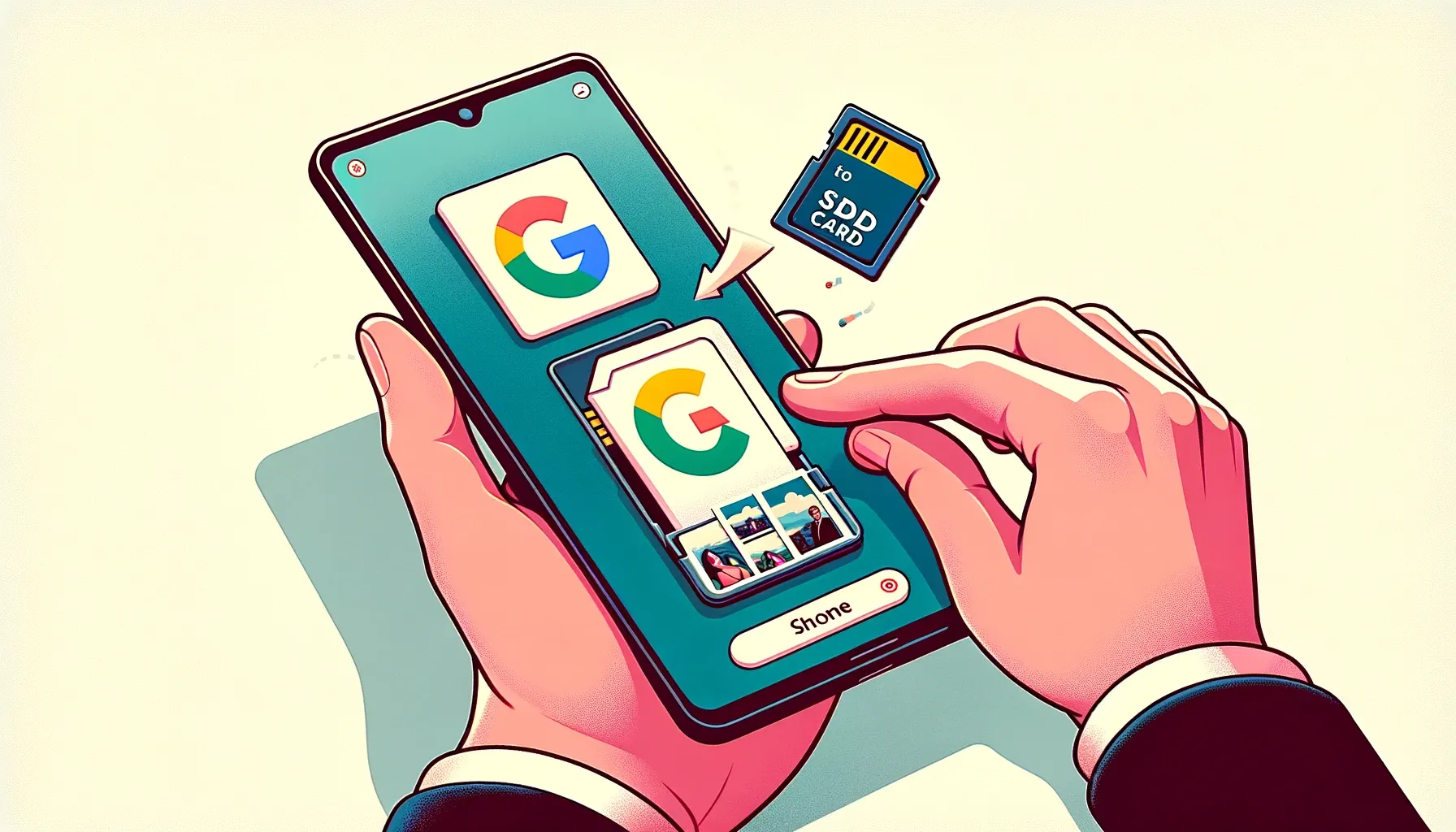
Why is it the #1 bulk uploader?
- Insanely fast!
- Maintains folder structure.
- 100% automated upload.
- Supports RAW files.
- Privacy default.
How can you get started?
Download PicBackMan and start free, then upgrade to annual or lifetime plan as per your needs. Join 100,000+ users who trust PicBackMan for keeping their precious memories safe in multiple online accounts.
“Your pictures are scattered. PicBackMan helps you bring order to your digital memories.”
How to Move Photos from Google Photos to SD Card

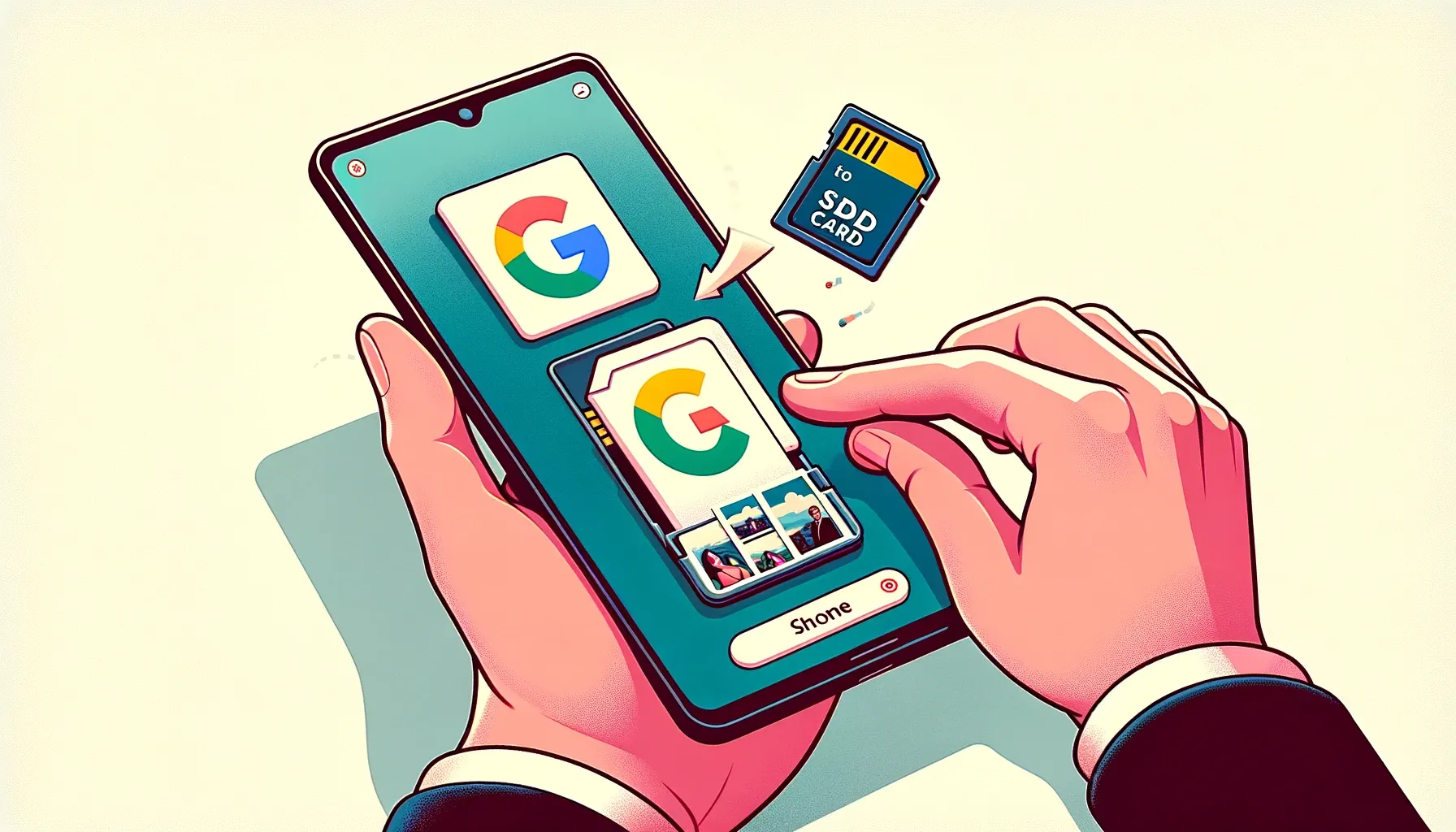
In today's digital age, our smartphones have become our go-to devices for capturing precious moments through photos and videos. Google Photos has emerged as a popular cloud-based solution for storing and managing our multimedia files. However, there are times when you may want to move your photos from Google Photos to an SD card for various reasons, such as freeing up space on your device or creating a backup. In this comprehensive guide, we will walk you through the steps to efficiently transfer your cherished photos from Google Photos to your SD card.
Google Photos is a convenient platform for storing your memories, but there might be instances when you want to have your photos physically stored on an SD card. Whether it's to ensure you have access to your photos even without an internet connection or to create extra space on your device, this guide will help you navigate the process with ease.
Why Move Photos to an SD Card?
Understanding the reasons behind moving photos to an SD card can help you determine if it's the right choice for you. Some common motivations include:
- Device Space: Your smartphone may be running out of storage space, and moving photos to an SD card can free up valuable room for apps and other data.
- Offline Access: Having your photos on an SD card ensures you can view them even when you're offline or in areas with poor network connectivity.
- Backup: An SD card can serve as an additional backup for your cherished photos, protecting them from accidental deletion or cloud service outages.
Check SD Card Compatibility
Before proceeding, ensure that your smartphone supports SD card storage and that the SD card is compatible with your device.
Backup Your Photos
Before making any transfers, it's crucial to create a backup of your photos to prevent any accidental loss during the process.
Transfer Photos to SD Card on Android
Using the Google Photos App
You can use the Google Photos app on your Android device to move your photos to an SD card. Here's how:
- Open the Google Photos app.
- Tap on the three horizontal lines in the top-left corner.
- Select "Settings."
- Choose "Back up & sync."
- Tap on "Back up device folders."
- Select the folders you want to move to your SD card.
- Tap on "Confirm" to start the backup process.
- Once the backup is complete, you can delete the photos from your device to free up space.
Backup & Transfer your Photos in Minutes
Trusted by users in 125+ countries.
Manually Copying Photos
If you prefer a manual approach, follow these steps:
- Connect your Android device to a computer using a USB cable.
- Access your device's internal storage via the computer.
- Locate the "DCIM" folder, which contains your photos.
- Copy the photos you want to transfer.
- Insert the SD card into your computer and paste the photos onto it.
Transfer Photos to SD Card on iOS
Using a Computer
Transferring photos from Google Photos to an SD card on iOS is typically done through a computer. Here's how:
- Connect your iPhone to a computer using a USB cable.
- Open iTunes (or Finder on macOS Catalina and later).
- Select your device in iTunes or Finder.
- Click on "Photos."
- Choose the "Sync Photos" option.
- Select the folders or albums you want to sync.
- Click "Apply" to initiate the transfer.
Using Third-Party Apps
There are third-party apps available on the App Store that can assist you in transferring photos from Google Photos to your SD card. Some popular options include FileHub and File Manager.
Troubleshooting Common Issues
Encountering problems during the transfer process? This section addresses common issues and provides solutions to help you overcome them.
Benefits of Using an SD Card for Photo Storage
Explore the advantages of utilizing an SD card as your primary photo storage solution.
Safety Tips for Storing Photos on an SD Card
Learn how to safeguard your photos when stored on an SD card, including precautions against data loss and damage.
Quick Tip to ensure your videos never go missing
Videos are precious memories and all of us never want to ever lose them to hard disk crashes or missing drives. PicBackMan is the easiest and simplest way to keep your videos safely backed up in one or more online accounts. Simply Download PicBackMan (it's free!), register your account, connect to your online store and tell PicBackMan where your videos are - PicBackMan does the rest, automatically. It bulk uploads all videos and keeps looking for new ones and uploads those too. You don't have to ever touch it.
FAQs
Q1: Can I transfer videos from Google Photos to an SD card as well?
Yes, the process for transferring videos is similar to that of photos. You can use the same methods mentioned in this guide.
Q2: Are there any file format limitations for photos on an SD card?
SD cards typically support common image formats like JPEG and PNG. Make sure your photos are in a compatible format.
Q3: Can I use multiple SD cards to store photos?
Yes, you can use multiple SD cards to store photos, depending on the storage capacity you require.
Q4: What should I do if my SD card becomes corrupted?
If your SD card becomes corrupted, you may need to use data recovery software to retrieve your photos. It's essential to regularly back up your SD card to prevent data loss.
Q5: Is it safe to leave my SD card in my device for an extended period?
Leaving your SD card in your device for extended periods is generally safe. However, it's a good practice to remove it occasionally to prevent any potential issues.
Conclusion
Moving photos from Google Photos to an SD card can be a practical solution for managing your digital memories. Whether you seek additional storage space or offline access, following the steps outlined in this guide will help you accomplish your goal efficiently.






