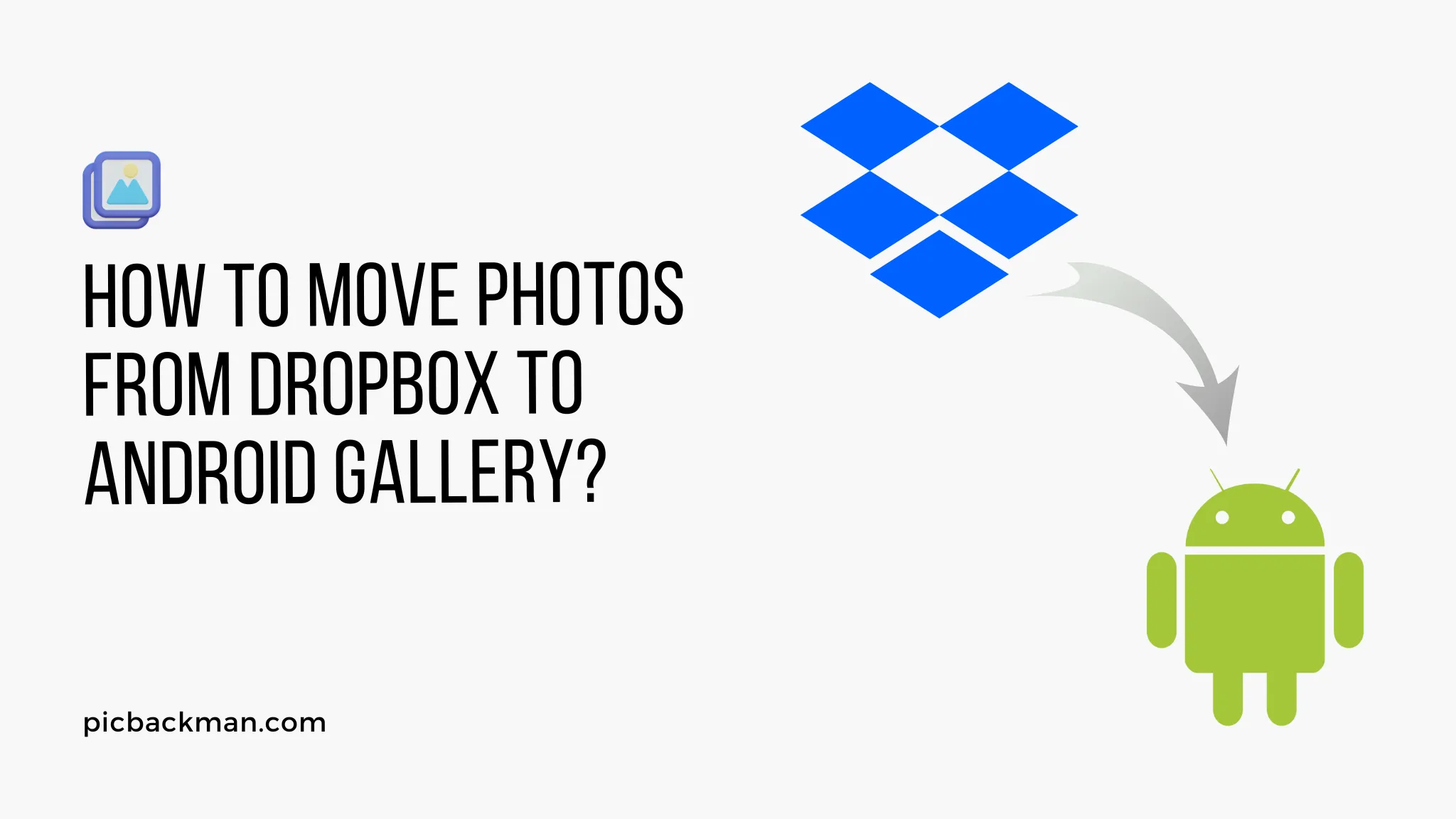
Why is it the #1 bulk uploader?
- Insanely fast!
- Maintains folder structure.
- 100% automated upload.
- Supports RAW files.
- Privacy default.
How can you get started?
Download PicBackMan and start free, then upgrade to annual or lifetime plan as per your needs. Join 100,000+ users who trust PicBackMan for keeping their precious memories safe in multiple online accounts.
“Your pictures are scattered. PicBackMan helps you bring order to your digital memories.”
How to Move photos from Dropbox to Android Gallery?

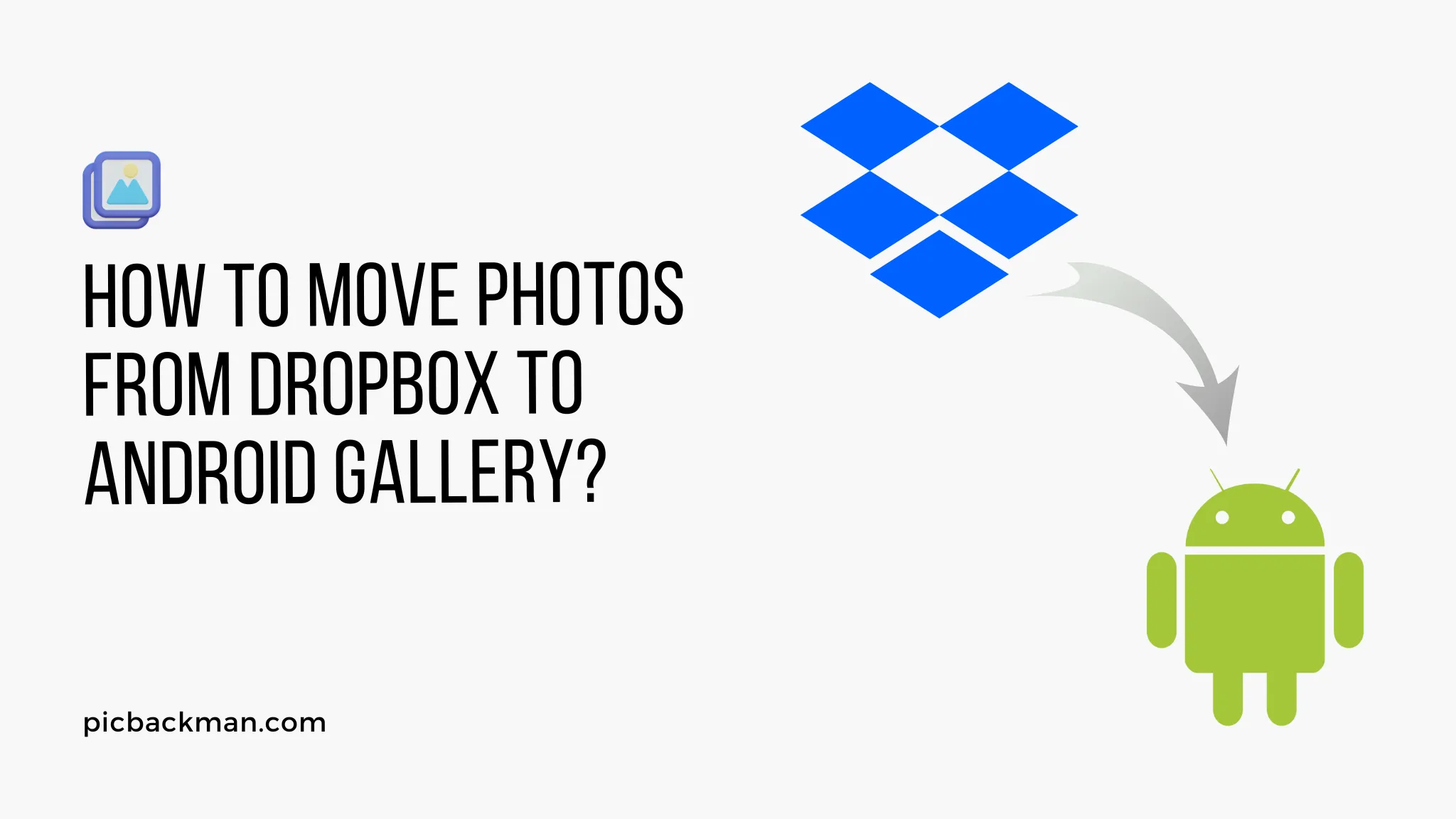
In this digital age, we capture countless memories through our smartphones. Oftentimes, we store these precious photos in cloud storage platforms like Dropbox for safekeeping.
However, there may come a time when you want to access those photos directly from your Android Gallery.
In this article, we will explore three methods to help you move photos from Dropbox to the Android Gallery effortlessly. Whether you prefer a manual approach or utilizing specialized apps, we have you covered.
Introduction
Before we delve into the methods, let's briefly understand what Dropbox and Android Gallery are. Dropbox is a popular cloud storage service that allows users to store and access files from various devices.
On the other hand, Android Gallery is a native app found on Android devices, providing a centralized location to view and manage photos and videos.
Method 1: Manual Download and Transfer
If you prefer a hands-on approach, you can manually download the photos from Dropbox and transfer them to your Android device. Here's a step-by-step guide:
Step 1: Accessing Dropbox on a computer
- Launch a web browser on your computer and navigate to the Dropbox
website.
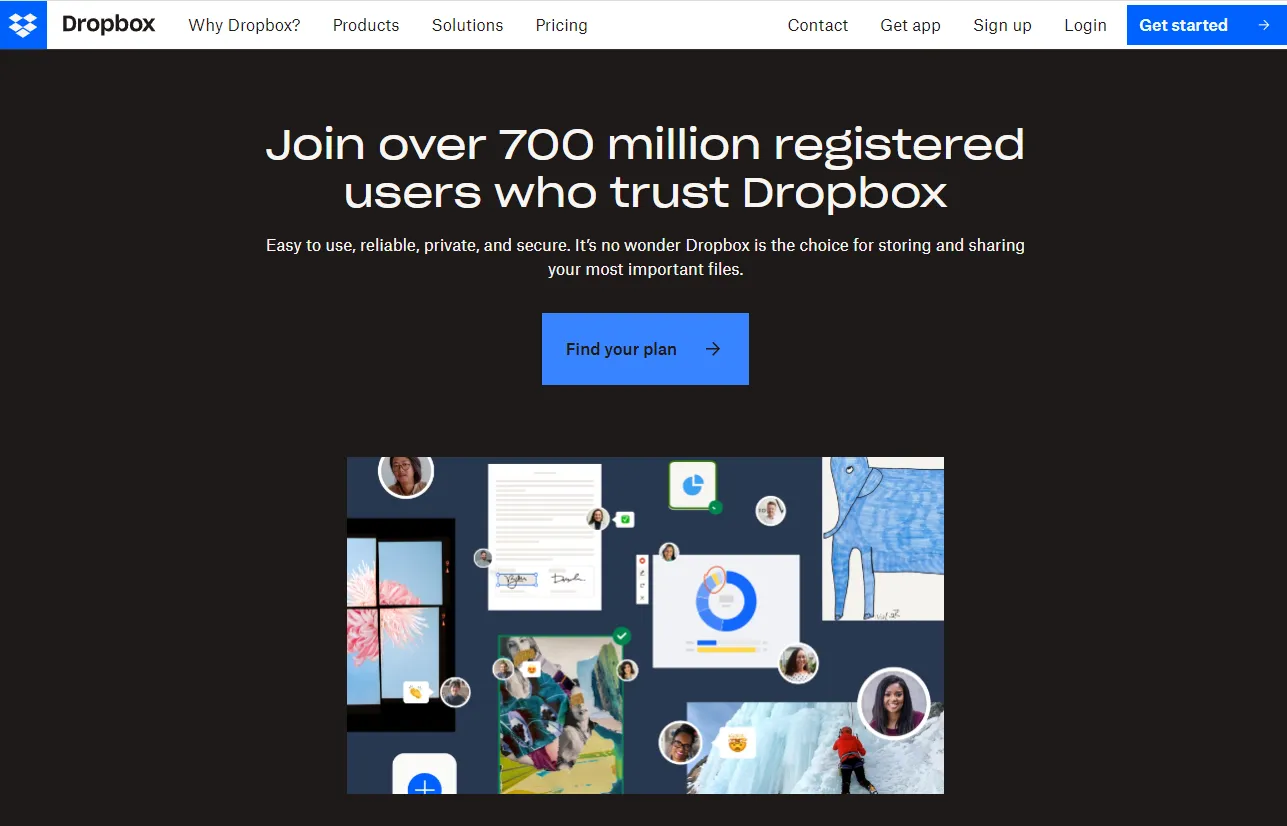
- Sign in to your Dropbox account using your credentials.
Step 2: Downloading photos from Dropbox
- Locate the folder containing the photos you want to move to the Android Gallery.
- Select the photos by holding down the Shift key and clicking on each photo.
- Right-click on the selection and choose the "Download" option.
- The photos will be saved to your computer's default download location.
Step 3: Transferring photos to Android device
- Connect your Android device to the computer using a USB cable.
- Open the file explorer on your computer and navigate to the downloaded photos.
- Copy the photos and paste them into the desired folder on your Android device.
- Safely disconnect your Android device from the computer.
Method 2: Using the Dropbox Mobile App
If you prefer a more streamlined approach, you can use the Dropbox mobile app on your Android device itself. Here's how:
Step 1: Installing the Dropbox app on Android
- Launch the Google Play Store on your Android device.
- Search for "Dropbox"
and
select the official Dropbox app from the results.
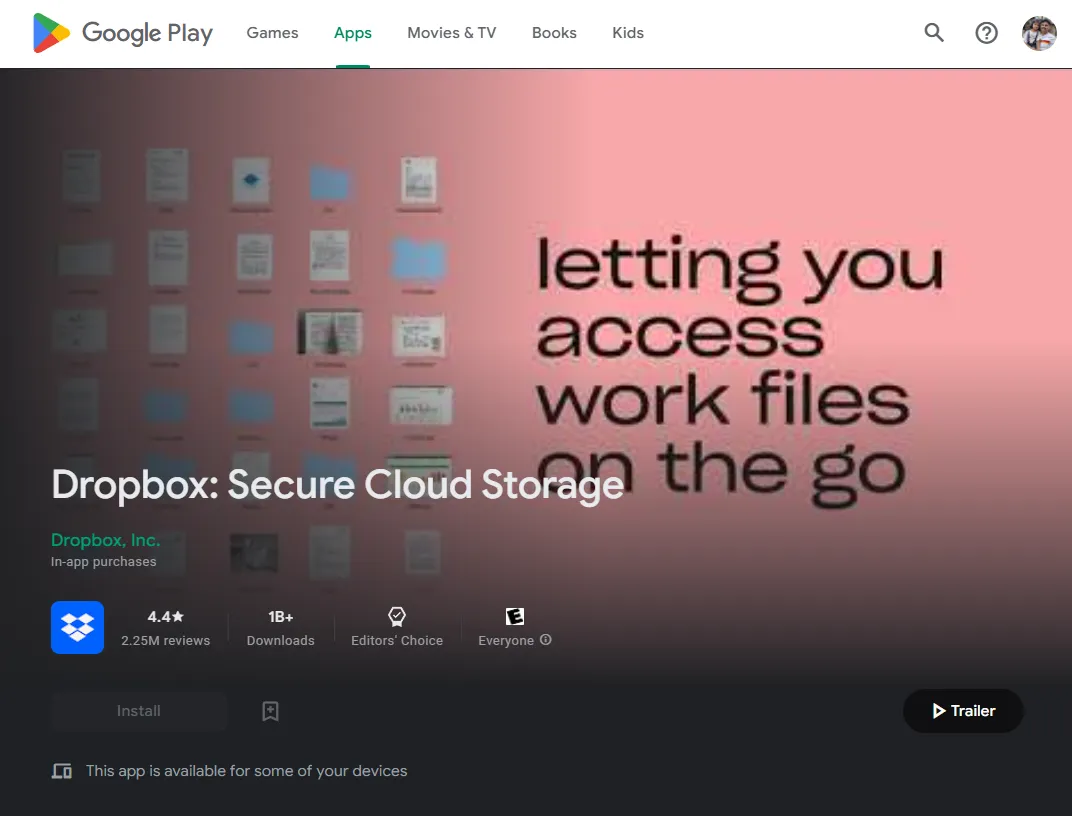
- Tap on the "Install" button to download and install the app.
Step 2: Signing in to Dropbox on Android
- Open the Dropbox app on your Android device.
- Sign in to your Dropbox account using your credentials.
Step 3: Syncing and accessing photos on Android
- Once you're signed in, the Dropbox app will automatically sync your files, including photos.
- Open the Android Gallery app on your device.
- You should now be able to view and access the photos from your Dropbox account within the Android Gallery.
Method 3: Using a Third-Party App
If you're looking for alternative methods, various third-party apps specialize in transferring photos between different platforms. Here's a general approach:
Introduction to third-party apps
- Explore the Google Play Store or Apple App Store for third-party apps that facilitate photo transfers.
- Look for apps with positive reviews and high ratings to ensure reliability.
Step 1: Downloading a third-party app for photo transfer
- Install a reliable third-party app that supports transferring photos from Dropbox to Android Gallery.
- Follow the app's installation instructions provided within the app store.
Step 2: Transferring photos from Dropbox to Android using the app
- Open the third-party app on your Android device.
- Connect your Dropbox account within the app.
- Select the photos you want to move from Dropbox to Android Gallery.
- Choose the destination folder within the Android Gallery to complete the transfer.
You can install PicBackMan's Dropbox uploader for Mac from the website and start backing up photos and videos.
Conclusion
With the methods mentioned above, you can seamlessly move your photos from Dropbox to the Android Gallery.
Whether you opt for the manual approach, the official Dropbox app, or a third-party app, you now have the tools to access your cherished memories in a way that suits your preferences.
FAQs
How do I move photos from Dropbox to the gallery?
There are several methods to move photos from Dropbox to the gallery. You can manually download the photos from Dropbox to your computer and then transfer them to your Android device. Alternatively, you can use the Dropbox mobile app on your Android device to sync and access the photos directly in the gallery.
Where do Dropbox files download to on Android?
When you download files from Dropbox on your Android device, they are usually saved in the default download location set on your device. This location can vary depending on your device's settings, but commonly, the downloaded files can be found in the "Downloads" folder.
Does Dropbox take up storage on your phone?
Dropbox itself does not consume storage on your phone unless you choose to download files for offline access. When you download files from Dropbox to your phone, they are stored in your device's storage and will occupy space accordingly.
How to transfer files from Dropbox to Google Drive on Android?
To transfer files from Dropbox to Google Drive on Android, you can download the files from Dropbox to your Android device and then upload them to Google Drive using the Google Drive app. Alternatively, you can use third-party apps or services that offer seamless transfers between Dropbox and Google Drive.
Why move from Dropbox to Google Drive?
There could be several reasons to move from Dropbox to Google Drive. Google Drive offers more free storage space, integration with other Google services, collaborative features, and seamless synchronization with Android devices. Additionally, if you already use other Google services or prefer Google's ecosystem, transferring your files to Google Drive can provide a more streamlined experience.
What are the disadvantages of using Dropbox?
While Dropbox is a popular cloud storage service, it does have a few drawbacks. One limitation is the limited amount of free storage compared to some competitors. Additionally, Dropbox's pricing plans for additional storage can be relatively expensive. Some users may also find that Dropbox's features and integrations are not as extensive as those offered by other cloud storage providers. Lastly, concerns about data privacy and security have been raised, and it's important to consider these factors when using any cloud storage service.





