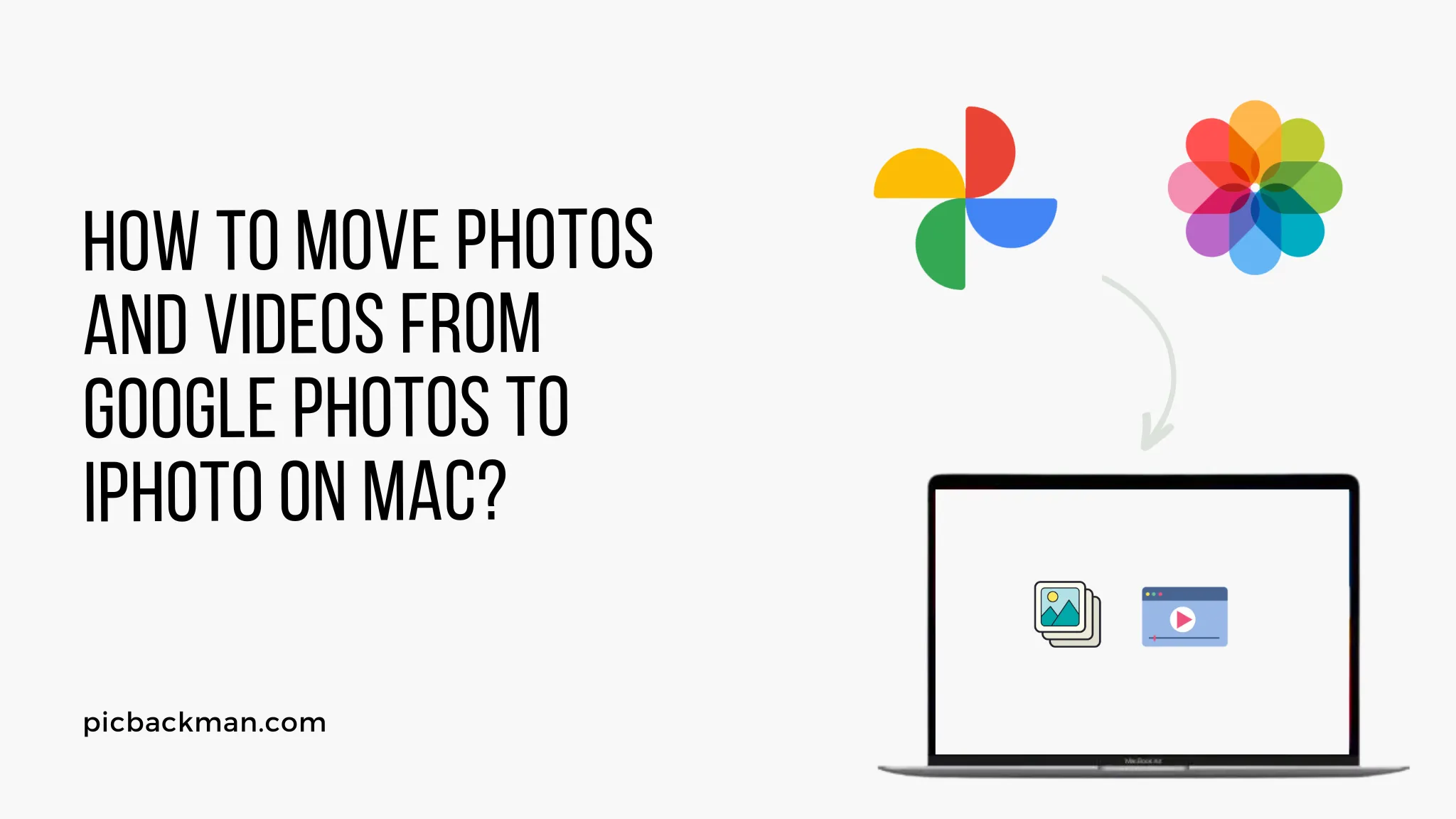
Why is it the #1 bulk uploader?
- Insanely fast!
- Maintains folder structure.
- 100% automated upload.
- Supports RAW files.
- Privacy default.
How can you get started?
Download PicBackMan and start free, then upgrade to annual or lifetime plan as per your needs. Join 100,000+ users who trust PicBackMan for keeping their precious memories safe in multiple online accounts.
“Your pictures are scattered. PicBackMan helps you bring order to your digital memories.”
How to Move Photos and Videos from Google Photos to iPhoto on Mac?

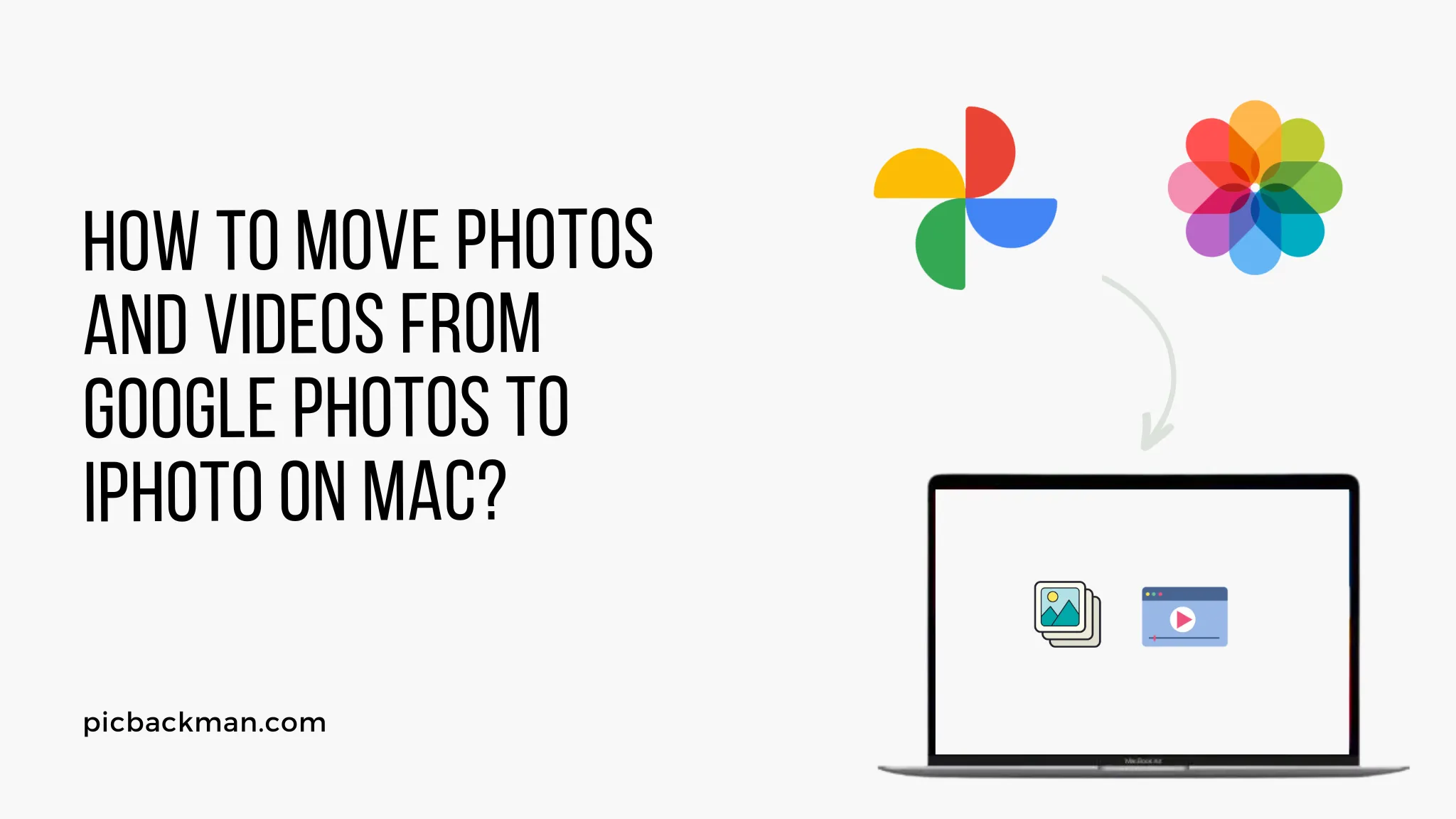
Are you a Mac user who has been using Google Photos to store your precious memories but now wants to switch to iPhoto?
Moving your photos and videos from Google Photos to iPhoto can seem like a daunting task, but fear not! In this article, we will guide you through a step-by-step process to successfully transfer your media files and ensure a smooth transition. So, let's get started!
1. Introduction
Google Photos has been a popular choice for many users to store and organize their photos and videos due to its convenience and free storage options. However, if you're looking to switch to iPhoto on your Mac, you'll need to follow a few steps to transfer your media successfully.
2. Exporting Photos and Videos from Google Photos
To start the process, you'll first need to export your photos and videos from Google Photos. Here's how you can do it:
- Open the Google Photos website (photos.google.com) on your Mac.
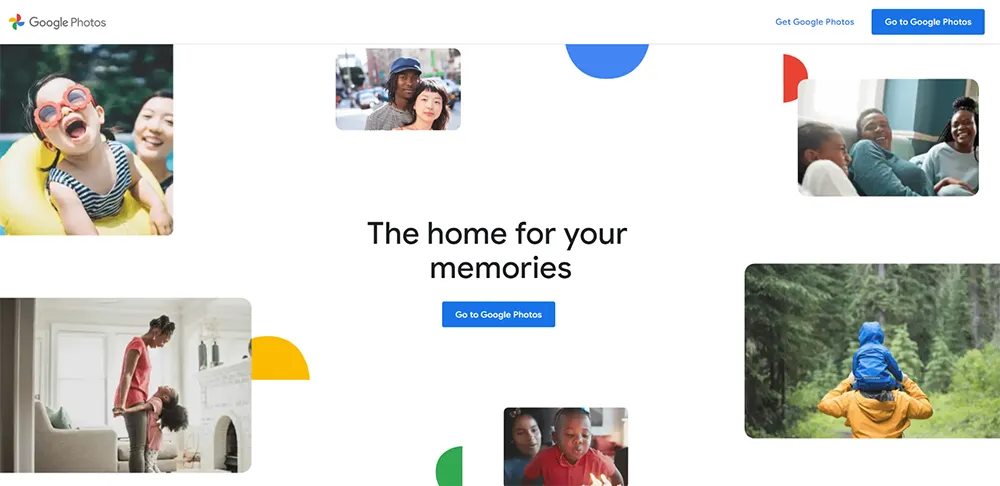
- Sign in to your Google account if you haven't already.
- Select the photos and videos you want to transfer. You can either choose individual files or select entire albums.
- Once you've made your selection, click on the three-dot menu icon in the upper-right corner.
- From the dropdown menu, choose the "Download" option.
- Google Photos will prepare your files for download, and a ZIP file containing your media will be generated.
- Wait for the download to complete.
3. Preparing iPhoto for Import
Before you can import your photos and videos into iPhoto, you need to ensure that it is set up correctly. Follow these steps:
- Launch iPhoto on your Mac.
- Go to the "Preferences" menu by clicking on "iPhoto" in the top menu bar and selecting "Preferences."
- In the "General" tab, make sure the "Copy files to the iPhoto Library" option is checked. This ensures that your media files will be stored within iPhoto's library.
- Close the Preferences window.
4. Importing Photos and Videos to iPhoto
Now that you have your exported files and iPhoto set up, it's time to import your media. Here's how:
- Locate the downloaded ZIP file containing your photos and videos.
- Extract the contents of the ZIP file by double-clicking on it.
- Open the iPhoto application.
- In the iPhoto window, click on the "File" menu in the top menu bar and select "Import to Library."
- Navigate to the folder where you extracted the ZIP file and select the photos and videos you want to import.
- Click the "Import" button to start the import process.
- Wait for iPhoto to import the selected media files. The time it takes will depend on the number and size of the files.
5. Organizing and Managing Media in iPhoto
Once you have imported your photos and videos into iPhoto, you can start organizing and managing them using iPhoto's features. Here are some tips to help you:
- Create albums or events: Organize your media by creating albums or events based on specific themes or occasions.
- Add tags and keywords: Assign relevant tags and keywords to your photos and videos to make them easily searchable.
- Edit and enhance: iPhoto provides various editing tools to enhance your photos and videos. Explore these tools to make your media even more captivating.
- Share and export: iPhoto allows you to share your photos and videos directly to social media platforms or export them in different formats.
6. Quick Tip Before You Move Photos and Videos from Google Photos to iPhone on Mac
Photos & videos are precious memories and all of us never want to ever lose them to hard disk crashes or missing drives. PicBackMan is the easiest and simplest way to keep your photos/videos safely backed up in one or more online accounts.
Simply Download PicBackMan (it's free!), register your account, connect to your online store and tell PicBackMan where your photos/videos are - PicBackMan does the rest, automatically. It bulk uploads all photos and keeps looking for new ones and uploads those too. You don't have to ever touch it.
7. Tips for a Seamless Transition
To ensure a smooth transition from Google Photos to iPhoto, consider the following tips:
- Plan ahead: Take the time to organize your media in Google Photos before exporting. This will make it easier to manage your files in iPhoto.
- Check for duplicates: Before importing your media into iPhoto, remove any duplicates to keep your library clean and organized.
- Backup your files: It's always a good idea to have a backup of your media files. Consider creating a separate backup before starting the transfer process.
- Familiarize yourself with iPhoto: Take some time to explore iPhoto's features and get comfortable with its interface. This will help you make the most of the application.
8. Conclusion
Moving your photos and videos from Google Photos to iPhoto on your Mac doesn't have to be a complicated process. By following the steps outlined in this article, you can successfully transfer your media and continue enjoying your memories in iPhoto. Remember to take your time, organize your files, and familiarize yourself with iPhoto's features for a seamless transition.
FAQs
1. How do I move photos from Google Photos to iPhoto?
To move photos from Google Photos to iPhoto, you need to export the photos from Google Photos and then import them into iPhoto. Follow the step-by-step instructions mentioned in the article above for detailed guidance.
2. How do I move photos from Google to my Apple camera roll?
To move photos from Google Photos to your Apple camera roll, you can save the desired photos from Google Photos to your device's local storage and then import them into your Apple camera roll manually.
3. Does Google Photos sync with Mac?
Yes, Google Photos has a desktop application for Mac called "Backup and Sync." By installing this application on your Mac, you can sync your Google Photos library with your local machine.
4. How do I transfer photos from Google to Apple Mac?
To transfer photos from Google Photos to your Apple Mac, you can either use the "Backup and Sync" application provided by Google or export the photos manually from Google Photos and then import them into your Mac's photo management software like iPhoto or Photos.
5. How do I download all my Google Photos to Apple?
To download all your Google Photos to your Apple device, you can use the "Backup and Sync" application by Google. Install the application on your device, sign in to your Google account, and select the option to download all your Google Photos to your local storage.
6. How do I export all my photos from Google Photos?
To export all your photos from Google Photos, you can select all the desired photos and then choose the option to download them as a ZIP file. The ZIP file will contain all the selected photos, which you can then extract and access on your computer.





