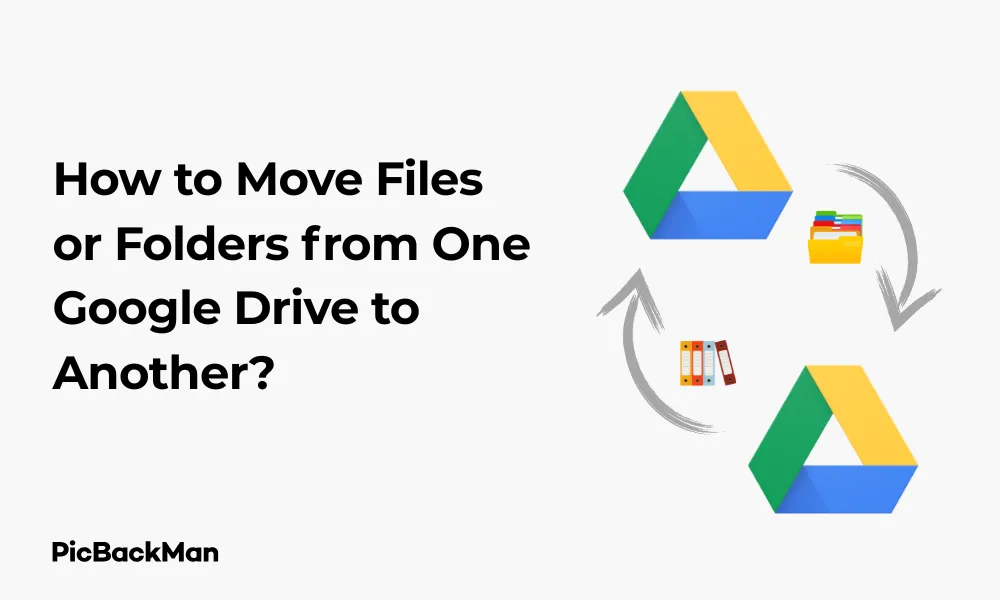
Why is it the #1 bulk uploader?
- Insanely fast!
- Maintains folder structure.
- 100% automated upload.
- Supports RAW files.
- Privacy default.
How can you get started?
Download PicBackMan and start free, then upgrade to annual or lifetime plan as per your needs. Join 100,000+ users who trust PicBackMan for keeping their precious memories safe in multiple online accounts.
“Your pictures are scattered. PicBackMan helps you bring order to your digital memories.”
How to Move Files or Folders from One Google Drive to Another?

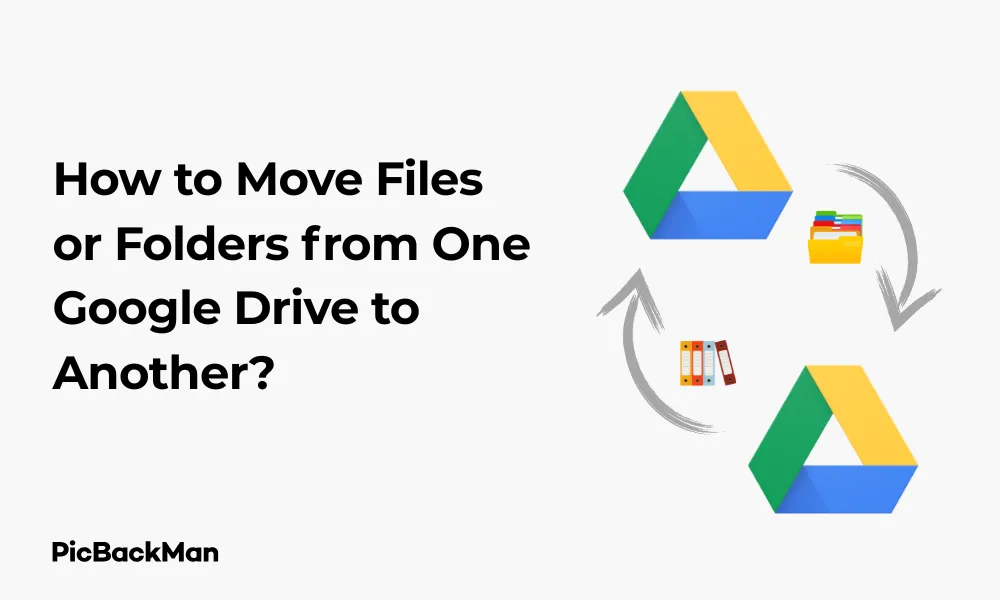
Need to transfer files between different Google Drive accounts? Whether you're switching jobs, organizing your digital workspace, or simply helping a friend, moving files from one Google Drive to another is a common task that many people struggle with. In this guide, I'll walk you through several easy methods to move your files and folders between Google Drive accounts without losing any data.
Google Drive doesn't have a direct "move to another account" button, but there are several reliable ways to get the job done. I'll cover everything from manual downloads and uploads to using third-party tools that can save you time and effort.
Method 1: The Traditional Download and Upload Method
The most straightforward way to move files between Google Drive accounts is the download-upload method. While it's not the most efficient for large transfers, it works reliably for smaller files.
Steps to Download Files from Your Source Google Drive
- Sign in to your source Google Drive account (the one containing the files you want to move)
- Select the files or folders you want to transfer by clicking on them (hold Ctrl or Command to select multiple items)
- Right-click on the selected items and click "Download"
- Wait for the download to complete - files will be saved as a ZIP archive if you're downloading folders or multiple files
- Extract the ZIP file on your computer if necessary
Steps to Upload Files to Your Destination Google Drive
- Sign out of your source account and sign in to your destination Google Drive account
- Click the “+New” button in the top-left corner
- Select "File upload" or "Folder upload" depending on what you're transferring
- Browse your computer and select the files or folders you downloaded earlier
- Wait for the upload to complete
This method works best for smaller files and when you don't have many items to transfer. For larger files or multiple folders, you might face bandwidth limitations or time constraints.
Method 2: Sharing Files Between Accounts
A more efficient approach is to share files between your Google Drive accounts. This method doesn't require downloading anything to your computer, making it faster and more convenient.
Steps to Share Files from One Google Drive to Another
- Sign in to your source Google Drive account
- Select the files or folders you want to move
- Right-click and select "Share"
- Enter the email address of your destination Google account
- Change permission settings to "Editor" to ensure full access
- Click "Send"
- Sign in to your destination Google account
- Check the “Shared with me” section in the left sidebar
- Right-click on the shared files or folders and select “Make a copy”
- The copied files will appear in “My Drive” of your destination account
- Optionally, return to your source account and remove the shared files if needed
This method is particularly useful when you want to maintain the original file structure and avoid downloading large files to your computer. However, it does create copies rather than truly "moving" the files, which means you'll have duplicate files until you delete the originals.
Method 3: Using Google Takeout for Bulk Transfers
For large-scale transfers, Google Takeout offers a comprehensive solution that allows you to export all your Google Drive data at once.
Steps to Use Google Takeout
- Go to Google Takeout
- Sign in with your source Google account
- Deselect all services except Google Drive (or select only specific folders)
- Click "Next step"
- Choose your delivery method (email link is usually most convenient)
- Select file type (ZIP is recommended) and size (up to 50GB)
- Click "Create export"
- Wait for Google to prepare your export (may take hours or days for large drives)
- Once ready, download your data
- Sign in to your destination Google account
- Upload the extracted files to your new Google Drive
Google Takeout is perfect for migrating your entire Drive or large portions of it. The main drawback is the waiting time for Google to prepare your export, which can be lengthy for large accounts.
Method 4: Using the Google Drive Desktop App
The Google Drive desktop application offers another convenient method for transferring files between accounts.
Steps to Use Google Drive Desktop App
- Download and install Google Drive for Desktop if you don't already have it
- Sign in with your source Google account
- Let the app sync your Drive files to your computer
- Sign out of the app
- Sign in with your destination Google account
- Navigate to the local folder where your first account's files were synced
- Copy the files you want to transfer
- Paste them into your new Google Drive folder
- Wait for the files to sync to your destination account
This method works well when you have a good internet connection and sufficient storage space on your computer. It's particularly useful for maintaining file structure and metadata.
Method 5: Using Third-Party Transfer Tools
Several third-party tools can simplify the process of moving files between Google Drive accounts. Let's look at some popular options:
Using MultCloud
- Go to MultCloud and create an account
- Click "Add Cloud" and connect both your Google Drive accounts
- Navigate to "Cloud Transfer" in the top menu
- Select your source Google Drive in the “From” section
- Select your destination Google Drive in the “To” section
- Choose the specific files or folders you want to transfer
- Click "Transfer Now" to begin the process
Method 6: Transfer Ownership (for Google Workspace Users)
If you're using Google Workspace (formerly G Suite), you have the option to transfer ownership of files directly.
Steps to Transfer Ownership
- Sign in to your source Google Drive account
- Select the file or folder you want to transfer
- Right-click and select "Share"
- Add your destination Google account email with Editor permissions
- Click "Send"
- Right-click the file again and select "Share"
- Find your destination account in the list of people with access
- Click the dropdown next to their role and select “Make owner”
- Confirm the ownership transfer when prompted
Note that this method only works for Google Workspace accounts and for Google's native file formats (Docs, Sheets, Slides, etc.). It won't work for personal Gmail accounts or for non-Google file types.
Comparing Different Transfer Methods
| Method | Best For | Pros | Cons |
|---|---|---|---|
| Download and Upload | Small files, occasional transfers | Simple, no third-party tools needed | Time-consuming for large files, requires local storage |
| Sharing Between Accounts | Medium-sized transfers | No downloads required, preserves Google formats | Creates duplicates, manual process for each file |
| Google Takeout | Full account migration | Comprehensive, handles all data types | Long processing time, large downloads |
| Google Drive Desktop App | Maintaining folder structure | Preserves organization, works offline | Requires sufficient local storage |
| Third-Party Tools | Regular transfers between accounts | Automated, cloud-to-cloud transfer | May have usage limits, privacy considerations |
| Transfer Ownership | Google Workspace users | True transfer without duplication | Limited to Google Workspace and Google formats |
Common Challenges and How to Solve Them
Handling Large Files
When transferring files larger than 750MB, you might encounter upload limits or timeout issues. To address this:
- Break large files into smaller archives
- Use Google Drive Desktop app instead of browser uploads
- Try third-party tools that support resumable uploads
- Consider upgrading your internet connection for faster transfers
Preserving File Sharing Settings
When you move files between accounts, sharing permissions don't automatically transfer. To maintain access:
- Note down sharing settings before transferring
- Re-share files from your new account with the same permissions
- Consider using Google Groups for managing access to make future transitions easier
Dealing with Storage Limitations
If your destination account doesn't have enough storage space:
- Clean up unnecessary files in the destination account first
- Transfer files in batches, starting with the most important
- Consider upgrading your Google Drive storage plan temporarily
- Use Google's storage management tool to identify large files that could be compressed or deleted
Tips for Efficient Google Drive Transfers
Organize Before Transferring
Take time to organize your files before moving them:
- Delete unnecessary files to avoid wasting time transferring them
- Create a logical folder structure that will make sense in your new account
- Rename files with descriptive names to make them easier to find later
- Consider converting files to Google's native formats if you'll be using them frequently
Verify Your Transfers
After completing transfers, verify that everything moved correctly:
- Check file counts to ensure all items transferred
- Open a sample of files to verify they weren't corrupted during transfer
- Verify that important sharing permissions have been restored
- Keep your original files until you've confirmed the transfer was successful
Security Considerations When Transferring Files
When moving files between Google Drive accounts, keep these security practices in mind:
- Avoid using public computers for transfers to protect your account credentials
- Enable two-factor authentication on both Google accounts
- Review third-party app permissions carefully before granting access to your Drive
- Consider encrypting sensitive files before transferring them
- Revoke sharing access to files from your old account after transferring
- Check that file ownership has been properly transferred for important documents
Quick Tip to ensure your videos never go missing
Videos are precious memories and all of us never want to lose them to hard disk crashes or missing drives. PicBackMan is the easiest and simplest way to keep your videos safely backed up in one or more online accounts.
Simply download PicBackMan (it's free!) , register your account, connect to your online store and tell PicBackMan where your videos are - PicBackMan does the rest, automatically. It bulk uploads all videos and keeps looking for new ones and uploads those too. You don't have to ever touch it.
Frequently Asked Questions
Can I move files from Google Drive to another account without downloading them?
Yes, you can share files with your other account and then make copies in the destination account. This avoids downloading files to your computer. Third-party tools like MultCloud also allow direct cloud-to-cloud transfers without downloading.
Will I lose file sharing permissions when moving to another Google Drive?
Yes, when you copy files to a new account, sharing permissions don't transfer automatically. You'll need to re-share files from your new account. The only exception is when using the “Transfer Ownership” feature available to Google Workspace users.
How long does it take to transfer large amounts of data between Google Drive accounts?
Transfer times vary based on your internet connection, file sizes, and the method used. For very large transfers (100GB+), expect several hours to days. Using third-party tools that perform cloud-to-cloud transfers can be faster than methods that require downloading and uploading.
Can I move Google Docs, Sheets, and Slides between accounts?
Yes, Google's native file formats can be moved between accounts using any of the methods described. For Google Workspace users, the ownership transfer method works best as it preserves all document history and sharing settings.
Is there a limit to how much I can transfer between Google Drive accounts?
The only limit is the storage space available in your destination account. Free Google accounts come with 15GB of storage shared across Drive, Gmail, and Photos. If you need more space, you can purchase additional storage through Google One plans.
Conclusion
Moving files from one Google Drive to another doesn't have to be complicated. Whether you choose the simple download-upload method, share between accounts, use Google Takeout, employ the desktop app, or leverage third-party tools like PicBackMan, there's a solution that fits your specific needs.
For small transfers, the manual methods work fine. For larger migrations or regular transfers between accounts, third-party tools can save you significant time and effort. Media-heavy users will find specialized tools like PicBackMan particularly valuable for maintaining photo organization and metadata.
Remember to verify your transfers, maintain security best practices, and organize your files before moving them. With the right approach, you can seamlessly transition your digital content between Google Drive accounts without losing any important data.






