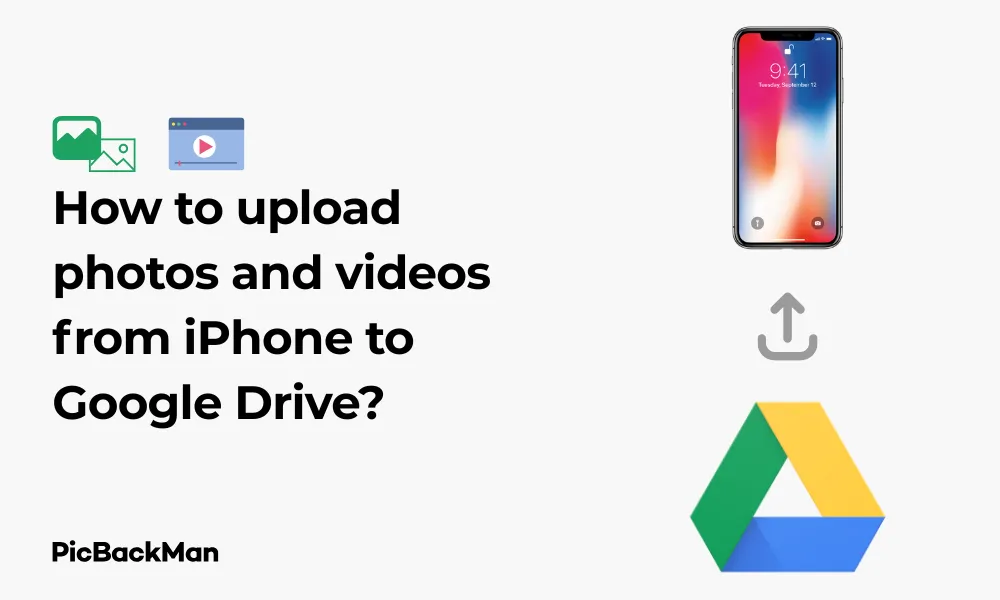
Why is it the #1 bulk uploader?
- Insanely fast!
- Maintains folder structure.
- 100% automated upload.
- Supports RAW files.
- Privacy default.
How can you get started?
Download PicBackMan and start free, then upgrade to annual or lifetime plan as per your needs. Join 100,000+ users who trust PicBackMan for keeping their precious memories safe in multiple online accounts.
“Your pictures are scattered. PicBackMan helps you bring order to your digital memories.”
How to upload photos and videos from iPhone to Google Drive?

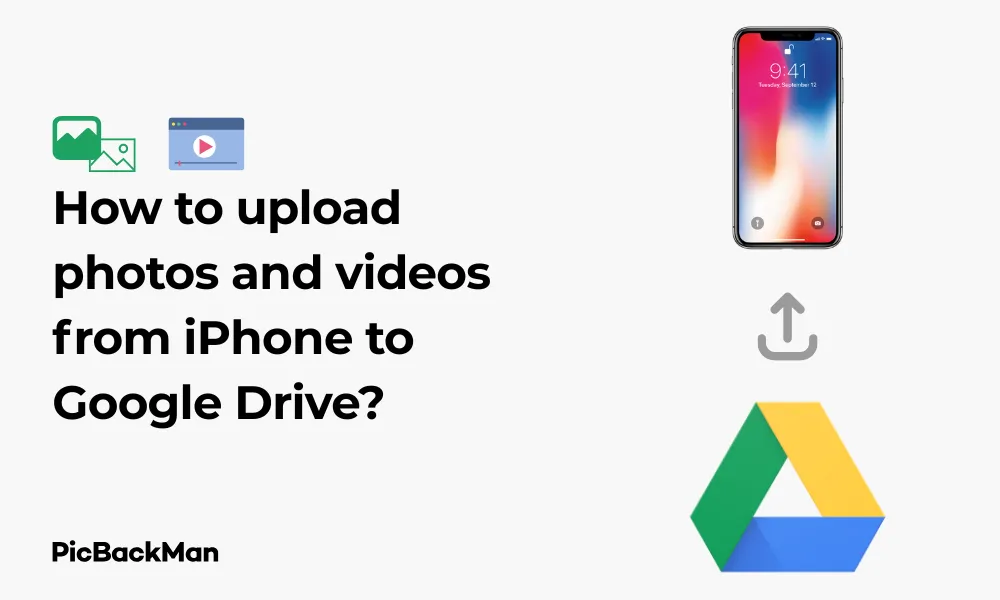
Storing your precious photos and videos safely is essential in today's digital world. If you're an iPhone user looking to back up your media to Google Drive, you've come to the right place. This guide walks you through various methods to upload your iPhone photos and videos to Google Drive, helping you save space on your device while keeping your memories secure in the cloud.
Why Upload iPhone Photos and Videos to Google Drive?
Before diving into the "how," let's quickly cover the "why" of using Google Drive for your iPhone media storage:
- Free storage space (15GB) with your Google account
- Access your media from any device with internet connection
- Free up valuable space on your iPhone
- Protect your memories from device damage or loss
- Easy sharing options with friends and family
Methods to Upload Photos and Videos from iPhone to Google Drive
There are several ways to transfer your iPhone media to Google Drive. We'll cover each method in detail so you can choose the one that works best for you.
Method 1: Using the Google Drive App
The most direct way to upload your photos and videos is through the official Google Drive app. Here's how to do it:
Step-by-Step Instructions:
- Download and install the Google Drive app from the App Store (if you haven't already)
- Open the Google Drive app on your iPhone
- Sign in with your Google account
- Tap the "+" (plus) icon at the bottom right corner
- Select "Upload" from the menu
- Tap "Photos and Videos"
- Browse and select the photos and videos you want to upload
- Tap "Upload" to begin the transfer process
Once the upload begins, you can continue using other apps on your iPhone. The Google Drive app will continue uploading in the background. However, for large files or multiple uploads, it's best to keep your phone connected to Wi-Fi to avoid using cellular data and to prevent the process from being interrupted.
Method 2: Using the Google Photos App with Backup & Sync
Google Photos offers an automatic backup feature that can sync with Google Drive. This method is perfect if you want continuous, automatic backups.
Step-by-Step Instructions:
- Download and install the Google Photos app from the App Store
- Open the Google Photos app and sign in with your Google account
- Tap your profile picture in the top right corner
- Select "Photos settings"
- Tap "Backup & sync"
- Toggle the "Backup & sync" option to ON
- Adjust settings as needed (upload size, cellular data usage, etc.)
With Backup & Sync enabled, your iPhone photos and videos will automatically upload to Google Photos. To ensure these also appear in Google Drive:
- Go to drive.google.com on a computer
- Click the gear icon (Settings) in the top right
- Select "Settings"
- Check the "Create a Google Photos folder" option
- Click "Done"
This creates a Google Photos folder in your Drive that contains all your backed-up media.
Method 3: Manual Upload via the Google Drive Website
If you prefer not to install additional apps, you can use Safari or any browser on your iPhone to upload files.
Step-by-Step Instructions:
- Open Safari or your preferred browser on your iPhone
- Go to drive.google.com
- Sign in with your Google account
- Tap the "+" button at the bottom right
- Select "Upload"
- Choose "Photos and Videos" or "Browse"
- Select the files you want to upload from your iPhone
- Tap "Upload" to begin the transfer
This method works well for uploading a few files but might be less convenient for large batches compared to using the dedicated app.
Method 4: Using the Files App on iOS
With iOS 11 and later, you can use the built-in Files app to manage your Google Drive uploads.
Step-by-Step Instructions:
- Make sure you have the Google Drive app installed and are signed in
- Open the Files app on your iPhone
- Tap "Browse" at the bottom of the screen
- Under "Locations," find and tap on "Google Drive"
- Navigate to the folder where you want to upload your files
- Tap the three dots in the top right corner
- Select "Upload Files"
- Choose the photos and videos you want to upload
- Tap "Upload" to begin the transfer
Organizing Your Photos and Videos in Google Drive
After uploading your media, keeping it organized will help you find specific files easily later on.
Creating Folders for Better Organization
- Open the Google Drive app
- Tap the "+" button
- Select "Folder"
- Name your folder (e.g., "Vacation 2023," "Family Photos," etc.)
- Tap "Create"
To move files into your new folders:
- Long-press on a file you want to move
- Tap the three dots in the top right corner
- Select "Move"
- Navigate to and select the destination folder
- Tap "Move here"
Using Search to Find Specific Photos and Videos
Google Drive has powerful search capabilities that can help you locate specific files:
- Tap the search bar at the top of the Google Drive app
- Enter keywords related to your file
- Use filters like "Photos & images" or "Videos" to narrow results
- Sort results by "Last modified" to find recent uploads
Tips for Efficient Photo and Video Uploads
Best Practices for Large File Uploads
| Tip | Why It Helps |
|---|---|
| Use Wi-Fi instead of cellular data | Faster uploads, no data charges |
| Keep your iPhone plugged in | Prevents battery drain during large uploads |
| Upload in smaller batches | Reduces chance of upload failures |
| Close background apps | Allocates more resources to the upload process |
| Upload during off-peak hours | Typically faster internet speeds |
Managing Storage Space
Google provides 15GB of free storage across Gmail, Google Drive, and Google Photos. If you're uploading many photos and videos, you might need to manage your space:
- Regularly delete unnecessary files from your Drive
- Consider purchasing additional storage through Google One if needed
- Use the "Storage" section in Drive settings to see what's using your space
- Choose "High quality" instead of "Original quality" in Google Photos to save space
Automatic Backup Solutions
Setting up automatic backups ensures you never forget to save important photos and videos.
Setting Up Automatic Backups with Google Photos
As mentioned earlier, Google Photos offers an automatic backup feature. To make the most of it:
- Open Google Photos app
- Go to "Photos settings" > "Backup & sync"
- Enable "Backup & sync"
- Choose whether to use cellular data for backups
- Select upload size (Storage saver or Original quality)
You can also choose which folders to back up:
- In the Backup & sync settings, tap "Back up device folders"
- Toggle ON the folders you want to include in automatic backups
Comparison: Automatic vs. Manual Upload Methods
| Feature | Automatic Backup | Manual Upload |
|---|---|---|
| Effort required | Set once and forget | Requires action each time |
| Control over what gets uploaded | Less selective (folder-based) | Complete control over individual files |
| Battery usage | Runs in background, may use more battery | Only uses battery during active uploads |
| Data usage | Can use cellular data if enabled | You choose when to upload (can wait for Wi-Fi) |
| Organization | Chronological by default | Can organize during upload process |
Troubleshooting Common Upload Issues
Even with the best methods, you might encounter some problems when uploading photos and videos to Google Drive. Here's how to solve them:
Slow Upload Speeds
If your uploads are taking too long:
- Check your internet connection speed (try speedtest.net)
- Connect to a stronger Wi-Fi signal
- Close other apps running in the background
- Restart your iPhone
- Try uploading during off-peak hours
Upload Failures
If uploads fail to complete:
- Check that you have enough storage space in Google Drive
- Ensure your Google Drive app is updated to the latest version
- Try uploading smaller batches of files
- Check if the file format is supported
- Reset your network settings (Settings > General > Reset > Reset Network Settings)
Files Not Appearing After Upload
If you can't see your uploaded files:
- Refresh the Google Drive app by pulling down on the screen
- Check different folders (files might be in "Recent" or "Photos")
- Use the search function to locate your files
- Sign out and sign back into the Google Drive app
- Check if the upload was actually completed (look for notifications)
Security and Privacy Considerations
When uploading personal photos and videos to any cloud service, security should be a priority.
Protecting Your Google Drive Account
- Enable two-factor authentication for your Google account
- Use a strong, unique password
- Regularly check account activity for suspicious logins
- Sign out of Google Drive when using public devices
- Keep your iPhone and apps updated with the latest security patches
Privacy Settings for Shared Content
If you share photos and videos from your Drive:
- Be selective about who you share with
- Use the "Share" feature to control access levels
- Consider setting expiration dates for shared links
- Disable download options for sensitive content
- Regularly review and update sharing permissions
Quick Tip to ensure your videos never go missing
Videos are precious memories and all of us never want to lose them to hard disk crashes or missing drives. PicBackMan is the easiest and simplest way to keep your videos safely backed up in one or more online accounts.
Simply download PicBackMan (it's free!), register your account, connect to your online store and tell PicBackMan where your videos are - PicBackMan does the rest, automatically. It bulk uploads all videos and keeps looking for new ones and uploads those too. You don't have to ever touch it.
Alternative Cloud Storage Options for iPhone Users
While Google Drive is excellent, it's worth knowing your options:
Comparison of Popular Cloud Storage Services
| Service | Free Storage | iOS Integration | Unique Features |
|---|---|---|---|
| Google Drive | 15GB (shared with Gmail) | Good | Excellent search, Google Workspace integration |
| iCloud | 5GB | Excellent (native) | Seamless iOS experience, automatic backups |
| Dropbox | 2GB | Very good | Strong file versioning, Paper collaboration tool |
| OneDrive | 5GB | Good | Microsoft Office integration, Personal Vault |
| Amazon Photos | 5GB (unlimited for Prime) | Good | Unlimited full-res photos for Prime members |
Advanced Tips for Power Users
If you're comfortable with technology and want to take your Google Drive usage to the next level:
Using Shortcuts and Quick Actions
- Set up Siri Shortcuts for quick uploads to Google Drive
- Use the iOS Share Sheet to send photos directly to Drive
- Create home screen shortcuts to frequently used Drive folders
- Use the "Select All" feature to quickly select multiple files
Automating Uploads with Third-Party Apps
Several apps can help automate the upload process:
- IFTTT (If This Then That) - Create applets that automatically upload photos to Drive based on triggers
- Workflow/Shortcuts - Create custom automation for complex upload tasks
- Documents by Readdle - Offers advanced file management with Google Drive integration
Frequently Asked Questions
1. Does Google Drive compress my photos and videos when I upload them from my iPhone?
When you upload directly through the Google Drive app, your photos and videos maintain their original quality and aren't compressed. However, if you use Google Photos with the "Storage saver" option enabled, your photos and videos will be compressed to save space. For the highest quality, select "Original quality" in Google Photos settings, but be aware this will use more of your storage quota.
2. How can I tell if my photos and videos have successfully uploaded to Google Drive?
The Google Drive app shows a progress indicator during uploads. Once complete, you'll see your files in the Drive folder you selected. You can also check the "Recent" section to see newly uploaded files. If you're using automatic backup with Google Photos, look for the cloud icon with a checkmark, which indicates the item has been successfully backed up.
3. Why are my iPhone Live Photos not working properly after uploading to Google Drive?
Google Drive treats Live Photos as regular still images when uploaded directly. The motion aspect of Live Photos is preserved only when using Google Photos for backup. If maintaining Live Photo functionality is important to you, use the Google Photos app with backup enabled, then access those photos through the Google Photos interface rather than Drive.
4. Can I upload photos and videos to Google Drive without using cellular data?
Yes! In both Google Drive and Google Photos apps, you can set uploads to occur only when connected to Wi-Fi. In Google Drive, go to Settings > Transfer Files and ensure "Use cellular data" is turned OFF. In Google Photos, go to Settings > Backup & sync, and turn OFF "Cell data backup." This ensures your uploads only happen when connected to Wi-Fi, saving your cellular data allowance.
5. What happens if I delete photos from my iPhone after uploading them to Google Drive?
Once your photos and videos are successfully uploaded to Google Drive, deleting them from your iPhone won't affect the copies stored in Drive. They'll remain safely in your Google Drive until you decide to delete them from there. This makes Google Drive perfect for freeing up space on your iPhone after backing up your media. Just make sure the upload is complete before deleting from your device!
Conclusion
Uploading photos and videos from your iPhone to Google Drive is a simple process that can be done in several ways. Whether you prefer the direct approach using the Google Drive app, the automatic backup feature of Google Photos, or any of the other methods we've covered, you now have the knowledge to keep your precious memories safely backed up in the cloud.
Remember to consider your internet connection, battery life, and storage space when uploading, especially for large files or batches. By following the tips and troubleshooting advice in this guide, you can ensure a smooth upload experience and easy access to your photos and videos from any device, anytime.
Start organizing your digital memories today and enjoy the peace of mind that comes with knowing your photos and videos are safely stored in Google Drive!






