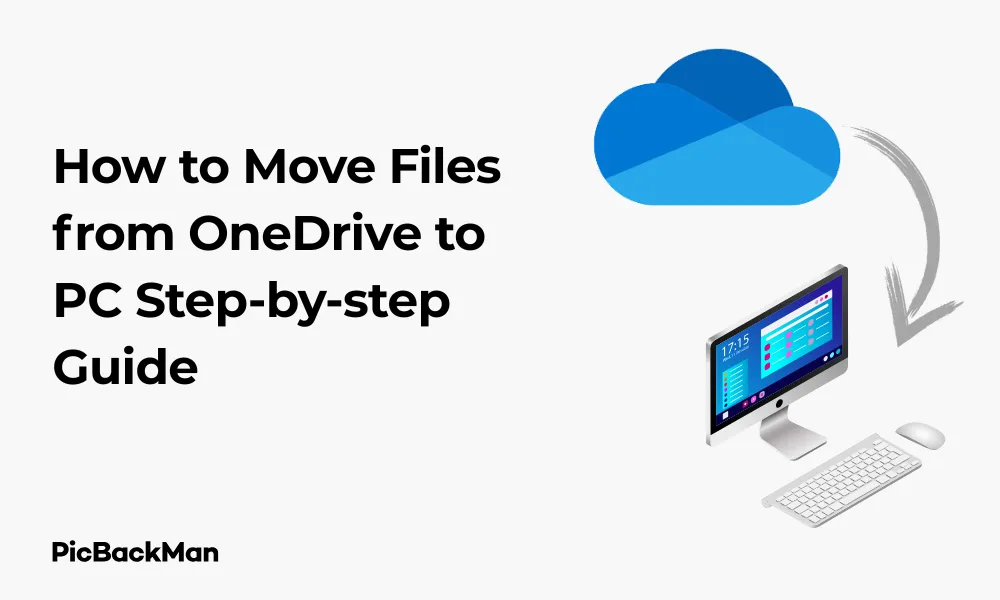
Why is it the #1 bulk uploader?
- Insanely fast!
- Maintains folder structure.
- 100% automated upload.
- Supports RAW files.
- Privacy default.
How can you get started?
Download PicBackMan and start free, then upgrade to annual or lifetime plan as per your needs. Join 100,000+ users who trust PicBackMan for keeping their precious memories safe in multiple online accounts.
“Your pictures are scattered. PicBackMan helps you bring order to your digital memories.”
How to Move Files from OneDrive to PC - 6 Ways & Step-by-step Guide

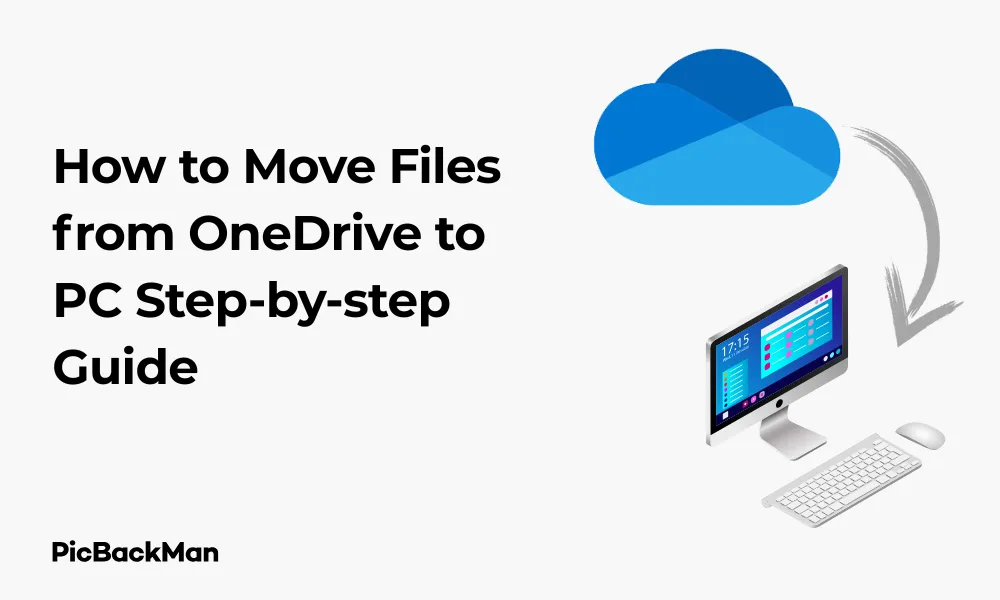
Need to transfer your files from OneDrive to your PC? You're not alone. Whether you're running low on cloud storage, want offline access to important documents, or simply prefer keeping certain files locally, moving data from OneDrive to your computer is a common task. In this guide, I'll walk you through six different methods to download your files from Microsoft's cloud storage to your local drive.
From using the desktop app to web browser downloads, we'll cover every approach so you can choose what works best for your situation. Let's get those files moved efficiently!
Method 1: Using the OneDrive Desktop App
The OneDrive desktop application offers the simplest way to move files from cloud storage to your local PC. If you're using Windows 10 or 11, chances are you already have this app installed.
Step-by-step Instructions:
- Open File Explorer on your PC
- Look for OneDrive in the left navigation pane
- Browse through your OneDrive folders to find the files you want to move
- Select the files or folders you want to transfer
- Right-click on the selected items
- Choose "Cut" from the context menu
- Navigate to the destination folder on your PC where you want to store the files
- Right-click in the empty space and select “Paste”
This method physically moves the files from OneDrive to your local storage, meaning they'll no longer be available in your cloud storage after the transfer.
Alternative: Copy instead of Cut
If you want to keep a copy of your files in OneDrive while also having them on your PC:
- Follow steps 1-4 above
- Instead of selecting "Cut," choose "Copy"
- Navigate to your destination folder
- Right-click and select "Paste"
This creates a duplicate of your files on your local drive while keeping the originals in OneDrive.
Method 2: Drag and Drop from OneDrive Folder
The drag-and-drop method is intuitive and works well when you can see both your OneDrive folder and destination folder simultaneously.
How to Drag and Drop Files:
- Open two File Explorer windows side by side
- In the first window, navigate to your OneDrive folder
- In the second window, open the destination folder on your PC
- Select the files or folders you want to move from OneDrive
- Click and hold the selected items
- Drag them to the destination folder window
- Release the mouse button to drop the files
By default, this will copy the files. If you want to move them instead (removing them from OneDrive):
- Hold the Shift key while dragging to move instead of copy
- Alternatively, right-click while dragging, then select "Move here" from the context menu when you release
Method 3: Using the OneDrive Website
If you don't have the OneDrive desktop app installed or prefer working through a browser, you can download files directly from the OneDrive website.
Step-by-step Process:
- Open your web browser and go to onedrive.live.com
- Sign in with your Microsoft account
- Browse through your files and folders
- Select the files you want to download by checking the circle that appears when hovering over the file
- Click the "Download" button in the top menu
- Choose where to save the files on your PC when prompted
- Click "Save"
For multiple files or folders, OneDrive will compress them into a ZIP file before downloading. You'll need to extract this ZIP file after downloading to access your files.
Downloading Individual Files:
If you only need to download a single file:
- Right-click on the file in the OneDrive web interface
- Select "Download" from the context menu
- Choose where to save the file when prompted
Method 4: Changing OneDrive Sync Settings
If you want to keep certain files only on your PC and not in OneDrive, you can adjust your sync settings.
Steps to Change Sync Settings:
- Right-click the OneDrive cloud icon in your system tray (near the clock)
- Select "Settings"
- Go to the "Account" tab
- Click "Choose folders"
- Uncheck the folders you don't want to sync to OneDrive
- Click "OK"
- When prompted about making files online-only, choose “Keep files on this device”
This method ensures that the files remain on your PC while removing them from your OneDrive cloud storage. It's helpful for managing storage space in both locations.
What Happens to Your Files:
| Action | Result on PC | Result in OneDrive Cloud |
|---|---|---|
| Uncheck folder in sync settings | Files remain on PC if you select "Keep files on this device" | Files remain in the cloud but stop syncing with PC |
| Uncheck folder and select "Free up space" | Files are removed from PC | Files remain in the cloud |
Method 5: Using the “Always keep on this device” option
If you want to ensure specific files are always available offline on your PC while still syncing with OneDrive, you can use the “Always keep on this device” feature.
How to Set Files to Always Keep on Your PC:
- Open File Explorer and navigate to your OneDrive folder
- Right-click on the file or folder you want to keep on your PC
- Hover over "OneDrive"
- Select "Always keep on this device"
This ensures the files will always be stored locally on your PC while still syncing with OneDrive. The files will have a solid green checkmark icon, indicating they're available offline.
Status Icons Explained:
- Solid green checkmark: File is available offline on your PC
- White cloud icon: File is only stored in OneDrive (online-only)
- Green checkmark with green circle: File is currently syncing
Method 6: Using Command Prompt or PowerShell
For advanced users or those who need to automate the process, you can use Command Prompt or PowerShell to move files from OneDrive to your PC.
Using Command Prompt:
- Press Win+R to open the Run dialog
- Type "cmd" and press Enter to open Command Prompt
- Use the CD command to navigate to your OneDrive folder:
cd %userprofile%OneDrive[FolderPath]
- Use the MOVE command to move files to your PC:
move filename.ext C:DestinationPath
To move an entire folder and its contents:
move /Y FolderName C:DestinationPath
Using PowerShell:
- Press Win+X and select "Windows PowerShell" or "PowerShell"
- Navigate to your OneDrive folder:
cd $env:USERPROFILEOneDrive[FolderPath]
- Use the Move-Item cmdlet to move files:
Move-Item -Path "filename.ext" -Destination "C:DestinationPath"
For moving multiple files with specific extensions:
Get-ChildItem-Path . -Filter *.docx | Move-Item -Destination "C:DestinationPath"
Comparison of different methods
| Method | Ease of Use | Speed | Best For | Limitations |
|---|---|---|---|---|
| OneDrive Desktop App | Easy | Fast | Everyday users | Requires app installation |
| Drag and Drop | Very Easy | Fast | Visual organizers | Not ideal for large transfers |
| OneDrive Website | Moderate | Slow (depends on internet) | Users without OneDrive app | Requires internet connection |
| Sync Settings | Moderate | Moderate | Managing storage space | Affects all files in selected folders |
| Always Keep on Device | Easy | Fast | Keeping files in both locations | Uses storage on both PC and cloud |
| Command Line | Difficult | Fast | Automation, bulk transfers | Requires technical knowledge |
Tips for Managing Large File Transfers
Moving large files or numerous folders from OneDrive to your PC can be challenging. Here are some tips to make the process smoother:
Check Available Space
Before transferring files, ensure your PC has enough storage space. To check:
- Open File Explorer
- Right-click on the destination drive (usually C:)
- Select "Properties"
- View available space under the "General" tab
Transfer in Batches
If you're moving many files, consider transferring them in smaller batches to avoid overwhelming your system or internet connection.
Suggested Batch Sizes:
- Documents and small files: 500-1000 files per batch
- Photos: 100-200 files per batch
- Videos or large files: 5-10 files per batch
Use Wired Internet Connection
When downloading large files from OneDrive's website, use a wired ethernet connection instead of Wi-Fi for faster, more stable transfers.
Schedule Transfers During Off-Hours
Large transfers can slow down your computer and internet connection. Schedule them during times when you're not actively using your PC.
Quick Tip to ensure your videos never go missing
Videos are precious memories and all of us never want to lose them to hard disk crashes or missing drives. PicBackMan is the easiest and simplest way to keep your videos safely backed up in one or more online accounts.
Simply download PicBackMan (it's free!) , register your account, connect to your online store and tell PicBackMan where your videos are - PicBackMan does the rest, automatically. It bulk uploads all videos and keeps looking for new ones and uploads those too. You don't have to ever touch it.
Troubleshooting Common Issues
Even with the right method, you might encounter problems when moving files from OneDrive to your PC. Here's how to solve common issues:
Files Won't Move or Copy
If you can't move or copy files from OneDrive:
- Check if the files are currently in use by another application
- Close any programs that might be using the files
- Make sure you have permission to modify the files
- Restart the OneDrive app by right-clicking the OneDrive icon in the system tray and selecting “Close OneDrive”
- Reopen OneDrive and try again
Slow Transfer Speeds
If your files are moving too slowly:
- Check your internet connection speed
- Close bandwidth-heavy applications like video streaming services
- Try transferring during off-peak hours
- Consider using a different method (desktop app instead of browser)
Error Messages
Common error messages and their solutions:
"File is in use"
- Close any applications that might be using the file
- Wait a few minutes and try again
- Restart your computer if the issue persists
"You need permission to perform this action"
- Make sure you're signed in with the correct Microsoft account
- Check if the file is shared with you with edit permissions
- Try downloading the file first, then moving it locally
"Not enough space on drive"
- Free up space on your destination drive
- Choose a different destination with more available space
- Transfer fewer files at once
What Happens to Your OneDrive Files After Moving
Understanding what happens to your files in OneDrive after moving them to your PC is important for managing your data effectively.
When Using "Cut and Paste" or "Move"
When you cut and paste or use the move command:
- Files are physically moved from OneDrive to your PC
- The original files are removed from OneDrive cloud storage
- This frees up space in your OneDrive quota
- The files will no longer sync across your devices
- The files will no longer be accessible via the OneDrive website
When Using "Copy and Paste" or "Download"
When you copy and paste or download:
- Files remain in OneDrive cloud storage
- A duplicate copy is created on your PC
- Changes made to local copies won't affect the OneDrive versions
- This doesn't free up OneDrive space
- You'll have two separate versions to manage
When Changing Sync Settings
When adjusting sync settings:
- Files can remain in both locations or just one, depending on your choices
- Unsynced files remain in the cloud but don't take up PC space
- Files marked "Always keep on this device" exist in both locations
- Changes to sync settings don't delete files but change where they're stored
Best Practices for File Management
To maintain an organized system after moving files between OneDrive and your PC, follow these best practices:
Create a Consistent Folder Structure
Maintain the same folder structure on your PC as in OneDrive to easily locate files regardless of where they're stored.
Use Descriptive File Names
Name your files clearly so you can find them without relying on OneDrive's search functionality.
Regular Backups
Even after moving files to your PC, maintain regular backups of important data to prevent loss.
Document Your Organization System
Keep track of which files you've decided to store locally versus in the cloud.
Periodically Review Storage
Regularly check both your PC and OneDrive storage to ensure you're using space efficiently.
Conclusion
Moving files from OneDrive to your PC doesn't have to be complicated. Whether you prefer the simplicity of drag-and-drop, the convenience of the OneDrive app, or the control of command-line tools, there's a method that fits your needs and technical comfort level.
Remember to consider what you want to happen to your original files in OneDrive after the transfer. If you need to free up cloud storage, use the cut-and-paste or move methods. If you want files available in both locations, copy them instead.
By following the step-by-step instructions in this guide, you can efficiently manage your files between cloud storage and local drives, ensuring your important documents, photos, and other files are exactly where you need them, when you need them.
Frequently Asked Questions
Will moving files from OneDrive to my PC delete them from the cloud?
Yes, if you use the cut-and-paste method or the move command, files will be removed from OneDrive and only exist on your PC. If you want to keep files in both locations, use copy-and-paste instead.
Can I move files from OneDrive to my PC without an internet connection?
You can only move files that have already been downloaded to your PC (files with a solid green checkmark). Online-only files (with a cloud icon) require an internet connection to download before moving.
What's the fastest way to move large amounts of data from OneDrive to my PC?
The OneDrive desktop app using cut-and-paste or drag-and-drop methods is typically fastest for large transfers. For very large transfers, changing sync settings to make folders available offline first can help.
If I move a file from OneDrive to my PC, can I still access previous versions of that file?
No. Once you move a file from OneDrive to your PC, you lose access to the version history that OneDrive provides. If version history is important, consider copying rather than moving.
Will moving files from OneDrive to my PC affect shared files?
Yes. If you've shared files with others through OneDrive and then move those files to your PC, the sharing links will break, and others will lose access to those files. If sharing is important, keep the files in OneDrive or create new sharing arrangements after moving.






