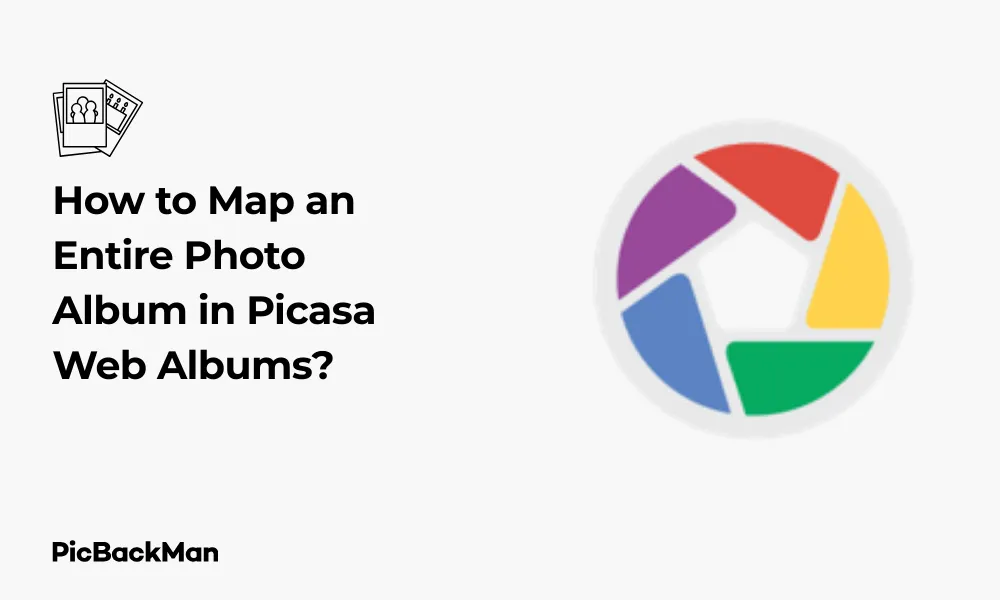
Why is it the #1 bulk uploader?
- Insanely fast!
- Maintains folder structure.
- 100% automated upload.
- Supports RAW files.
- Privacy default.
How can you get started?
Download PicBackMan and start free, then upgrade to annual or lifetime plan as per your needs. Join 100,000+ users who trust PicBackMan for keeping their precious memories safe in multiple online accounts.
“Your pictures are scattered. PicBackMan helps you bring order to your digital memories.”
How to Map an Entire Photo Album in Picasa Web Albums?

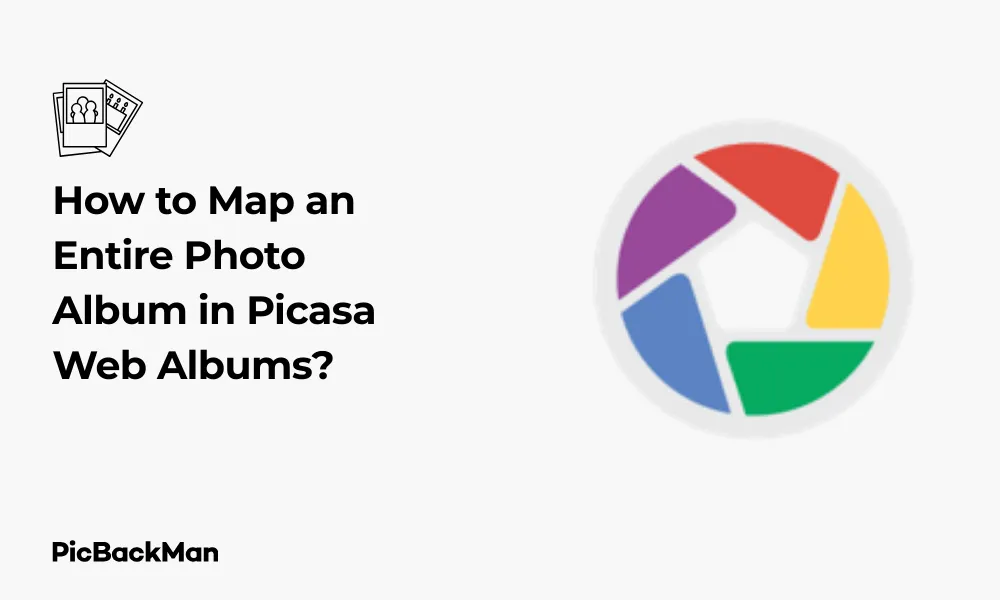
Mapping your photo albums in Picasa Web Albums lets you display your photos on a map, making it easier to organize and view photos based on where they were taken. This visual organization can bring your memories to life in a whole new way. In this guide, I'll walk you through the complete process of mapping an entire photo album in Picasa Web Albums, from basics to advanced techniques.
Getting Started with Mapping in Picasa Web Albums
Before diving into mapping your entire album, let's make sure you have everything set up properly.
What You'll Need
- A Google account
- Access to Picasa Web Albums
- Photos uploaded to your Picasa Web Albums account
- Photos with location data (or you'll need to add this manually)
Understanding Geotagging in Picasa
Geotagging is the process of adding geographical information to your photos. This data includes the latitude and longitude of where the photo was taken. Picasa Web Albums uses this information to place your photos on a map.
Photos can be geotagged in several ways:
- Automatically by cameras or smartphones with GPS capabilities
- Manually in Picasa desktop application before uploading
- Directly in Picasa Web Albums after uploading
Step-by-Step Guide to Map Your Entire Album
Method 1: Mapping from Picasa Desktop to Web Albums
This method works best if you're starting with the desktop version of Picasa and want to upload geotagged photos.
- Open Picasa on your computer and locate the album you want to map.
- Select all photos in the album by clicking on the first photo, holding Shift, and clicking on the last photo.
- Click on "Tools" in the top menu, then select "Geotag" (or press Ctrl+Alt+G).
- A Google Maps window will open. Navigate to the location where your photos were taken.
- Click on the exact location on the map to tag all selected photos with that location.
- Save your changes and sync with Picasa Web Albums by clicking on "Share" and selecting "Sync to Web".
- Make sure the "Sync geotags" option is checked in the upload dialog.
- Click "Upload" to send your geotagged photos to Picasa Web Albums.
Method 2: Mapping Directly in Picasa Web Albums
If your photos are already uploaded to Picasa Web Albums, you can map them directly online:
- Sign in to your Picasa Web Albums account.
- Navigate to the album you want to map.
- Click on "Actions" at the top of the page and select "Edit location info".
- A map will appear alongside your photos.
- Select photos you want to tag with the same location (you can select multiple).
- Find the location on the map and click to place your selected photos there.
- Continue this process until all photos in your album are mapped.
- Click "Save" when you're done to preserve your location data.
Method 3: Batch Geotagging for Entire Albums
For efficiently mapping an entire album at once:
- Open your album in Picasa Web Albums.
- Click "Select All" to select all photos in the album.
- Click "Actions" and then "Edit location info".
- On the map, navigate to the location where all these photos were taken.
- Click on that location to assign it to all selected photos at once.
- Click "Save" to apply the location to all photos.
Advanced Mapping Techniques
Creating a Custom Route Map
If your photos were taken along a journey or route, you might want to map them accordingly:
- Arrange your photos in chronological order in your album.
- Map each photo or groups of photos to their respective locations along your route.
- When viewing the album map, you'll see pins dropping along your journey's path.
- Click "View Map" in your album to see the full route visualization.
Using Existing GPS Data
If your camera or smartphone automatically adds GPS data to your photos:
- Upload these photos to Picasa Web Albums.
- The system will automatically recognize the embedded GPS data.
- Your photos will be placed on the map according to their GPS coordinates.
- Verify the locations are correct by clicking "View Map" in your album.
Mapping Photos from Different Locations in One Album
For albums containing photos from various locations:
- Open the album in Picasa Web Albums.
- Click "Actions" and select "Edit location info".
- Group similar photos by selecting those taken in the same location.
- Click on the appropriate location on the map for each group.
- Repeat this process for each different location in your album.
- Save your changes when all photos are properly mapped.
Viewing and Sharing Your Mapped Album
Viewing Your Mapped Photos
Once you've mapped your entire album, you can view your photos geographically:
- Open your album in Picasa Web Albums.
- Click "View Map" to see all your photos displayed on a Google Map.
- Click on any pin on the map to see the photos taken at that location.
- Use the zoom controls to get a closer or wider view of your mapped photos.
Sharing Your Mapped Album
Share your geographical photo journey with friends and family:
- Open the mapped album you want to share.
- Click "Share" at the top of the page.
- Choose your sharing method - via email, link, or social media.
- Set privacy settings according to who you want to see your album.
- Send the invitation or link to share your mapped album.
When others view your shared album, they'll be able to see both the photos and their locations on the map.
Tips for Effective Photo Mapping
Organizing Photos by Location
To make mapping more efficient:
- Create separate albums for different locations or trips before mapping
- Use descriptive album names that include location information
- Tag photos with location names in addition to mapping them
Accuracy Tips
For more precise mapping:
- Zoom in closely on the map before placing your pins
- Use satellite view to identify exact locations more easily
- Search for specific addresses or landmarks to find locations quickly
- Verify automatically geotagged locations as GPS can sometimes be inaccurate
Comparison of Mapping Methods
| Method | Pros | Cons | Best For |
|---|---|---|---|
| Picasa Desktop to Web | More precise control, offline capability | Requires desktop software, extra step before uploading | Large batches of photos, detailed mapping |
| Directly in Web Albums | No extra software needed, quick access | Less precise control, requires internet connection | Small to medium albums, quick mapping |
| Using Existing GPS Data | Automatic, accurate to where photo was taken | Requires GPS-enabled camera/phone, can drain battery | Travel photography, documentary work |
| Batch Geotagging | Very fast for multiple photos | All photos get same exact location | Events at a single venue |
Troubleshooting Common Mapping Issues
Location Data Not Appearing
If your location data isn't showing up in Picasa Web Albums:
- Check if geotag sync is enabled in your upload settings
- Verify that your photos contain GPS data by checking their properties
- Try re-uploading the photos with location sync explicitly enabled
- Make sure you're using a compatible file format that supports geotags (like JPG)
Map Not Loading
If the map feature isn't loading properly:
- Check your internet connection
- Clear your browser cache and cookies
- Try using a different web browser
- Make sure you haven't blocked Google Maps in your browser settings
Incorrect Locations
If your photos are showing up in the wrong places:
- Check if your camera's time and date settings were correct when taking photos
- Manually edit the location by selecting the photo and updating its position
- Look for patterns in the errors - are all photos shifted by a similar amount?
Keeping Your Mapped Albums Updated
Adding New Photos to Mapped Albums
When adding new photos to an already mapped album:
- Upload your new photos to the existing album
- Go to "Actions" and select "Edit location info"
- Select only the newly added photos
- Map these photos as you did with the original ones
- Save your changes to update the album map
Updating Location Information
If you need to change location data for already mapped photos:
- Open the album containing the photos
- Select "Edit location info" from the Actions menu
- Select the photos with incorrect location data
- Click "Remove location" to clear the old data
- Click on the correct location on the map
- Save your changes to update the location information
Quick Tip to ensure your videos never go missing
Videos are precious memories and all of us never want to lose them to hard disk crashes or missing drives. PicBackMan is the easiest and simplest way to keep your videos safely backed up in one or more online accounts.
Simply download PicBackMan (it's free!), register your account, connect to your online store and tell PicBackMan where your videos are - PicBackMan does the rest, automatically. It bulk uploads all videos and keeps looking for new ones and uploads those too. You don't have to ever touch it.
Using Mapped Albums for Travel Memories
Mapped photo albums are perfect for preserving travel memories:
- Create a separate album for each trip
- Map photos chronologically to show your travel route
- Add descriptions to photos with details about each location
- Share your mapped album with travel companions
- Use the map view to relive your journey visually
Creating a Travel Timeline
To build a visual timeline of your travels:
- Make sure your photos have correct date/time information
- Upload and map them in chronological order
- View the album map to see your journey unfold
- Click through the pins in order to follow your path
Frequently Asked Questions
Can I map photos that were taken before GPS cameras were common?
Yes! You can manually add location information to any photo in Picasa Web Albums, regardless of when it was taken. Just select the photos and place them on the map manually using the "Edit location info" feature.
Will mapping my photos reveal my location to others?
Only if you choose to share your albums. You control the privacy settings of your Picasa Web Albums, so you can keep your mapped photos private or share them only with specific people. Location data is not shared unless you explicitly make your albums public or share them.
What happens to my mapped albums if I switch from Picasa to Google Photos?
Google has transitioned Picasa Web Albums users to Google Photos. Your location data should transfer over, and Google Photos has its own mapping features. Your mapped albums should still be accessible through Google Photos, though the interface will be different.
Can I remove location data from my photos if I change my mind?
Yes, you can remove location data at any time. Simply select the photos in question, go to "Edit location info," and click the "Remove location" option. This will delete the geographical information without affecting the photos themselves.
Is there a limit to how many photos I can map in a single album?
There's no specific limit to how many photos you can map in an album, but very large albums (hundreds or thousands of photos) might become unwieldy to manage. For better organization, consider breaking very large collections into smaller, more focused albums based on location or date.
Conclusion
Mapping an entire photo album in Picasa Web Albums is a powerful way to organize your memories geographically. Whether you're documenting a single event or a world tour, this feature helps bring context and order to your photo collection. By following the steps outlined in this guide, you can easily create mapped albums that tell the story of where you've been and what you've seen.
Remember that the mapping process can be as simple or as detailed as you want it to be. You can quickly map an entire album to a single location, or meticulously place each photo at its exact coordinates. The choice depends on your needs and how you want to remember and share your experiences.
With your photos properly mapped, you'll have a visual journey you can revisit anytime, making your memories more vivid and your photo collection more valuable.






