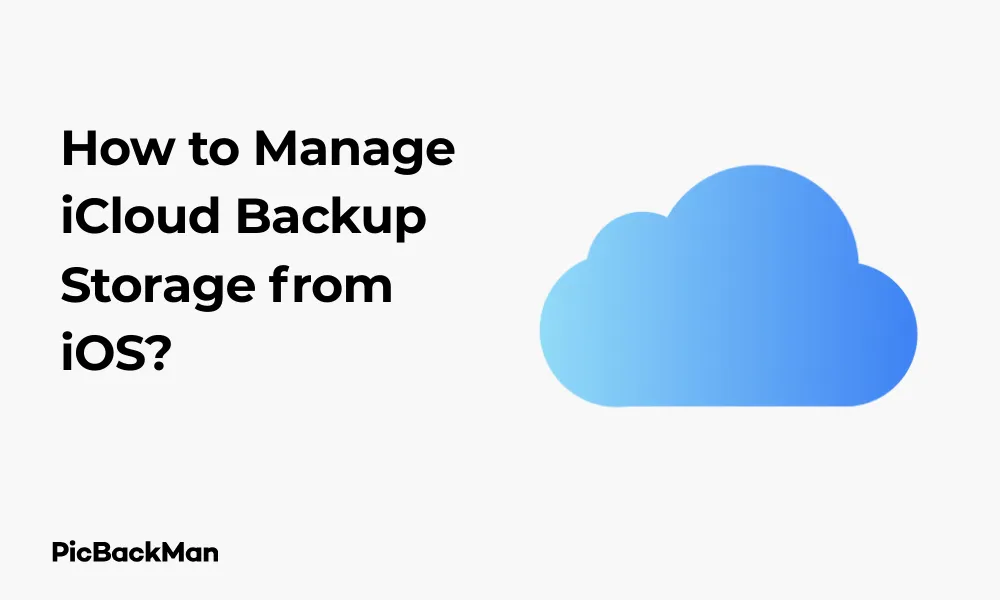
Why is it the #1 bulk uploader?
- Insanely fast!
- Maintains folder structure.
- 100% automated upload.
- Supports RAW files.
- Privacy default.
How can you get started?
Download PicBackMan and start free, then upgrade to annual or lifetime plan as per your needs. Join 100,000+ users who trust PicBackMan for keeping their precious memories safe in multiple online accounts.
“Your pictures are scattered. PicBackMan helps you bring order to your digital memories.”
How to Manage iCloud Backup Storage from iOS?

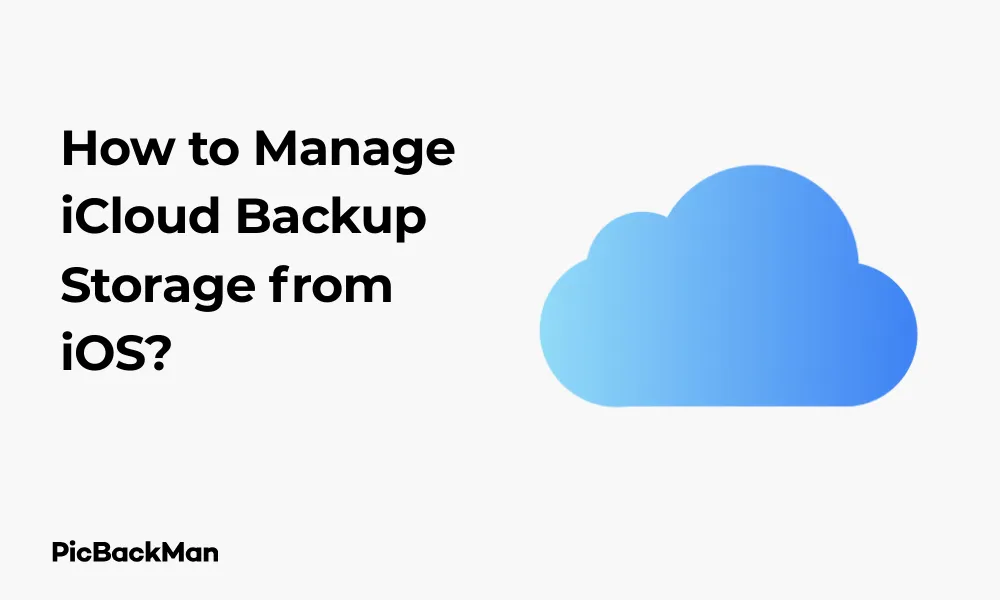
Running out of iCloud storage space? You're not alone. With photos, videos, app data, and backups constantly accumulating, those 5GB of free storage Apple gives you can disappear quickly. The good news is that managing your iCloud backup storage directly from your iPhone or iPad is straightforward once you know how.
In this comprehensive guide, I'll walk you through everything you need to know about managing your iCloud backup storage effectively. From checking your current usage to freeing up space and deciding whether to upgrade your plan, we'll cover all the essential steps to keep your data safely backed up without wasting storage.
Understanding Your Current iCloud Storage Situation
Before making any changes to your backup settings, it's important to understand exactly where you stand with your current iCloud storage.
How to Check Your iCloud Storage Usage
- Open the Settings app on your iPhone or iPad
- Tap on your name at the top of the screen
- Select "iCloud"
- Look at the storage bar graph at the top of the screen
This colored bar shows you at a glance how much of your storage is being used and what's taking up space. You'll see different colors representing photos, backups, apps, and other data types.
For a more detailed breakdown:
- Tap on "Manage Storage" or "Manage Account Storage"
- Here you'll see a list of all items using your iCloud storage, sorted by size
- Each entry shows exactly how much space that item is using
Understanding What's In Your iCloud Backup
Your iCloud backup includes:
- App data and settings
- Device settings
- Home screen and app organization
- iMessage, text messages, and MMS messages
- Photos and videos in your Camera Roll (if iCloud Photos is turned off)
- Purchase history from Apple services
- Visual Voicemail password
What's NOT included in your backup:
- Data already stored in iCloud (Contacts, Calendars, Notes, iCloud Photos, etc.)
- App files that can be downloaded from the App Store
- Apple Mail data
- Apple Pay information and settings
- Face ID or Touch ID settings
- iCloud Music Library and App Store content
Step-by-Step Guide to Managing iCloud Backup Storage
Now that you understand what's taking up space, let's look at how to manage and optimize your iCloud backup storage.
How to View and Delete Old Device Backups
Old device backups can take up significant space. If you've upgraded phones or no longer need backups of certain devices, removing them can free up storage quickly.
- Open Settings and tap on your name
- Go to iCloud > Manage Storage > Backups
- You'll see a list of all devices being backed up to your iCloud account
- Tap on any backup to see details about its size and the last backup date
- To delete a backup, tap “Delete Backup” at the bottom and confirm
This is particularly useful if you spot backups for devices you no longer own or use. Deleting these can instantly recover a significant amount of storage.
How to Choose Which Apps to Back Up
Not all apps need to be backed up, especially those that store their data online anyway.
- Go to Settings > [Your Name] > iCloud > Manage Storage > Backups
- Select your current device
- Under “Choose Data to Back Up,” you'll see a list of apps and how much space each takes in your backup
- Toggle off any apps you don't need to back up
Be selective here. Apps like Facebook, Twitter, or Netflix don't need backups since your data is stored on their servers. Games that sync progress online also don't typically need iCloud backups.
Managing Photos and Videos in iCloud
Photos and videos are often the biggest storage hogs in iCloud.
Options for Photo Storage Management:
- Go to Settings > [Your Name] > iCloud > Photos
- You have several options:
- iCloud Photos: Stores all photos and videos in iCloud (uses storage)
- Optimize iPhone Storage: Keeps smaller versions on your device and full-resolution versions in iCloud
- Download and Keep Originals: Keeps full-resolution photos on your device
- Upload to My Photo Stream: Only upload recent photos to iCloud without using your storage quota
If you want to keep using iCloud Photos but reduce storage usage:
- Open the Photos app
- Go to Albums > Recently Deleted
- Tap "Select" then "Delete All" to permanently remove deleted photos
- Go through your library and delete unnecessary screenshots, duplicate photos, and videos you no longer need
Managing Messages in iCloud
Message attachments (photos, videos, documents) can consume a surprising amount of storage.
- Go to Settings > [Your Name] > iCloud
- Tap on "Messages"
- Toggle "Sync this iPhone" on or off depending on your needs
To automatically delete old messages:
- Go to Settings > Messages
- Scroll down to "Message History"
- Tap "Keep Messages"
- Choose "30 Days" or "1 Year" instead of "Forever"
Turn Off App Backups Selectively
Some individual apps store large amounts of data that you might not need to back up.
- Go to Settings > [Your Name] > iCloud > Manage Storage > Backups
- Select your device
- Under “Choose Data to Back Up,” you'll see apps listed by size
- Toggle off the switch next to any app you don't need backed up
Focus on apps with large storage footprints first. Often, these are media-heavy apps or games with large local data stores.
Advanced iCloud Backup Management Techniques
If you need more control over your iCloud storage, these advanced techniques can help.
Creating and Managing Manual Backups
While automatic backups are convenient, manual backups give you more control:
- Connect to Wi-Fi
- Go to Settings > [Your Name] > iCloud > iCloud Backup
- Tap "Back Up Now"
Before creating a manual backup, consider:
- Clearing app caches first (through individual app settings)
- Removing unused apps
- Deleting downloaded content (like offline Netflix shows)
Using Alternative Backup Methods to Complete iCloud
You don't have to rely solely on iCloud for backups.
iTunes/Finder Backups
- Connect your device to your computer
- In iTunes (Windows) or Finder (Mac), select your device
- Choose "Back up all of the data on your iPhone to this computer"
- Select "Encrypt local backup" for a complete backup including passwords
- Click "Back Up Now"
Third-Party Cloud Services
Consider using other cloud services for specific data types:
- Google Photos for photo backup
- Dropbox for document storage
- Google Drive for general file storage
Setting Up and Managing Family Sharing for iCloud Storage
Family Sharing allows up to six family members to share an iCloud storage plan.
- Go to Settings > [Your Name] > Family Sharing
- Tap "Set Up Your Family" if you haven't already created a family group
- Once your family is set up, go to Settings > [Your Name] > iCloud > Manage Storage
- Tap "Change Storage Plan" and select a plan with enough space for everyone
- Complete the purchase
Each family member still gets private storage, but it all counts against the shared total. This can be much more cost-effective than individual plans.
iCloud Storage Plans and Upgrading Options
If you've optimized your storage but still need more space, it might be time to upgrade.
Available iCloud Storage Plans
| Storage Plan | Monthly Cost (USD) | Best For |
|---|---|---|
| 5GB | Free | Basic users with minimal photo storage needs |
| 50GB | $0.99 | Individual users with moderate photo libraries |
| 200GB | $2.99 | Family sharing or users with large photo collections |
| 2TB | $9.99 | Power users, families, and professionals |
How to Upgrade Your iCloud Storage Plan
- Go to Settings > [Your Name] > iCloud
- Tap "Manage Storage" or "Manage Account Storage"
- Tap "Change Storage Plan" or "Buy More Storage"
- Select the plan you want
- Tap "Buy" and complete the purchase with your Apple ID
The change takes effect immediately, and you'll be billed monthly unless you downgrade.
Is iCloud+ Worth It? Comparing Features Across Plans
When you upgrade from the free 5GB plan, you get iCloud+ with additional features:
iCloud+ Features Comparison
| Feature | Free 5GB Plan | iCloud+ (Paid Plans) |
|---|---|---|
| iCloud Private Relay | No | Yes |
| Hide My Email | No | Yes |
| Custom Email Domain | No | Yes |
| HomeKit Secure Video | No | Yes (number of cameras depends on plan) |
The 50GB plan ($0.99/month) offers the best value for most individual users, while the 200GB plan ($2.99/month) works well for families or those with larger photo libraries.
Troubleshooting Common iCloud Backup Issues
Even with careful management, you might encounter backup problems. Here's how to solve them.
Backup Won't Complete
If your backup gets stuck or won't complete:
- Check your Wi-Fi connection - backups require a stable connection
- Verify you have enough iCloud storage space
- Restart your device
- Go to Settings > [Your Name] > iCloud > iCloud Backup and toggle off then back on
- Try a manual backup by tapping "Back Up Now"
Reducing Backup Size When It's Too Large
If your backup is too large to complete with your available storage:
- Go to Settings > [Your Name] > iCloud > Manage Storage > Backups
- Select your device
- Review the apps listed under "Choose Data to Back Up"
- Turn off backup for your largest apps that don't contain important data
- Delete large attachments from Messages
- Remove and reinstall large apps (this often clears cached data)
"Not Enough Storage" Warnings
If you're getting constant storage warnings:
- Check which apps are using the most storage in your backup
- Consider moving photos to Google Photos or another service
- Delete old device backups you no longer need
- Clear "Recently Deleted" folders in Photos and Files apps
- If all else fails, consider upgrading your storage plan temporarily to perform a full backup, then optimize and potentially downgrade later
Best Practices for Ongoing iCloud Backup Management
To keep your iCloud storage running smoothly over time, follow these best practices.
Regular Maintenance Schedule
Set a calendar reminder to perform these monthly tasks:
- Check your current iCloud storage usage
- Delete any device backups you no longer need
- Review and remove unnecessary app backups
- Clean up your photo library (delete screenshots, duplicates, etc.)
- Empty "Recently Deleted" folders
What to Do Before Getting a New iOS Device
Before upgrading to a new iPhone or iPad:
- Perform a full, manual iCloud backup of your current device
- Check that the backup completed successfully
- Make note of which apps you've chosen not to back up
- Consider a computer backup as a secondary precaution
- After setting up your new device, you can delete the old device's backup (but wait until you're sure everything transferred correctly)
Balancing Automatic vs. Manual Backups
For the best protection with minimal storage use:
- Keep automatic backups enabled for daily protection
- Perform manual backups before major iOS updates or after important changes to your device
- Use computer backups for complete system backups before major changes
- Consider which data really needs to be in every backup vs. what can be stored elsewhere
Conclusion: Taking Control of Your iCloud Backup Storage
Managing your iCloud backup storage doesn't have to be complicated. By understanding what's taking up space, regularly maintaining your storage, and making smart decisions about what to back up, you can ensure your important data is protected without wasting storage or money.
Remember that the goal isn't just to save space—it's to make sure your most important data is safely backed up. Be strategic about what you include in your backups and consider using multiple backup methods for truly irreplaceable data like photos and important documents.
With the techniques in this guide, you can take control of your iCloud storage, avoid those annoying “storage full” notifications, and keep your digital life organized and protected. Whether you stick with the free 5GB plan or upgrade to iCloud+, these management strategies will help you get the most value from your iCloud storage.
Frequently Asked Questions
Can I access and download data from my iCloud backup without restoring my entire device?
No, you can't directly access or download specific files from an iCloud backup. iCloud backups are designed to be restored to a device in their entirety. If you want to access specific files, you should store them in iCloud Drive instead of relying on the backup system. Alternatively, you can use iTunes/Finder backups which can be explored with third-party software.
If I delete an app from my iPhone, will its data still be included in my iCloud backup?
No, when you delete an app from your iPhone, its data is removed from future iCloud backups. However, the app's data will still exist in previous backups. If you reinstall the app and restore from a backup that contains its data, you may recover that data depending on how the app handles restoration.
Does turning off iCloud backup for an app delete the data that's already backed up?
No, turning off iCloud backup for a specific app only prevents new data from being backed up going forward. The app's data that was included in previous backups will remain there until those backups are deleted or overwritten. If you want to remove that data from existing backups, you would need to delete and recreate your entire backup.
What happens to my iCloud backups if I cancel my paid storage plan?
If you downgrade from a paid iCloud+ plan to the free 5GB plan and your current backup exceeds 5GB, your backups won't be deleted immediately. However, your account will be over its storage limit, which means automatic backups will stop working until you either free up enough space or upgrade your plan again. Apple typically gives you a 30-day grace period before potentially deleting data.
Can family members see each other's backups when using Family Sharing for iCloud storage?
No, even though family members share an iCloud storage plan through Family Sharing, each person's backups, photos, and files remain private and are not visible to other family members. Family Sharing only shares the storage capacity, not the actual content. Each family member maintains their own private iCloud account with separate authentication.
Quick Tip to ensure your videos never go missing
Videos are precious memories and all of us never want to lose them to hard disk crashes or missing drives. PicBackMan is the easiest and simplest way to keep your videos safely backed up in one or more online accounts.
Simply download PicBackMan (it's free!) , register your account, connect to your online store and tell PicBackMan where your videos are - PicBackMan does the rest, automatically. It bulk uploads all videos and keeps looking for new ones and uploads those too. You don't have to ever touch it.






