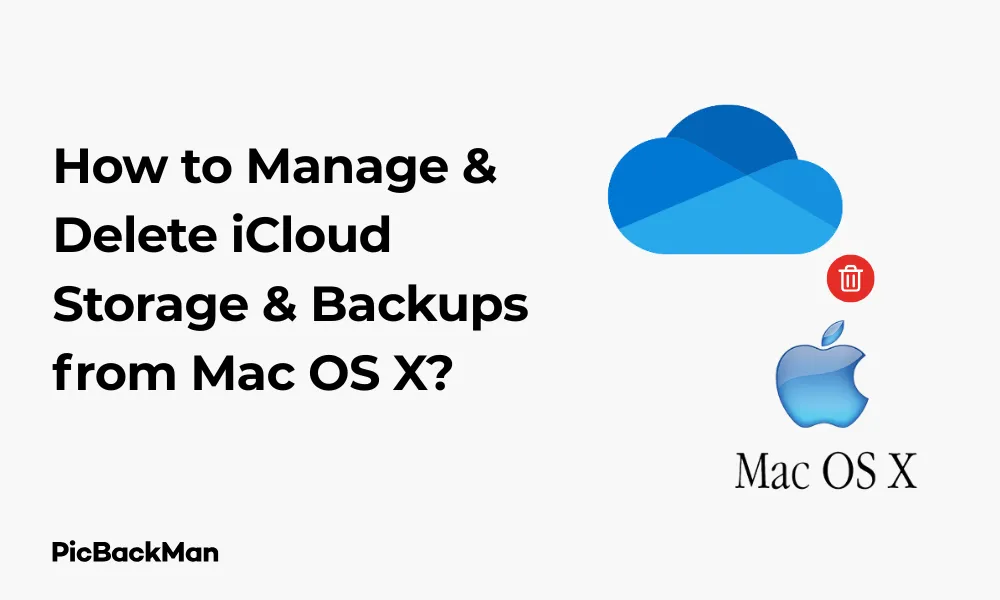
Why is it the #1 bulk uploader?
- Insanely fast!
- Maintains folder structure.
- 100% automated upload.
- Supports RAW files.
- Privacy default.
How can you get started?
Download PicBackMan and start free, then upgrade to annual or lifetime plan as per your needs. Join 100,000+ users who trust PicBackMan for keeping their precious memories safe in multiple online accounts.
“Your pictures are scattered. PicBackMan helps you bring order to your digital memories.”
How to Manage and Delete iCloud Storage and Backups from Mac OS X?

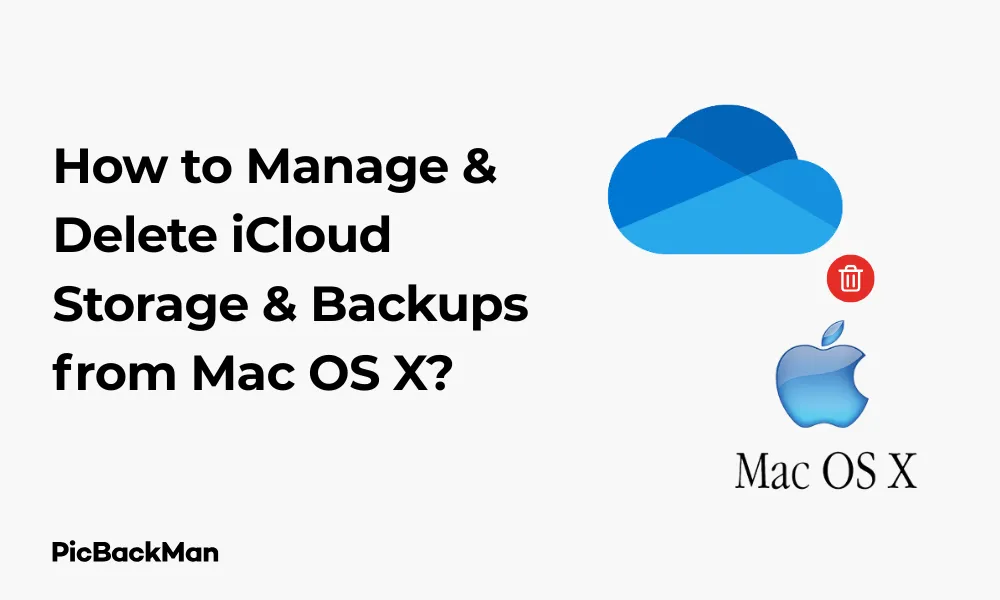
Running out of iCloud storage on your Mac? You're not alone. Many Mac users struggle with managing their iCloud storage effectively, especially when those pesky “Storage Full” notifications start appearing. In this guide, I'll walk you through exactly how to manage and delete iCloud storage and backups from your Mac OS
Let's face it - Apple gives us just 5GB of free iCloud storage, which fills up surprisingly quickly with photos, documents, messages, and system backups. Instead of immediately upgrading your storage plan, there are several ways to clean up and manage your existing space.
Understanding Your iCloud Storage Usage
Before deleting anything, it's important to know what's actually taking up your iCloud space. Here's how to check:
Checking iCloud Storage on Mac OS
- Click on the Apple menu in the top-left corner of your screen
- Select "System Preferences" (or "System Settings" in newer versions)
- Click on "Apple ID" (or directly on "iCloud" in older OS versions)
- Select "iCloud" in the sidebar if needed
- Look at the storage bar at the bottom of the window
- Click "Manage..." to see a detailed breakdown
This detailed view shows exactly what's consuming your iCloud storage, categorized by apps and services. You'll typically see categories like Photos, Backups, Mail, Documents, and more.
Managing and Deleting iCloud Backups
iCloud backups often consume the largest portion of storage, especially if you have multiple Apple devices. Here's how to manage them:
Viewing and deleting Device Backups
- Open System Preferences/Settings and navigate to iCloud storage management as described above
- Click on "Backups" in the sidebar
- You'll see a list of all device backups stored in your iCloud account
- Select any backup you want to remove
- Click "Delete" and confirm your choice
Important: Before deleting any backup, ensure you have a recent alternative backup of your device, either on your computer through iTunes/Finder or that you're comfortable losing that backup data. Once deleted, these backups cannot be recovered!
Selecting What Gets Backed Up
Rather than deleting entire backups, you can be selective about what gets backed up:
- On your iPhone or iPad, go to Settings → Your Name → iCloud → Manage Storage → Backups
- Select your device
- Under “Choose Data to Back Up,” toggle off apps whose data you don't need backed up
This doesn't affect the apps on your device—it just stops their data from being included in future backups.
Managing iCloud Photos Storage
Photos and videos typically consume a huge chunk of iCloud storage. Here's how to manage them from your Mac:
Reviewing and deleting photos from Mac
- Open the Photos app on your Mac
- Browse through your library to find large videos or photos you don't need
- Select unwanted items and press Delete
- Go to Recently Deleted album
- Click "Delete All" or select specific items and delete them
Remember that with iCloud Photos enabled, any deletions sync across all your devices—which is helpful for cleaning up but means you should be certain before deleting.
Optimizing Photo Storage
If you want to keep your photos but save space:
- Open Photos app
- Click "Photos" in the menu bar
- Select "Preferences" (or "Settings" in newer versions)
- Go to the "iCloud" tab
- Select “Optimize Mac Storage” to store smaller versions on your Mac while keeping the originals in iCloud
Managing iCloud Drive Files
Documents and desktop files can quickly fill your iCloud storage if you've enabled syncing for these locations.
Reviewing and Deleting iCloud Drive Files
- Open Finder on your Mac
- Click on "iCloud Drive" in the sidebar
- Review files and folders
- Right-click unwanted items and select "Delete"
- Empty the Trash afterward to free up the space
You can also sort files by size (View → Arrange By → Size) to quickly identify storage hogs.
Managing Desktop and Documents Syncing
If you've enabled Desktop & Documents syncing but want to reduce storage usage:
- Open System Preferences/Settings
- Click on Apple ID → iCloud
- Click "Options" next to iCloud Drive
- Uncheck "Desktop & Documents Folders" if you don't need them synced
Be careful with this option—turning it off will remove these folders from your iCloud Drive, though you'll have the option to download them to your Mac first.
Managing iCloud Mail Storage
Email attachments and old messages can consume significant iCloud space:
Cleaning Up Mail Storage
- Open the Mail app on your Mac
- Go to Mailbox → Smart Mailboxes → New Smart Mailbox
- Create a smart mailbox for large attachments (eg, "Size is greater than 5 MB")
- Review and delete emails with large attachments you no longer need
- Empty the Trash in Mail (Mailbox → Erase Deleted Items)
Managing Mail Attachment Downloads
To prevent Mail from downloading all attachments:
- Open Mail app
- Go to Mail → Preferences/Settings → Accounts
- Select your iCloud account
- Go to the "Advanced" tab
- Uncheck "Download Attachments" or set it to "Recent"
Managing Messages and Attachments
If you sync Messages to iCloud, attachments and old conversations can take up space:
Deleting Message Attachments
- Open the Messages app on your Mac
- Select a conversation with attachments
- Right-click on an attachment
- Select "Delete"
Setting Message History Limits
- Open Messages app
- Go to Messages → Preferences/Settings
- Click on "General"
- Set “Keep messages” to a shorter timeframe (30 days or 1 year instead of Forever)
Turning Off App Data Syncing
Many apps store data in iCloud by default. Here's how to be selective:
Managing App Data Storage
- Open System Preferences/Settings
- Click on Apple ID → iCloud
- Scroll down to "Apps Using iCloud"
- Uncheck apps that you don't need to sync across devices
This prevents the apps from storing their data in your iCloud account, potentially saving significant space.
Deleting Other iCloud Data
For other types of iCloud data, you can manage them through the storage breakdown:
Reviewing and deleting miscellaneous data
- Go to System Preferences/Settings → Apple ID → iCloud → Manage
- Click through each category in the sidebar
- For each app or service, you can select and delete specific data
| iCloud Category | Common Items to Delete | Caution Level |
|---|---|---|
| Backups | Old device backups, backups from sold devices | High - ensure you have alternative backups |
| Photos | Large videos, screenshots, duplicates | Medium - deleted across all devices |
| Attachments, old newsletters | Low - can usually be restored from sender | |
| iCloud Drive | Downloads, temporary files | Medium - check before deleting |
| Messages | Attachments, old conversations | Medium - may lose message history |
Quick Tip to ensure your videos never go missing
Videos are precious memories and all of us never want to lose them to hard disk crashes or missing drives. PicBackMan is the easiest and simplest way to keep your videos safely backed up in one or more online accounts.
Simply download PicBackMan (it's free!) , register your account, connect to your online store and tell PicBackMan where your videos are - PicBackMan does the rest, automatically. It bulk uploads all videos and keeps looking for new ones and uploads those too. You don't have to ever touch it.
Advanced iCloud Storage Management Techniques
If you need more control over your iCloud storage, try these advanced techniques:
Using Terminal to Identify Large Files
For power users comfortable with Terminal:
- Open Terminal from Applications → Utilities
- Navigate to your iCloud Drive folder with:
cd ~/Library/Mobile Documents/com~apple~CloudDocs/ - Find large files with:
find . -type f -size +100M(finds files larger than 100MB) - Review the list and delete unnecessary large files
Using Third-Party Storage Analyzers
Several apps can help visualize your storage usage:
- DaisyDisk
- OmniDiskSweeper
- GrandPerspective
These tools can scan your local iCloud Drive folder and help identify space-hogging files.
Important: Never use cleaning apps that claim to “optimize” iCloud storage automatically. These can delete important data or disrupt the syncing process. Always manually review and delete files.
Preventing Future iCloud Storage Issues
After cleaning up, take these steps to prevent storage problems in the future:
Regular Maintenance Habits
- Set a monthly calendar reminder to check iCloud storage
- Regularly clean out Downloads folder before it syncs to iCloud
- Delete old device backups when you get a new device
- Use Photos smart albums to identify storage-heavy videos
- Empty "Recently Deleted" folders in Photos and Files apps
Alternative Storage Solutions
Consider these alternatives for some of your data:
- Use external drives for long-term photo/video storage
- Back up devices to your Mac instead of iCloud
- Use streaming services instead of storing media files
- Consider other cloud services for document storage (Google Drive, Dropbox)
Comparison: iCloud Storage Management Methods
| Method | Pros | Cons | Best For |
|---|---|---|---|
| Deleting Device Backups | Quick way to free up large amounts of space | Loses backup history and recovery options | Old devices you no longer use |
| Photo Library Optimization | Keeps all photos accessible but uses less space | Full-resolution photos only available online | Large photo libraries |
| Selective App Syncing | Customized control over what syncs | Need to manage settings for each app | Daily management |
| Storage Plan Upgrade | Quick solution without deleting anything | Ongoing cost | When time is more valuable than money |
Step-by-Step Guide to Complete iCloud Storage Cleanup
Follow this comprehensive plan to thoroughly clean up your iCloud storage:
Day 1: Assessment and Backups
- Check current iCloud storage usage
- Create local backups of important data
- Identify the largest storage categories
Day 2: Device Backup Management
- Review all device backups in iCloud
- Delete backups for old or sold devices
- Optimize backup settings on current devices
Day 3: Photo Library Cleanup
- Delete unwanted photos and videos
- Empty Recently Deleted album
- Consider optimizing storage settings
Day 4: Document and File Management
- Clean up iCloud Drive
- Review Desktop and Documents folders if synced
- Delete downloads and temporary files
Day 5: App Data Review
- Review app data usage in iCloud settings
- Disable unnecessary app syncing
- Clean up data from individual apps
Upgrading Your iCloud Storage (If Necessary)
If after all the cleanup, you still need more space, consider upgrading:
iCloud Storage Plan Options
- 50GB: Good for basic needs ($0.99/month)
- 200GB: Family sharing capable ($2.99/month)
- 2TB: Power users with lots of photos/videos ($9.99/month)
How to Upgrade Your Storage Plan
- Go to System Preferences/Settings → Apple ID → iCloud
- Click "Manage..." next to the storage bar
- Click "Change Storage Plan" or "Buy More Storage"
- Select your desired plan
- Confirm purchase with your Apple ID password
Downgrading Your Plan Later
You can always downgrade later if you free up enough space:
- Follow the same steps as upgrading
- Select a smaller plan
- The change will take effect on your next billing date
Troubleshooting Common iCloud Storage Issues
Sometimes you might encounter problems when managing iCloud storage:
Storage Not Updating After Deletion
If your available storage doesn't update after deleting files:
- Wait 24-48 hours for changes to propagate
- Sign out of iCloud and back in
- Restart your Mac
Can't Delete Certain Files
If you can't delete specific iCloud files:
- Check if the files are being used by any applications
- Try deleting from a different device
- Make sure you have permission to delete the files
Backups Failing Due to Storage
If backups fail due to insufficient storage:
- Delete old backups first
- Reduce what gets included in the backup
- Consider using local backups instead
Frequently Asked Questions
1. Will deleting photos from my Mac also delete them from my iPhone?
Yes, if you have iCloud Photos enabled on both devices, deleting photos from your Mac will also remove them from your iPhone and any other device signed into the same iCloud account with iCloud Photos turned on. The photos will first go to the Recently Deleted album, where they'll stay for 30 days before being permanently removed.
2. How can I tell which iCloud backups are no longer needed?
Look for backups with older dates or from device names you no longer use. Also, if you see multiple backups from the same device, you typically only need the most recent one. Before deleting, verify that the device is either no longer in use or has a more recent backup available.
3. Why is my iCloud storage full even after deleting files?
This could happen for several reasons: the deleted files might still be in a “Recently Deleted” folder, the storage usage statistics might not have updated yet (can take 24-48 hours), or hidden system files might be consuming space. Check Recently Deleted folders in Photos and Files apps, and wait a day or two for the system to reflect changes.
4. Can I move my iCloud Photos to an external drive without losing them?
Yes, you can export photos from the Photos app to an external drive before deleting them from iCloud. Select the photos you want to save, go to File > Export, choose your export options, and select your external drive as the destination. After confirming the export was successful, you can delete them from iCloud.
5. If I turn off iCloud Drive on my Mac, will I lose all my documents?
When you turn off iCloud Drive, macOS will ask if you want to keep a local copy of your files. If you choose "Keep a Copy," your files will be downloaded to your Mac before being removed from iCloud. If you select "Remove from Mac," the files will remain in iCloud but won't be accessible from that Mac anymore. Always make sure to select “Keep a Copy” if you want to preserve your documents locally.
Conclusion
Managing your iCloud storage effectively is an ongoing process rather than a one-time task. By regularly reviewing your storage usage, being selective about what you sync, and cleaning up unnecessary files, you can make the most of your iCloud storage without constantly needing to upgrade.
Remember that your approach should be balanced—while it's good to be efficient with storage, don't delete important files just to save space. Consider the value of your data and the convenience of having it available across all your devices.
With the techniques outlined in this guide, you should now have the knowledge to take control of your iCloud storage and keep it optimized for years to come. Whether you decide to stick with the free 5GB plan or upgrade to a paid tier, these management strategies will help you get the most value from your iCloud storage.






