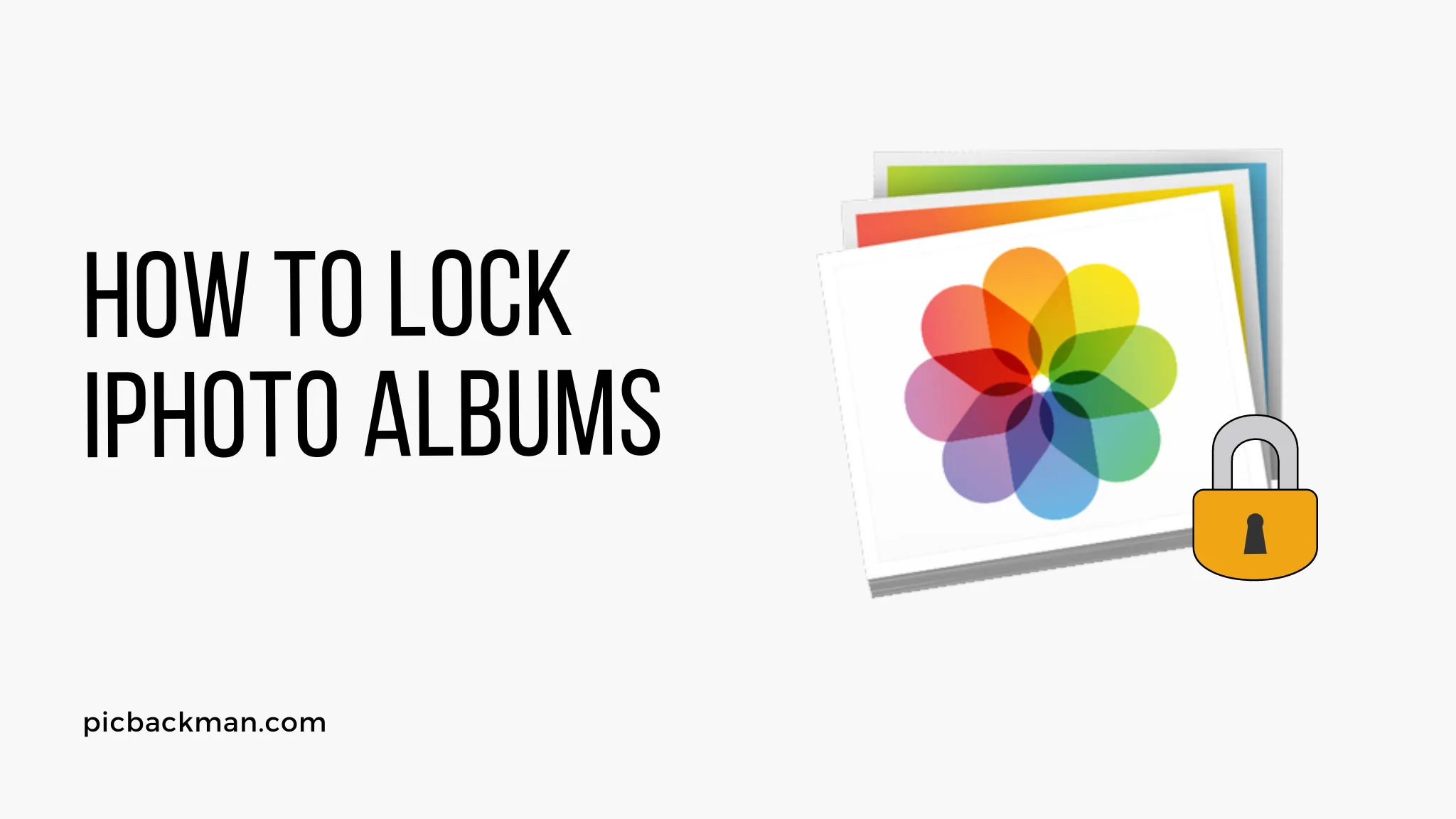
Why is it the #1 bulk uploader?
- Insanely fast!
- Maintains folder structure.
- 100% automated upload.
- Supports RAW files.
- Privacy default.
How can you get started?
Download PicBackMan and start free, then upgrade to annual or lifetime plan as per your needs. Join 100,000+ users who trust PicBackMan for keeping their precious memories safe in multiple online accounts.
“Your pictures are scattered. PicBackMan helps you bring order to your digital memories.”
How to Lock iPhoto Albums?

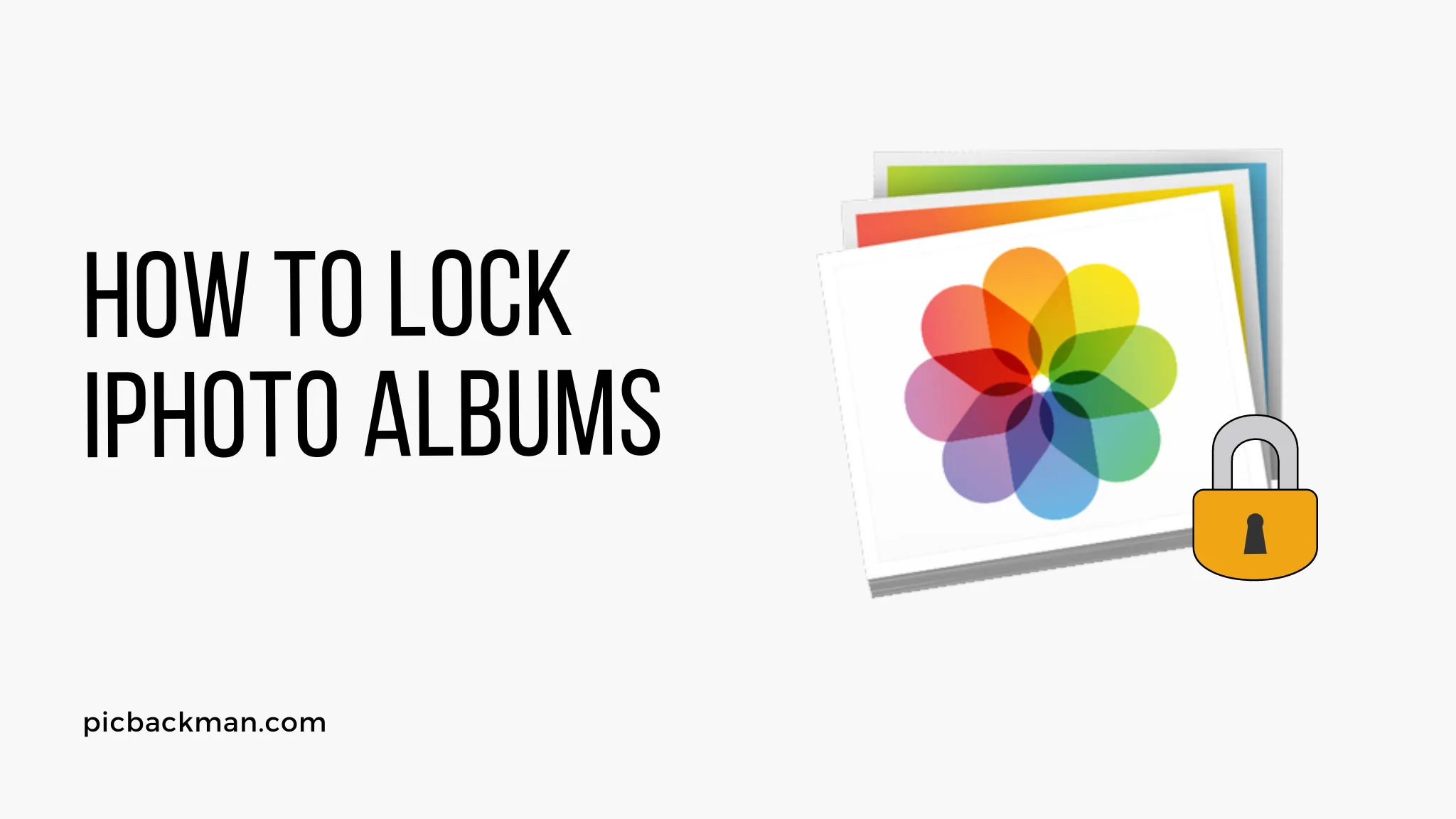
iPhoto is the photo organization and editing application created by Apple. It allows you to import, organize, edit, print and share your photos.
One useful feature in iPhoto is the ability to lock albums. Locking an album password protects it so that you can restrict access to those photos. This is great for albums containing sensitive or private photos that you don't want others to access.
Locking albums in iPhoto is easy to do. Here is a step-by-step guide on how to lock your iPhoto albums:
Why Lock iPhoto Albums?
There are several good reasons why you may want to lock albums in iPhoto:
- Privacy - Lock albums containing personal or private photos that you want to keep secure. This ensures only you can access them.
- Security - Lock albums to protect important or sensitive photos from being accessed, copied, deleted or edited without your permission.
- Parental controls - Parents can lock albums containing inappropriate or adult content to keep kids from accessing them.
- Reduce clutter - Lock albums you access infrequently so they don't clutter up your iPhoto library. Keep them securely archived but accessible when needed.
- Share selectively - You can share access to locked albums by providing friends/family with the password. This allows you to share albums selectively.
Locking albums provides an extra layer of security and control over your photo collection. If you have albums containing photos you want to limit access to, locking them is highly recommended.
How to Lock an iPhoto Album
Locking an album in iPhoto requires just a few simple steps. Here is how to do it:
1. Select the Album to Lock
Open iPhoto and in the Library section, select the album you want to lock. You can select multiple albums to lock at the same time if desired.
2. Choose "Lock Album"
Go to the File menu and choose "Lock Album." A lock icon will appear on the selected album(s) thumbnail indicating it is now locked.
3. Set a Password
A dialog box will open asking you to enter a password for the locked album. Type in a strong password you will remember.
Tip: Use a mix of letters, numbers and special characters for a strong password.
4. Confirm the Password
Re-enter the same password in the confirm password field. This ensures you didn't make a typo on the first enter.
5. Lock the Album
Click OK to lock the album with your chosen password. The lock icon on the album thumbnail will now be "locked" indicating password protection.
The album is now locked! Only someone entering the password you set will be able to access the photos inside.
Lock Multiple Albums
To lock multiple albums at once, select all the desired albums first before choosing "Lock Album" from the File menu. You will set one password that will apply to all selected albums.
Unlocking a Locked iPhoto Album
To access a locked album's photos or to make any changes, you will need to unlock it first. Here is how:
- Select the locked album in your iPhoto library.
- Go to File > Unlock Album.
- Enter the password when prompted.
- Click OK to unlock the album. The lock icon will change to unlocked.
Now you can view, edit, add to, or make changes to the previously locked album. Be sure to re-lock it when you are done if you wish to keep it protected.
Quick Tip to ensure your videos never go missing
Videos are precious memories and all of us never want to ever lose them to hard disk crashes or missing drives. PicBackMan is the easiest and simplest way to keep your videos safely backed up in one or more online accounts.
Simply Download PicBackMan (it's free!), register your account, connect to your online store and tell PicBackMan where your videos are - PicBackMan does the rest, automatically. It bulk uploads all videos and keeps looking for new ones and uploads those too. You don't have to ever touch it.
Tips for Working with Locked Albums
Here are some useful tips for efficiently working with locked iPhoto albums:
- Remember passwords - Don't use trivial passwords you may forget. Save complex passwords in a password manager.
- Unlock when needed - Keep albums locked by default, only unlocking temporarily when you need access.
- Use album notes - Add password hints or notes to the Info section of locked albums to help remember.
- Share access - Provide friends/family with album passwords to grant them access to view.
- Raw files stay locked - Locked albums also protect raw image files from being accessed directly.
- Check originals - Locked albums may be accessible if “Originals” view is enabled in Preferences.
- Use sparse albums - For privacy, move sensitive photos from main library into locked sparse albums.
- Sync safely - Exercise caution when syncing locked albums to protect privacy on other devices.
- Encrypted backup - Be sure to use encrypted backups to retain album locking protection.
- Re-lock after editing - Don't forget to re-lock albums after temporarily unlocking to make edits.
Using these tips will help you get the most security and privacy benefits from locking your iPhoto albums.
Conclusion
Locking albums in iPhoto keeps your private photos secure and creates a great way to selectively share albums. Just remember to use strong passwords and practice good password hygiene.
Locking albums provides an extra layer of security over your photo collection. Use it to keep personal, sensitive or private pictures protected from unauthorized access.
Following this guide, you now know how to quickly lock albums, set passwords, unlock them when needed, and work efficiently with protected albums in iPhoto.
So lock up those albums you want to keep away prying eyes! Your private photos will remain private, secure and completely in your control.
FAQs About Locking iPhoto Albums
Here are answers to some frequently asked questions about locking albums in iPhoto:
How secure are locked iPhoto albums?
Locked albums are fairly secure thanks to password protection. However, someone with access to your Mac could potentially bypass it. For highest security, use FileVault encryption.
Can I recover a lost iPhoto album password?
Unfortunately no. There is no password recovery for lost iPhoto album passwords. You will have to unlock the album by deleting it and re-importing.
Do locked albums sync to iCloud?
No, iCloud Photo Library does not sync or retain locked album statuses. Use encrypted backup instead.
Can I view a locked album's photos in the Photos app?
No, the Photos app respects iPhoto album locks. You need to unlock them first in iPhoto to view them.
Do Smart Album rules apply to locked albums?
No. Locked albums are exempt from Smart Album criteria. Photos in locked albums won't appear in any Smart Albums.
Can face recognition be done on locked albums?
No. You need to unlock albums first before iPhoto can perform face detection on the photos.
What happens if I delete a locked album?
Deleting a locked album will prompt you for the password first before permanently erasing the album and all its contents.
Can I recover photos from a deleted locked album?
No. There is no way to recover or restore photos from a deleted locked iPhoto album if you do not have a backup.






