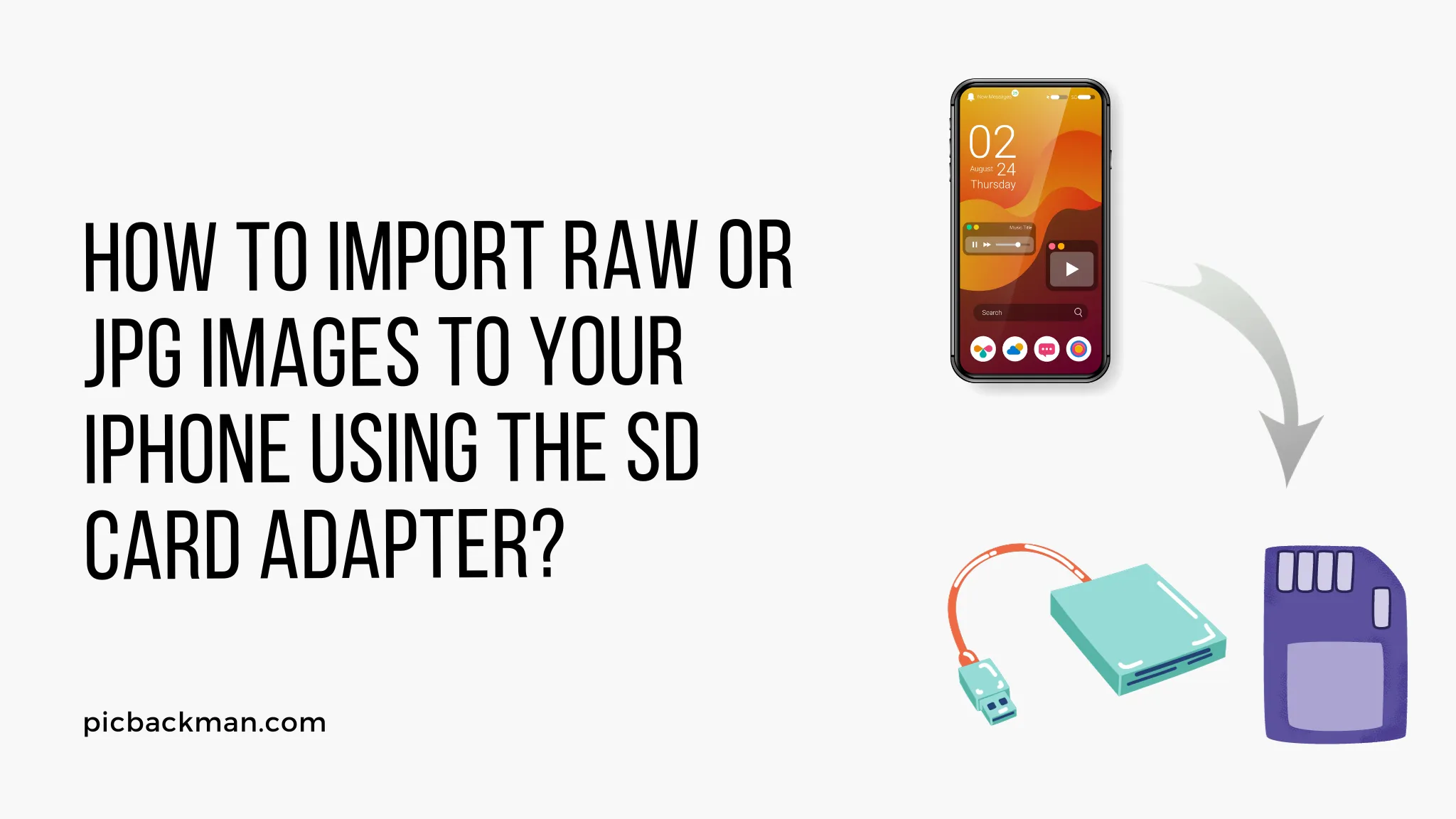
Why is it the #1 bulk uploader?
- Insanely fast!
- Maintains folder structure.
- 100% automated upload.
- Supports RAW files.
- Privacy default.
How can you get started?
Download PicBackMan and start free, then upgrade to annual or lifetime plan as per your needs. Join 100,000+ users who trust PicBackMan for keeping their precious memories safe in multiple online accounts.
“Your pictures are scattered. PicBackMan helps you bring order to your digital memories.”
How to import RAW or JPG images to your iPhone using the SD card adapter?

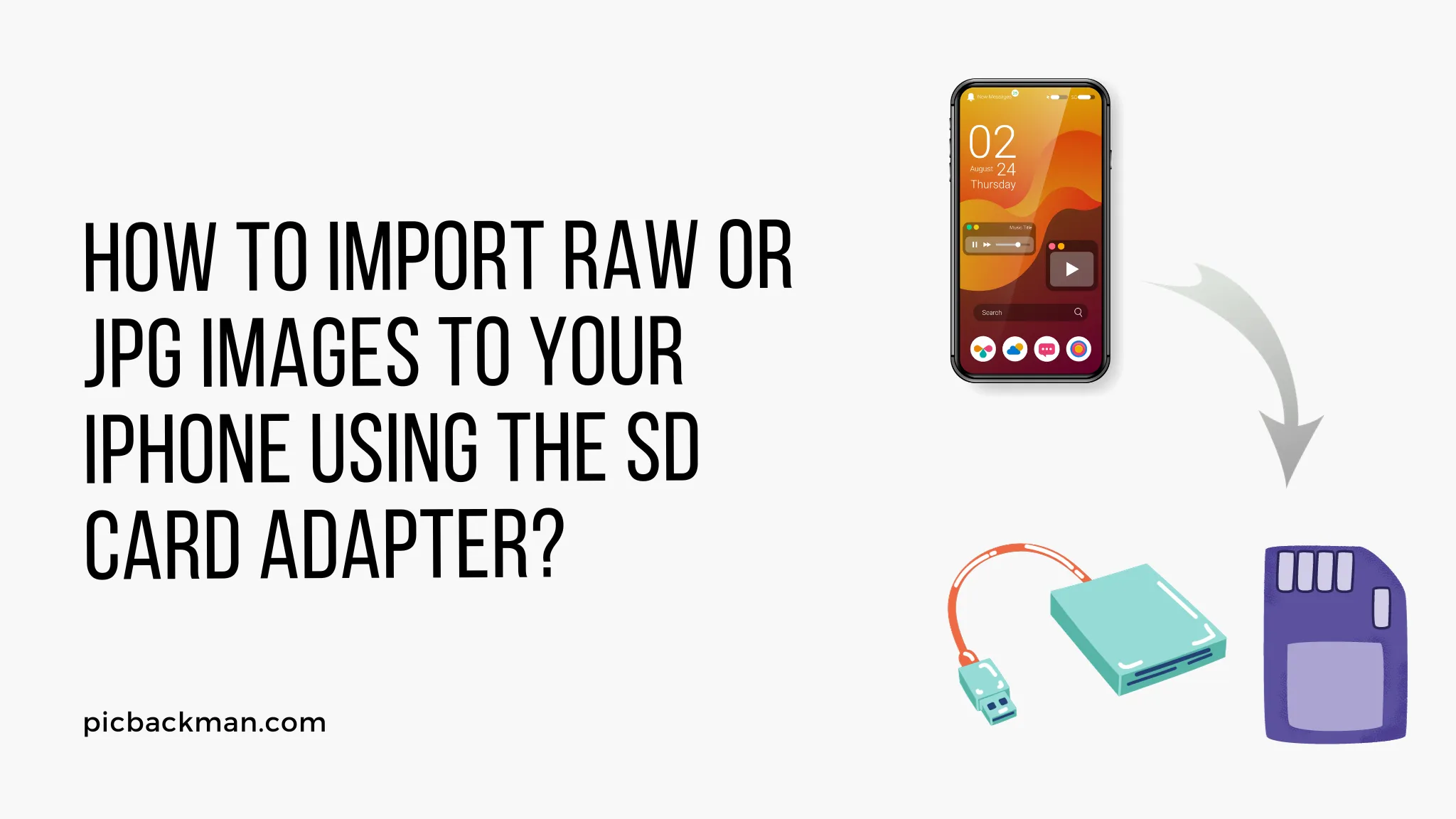
Importing RAW or JPG photos from your DSLR or mirrorless camera to your iPhone can be a great way to edit and share high-quality images on the go. With the right tools, transferring photos is simple - you just need an SD card reader adapter for your iPhone.
In this comprehensive guide, we'll walk through everything you need to know to successfully import full-resolution RAW and JPG photos to your iPhone using the Apple SD card adapter.
What You'll Need
- An iPhone model 7 or later with a Lightning port
- Apple's Lightning to SD Card Camera Reader adapter
- An SD card with RAW or JPG photos from your camera
Step-by-Step Guide to Importing Photos
Follow these steps to import your RAW or JPG images from your camera's SD card to your iPhone:
1. Insert the SD Card into the Adapter
The first step is to physically connect your SD card to your iPhone using the Apple SD card adapter.
- Locate the SD card slot on the adapter and gently slide your SD card in until it clicks into place. The gold contacts should face upwards.
2. Connect the Adapter to Your iPhone
Now it's time to plug the adapter into your iPhone's Lightning port.
- Locate the Lightning connector on the adapter.
- Plug it into the Lightning port on the bottom of your iPhone.
You may need to remove your iPhone's case for the adapter to fit.
3. Launch the Photos App
Once connected, open the Photos app on your iPhone. This is where you'll be able to access the contents of your SD card.
- Tap the Photos icon on your iPhone's home screen to launch the app.
4. Import Photos to Your Photos Library
In the Photos app, you'll see a new SD card folder containing all the photos stored on your card.
- Tap the SD card folder.
- Select the photos you wish to import. You can tap "Select" and then tap each image, or tap "Select All".
- Tap the share icon in the bottom left corner (a box with an arrow coming out of it).
- Select "Import to Library" to copy the photos to your iPhone's storage.
Your selected photos will now be imported!
5. Edit, Share, and Manage Photos
Once imported, you can edit your RAW images using the Photos app's built-in editing tools.
You can then easily share JPGs and edited RAW photos to social media, messaging apps, email, and more right from the Photos app.
The images will also be backed up to iCloud and synced across your Apple devices if you have iCloud Photos enabled.
6. Eject and Remove the SD Card
When you're done transferring photos, it's important to properly eject the SD card before removing it from the adapter.
- Open the Photos app.
- Pull down the main Photos tab to refresh it. This ensures any remaining transfers finish.
- Close the Photos app.
- Press your iPhone's lock button to lock it.
- Physically remove the SD card from the adapter.
And that's all there is to importing RAW and JPG photos from your camera to your iPhone! With the right SD card adapter, you can have a seamless photography workflow.
Quick Tip to ensure your videos never go missing
Videos are precious memories and all of us never want to ever lose them to hard disk crashes or missing drives. PicBackMan is the easiest and simplest way to keep your videos safely backed up in one or more online accounts. Simply Download PicBackMan (it's free!), register your account, connect to your online store and tell PicBackMan where your videos are - PicBackMan does the rest, automatically. It bulk uploads all videos and keeps looking for new ones and uploads those too. You don't have to ever touch it.
Frequently Asked Questions About Importing Photos from SD Cards
Here are answers to some common questions about transferring photos from an SD card to an iPhone:
What photo formats can I import using the SD adapter?
The Apple SD card adapter supports importing JPG, RAW, PNG, BMP, GIF, TIFF and many other standard image formats. Both JPG and RAW will transfer successfully.
Does transferring photos using the adapter retain full image quality?
Yes, transferring photos from your SD card to your iPhone via the adapter will retain the full original image quality, resolution, color depth, and metadata.
What types of SD cards are compatible?
The Apple SD card adapter is compatible with standard SD, SDHC, and SDXC card types, including most cards from major brands. Ultra-high-capacity SD cards above 2TB may not be supported.
Can I import photos directly into Lightroom mobile?
Yes! Launch Lightroom mobile before connecting your SD card. Your RAW files will show up in the "Import" section and you can import them into Lightroom catalogs on your iPhone.
Will importing photos use cellular data?
No, transferring photos from the SD card adapter to your iPhone will not use any cellular data, as it is an offline, direct transfer. However, backing up to iCloud will use data.
What is the fastest way to transfer all my photos?
Selecting "Import All" will allow you to quickly transfer your entire SD card contents in one batch. You can also tap "Select" and then "Select All".
Can I view RAW files on my iPhone or just JPGs?
Apple's Photos app will let you view and edit RAW images from your DSLR or mirrorless camera on your iPhone. Supported formats include .CR2, .NEF, and .DNG RAW files.
How do I backup the imported photos?
Enable iCloud Photos to safely backup all images imported from your camera to iCloud. They will be accessible across all your devices logged into your iCloud account.
Conclusion
Importing RAW or JPG photos from your camera's SD card to your iPhone takes just a few simple steps. With the right SD card adapter, you can seamlessly transfer entire photo sets in their full original quality and edit or share anywhere.
Whether you're a professional photographer needing to cull and edit on the go, or want easy social sharing of vacation photos, using the SD card adapter unlocks the potential of your iPhone's fantastic camera roll management tools. Quickly save, edit, and sync high-quality photos across all your Apple devices.






