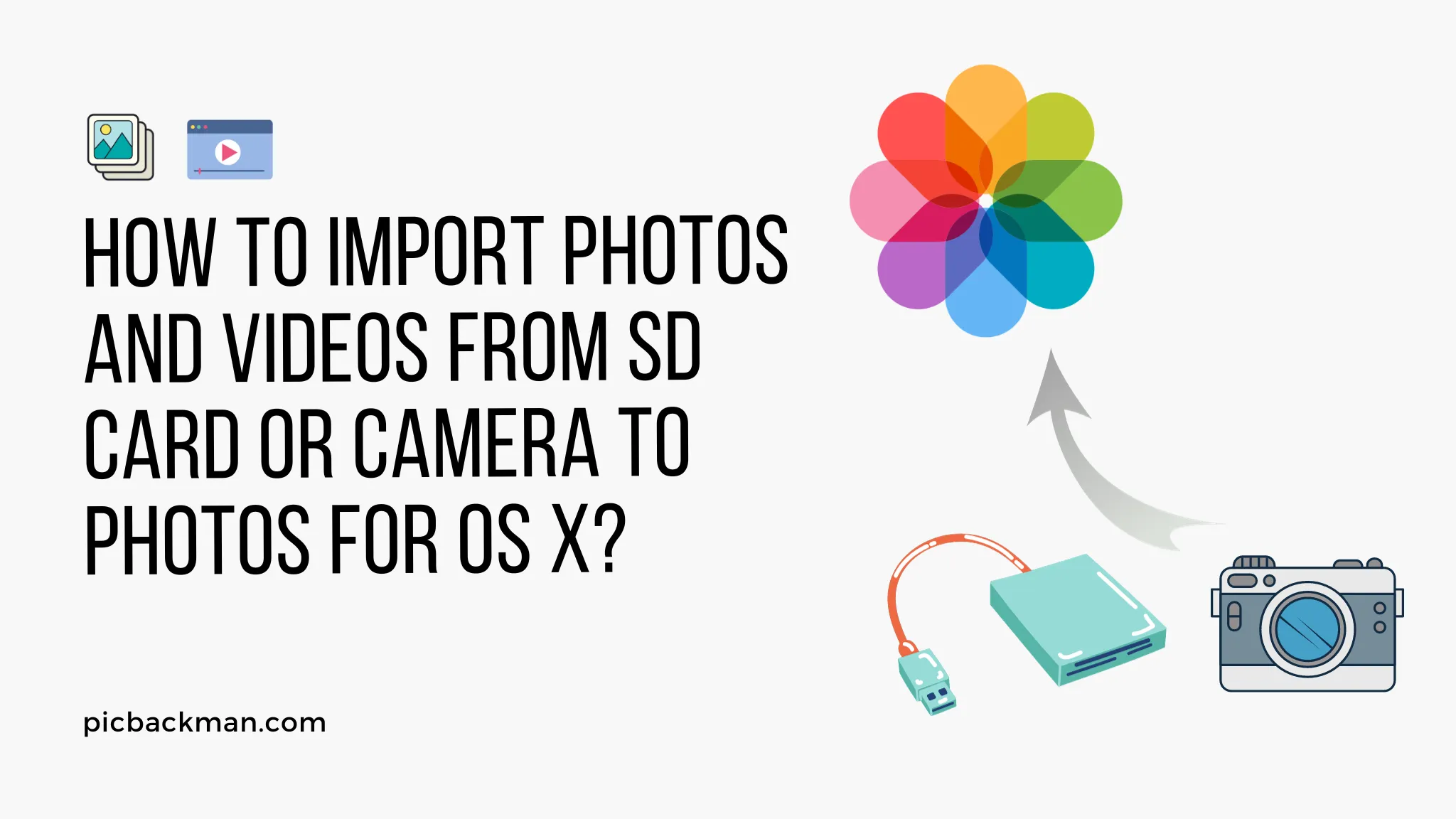
Why is it the #1 bulk uploader?
- Insanely fast!
- Maintains folder structure.
- 100% automated upload.
- Supports RAW files.
- Privacy default.
How can you get started?
Download PicBackMan and start free, then upgrade to annual or lifetime plan as per your needs. Join 100,000+ users who trust PicBackMan for keeping their precious memories safe in multiple online accounts.
“Your pictures are scattered. PicBackMan helps you bring order to your digital memories.”
How to Import Photos and Videos from SD Card or Camera to Photos for OS X?

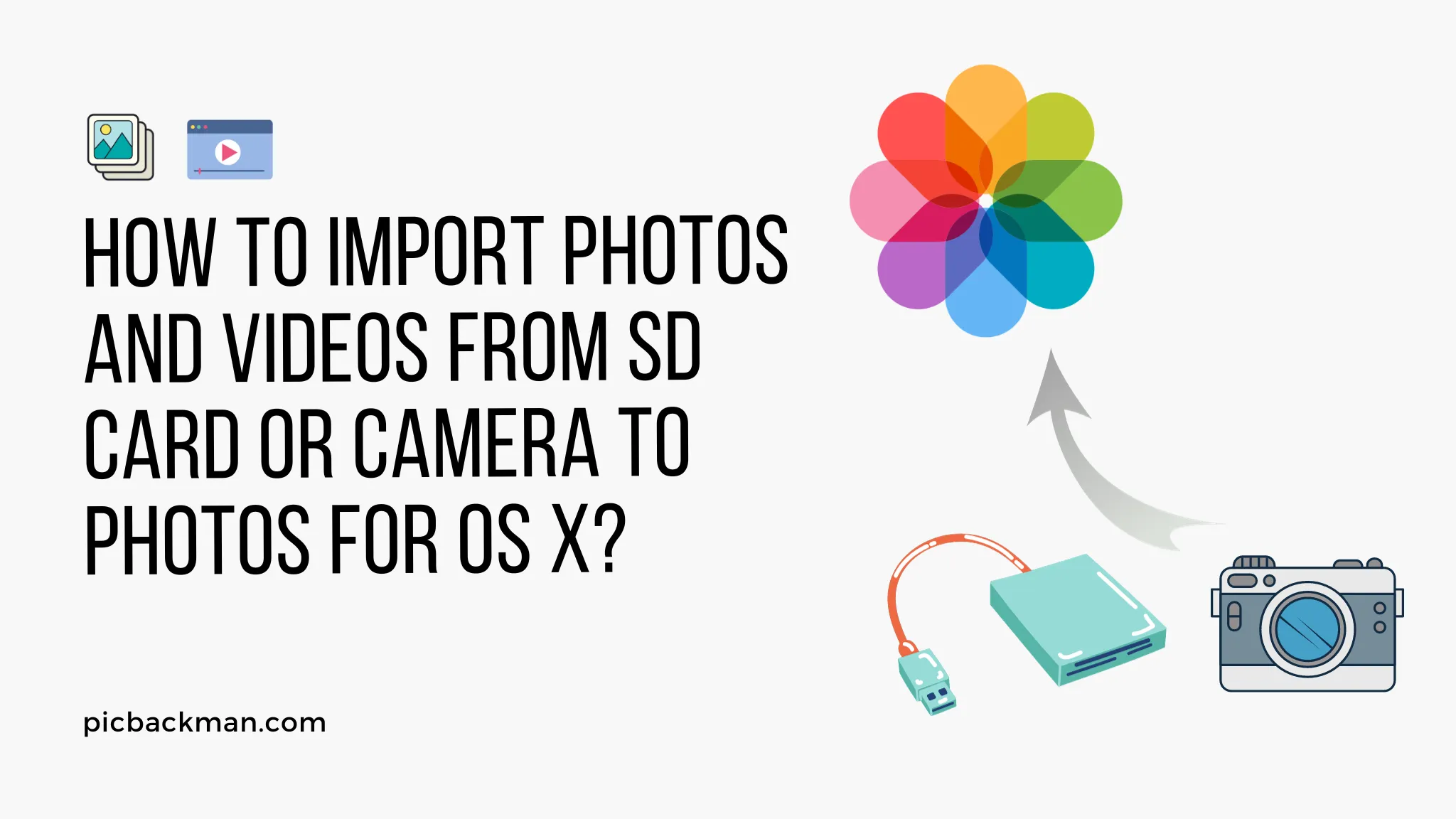
Photos for OS X provides a seamless way to import photos and videos from SD cards, cameras, and other external devices. With just a few clicks, you can quickly transfer media files into your Mac's photo library for easy editing, organization, and sharing. In this guide, we'll walk through the steps to successfully import photos and videos from SD cards or cameras into Photos on Mac OS X.
Prerequisites
Before starting the import process, make sure:
- You have Photos for OS X installed on your Mac. This comes pre-installed on newer Macs, or can be downloaded from the App Store.
- The SD card or camera is properly connected to your Mac via a cable or built-in SD card reader.
- The photos/videos on the SD card or camera are formatted properly to be readable by your Mac.
How to Import from SD Card
Importing from an SD card inserted into your Mac is straightforward:
1. Insert Your SD Card
Physically insert the SD card containing photos/videos into your Mac's SD card slot or SD card reader.
2. Open Photos and Click "Import"
Launch the Photos app and click the Import button to start the import process.
3. Select the SD Card
In the import menu, select your SD card from the list of available import sources.
4. Choose Photos/Videos to Import
By default, all photos and videos will be selected. Deselect any files you don't want to import.
5. Click "Import Selected"
This will start transferring the selected media into your Photos library. The progress will be displayed.
6. Eject SD Card
Once the import is completed, safely eject the SD card as normal before removing it.
How to Import from Camera
Importing directly from a digital camera works similarly:
1. Connect Camera to Mac
Connect your digital camera to the Mac using the supplied USB cable. Turn on the camera if required.
2. Open Photos and Click "Import"
Launch Photos and click the Import button as before.
3. Select Connected Camera
Your camera should appear in the list of available import sources. Select it.
4. Choose Photos/Videos to Import
Review the selected photos/videos and deselect any you don't want to import.
5. Click "Import Selected"
Start the transfer from the camera to your Photos library. Wait for it to complete.
6. Disconnect Camera
Once imported, safely disconnect your camera.
Tips for Successful Import
Follow these tips for the smoothest import experience:
-
Use official cables - Use the cable supplied with your camera and plug it directly into a USB port on your Mac. Avoid USB hubs.
-
Organize before importing - Consider erasing unwanted photos/videos while the SD card or camera is still connected to your computer. This will make the import faster.
-
Close other apps - For fastest transfer speeds, close any other applications using bandwidth on your Mac.
-
Check filenames - Avoid extremely long filenames and special characters that could cause issues during import.
-
Back up originals - Keep the photos/videos on your SD card or camera intact as a backup until the import is successfully completed.
-
View file details - In the Photos import menu, you can view detailed file information like size and type.
Quick Tip to ensure your videos never go missing
Videos are precious memories and all of us never want to ever lose them to hard disk crashes or missing drives. PicBackMan is the easiest and simplest way to keep your videos safely backed up in one or more online accounts. Simply Download PicBackMan (it's free!), register your account, connect to your online store and tell PicBackMan where your videos are - PicBackMan does the rest, automatically. It bulk uploads all videos and keeps looking for new ones and uploads those too. You don't have to ever touch it.
Common Questions
What photo formats can I import into Photos?
Photos supports all the most common image and video formats like JPG, PNG, MP4, MOV and many others. A full list can be found in Photos Help. Unsupported formats may need conversion.
What happens if some files fail to import?
If any files fail to import, Photos will present an error message indicating which ones had a problem. You can then try to import just those files individually.
How do I import into an album or event rather than just the main library?
In the import menu in Photos, click the "Import To" pop-up menu and choose to add the photos/videos to an existing album or event rather than the general library.
Can I rename or add metadata during import?
Yes, Photos provides options upon import to add metadata like descriptions and to rename or re-organize the incoming files into Events, Albums, or your folder structure of choice.
How do I speed up slow imports?
Try closing other processor/bandwidth-intensive apps during import. Also connect cameras directly rather than through a USB hub. For big imports, selecting smaller batches can sometimes be faster.
Conclusion
Importing photos and videos from external devices into Photos for OS X is quick and easy. By following the proper steps for your SD card or camera, you'll have your media files imported into your library in no time. Then you can enjoy editing, organizing, and sharing your latest memories and creations on your Mac.






