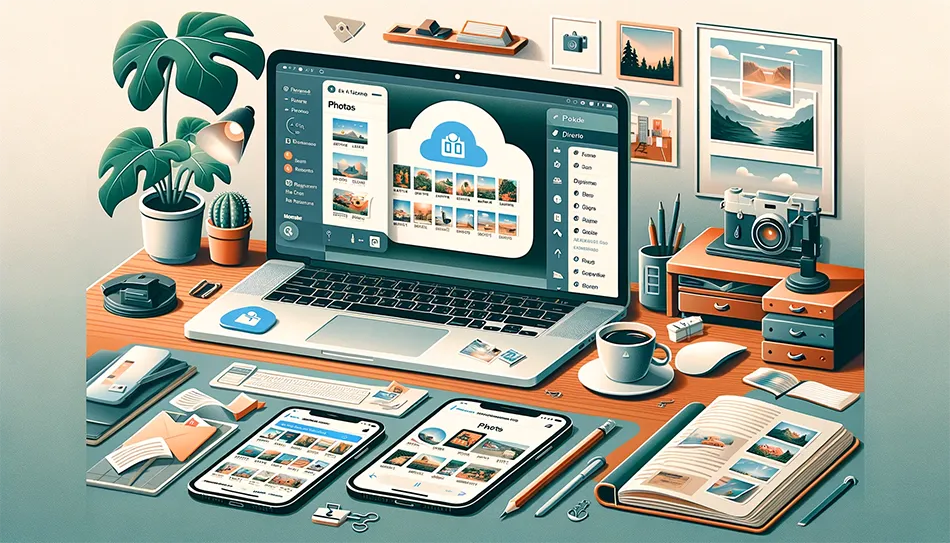
Why is it the #1 bulk uploader?
- Insanely fast!
- Maintains folder structure.
- 100% automated upload.
- Supports RAW files.
- Privacy default.
How can you get started?
Download PicBackMan and start free, then upgrade to annual or lifetime plan as per your needs. Join 100,000+ users who trust PicBackMan for keeping their precious memories safe in multiple online accounts.
“Your pictures are scattered. PicBackMan helps you bring order to your digital memories.”
How to Get Photos Back from iCloud: A Comprehensive Guide

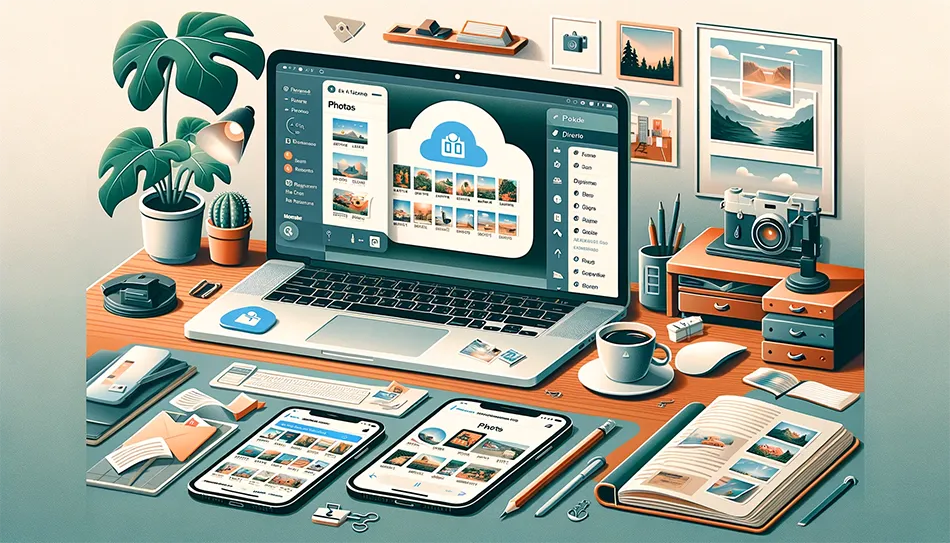
In this digital age, our smartphones have become our personal photo albums, capturing countless memories that we hold dear. However, what happens when those precious photos are accidentally deleted or lost due to a device malfunction? This is where iCloud, Apple's cloud storage service, comes to the rescue. In this comprehensive guide, we will explore the methods and strategies to recover your photos from iCloud, ensuring that no cherished moment is lost forever.
How to Get Photos Back from iCloud
Let's dive into the process of retrieving your photos from iCloud with detailed steps and insights:
1. Accessing iCloud
Before you can recover your photos, you need to access your iCloud account:
- Step 1: Open the 'Settings' app on your iOS device.
- Step 2: Scroll down and tap 'iCloud.'
- Step 3: Sign in with your Apple ID and password.
Once you're signed in, you're ready to begin the recovery process.
2. iCloud Photo Library
If you have enabled iCloud Photo Library, your photos are automatically backed up. Here's how to access them:
- Step 1: Go to 'Settings.'
- Step 2: Tap 'Photos.'
- Step 3: Ensure that 'iCloud Photos' is turned on.
Your photos will now be available across all your Apple devices, and you can recover them as needed.
3. Recovering Recently Deleted Photos
Accidentally deleted a photo? Don't worry; iCloud offers a safety net:
- Step 1: Open the 'Photos' app.
- Step 2: Tap 'Albums' at the bottom.
- Step 3: Scroll down and select 'Recently Deleted.'
- Step 4: Tap on the photo you want to recover.
- Step 5: Click 'Recover' in the lower right corner.
Backup & Transfer your Photos in Minutes
Trusted by users in 125+ countries.
4. Restoring from iCloud Backup
If you've lost photos due to device damage or a factory reset, restoring from an iCloud backup is your best option:
- Step 1: Go to 'Settings.'
- Step 2: Tap your name and select 'iCloud.'
- Step 3: Tap 'Manage Storage,' then 'Backups.'
- Step 4: Choose your device from the list.
- Step 5: Select the most relevant backup.
- Step 6: Tap 'Restore.'
Please note that this will replace all current data on your device with the data from the chosen backup.
5. Using iCloud.com
Sometimes, accessing iCloud through a web browser can be a lifesaver:
- Step 1: Open a web browser and go to iCloud.com.
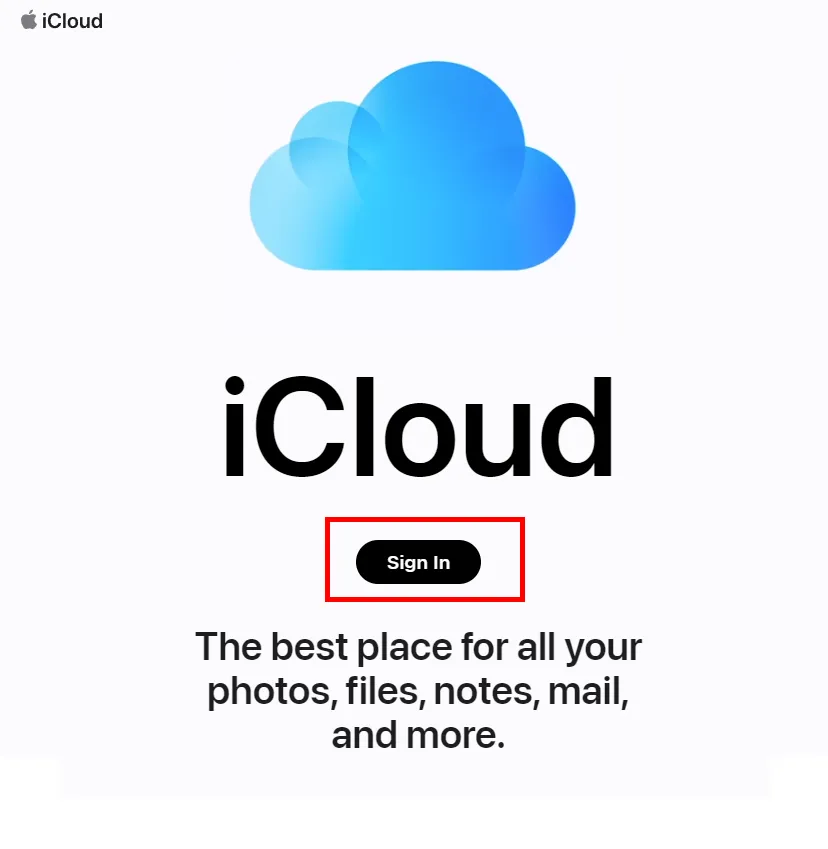
- Step 2: Sign in with your Apple ID and password.
- Step 3: Click on 'Photos.'
- Step 4: Browse your photo library and download the images you need.
6. Third-Party Recovery Software
If the above methods don't work, consider using third-party recovery software like Dr.Fone, Tenorshare UltData, or iMobie PhoneRescue. These tools can help recover photos from iCloud backups with a higher success rate.
7. Contact Apple Support
If all else fails, reach out to Apple Support for assistance. They can provide personalized guidance and solutions based on your specific situation.
8. Preventative Measures
While knowing how to recover photos from iCloud is essential, it's equally crucial to take preventative measures to avoid future data loss:
- Regularly back up your device to iCloud.
- Enable two-factor authentication for added security.
- Be cautious when deleting photos, double-check before confirming.
- Invest in a reliable external hard drive for additional backups.
Quick Tip to ensure your videos never go missing
Videos are precious memories and all of us never want to ever lose them to hard disk crashes or missing drives. PicBackMan is the easiest and simplest way to keep your videos safely backed up in one or more online accounts. Simply Download PicBackMan (it's free!), register your account, connect to your online store and tell PicBackMan where your videos are - PicBackMan does the rest, automatically. It bulk uploads all videos and keeps looking for new ones and uploads those too. You don't have to ever touch it.
FAQs
Here are some frequently asked questions about retrieving photos from iCloud:
Q: Can I recover photos from iCloud if I don't have a backup?
A: Unfortunately, if you haven't backed up your photos, recovery becomes more challenging. Consider third-party recovery software or contacting Apple Support for assistance.
Q: How long are photos stored in the 'Recently Deleted' folder?
A: Photos remain in the 'Recently Deleted' folder for 30 days before being permanently deleted.
Q: Are my photos safe in iCloud?
A: iCloud offers robust security measures, but it's essential to maintain a backup elsewhere for added security.
Q: Can I recover photos from a stolen iPhone using iCloud?
A: If 'Find My iPhone' was enabled, you may be able to locate your device and retrieve your photos remotely. However, it's advisable to contact the authorities if your device was stolen.
Q: What should I do if I forget my Apple ID or password?
A: You can recover your Apple ID or reset your password through the official Apple website or by contacting Apple Support.
Q: Is there a limit to how many photos I can store in iCloud?
A: Apple offers different storage plans for iCloud, ranging from 5GB to 2TB. Choose a plan that suits your storage needs.
In conclusion, knowing how to get photos back from iCloud is essential in our digital age, where our memories are often stored electronically. By following the steps outlined in this guide and taking preventative measures, you can ensure that your cherished photos are safe and easily recoverable whenever the need arises. Remember, a proactive approach to data management is the key to preserving your precious memories.






