
Why is it the #1 bulk uploader?
- Insanely fast!
- Maintains folder structure.
- 100% automated upload.
- Supports RAW files.
- Privacy default.
How can you get started?
Download PicBackMan and start free, then upgrade to annual or lifetime plan as per your needs. Join 100,000+ users who trust PicBackMan for keeping their precious memories safe in multiple online accounts.
“Your pictures are scattered. PicBackMan helps you bring order to your digital memories.”
How to get a direct link to an image in Google Photos?


Google Photos is one of the most popular cloud storage services for photos and videos. It provides a convenient way to backup, organize, search, and share your media library. When you upload photos and videos to Google Photos, they are stored privately by default, but you can easily share them by sending a direct link.
Getting a direct link to an individual photo or video in Google Photos allows you to share that media with anyone, even if they don't have a Google account. The link goes directly to that piece of content, rather than to an entire album or your overall Google Photos library. Direct links are useful for embedding media in websites, social media posts, messaging apps, and more.
In this comprehensive guide, we will outline step-by-step instructions for how to get a direct link to an image in Google Photos using both mobile apps and the web interface.
Prerequisites for Getting Direct Links in Google Photos
Before getting started, there are a couple requirements to generate direct links to your photos and videos in Google Photos:
- You need to have the Google Photos app installed on your iPhone, Android device, or tablet. Alternatively, you can use the Google Photos website from a computer browser.
- Your media needs to be backed up to your Google Photos library, not just stored locally on your device.
- The photos/videos you want to link to should have sharing enabled. The default is that all media in your library is sharable, but you can disable this in your Google Photos settings if desired.
As long as you meet those requirements, you can easily create direct links to share any image or video in your Google Photos library.
How to Get Direct Links on Mobile
Getting a direct link through the Google Photos mobile app only takes a couple quick taps:
On iPhone/iPad
- Launch the Google Photos app on your iOS device.
- Navigate to the specific photo or video you want to share.
- Tap on the image to view it full screen.
- Tap the share icon (box with arrow pointing up) at the bottom.
- Select the "Copy link" option.
This copies the direct link for that photo or video to your clipboard, which you can then paste anywhere you want to share it.
On Android
- Open the Google Photos app on your Android device.
- Find the picture or video you want to link to and display it full screen.
- Tap the three-dot menu icon in the top right corner.
- Select “Share link” from the menu.
- Choose “Copy link” to copy the direct link to your clipboard.
The process is very similar on both major mobile platforms. Just view the media item, bring up the share options, and copy its direct link.
Now let's look at how to get direct links through the Google Photos website when accessing your library on a computer.
How to Get Direct Links on the Web
If you prefer to manage your Google Photos library and share links from a desktop web browser, here are the steps:
-
Go to photos.google.com in any
internet browser and sign into your Google account if prompted.
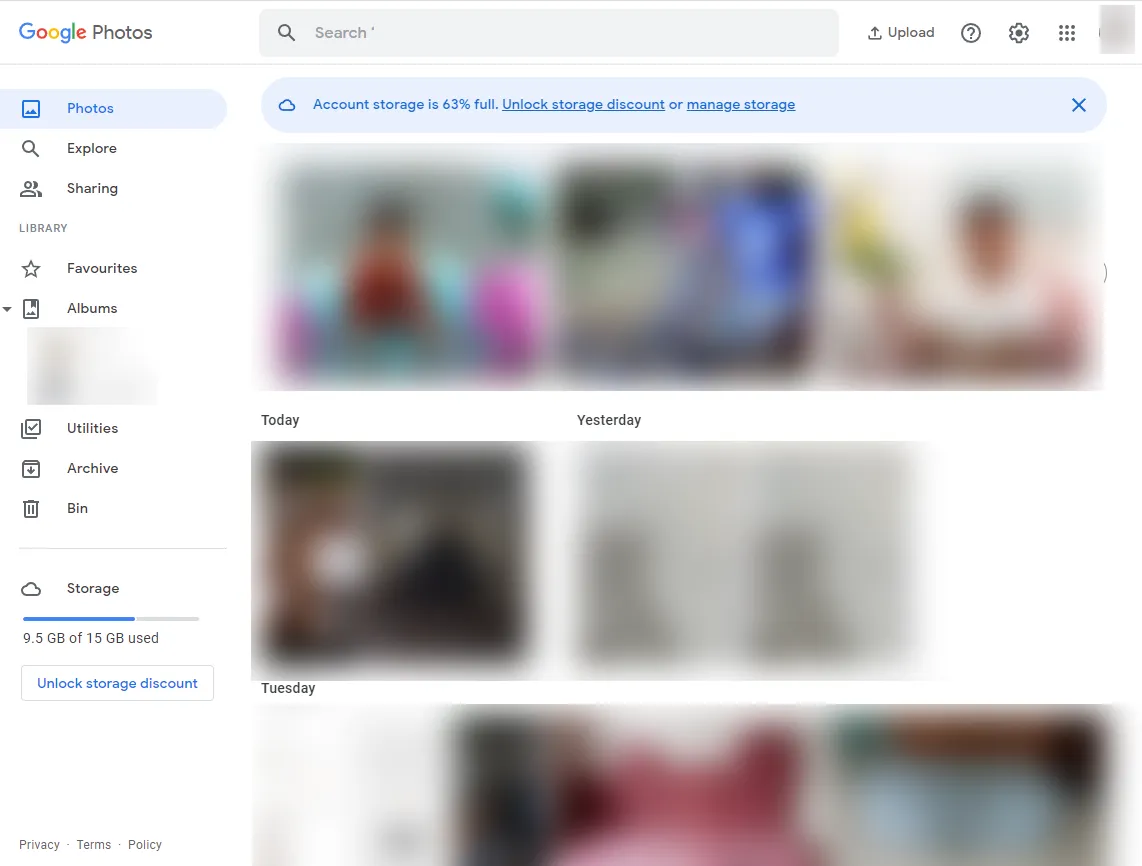
- Locate the specific photo or video you want to link to from the media grid or search bar.
- Click on the image thumbnail to open it in the media viewer.
- Click the “Share” icon below the image (box with arrow pointing up).
- In the share options menu, click “Get link”.
- A popup will appear with the direct link to copy and share anywhere.
The process involves just a few clicks and you'll have the direct link copied to your clipboard, ready to paste and share as needed.
Sharing Google Photos Links on Social Media
Once you've copied the direct link to a photo or video on mobile or web, you can easily share it on social media platforms:
- Facebook / Instagram: Paste the link when creating a new post or story. The media will automatically be embedded and displayed.
- Twitter: Paste the link into a tweet and the photo/video will attach and display in the tweet automatically.
- Text/Messaging Apps: Paste the link when sharing with contacts. They will be able to view the media instantly with one tap.
- Email: Paste the link into an email body and recipients can simply click it to view the image or video.
- Websites / Blogs: Embed links in your content to display Google Photos media seamlessly.
The direct links make it super easy to access and share your Google Photos content anywhere.
Adjusting Link Sharing and Visibility
By default, shared Google Photos direct links will enable anyone to view that media item if they have the link. But you can manage the sharing settings:
- Make media Public - Anyone with the link can view, regardless of Google account. This is the default setting.
- Set to Anyone with the link - Only signed-in Google users can access with link. Provides an extra layer of privacy.
- Change to Private - Only you can access the media, even with a direct link. Completely disables sharing.
The sharing permissions can be updated in your Google Photos settings. Just navigate to the specific photo or video, change the sharing toggle, and previously generated links will abide by the new rules. This gives you control over the visibility for direct links.
Avoiding Broken Links
One risk of sharing direct links to your Google Photos content is that they could potentially break in the future, if you delete that media item or change sharing settings. Here are some tips to avoid broken links:
- Be thoughtful about what photos or videos you generously share links to - pick media you are confident you'll want available long-term.
- Before deleting or hiding any previously shared photos/videos, double check no important links are pointing to that content.
- Use the "Anyone with the link" sharing setting rather than "Public" if you think your media access might need to be tightened down the road.
- Consider re-sharing updated direct links periodically or use a link management tool to monitor and fix any broken links that arise.
Following those best practices will help minimize the chances of your Google Photos direct links malfunctioning down the line.
Quick Tip to ensure your videos never go missing
Videos are precious memories and all of us never want to ever lose them to hard disk crashes or missing drives. PicBackMan is the easiest and simplest way to keep your videos safely backed up in one or more online accounts.
Simply Download PicBackMan (it's free!), register your account, connect to your online store and tell PicBackMan where your videos are - PicBackMan does the rest, automatically. It bulk uploads all videos and keeps looking for new ones and uploads those too. You don't have to ever touch it.
Tips for Sharing Images or Videos
Here are some additional pointers for sharing direct links from Google Photos effectively:
- Double check that links go to the correct picture or video before sharing publicly. Mistakes happen!
- Use descriptive and accurate filenames if you will embed links in written content, so the media associations are clear.
- Shorten extremely long auto-generated Google Photos links using a tool like bit.ly if needed.
- When sharing albums rather than individual items, share the album link itself and not just one photo from the set.
- If hotlinking images in your own blogs/sites, make sure to follow Google's usage guidelines.
- For privacy, consider uploading sensitive photos to a locked folder instead of your main media library.
Following best practices for sharing and embedding links will improve the experience for viewers accessing your Google Photos content.
Troubleshooting Issues with Google Photos Links
If you are having trouble generating, sharing, or viewing direct links from Google Photos, here is some troubleshooting advice:
Can't get link to copy?
- Make sure you have selected the actual media file, not just the Google Photos page it is hosted on.
- Check your internet connection is stable enough to use the sharing features.
Link doesn't display media properly?
- Double check the link goes directly to that photo/video file, not just the album or Photos homepage.
- Verify that content is definitively shared with link access in your Google Photos settings.
Broken link?
- The photo/video may have been deleted, restricted, or removed. Try generating a fresh direct link.
- Outdated links may break over time as access settings change. Create and re-share new links periodically.
Can't access with link?
- If you customized sharing, only people with access (Google account users or public) can view.
- Ensure media is not in a locked or private folder that prevents link sharing.
Following these troubleshooting tips should help resolve any issues accessing media or generating working direct links in Google Photos.
Summing Up
Getting direct links to your photos and videos in Google Photos is fast and easy on mobile or desktop. Just view the media item, use the share options to copy the link, and paste it wherever you want to share that content. Direct links make it incredibly convenient to embed Google Photos media across websites, social media, blogs, messaging platforms, and more.
Carefully manage the sharing settings and be thoughtful about which items you link out to in order to avoid broken links down the line. With best practices, you can master the art of sharing your Google Photos library. Enjoy seamlessly accessing and displaying your images and videos!
Conclusion
Google Photos direct links provide a simple yet powerful way to share your media widely. With the ability to customize privacy settings and manage broken links, you can share your photos and videos confidently. Use this guide to master generating direct links in Google Photos and embedding your images anywhere you want them viewed.
Frequently Asked Questions
How do I find the share link option on mobile or computer?
On mobile, tap the share icon from the full screen view of a photo/video. On the web, click the share icon below the media viewer. Then select "Get link" / "Copy link" to copy the direct URL.
Can I batch download multiple image links easily?
Yes, you can multi-select photos on the Google Photos website, click the share icon, and choose "Get links" to generate direct links for up to 100 media items at once.
How do I customize who can access links?
In your Google Photos settings, edit the sharing permission for individual photos/videos. Choose from Public, Anyone with the link, or Private options.
Why can't someone view my shared image link?
If they get an error, it's likely because the media is now private, deleted, or restricted to Google account holders per your customized sharing settings.
Do direct links work for items in my archive or trash?
No, links only work for media still in your main Google Photos library. Anything archived or trashed cannot be directly linked.






