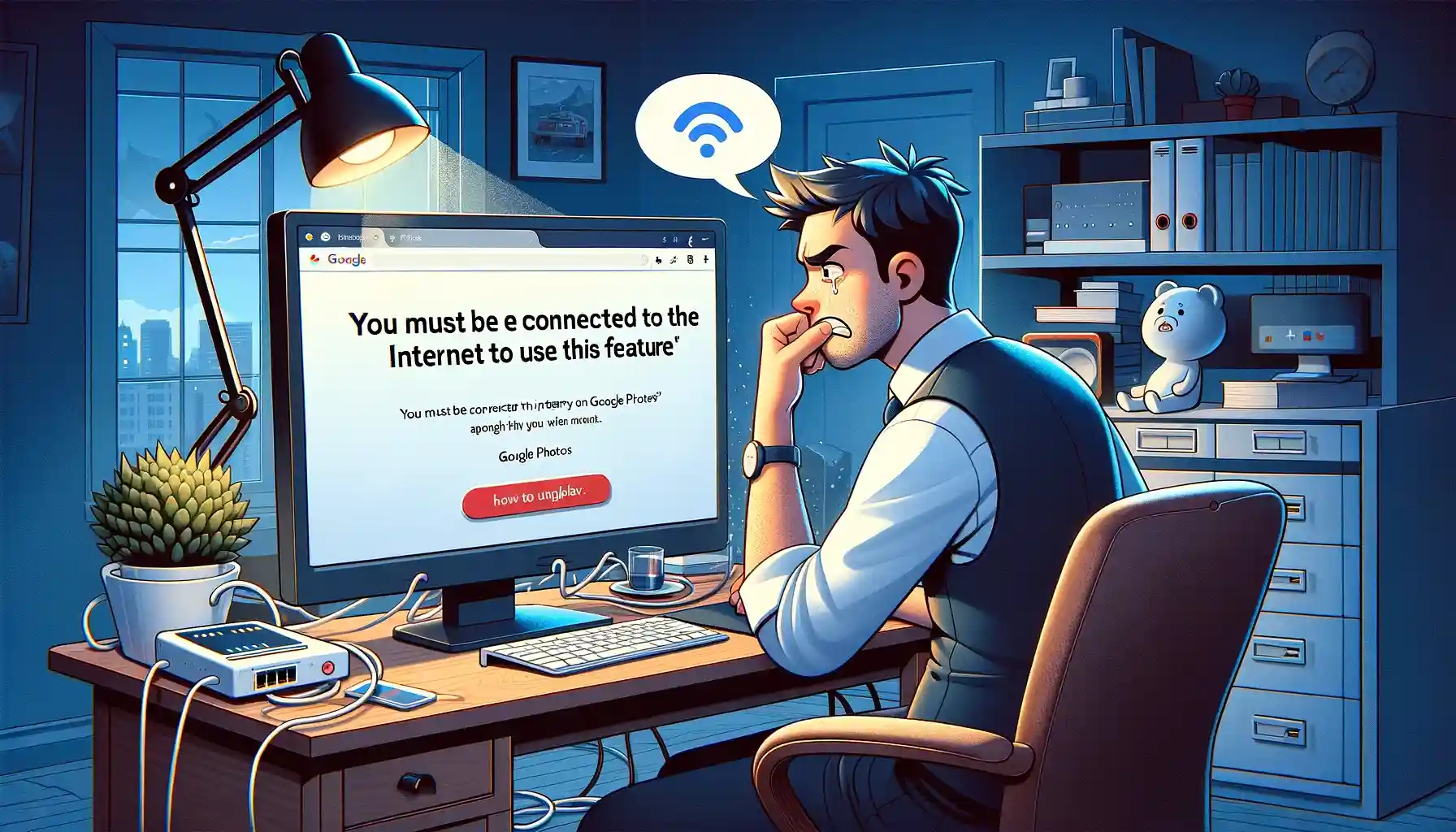
How to Fix "You must be connected to the internet to use this feature" Issue on Google Photos?

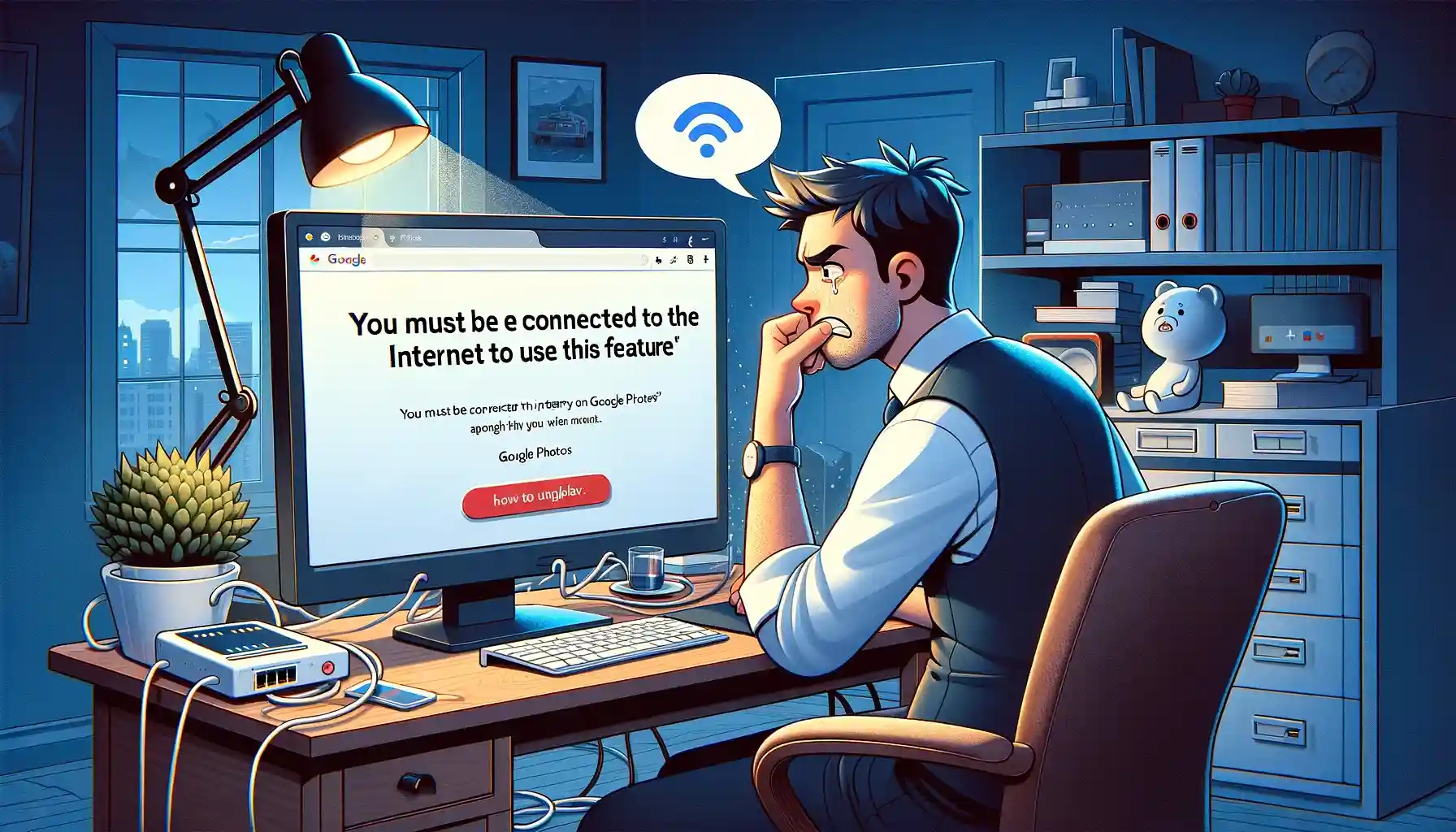
Google Photos is a fantastic platform for storing and sharing your cherished memories. However, like any other digital service, it's not immune to occasional glitches and errors. One frustrating issue that some users encounter is the "You must be connected to the internet to use this feature" error message. This error can be a roadblock to accessing and enjoying your photos and videos. In this article, we'll explore the various methods to resolve this issue and get your Google Photos back on track.
Understanding the "You must be connected to the internet to use this feature" Error
Before we dive into the solutions, let's understand the root of the problem. This error message typically appears when you're trying to perform specific actions in Google Photos, such as uploading or sharing photos, creating albums, or editing pictures. It can be frustrating, especially when you are indeed connected to the internet. This issue can arise due to various reasons, including network problems, app glitches, or account-related issues.
Troubleshooting Steps for the "You must be connected to the internet" Error
Now, let's move on to the solutions to resolve this vexing issue. Follow these steps systematically to troubleshoot and fix the problem:
1. Check Your Internet Connection
The first and most obvious step is to ensure that your device is indeed connected to the internet. Sometimes, a weak or unstable connection can trigger this error. Switch to a more reliable Wi-Fi network or enable your mobile data to see if the issue persists.
2. Update Google Photos
Outdated versions of the Google Photos app can lead to compatibility issues and errors. Head to your device's app store and check for any available updates for the app. Install the latest version and see if that resolves the problem.
3. Clear Cache and Data
Cached data and temporary files can occasionally interfere with the app's functionality. Navigate to your device's settings, find the Google Photos app, and clear both the cache and data. Restart the app and check if the error message disappears.
4. Check Google Account Sync
Sometimes, syncing issues with your Google account can trigger this error. Go to your device's settings, select "Accounts," and ensure that your Google account is properly synced. If not, tap on it and select "Sync Now."
5. Reinstall Google Photos
If none of the above steps work, consider uninstalling and reinstalling the Google Photos app. This can help eliminate any corrupted files or settings causing the error.
6. Check App Permissions
Make sure that Google Photos has the necessary permissions to access your device's storage and network. Go to your device's app settings, find Google Photos, and grant the required permissions.
7. Disable VPN and Proxy
If you're using a VPN or proxy server, try disabling them temporarily. These services can sometimes interfere with Google Photos' connection to the internet.
8. Contact Google Support
If all else fails, it might be a more complex issue related to your Google account or device settings. In such cases, reaching out to Google Support for assistance is a viable option.
Quick Tip to ensure your videos never go missing
Videos are precious memories and all of us never want to ever lose them to hard disk crashes or missing drives. PicBackMan is the easiest and simplest way to keep your videos safely backed up in one or more online accounts. Simply Download PicBackMan (it's free!), register your account, connect to your online store and tell PicBackMan where your videos are - PicBackMan does the rest, automatically. It bulk uploads all videos and keeps looking for new ones and uploads those too. You don't have to ever touch it.
Frequently Asked Questions (FAQs)
1. Why does the "You must be connected to the internet" error occur on Google Photos?
This error can occur due to various reasons, including network problems, app glitches, outdated software, or account-related issues.
2. I have a stable internet connection, but the error persists. What should I do?
In such cases, try clearing the app's cache and data, updating the app, or reinstalling it. If the issue persists, contact Google Support for further assistance.
3. Will clearing the cache and data delete my photos on Google Photos?
No, clearing the cache and data of the Google Photos app will not delete your photos. It only removes temporary files and settings.
4. Can using a VPN or proxy cause this error in Google Photos?
Yes, VPNs and proxy servers can sometimes interfere with the app's connection to the internet. Try disabling them to see if it resolves the issue.
5. Is this error common, and does Google offer a permanent fix for it?
While this error is not extremely common, Google continuously updates its apps to improve stability and fix bugs. Keeping your app up to date is essential for a smoother experience.
Conclusion
The "You must be connected to the internet to use this feature" error in Google Photos can be frustrating, but it's not insurmountable. By following the troubleshooting steps outlined in this article, you can resolve the issue and get back to enjoying your precious memories without interruption.
Backup & Transfer your Photos in Minutes
Automate backup & migration of your photos & videos with support for all top services.
Trusted by users in 125+ countries.










