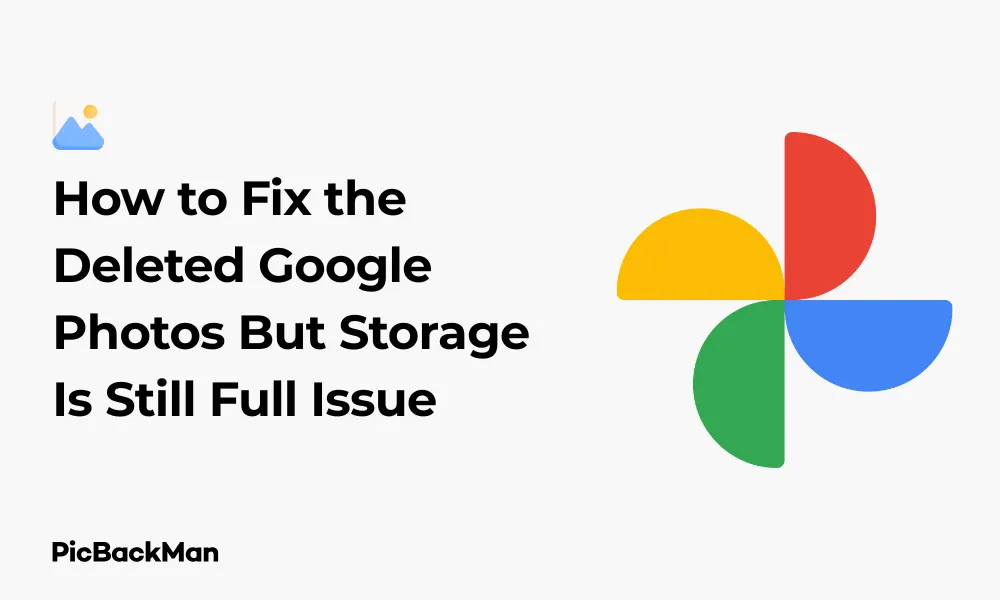
Why is it the #1 bulk uploader?
- Insanely fast!
- Maintains folder structure.
- 100% automated upload.
- Supports RAW files.
- Privacy default.
How can you get started?
Download PicBackMan and start free, then upgrade to annual or lifetime plan as per your needs. Join 100,000+ users who trust PicBackMan for keeping their precious memories safe in multiple online accounts.
“Your pictures are scattered. PicBackMan helps you bring order to your digital memories.”
How to Fix the Deleted Google Photos But Storage Is Still Full Issue

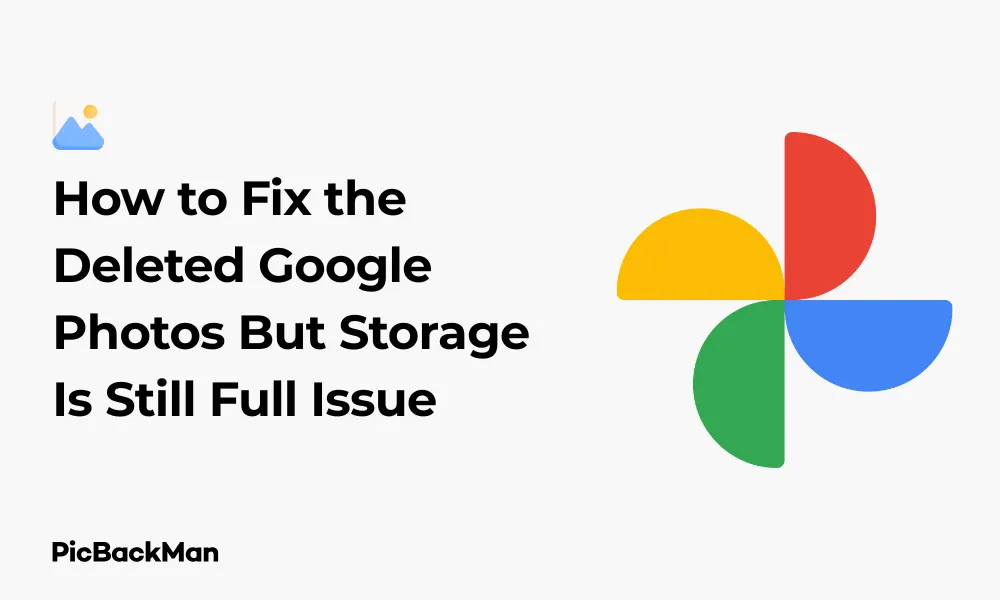
Have you deleted photos from Google Photos but still see your storage space maxed out? This frustrating issue affects many users who expect their storage to free up immediately after deleting images. I've experienced this problem first hand and spent hours figuring out the solution. In this guide, I'll walk you through exactly why this happens and the step-by-step process to actually recover your storage space.
Why Your Google Storage Stays Full After Deleting Photos
Before jumping into solutions, it helps to understand why this problem occurs. When you delete photos from Google Photos, they are not immediately removed from your storage. Instead, they go to the trash (or bin) where they remain for 60 days before being permanently deleted. During this period, the photos continue to occupy your storage space.
Another common reason is that your photos might be backed up in multiple locations within Google's ecosystem, such as Google Drive or Gmail attachments. Simply deleting them from Google Photos doesn't address these duplicates.
Quick Solutions to Free Up Google Photos Storage
- Empty your trash folder immediately
- Check for high-quality conversion options
- Remove photos from other Google services
- Clear cache and data from the Google Photos app
- Wait for Google's system to update (can take up to 24 hours)
Step-by-Step Guide to Fix Google Photos Storage Issues
1. Empty Your Google Photos Trash
The most common solution is to empty your trash folder, as deleted photos stay there for 60 days by default.
- Open the Google Photos app or website
- Tap on "Library" at the bottom of the screen
- Scroll down and select "Trash"
- Look for the "Empty trash" option (usually in the top-right corner)
- Confirm that you want to permanently delete all items
This action permanently removes the photos, freeing up the storage they were occupying. Remember that once you empty the trash, these photos cannot be recovered, so make sure you don't need any of them before proceeding.
2. Check If Photos Are Synced to Google Drive
Until 2019, Google Photos and Google Drive had a syncing option. If you enabled this before the change, your photos might exist in both places.
- Go to drive.google.com
- Look for a folder named "Google Photos" or check for image files
- Delete any duplicate photos you find (these will go to Drive's trash)
- Go to Drive's trash and empty it
This step helps eliminate duplicates that might be eating up your storage without you realizing it.
3. Convert Existing Photos to “Storage Saver” Quality
Google offers a "Storage Saver" option (previously called "High Quality") that compresses photos to save space without significant quality loss.
- Open Google Photos on your computer
- Click on your profile picture in the top-right corner
- Select "Photos settings"
- Find "Recover storage" and click on it
- Google will compress your original quality photos to free up space
This option works best if you don't need the original, full-resolution versions of your photos. For most viewing purposes, the compressed versions look nearly identical.
4. Check for Large Videos Taking Up Space
Videos typically consume much more storage than photos. A few videos can take up gigabytes of space.
- In Google Photos, click on the search bar
- Select "Videos" to see all your videos
- Sort by size (if available) or manually look for longer videos
- Delete videos you no longer need
- Empty the trash afterward
5. Use Google's Storage Management Tool
Google provides a dedicated tool to help manage storage across all its services.
- Go to one.google.com/storage
- Click on "Free up account storage"
- Review the recommendations Google provides
- Delete large files, emails with large attachments, and other items as suggested
This tool gives you a comprehensive view of what's using your storage across Gmail, Drive, and Photos, making it easier to identify the biggest space-hoggers.
6. Clear App Cache and Data (For Mobile Users)
Sometimes, the Google Photos app itself might be causing display issues with your storage information.
For Android:
- Go to Settings > Apps > Google Photos
- Tap on "Storage"
- Select "Clear Cache" and then "Clear Data"
- Restart your phone and check if the storage issue persists
For iPhone:
- Go to Settings > General > iPhone Storage
- Find Google Photos in the list
- Tap "Offload App" or "Delete App"
- Reinstall from the App Store if you deleted it
7. Wait for Google's System to Update
Sometimes, Google's storage calculation doesn't update immediately. After deleting photos and emptying the trash:
- Wait for 24-48 hours
- Check your storage again at one.google.com/storage
- Refresh the page or use a different browser if needed
Google's systems need time to recalculate your storage usage, especially if you've deleted a large number of files.
Advanced Troubleshooting for Persistent Storage Issues
Check for Hidden Albums or Archives
Google Photos has several special folders that might contain photos you've forgotten about.
- Check the "Archive" section in Google Photos
- Look through any albums you've created
- Check the "Utilities" section for any created collages, animations, or movies
These special folders sometimes contain duplicates or processed versions of your photos that continue to take up space.
Audit Your Google Account Storage
To get a detailed breakdown of what's using your Google storage:
- Go to one.google.com/storage/management
- Review the storage distribution across Google Drive, Gmail, and Google Photos
- Click on each service to see more detailed information
- Look for unusually large files or collections
This audit helps identify if the problem is actually with Google Photos or if another Google service is the main storage consumer.
Check for Shared Albums
Photos in shared albums might count toward your storage even if you didn't take them.
- Go to the “Sharing” tab in Google Photos
- Review all shared albums
- Leave any shared albums you no longer need
Compare Storage Management Options
| Method | Pros | Cons | Best For |
|---|---|---|---|
| Empty Trash | Quick, simple, immediate results | Permanent deletion, no recovery option | When you're sure you don't need the deleted photos |
| Convert to Storage Saver | Keep all photos, save space | Reduces original quality | Casual users who don't need full resolution |
| Google Storage Management Tool | Comprehensive view of all storage usage | Takes time to review all items | When you're not sure what's using your storage |
| Upgrade Storage Plan | Quick solution, no deletion needed | Costs money | Users with many important photos who can't delete anything |
Preventing Future Google Photos Storage Issues
Set Up Regular Maintenance Habits
Develop good habits to keep your Google Photos storage manageable:
- Schedule monthly reviews of your Google Photos
- Delete unwanted screenshots, duplicates, and blurry photos right away
- Empty the trash folder after each deletion session
- Use the "Free up space" option in the Google Photos app regularly
Choose the Right Upload Quality
If storage is a constant concern, adjust your upload settings:
- Open Google Photos settings
- Select "Backup & sync"
- Choose "Storage saver" instead of "Original quality"
This setting compresses future uploads to save space while maintaining good visual quality for most purposes.
Consider Alternative Backup Solutions
Don't rely solely on Google Photos for your important memories:
- Keep local backups on an external hard drive
- Use multiple cloud services for important photos
- Consider dedicated photo storage services if you're a photographer
When to Consider Upgrading Your Google Storage
Sometimes, the best solution is to simply get more storage, especially if:
- You've deleted everything possible but still need more space
- You're a photographer who needs original quality storage
- You use multiple Google services heavily (Gmail, Drive, Photos)
- The time spent managing storage exceeds the cost of an upgrade
Google One plans start at around $1.99/month for 100GB, which is often sufficient for most users' needs.
Google One Storage Plan Comparison
| Plan | Storage Space | Approximate Monthly Cost | Best For |
|---|---|---|---|
| Basic | 15GB | Free | Casual users with few photos |
| Standard | 100GB | $1.99 | Regular users with moderate photo collections |
| Premium | 200GB | $2.99 | Families sharing storage or photo enthusiasts |
| Advanced | 2TB | $9.99 | Professional photographers or heavy users of all Google services |
Troubleshooting Common Error Messages
"Storage full" despite deleting photos
If you see this message even after following the steps above:
- Check if you're signed into the correct Google account
- Verify that you've emptied the trash in both Google Photos and Google Drive
- Clear your browser cache or app data
- Try accessing your storage information from a different device
"Something went wrong" When Trying to Empty Trash
This error sometimes appears when trying to empty a very full trash folder:
- Try emptying the trash in smaller batches
- Use a computer rather than a mobile device
- Check your internet connection
- Wait a few hours and try again
Quick Tip to ensure your videos never go missing
Videos are precious memories and all of us never want to lose them to hard disk crashes or missing drives. PicBackMan is the easiest and simplest way to keep your videos safely backed up in one or more online accounts.
Simply download PicBackMan (it's free!) , register your account, connect to your online store and tell PicBackMan where your videos are - PicBackMan does the rest, automatically. It bulk uploads all videos and keeps looking for new ones and uploads those too. You don't have to ever touch it.
Frequently Asked Questions
Why does Google Photos still show full storage even after I deleted photos?
Deleted photos remain in the trash for 60 days and continue to count towards your storage quota during this period. You need to empty the trash to permanently free up space. Also, Google's storage calculations may take 24-48 hours to update after you've deleted files.
How long does it take for Google Photos storage to update after deleting photos?
After emptying your trash, Google's systems typically take between a few hours and 48 hours to recalculate and display your updated storage. For large deletions, this process might take longer. If you don't see changes after 48 hours, try clearing your cache or checking from a different device.
Will converting my photos to “Storage Saver” quality delete the originals?
Yes, when you use the “Recover storage” option to convert original quality photos to Storage Saver quality, Google replaces the high-resolution originals with compressed versions. Make sure to download any photos you want to keep at original quality before using this option.
Do shared albums count towards my Google Photos storage?
Photos that others have shared with you don't count toward your storage. However, photos that you've added to shared albums from your account do count towards your storage quota. If you're the creator of a shared album, all photos you've added to it use your storage.
Is there a way to see exactly which photos are using the most storage?
Google doesn't provide a direct way to sort photos by file size within Google Photos. However, you can go to one.google.com/storage/management to see a breakdown of your largest files across Google services. Videos typically use much more space than photos, so reviewing and deleting large videos first often yields the best results.
Conclusion
Fixing the "deleted Google Photos but storage still full" issue typically requires emptying your trash, checking for duplicates across Google services, and giving Google's systems time to update. The most important steps are emptying the trash folder and using Google's storage management tools to identify what's actually consuming your space.
Remember that good maintenance habits can prevent this issue from recurring. Regularly review your photos, delete unwanted ones, and empty the trash promptly. If you consistently struggle with storage limits, consider if a Google One storage upgrade might be worth the cost compared to the time spent managing your storage.
By following the steps in this guide, you should be able to reclaim your Google storage space and continue capturing and storing your important memories without interruption.






