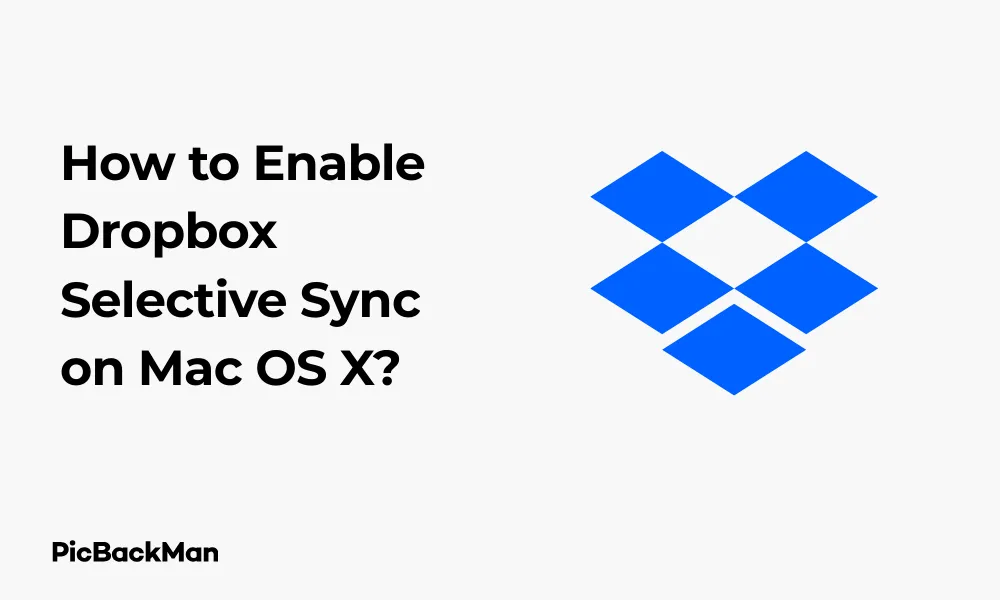
Why is it the #1 bulk uploader?
- Insanely fast!
- Maintains folder structure.
- 100% automated upload.
- Supports RAW files.
- Privacy default.
How can you get started?
Download PicBackMan and start free, then upgrade to annual or lifetime plan as per your needs. Join 100,000+ users who trust PicBackMan for keeping their precious memories safe in multiple online accounts.
“Your pictures are scattered. PicBackMan helps you bring order to your digital memories.”
How to Enable Dropbox Selective Sync on Mac OS X?

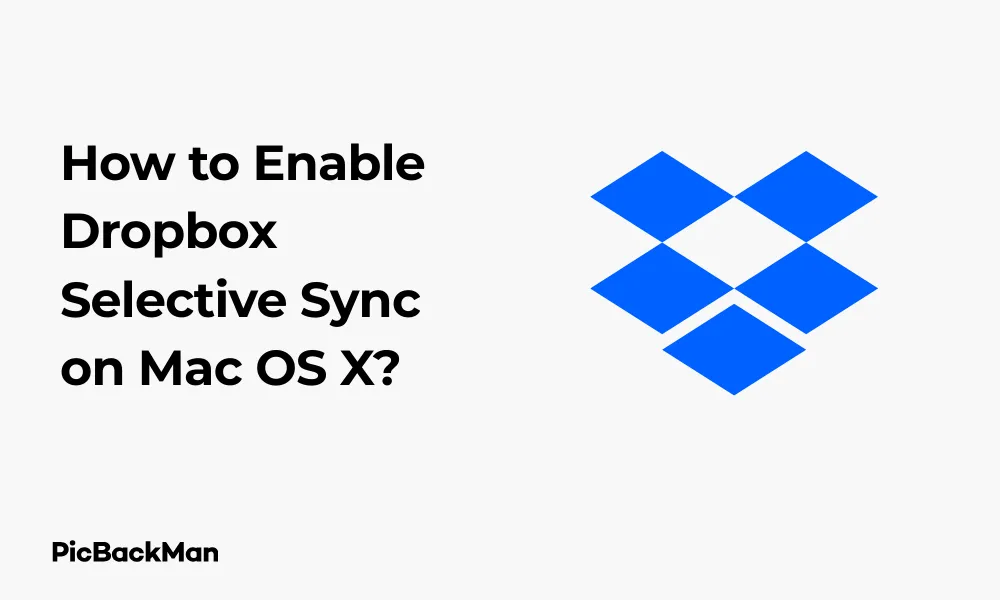
Running out of storage space on your Mac? Dropbox Selective Sync might be the solution you need. This handy feature lets you choose which folders from your Dropbox account are downloaded to your Mac, helping you save valuable disk space while keeping your files accessible in the cloud.
In this guide, I'll walk you through enabling and using Dropbox Selective Sync on your Mac OS X system. You'll learn how to free up space without losing access to your important files.
What is Dropbox Selective Sync?
Selective Sync is a Dropbox feature that allows you to choose which folders sync to your computer. Files in unselected folders remain in your Dropbox cloud storage but don't take up space on your Mac's hard drive. This is particularly useful if:
- Your Mac has limited storage space
- You have large files in Dropbox you don't need local access to
- You want to improve Dropbox sync performance
- You share a computer and want to limit which files are visible
Requirements for Using Selective Sync
Before we begin, make sure you have:
- A Mac running OS X (works on all recent versions)
- Dropbox desktop app installed and set up
- An active internet connection
Step-by-Step Guide to Enable Dropbox Selective Sync
Method 1: Using the Dropbox Menu Bar Icon
This is the quickest way to access Selective Sync settings:
- Click the Dropbox icon in your Mac's menu bar (top-right corner)
- Click your profile picture or initials in the dropdown menu
- Select "Preferences" from the menu
- Click the "Sync" tab in the preferences window
- Click "Selective Sync" button
If you don't see the Dropbox icon in your menu bar, open Finder, go to Applications, and double-click the Dropbox app to launch it. Make sure you're signed in to your Dropbox account.
Method 2: Through Finder
If you prefer navigating through Finder:
- Open Finder on your Mac
- Click "Applications" in the sidebar
- Find and open the Dropbox application
- Once Dropbox opens, follow steps 2-5 from Method 1
Choosing Which Folders to Sync
After clicking the "Selective Sync" button, you'll see a window with all your Dropbox folders:
- Browse through your folder structure
- Uncheck the boxes next to folders you don't want on your Mac
- Click the "Update" button to apply your changes
- Wait for Dropbox to update your sync settings
When you uncheck a folder, Dropbox will remove its local copy from your Mac. Don't worry - the files remain safe in your Dropbox cloud storage and can be accessed through the Dropbox website or mobile app.
Warning: If you have unsaved changes in any files within folders you're unselecting, make sure to save them first. Any unsaved changes could be lost when the local copies are removed.
Advanced Selective Sync Options
Managing Nested Folders
Dropbox allows granular control over which subfolders sync:
- In the Selective Sync window, click the arrow next to a parent folder
- This expands to show subfolders
- Check or uncheck individual subfolders
- Click "Update" to apply your selections
This approach lets you keep important subfolders while excluding others, giving you more control over your local storage usage.
Checking Sync Status
To verify which folders are currently being synced:
- Click the Dropbox icon in your menu bar
- Click your profile picture/initials
- Select "Preferences"
- Go to the "Sync" tab
- Click "Selective Sync"
Folders with checkmarks are syncing to your Mac. Unchecked folders are only stored in the cloud.
Comparing Selective Sync with Smart Sync
Dropbox offers two different sync options. Here's how they compare:
| Feature | Selective Sync | Smart Sync |
|---|---|---|
| Availability | All Dropbox plans | Professional, Business, and Enterprise plans only |
| How it works | Files are either downloaded or not downloaded | Files appear in Finder but may be online-only |
| File visibility | Unsynced files don't appear in Finder | All files visible in Finder with status indicators |
| Space saving | Yes | Yes |
| File access | Unsynced files require web access | Files download on-demand when opened |
Best Practices for Using Selective Sync
Organizing Your Dropbox for Efficient Syncing
To make the most of Selective Sync, consider organizing your Dropbox with these tips:
- Group similar files into folders (e.g., "Photos," "Documents," "Videos")
- Create a "Local" folder for files you always want on your Mac
- Put rarely accessed files in a "Cloud Only" folder that you can unselect
- Use descriptive folder names to easily identify content
Which Folders to Consider Excluding
These types of folders are good candidates for exclusion from local sync:
- Large media collections (photos, videos, music)
- Archived projects you no longer actively use
- Backup folders
- Shared folders you only occasionally access
- Document archives or reference materials
Troubleshooting Selective Sync Issues
Common Problems and Solutions
Files Not Syncing Properly
If your sync settings aren't working as expected:
- Check your internet connection
- Restart the Dropbox desktop app
- Verify your Selective Sync settings
- Look for the green checkmark on the Dropbox icon indicating sync is complete
Accidentally Unselected Important Folders
If you've unselected folders you need:
- Open Selective Sync settings
- Check the boxes next to the folders you want to restore
- Click "Update"
- Wait for Dropbox to download the files
Dropbox Using Too Much Space Despite Selective Sync
If Dropbox is still taking up too much space:
- Check if you have large files in synced folders
- Review your Selective Sync settings to ensure large folders are unselected
- Consider using Dropbox's "Pause Syncing" feature temporarily
- Check your Dropbox cache folder (~/Library/Caches/com.dropbox.DropboxMacUpdate/)
When to Contact Dropbox Support
Reach out to Dropbox support if:
- Files are missing from both your computer and Dropbox.com
- Sync is consistently failing despite troubleshooting
- You're experiencing error messages that persist
- Your Dropbox app crashes when accessing Selective Sync
Managing Storage Space with Selective Sync
Checking How Much Space You're Saving
To see how much space Selective Sync is saving on your Mac:
- Click the Dropbox icon in your menu bar
- Click your profile picture/initials
- Select "Preferences"
- Go to the "Account" tab
- Look at the storage usage information
For more detailed information:
- Open Finder
- Navigate to your Dropbox folder
- Right-click and select "Get Info"
- Check the size on disk
- Compare this with your total Dropbox usage shown on dropbox.com
Regularly Reviewing Your Sync Settings
It's good practice to periodically review your Selective Sync settings:
- Set a calendar reminder to check every few months
- After completing large projects, consider unsyncing their folders
- When your Mac starts running low on space, review what's being synced
- After receiving large shared folders, decide if they need local copies
Using Selective Sync with Multiple Devices
If you use Dropbox on several devices, remember that Selective Sync settings are device-specific. This means:
- Settings on your Mac don't affect your iPhone or other computers
- You can have different sync settings for each device
- You'll need to configure Selective Sync separately on each device
This gives you flexibility to have complete access on devices with plenty of storage while limiting synced content on devices with less space.
Quick Tip to ensure your videos never go missing
Videos are precious memories and all of us never want to lose them to hard disk crashes or missing drives. PicBackMan is the easiest and simplest way to keep your videos safely backed up in one or more online accounts.
Simply download PicBackMan (it's free!), register your account, connect to your online store and tell PicBackMan where your videos are - PicBackMan does the rest, automatically. It bulk uploads all videos and keeps looking for new ones and uploads those too. You don't have to ever touch it.
Alternatives to Selective Sync
Other Dropbox Storage Management Features
If Selective Sync doesn't fully meet your needs, consider these alternatives:
- Smart Sync (Professional, Business, and Enterprise plans): Keeps file placeholders visible in Finder while storing actual content in the cloud
- Dropbox for Desktop: The new Dropbox experience that doesn't sync all files by default
- External Drive Support: Store your Dropbox folder on an external drive
Third-Party Tools for Mac Storage Management
You can also use these Mac utilities to free up space:
- DaisyDisk: Visualizes disk usage to help identify large files
- CleanMyMac: Removes system junk and unnecessary files
- OmniDiskSweeper: Finds and removes large unused files
- macOS Storage Management: Built-in tool (Apple menu > About This Mac > Storage > Manage)
Frequently Asked Questions
Will I lose my files if I unselect a folder in Selective Sync?
No, you won't lose any files. When you unselect a folder in Selective Sync, the local copies on your Mac are removed, but all files remain safely stored in your Dropbox cloud storage. You can still access them through the Dropbox website or mobile app, and you can re-select them at any time to download them back to your Mac.
Can I use Selective Sync for individual files or only folders?
Dropbox Selective Sync only works at the folder level, not for individual files. If you want to exclude specific files, you'll need to organize them into their own folder first. For file-level control, you would need to upgrade to a Dropbox plan that includes Smart Sync functionality.
How often do I need to update my Selective Sync settings?
There's no fixed schedule, but it's good practice to review your settings whenever you add large folders to Dropbox, when your Mac's storage is running low, or every few months as part of regular maintenance. Your sync needs may change over time as projects come and go.
Does Selective Sync affect my Dropbox storage quota?
No, Selective Sync only controls which files are downloaded to your computer. All files count toward your Dropbox storage quota whether they're synced to your Mac or not. The feature helps manage local storage on your Mac, not your cloud storage limit.
Can I access unsynced files offline on my Mac?
No, you cannot access unsynced files offline. That's the trade-off with Selective Sync – you save local storage space but lose offline access to unsynced files. If you need offline access to a file, you'll need to include its folder in your Selective Sync settings so it downloads to your Mac.
Conclusion
Enabling Dropbox Selective Sync on your Mac OS X is a simple yet powerful way to manage your storage space effectively. By choosing which folders sync to your computer, you can keep your Mac running smoothly while still having access to all your files through the Dropbox cloud.
The process takes just a few minutes to set up but can save you gigabytes of storage space. Remember to periodically review your sync settings as your file collection grows and changes. With Selective Sync properly configured, you'll enjoy the best of both worlds: cloud accessibility and optimized local storage.






