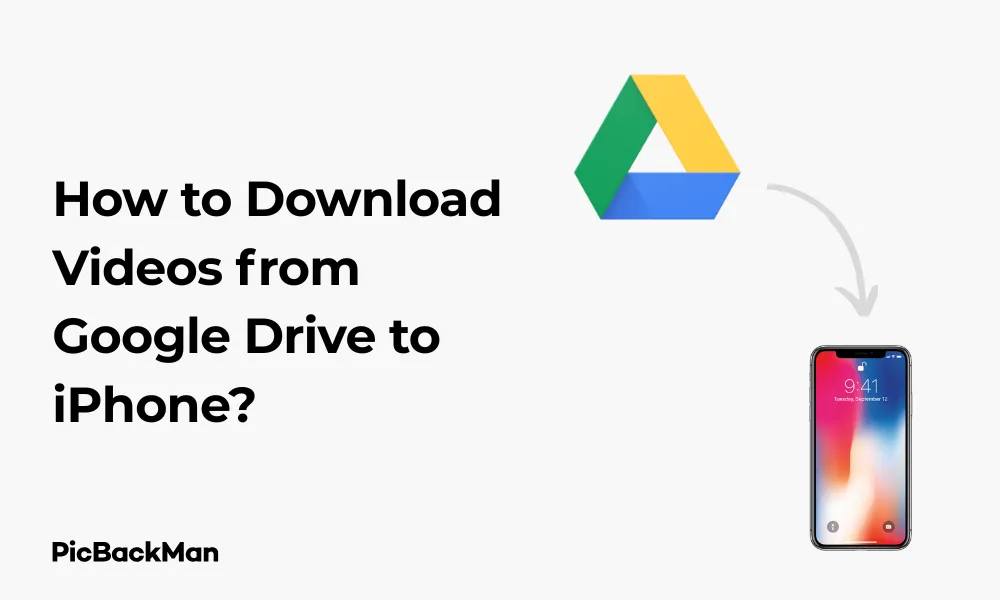
Why is it the #1 bulk uploader?
- Insanely fast!
- Maintains folder structure.
- 100% automated upload.
- Supports RAW files.
- Privacy default.
How can you get started?
Download PicBackMan and start free, then upgrade to annual or lifetime plan as per your needs. Join 100,000+ users who trust PicBackMan for keeping their precious memories safe in multiple online accounts.
“Your pictures are scattered. PicBackMan helps you bring order to your digital memories.”
How to Download Videos from Google Drive to iPhone?

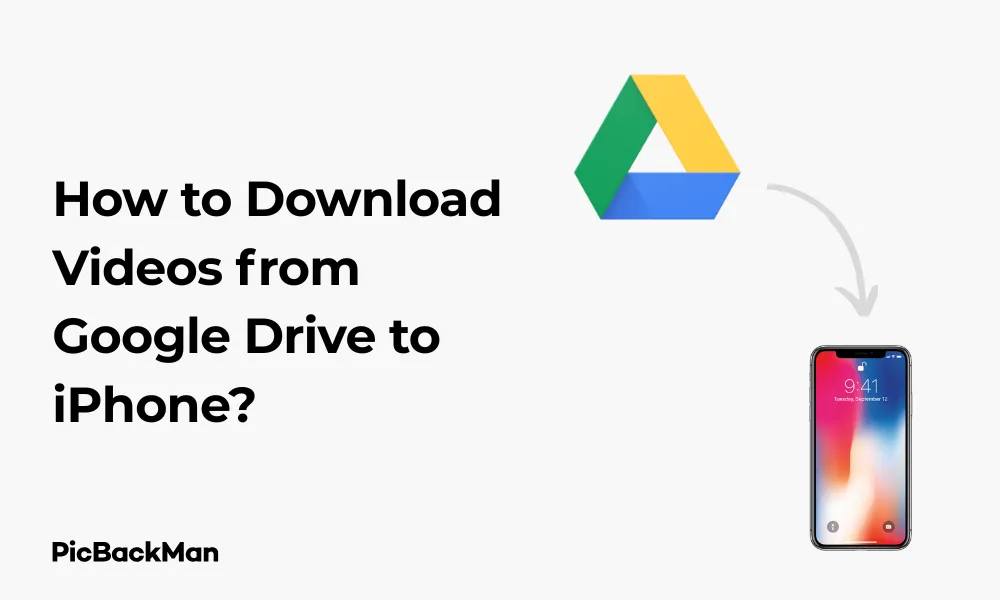
Saving videos from Google Drive to your iPhone might seem tricky at first, but it's actually a straightforward process once you know the right steps. Whether you need to watch videos offline, share them with friends, or just free up cloud storage space, this guide will walk you through multiple methods to download videos from Google Drive to your iPhone.
I've tested these methods myself and compiled this comprehensive guide to help you download your videos with minimal hassle. Let's get started!
Why Download Videos from Google Drive to iPhone?
Before diving into the methods, let's quickly look at why you might want to download videos from Google Drive to your iPhone:
- Watch videos without an internet connection
- Save storage space in your Google Drive account
- Share videos with others directly from your phone
- Edit videos using iPhone apps
- Create backups of important video content
Method 1: Using the Google Drive App (Direct Download)
The simplest way to download videos from Google Drive to your iPhone is through the official Google Drive app.
Step-by-Step Instructions
- Download and install the Google Drive app from the App Store if you haven't already
- Open the Google Drive app and sign in to your Google account
- Find the video you want to download
- Tap the three-dot menu icon next to the video
- Select "Open in" from the menu options
- Choose "Save to Files" from the share sheet that appears
- Select a location on your iPhone where you want to save the video (like “On My iPhone” or “iCloud Drive”)
- Tap "Save" in the top-right corner
The video will now download to your iPhone and be accessible through the Files app. This method works well for most videos, but there are file size limitations to be aware of.
Pros and Cons of Direct Download
| Pros | Cons |
|---|---|
| No third-party apps required | May not work with very large video files |
| Official app means better security | Requires sufficient iPhone storage |
| Simple and quick for most videos | Downloads can be slow on poor connections |
Method 2: Using the Files App Integration
If you prefer using Apple's native Files app, you can access your Google Drive from there to download videos.
Step-by-Step Instructions
- Open the Files app on your iPhone
- Tap on “Browse” at the bottom of the screen
- If Google Drive isn't already connected, tap on the three dots in the top-right corner and select "Edit"
- Toggle on Google Drive and tap "Done"
- Now tap on Google Drive in the Locations list
- Sign in to your Google account if prompted
- Navigate to the video you want to download
- Long-press on the video file
- Select "Download" from the menu that appears
- The video will download to your Files app
Where to Find Your Downloaded Videos
After downloading, you can find your videos in the Files app under the location you chose. To access them from the Photos app, you'll need to import them:
- Open the Files app and navigate to your downloaded video
- Long-press on the video file
- Tap "Share"
- Select "Save Video" from the share options
- The video will now appear in your Photos app
Method 3: Make Videos Available Offline in Google Drive
If you want to view videos offline but don't necessarily need to export them to your Photos app, you can make them available offline within Google Drive.
Step-by-Step Instructions
- Open the Google Drive app on your iPhone
- Find the video you want to make available offline
- Tap the three-dot menu icon next to the video
- Select "Make available offline"
- Wait for the download to complete
The video will now be accessible in the Google Drive app even when you don't have an internet connection. Look for the offline icon (a circle with a checkmark) to identify offline-available files.
Managing Offline Content
To view and manage all your offline content in Google Drive:
- Tap on the menu icon (three horizontal lines) in the top-left corner
- Select "Offline"
- Here you'll see all files you've made available offline
- To remove offline access, tap the three-dot menu next to the file and select “Remove from offline”
Method 4: Using Safari to Download Videos
If you're experiencing issues with the Google Drive app, you can try using Safari to download your videos.
Step-by-Step Instructions
- Open Safari on your iPhone
- Go to drive.google.com
- Sign in to your Google account
- Tap on the three-line menu in the top-left and select “Desktop site” from Safari’s options
- Navigate to the video you want to download
- Right-click or long-press on the video and select “Download”
- The video will download to your iPhone's Downloads folder
- Access it through the Files app under Downloads
Method 5: Using Documents by Readdle
Documents by Readdle is a powerful file manager app that can help download videos from Google Drive with more features and flexibility.
Step-by-Step Instructions
- Download and install Documents by Readdle from the App Store
- Open the app and tap on the “+” icon in the bottom-right corner
- Select "Connect to Cloud"
- Choose Google Drive from the list of cloud services
- Sign in to your Google account
- Navigate to the video you want to download
- Tap on the three-dot menu next to the video
- Select "Download"
- Choose a location within the Documents app to save the video
After downloading, you can export the video to your Photos app:
- Navigate to the downloaded video in the Documents app
- Tap on the video to open it
- Tap the share icon
- Select "Save to Photos"
Benefits of Using Documents by Readdle
- Better handling of large files
- More control over file organization
- Can download multiple files at once
- Built-in media player for viewing videos
- More file management options
Troubleshooting Common Issues
If you're having trouble downloading videos from Google Drive to your iPhone, here are some common issues and their solutions:
Video Won't Download
- Check your internet connection - switch to Wi-Fi if possible
- Ensure you have enough storage space on your iPhone
- Try closing and reopening the Google Drive app
- Update the Google Drive app to the latest version
- Restart your iPhone
Download Is Too Slow
- Connect to a stronger Wi-Fi network
- Close other apps running in the background
- Try downloading during off-peak hours
- Check if your iPhone is in Low Power Mode, which can limit performance
Video Downloads But Won't Play
- Make sure the video format is compatible with iOS
- Try opening the video with a different player (like VLC for Mobile)
- The file might be corrupted - try downloading it again
- Check if the video requires special codecs
Comparing All Methods
| Method | Ease of Use | Speed | Works Offline | Extra Apps Needed |
|---|---|---|---|---|
| Google Drive App | High | Medium | No | No |
| Files App | High | Medium | No | No |
| Make Available Offline | Very High | Medium | Yes | No |
| Safari | Medium | Slow | No | No |
| Documents by Readdle | Medium | Fast | No | Yes |
Quick Tip to ensure your videos never go missing
Tips for Managing Video Downloads on iPhone
Once you've downloaded videos from Google Drive to your iPhone, here are some tips to manage them effectively:
Organizing Your Videos
- Create albums in the Photos app to categorize your videos
- Use folders in the Files app to keep downloads organized
- Consider naming conventions that make videos easy to find (eg, "Event_Date_Description")
- Regularly clean up videos you no longer need to save space
Saving Storage Space
- Enable "Optimize iPhone Storage" in Settings > Photos to store smaller versions of videos
- Use iCloud Photos to offload videos from your device while keeping them accessible
- Consider compressing large videos using apps like Video Compress
- Delete the original files from Google Drive if you no longer need them there
Sharing Downloaded Videos
- Use AirDrop to quickly share videos with nearby Apple devices
- Share videos via Messages or Mail for smaller files
- Use iCloud Link sharing for larger videos
- Consider third-party apps like WhatsApp or Telegram for sharing videos with non-Apple users
Security Considerations
When downloading videos from Google Drive, keep these security considerations in mind:
- Only download videos from accounts and sources you trust
- Be cautious when using third-party apps - stick to well-reviewed options from the App Store
- Check app permissions carefully before granting access to your Google account
- Consider enabling two-factor authentication for your Google account
- Regularly check which apps have access to your Google account and revoke unnecessary permissions
Alternative Cloud Storage Options
If you're having consistent issues with Google Drive, you might want to consider these alternative cloud storage options that work well with iPhone:
- iCloud Drive - Apple's native cloud storage solution
- Dropbox - Offers good iOS integration and easy video downloading
- OneDrive - Microsoft's cloud storage with good iOS support
- Box - Business-focused cloud storage with solid iOS apps
- pCloud - Offers lifetime storage plans and good media handling
Comparing Cloud Storage Options
| Service | Free Storage | iOS Integration | Offline Access | Media Handling |
|---|---|---|---|---|
| Google Drive | 15GB | Good | Yes | Good |
| iCloud Drive | 5GB | Excellent | Yes | Good |
| Dropbox | 2GB | Very Good | Yes | Excellent |
| OneDrive | 5GB | Good | Yes | Good |
| Box | 10GB | Good | Yes | Average |
Limitations to Be Aware Of
When downloading videos from Google Drive to your iPhone, be aware of these limitations:
- File size restrictions - iOS may struggle with extremely large video files
- Format compatibility - Some video formats may not play natively on iOS
- Storage constraints - iPhones have limited storage compared to cloud services
- Download speeds - Large videos can take a long time on slow connections
- Cellular data usage - Downloading videos can quickly use up your data allowance
Frequently Asked Questions
Can I download multiple videos from Google Drive at once?
The standard Google Drive app doesn't support downloading multiple videos simultaneously. However, third-party apps like Documents by Readdle allow you to select and download multiple files at once. Alternatively, you can make several videos available offline in the Google Drive app, though these will download one after another.
Why won't my downloaded video play on my iPhone?
If your downloaded video won't play, it could be due to format incompatibility with iOS. iPhones natively support MP4, MOV, and M4V formats. If your video is in another format like MKV or AVI, you'll need to use a third-party player app like VLC for Mobile. Another possibility is that the file became corrupted during download, in which case you should try downloading it again.
How can I free up space after downloading large videos?
To free up space after downloading large videos, you can: transfer the videos to iCloud Photos and enable “Optimize iPhone Storage” in Settings > Photos; use a video compression app to reduce file sizes; Regularly delete videos you no longer need; or offload videos to another cloud storage service and delete the local copies.
Is it safe to use third-party apps to download videos from Google Drive?
It can be safe to use third-party apps if you choose reputable ones from the App Store with good reviews and a solid privacy policy. Stick to well-known apps like Documents by Readdle or VLC. Always check what permissions these apps request and be cautious about granting full access to your Google account. When possible, use official apps or native iOS features for better security.
Can I download videos from Google Drive without using cellular data?
Yes, you can download videos from Google Drive without using cellular data by ensuring you're connected to Wi-Fi before starting the download. In the Google Drive app, go to Settings > Cellular Data and turn off “Transfer Files Over Cellular.” This ensures that large downloads only happen when you're on Wi-Fi. You can also schedule downloads for when you know you'll be connected to Wi-Fi.
Conclusion
Downloading videos from Google Drive to your iPhone doesn't have to be complicated. Whether you prefer using the official Google Drive app, the Files app integration, making videos available offline, using Safari, or third-party apps like Documents by Readdle, you now have multiple methods at your disposal.
Each method has its strengths and weaknesses, so choose the one that best fits your specific needs. Remember to consider factors like file size, internet connection, and how you plan to use the videos after downloading them.
By following the step-by-step instructions in this guide, you should be able to successfully download and manage your Google Drive videos on your iPhone with minimal hassle. Keep in mind the storage limitations of your device and consider organizing your videos effectively to make the most of your available space.






