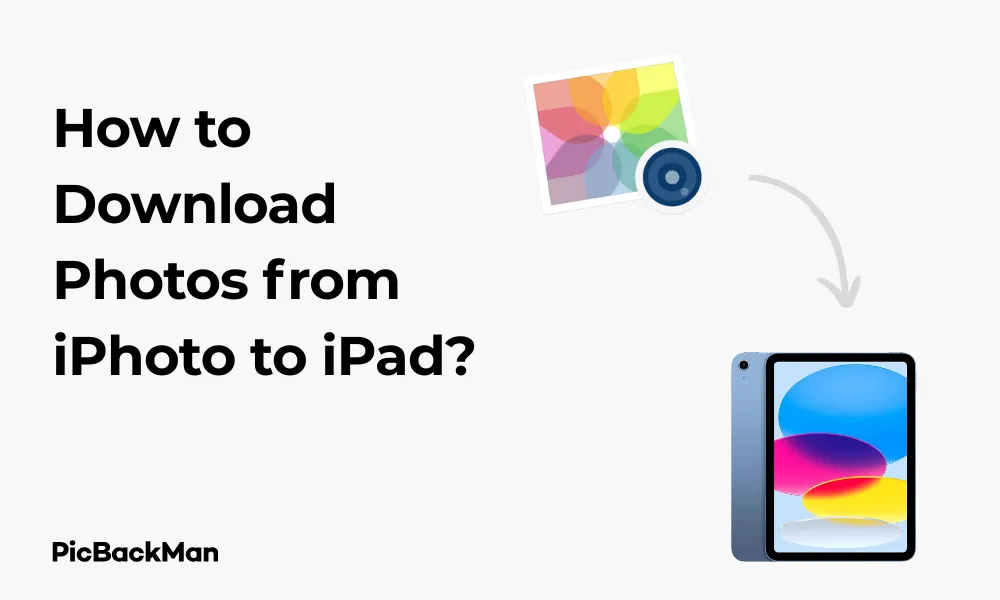
Why is it the #1 bulk uploader?
- Insanely fast!
- Maintains folder structure.
- 100% automated upload.
- Supports RAW files.
- Privacy default.
How can you get started?
Download PicBackMan and start free, then upgrade to annual or lifetime plan as per your needs. Join 100,000+ users who trust PicBackMan for keeping their precious memories safe in multiple online accounts.
“Your pictures are scattered. PicBackMan helps you bring order to your digital memories.”
How to Download Photos from iPhoto to iPad?

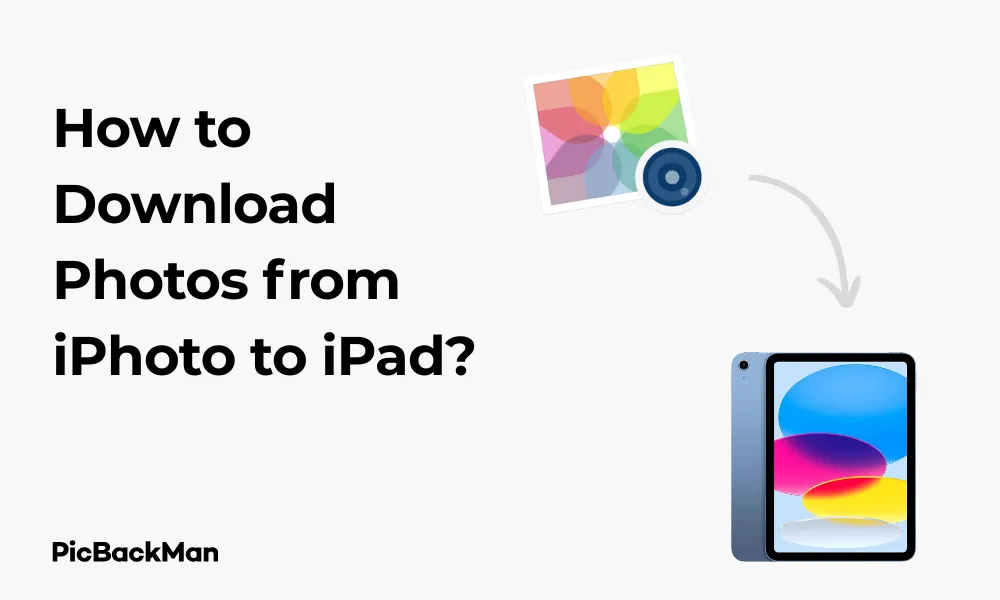
Getting your cherished photos from iPhoto to your iPad shouldn't be a headache, yet many Apple users struggle with this seemingly simple task. Whether you want to show off vacation photos to friends or need access to your photo library on the go, transferring photos from iPhoto to iPad is a useful skill. In this guide, I'll walk you through several proven methods to download photos from iPhoto to your iPad efficiently.
Apple's ecosystem has evolved significantly over the years, and so have the ways to transfer photos between devices. I'll cover multiple approaches—from using iCloud to direct transfers—ensuring you can choose the method that works best for your specific situation.
Understanding iPhoto and Modern Alternatives
Before diving into the transfer methods, it's important to note that Apple replaced iPhoto with the Photos app in 2015. If you're using a newer Mac, you likely have Photos instead of iPhoto. However, some users still run older systems with iPhoto, so I'll address both scenarios.
For iPhoto Users
If you're still using iPhoto on an older Mac, your transfer options might be slightly different from those using the newer Photos app. Don't worry—I'll clarify which methods work for your setup.
For Photos App Users
If you've upgraded to the Photos app, you'll have access to more streamlined options for transferring your photos to your iPad, particularly through iCloud integration.
Method 1: Using iCloud Photo Library
The most seamless way to get photos from your Mac to your iPad is through iCloud Photo Library. This method keeps your photos synchronized across all your Apple devices automatically.
Steps to Enable iCloud Photo Library on Mac
- Open the Photos app on your Mac (or iPhoto if you're using an older version)
- Click on "Photos" in the menu bar at the top of the screen
- Select "Preferences" (or "Settings" in newer macOS versions)
- Click on the "iCloud" tab
- Check the box next to "iCloud Photos" (or "iCloud Photo Library" in older versions)
- Choose either "Optimize Mac Storage" or "Download Originals to this Mac" based on your storage preferences
Steps to Enable iCloud Photo Library on iPad
- Open the “Settings” app on your iPad
- Tap on your Apple ID at the top of the screen
- Select "iCloud"
- Tap on "Photos"
- Toggle on "iCloud Photos"
- Choose either "Optimize iPad Storage" or "Download and Keep Originals" based on your storage preferences
For iCloud Photo Library to work properly, make sure you're signed in with the same Apple ID on both your Mac and iPad. Also, ensure you have enough iCloud storage space for your photo library. Apple offers only 5GB for free, which fills up quickly with photos. You might need to purchase additional storage if you have a large photo collection.
Advantages of Using iCloud Photo Library
- Automatic synchronization across all your Apple devices
- No need for manual transfers
- Any edits or albums you create sync across devices
- Photos are backed up in the cloud
Disadvantages of Using iCloud Photo Library
- Requires internet connection for initial setup and syncing
- May require purchasing additional iCloud storage
- Can take time to upload/download large photo libraries
- Uses data when syncing over cellular networks
Method 2: AirDrop for Direct Transfer
If you don't want to use iCloud or need to transfer just a few photos quickly, AirDrop is an excellent option. It uses Bluetooth and Wi-Fi to create a direct connection between your devices.
Steps to Transfer Photos Using AirDrop
- Open Photos (or iPhoto) on your Mac
- Select the photos you want to transfer to your iPad
- Click the "Share" button in the top-right corner
- Select “AirDrop” from the sharing options
- Wait for your iPad to appear in the AirDrop window
- Click on your iPad's icon to begin the transfer
- On your iPad, tap “Accept” when prompted
- The photos will be saved to your Photos app on the iPad
Troubleshooting AirDrop Issues
If your devices aren't finding each other via AirDrop, try these fixes:
- Make sure both Bluetooth and Wi-Fi are turned on for both devices
- Ensure your iPad's AirDrop receiving setting is set to "Everyone" or "Contacts Only" (if your Mac is in your contacts)
- Check that both devices are within 30 feet of each other
- Restart both devices if AirDrop still isn't working
Method 3: iTunes Sync
For those who prefer a wired connection or have a large library to transfer, iTunes sync remains a viable option, especially for older devices.
Steps to Sync Photos Using iTunes
- Connect your iPad to your Mac using a USB cable
- Open iTunes on your Mac (if you have macOS Catalina or later, open Finder instead)
- Select your iPad when it appears in iTunes/Finder
- Click on the “Photos” tab in the sidebar
- Check "Sync Photos"
- Select "iPhoto" from the dropdown menu
- Choose whether to sync all photos or selected albums
- Click "Apply" or "Sync" in the bottom-right corner
- Wait for the sync to complete
For Mac users running macOS Catalina or later, the process is similar but uses Finder instead of iTunes:
- Connect your iPad to your Mac with a USB cable
- Open Finder and select your iPad from the sidebar
- Click on the "Photos" tab
- Check "Sync Photos"
- Select your photo source (Photos app)
- Choose your sync options
- Click "Apply"
Important Notes About iTunes Sync
- iTunes sync will replace existing photos on your iPad that were previously synced from your computer
- Photos taken with your iPad's camera won't be affected by the sync
- The sync process can be time-consuming for large photo libraries
Method 4: Using iCloud Drive
Another option is to use iCloud Drive to transfer photos, which works well if you don't want to enable the full iCloud Photo Library.
Steps to Transfer Photos Using iCloud Drive
- Open Photos (or iPhoto) on your Mac
- Select the photos you want to transfer
- Export the selected photos to a folder on your Mac (File > Export)
- Open Finder and navigate to iCloud Drive
- Create a new folder for your photos if desired
- Drag the exported photos into the iCloud Drive folder
- On your iPad, open the Files app
- Navigate to iCloud Drive and find your photos
- Select the photos you want to save to your iPad
- Tap the Share button and select "Save Image" or "Save to Photos"
Method 5: Email or Messaging Apps
For transferring just a few photos, email or messaging apps can be a quick solution.
Using Email to Transfer Photos
- In Photos (or iPhoto), select the photos you want to transfer
- Click the Share button and select "Mail"
- Send the email to yourself
- On your iPad, open the Mail app and the email you sent
- Tap and hold on each photo, then select "Save Image"
Note that email typically has attachment size limits, so this method works best for sending just a few photos at a time.
Using Messaging Apps
- Select photos in Photos (or iPhoto)
- Click Share and choose Messages
- Send the photos to yourself
- On your iPad, open Messages and find the conversation
- Tap and hold each photo, then select "Save"
Method 6: Using Third-Party Cloud Services
If you prefer using services outside the Apple ecosystem, options like Google Photos, Dropbox, or OneDrive can work well.
Steps for Using Google Photos
- Download and install Google Photos on both your Mac and iPad
- Sign in with the same Google account on both devices
- On your Mac, upload photos from iPhoto/Photos to Google Photos
- On your iPad, open Google Photos and your photos will be available
- To save photos to your iPad's Photos app, select the images, tap Share, and choose “Save to Photos”
Steps for Using Dropbox or similar services
- Install Dropbox on both your Mac and iPad
- Sign in with the same account on both devices
- On your Mac, upload the desired photos to Dropbox
- On your iPad, open the Dropbox app and navigate to your photos
- Select the photos you want to save
- Tap the Share icon and select "Save Image"
Method 7: Using a USB Drive with iPad
For newer iPads with USB-C ports or older models using the Lightning to USB adapter, you can transfer photos using a USB drive.
This method is particularly useful for transferring large photo libraries without using internet bandwidth or when you don't have a stable internet connection. It's also a good option for those concerned about privacy who prefer not to use cloud services.
Steps to Transfer Using a USB Drive
- Export your selected photos from iPhoto/Photos to a USB drive connected to your Mac
- Safely eject the USB drive from your Mac
- Connect the USB drive to your iPad using the appropriate adapter
- Open the Files app on your iPad
- Navigate to the USB drive under “Locations”
- Select the photos you want to import
- Tap the Share button and select "Save to Photos"
Comparison of Methods: Which One Should You Choose?
| Method | Speed | Ease of Use | Best For | Limitations |
|---|---|---|---|---|
| iCloud Photo Library | Moderate (depends on internet) | Very Easy | Keeping all photos synced across devices | Requires iCloud storage subscription for large libraries |
| AirDrop | Fast | Easy | Transferring a small batch of photos quickly | Devices must be close to each other |
| iTunes Sync | Moderate | Moderate | Large transfers without internet | Replaces previously synced photos |
| iCloud Drive | Moderate | Moderate | Selective transfers without full photo sync | Requires manual saving to Photos app |
| Email/Messaging | Slow | Easy | Sending just a few photos | File size/number limitations |
| Third-Party Cloud | Moderate | Moderate | Those already using these services | Requires additional accounts/apps |
| USB Drive | Fast | Moderate | Offline transfers of large libraries | Requires adapter for iPad |
Tips for Managing Photos After Transfer
Organizing Photos on Your iPad
Once you've transferred your photos to your iPad, take some time to organize them:
- Create albums for different categories or events
- Use the “Favorites” feature (tap the heart icon) to mark special photos
- Use the search function to find photos by location, person, or object
- Delete duplicates or unwanted photos to save space
Editing Photos on iPad
The Photos app on iPad includes powerful editing tools:
- Open a photo and tap "Edit"
- Use the auto-enhance feature (magic wand icon) for quick improvements
- Adjust brightness, contrast, saturation, and more with the adjustment tools
- Try different filters to change the look of your photos
- Crop, rotate, or straighten as needed
- Tap "Done" to save your edits
Backing Up Your Photos
To ensure you never lose your precious photos:
- Keep iCloud Photos enabled for automatic backup
- Consider a secondary backup service like Google Photos
- Periodically back up your iPad to your computer or iCloud
- For important photos, consider keeping copies on an external hard drive
Troubleshooting Common Issues
Photos Not Syncing to iPad
If your photos aren't appearing on your iPad after attempting to sync:
- Check that both devices are connected to the Internet
- Verify you're signed in with the same Apple ID on both devices
- Go to Settings > Photos on your iPad and make sure iCloud Photos is enabled
- Check your iCloud storage space—you might be full
- Restart both your Mac and iPad
- Force close and reopen the Photos app on both devices
Handling Low Storage Space
If you're running out of space on your iPad:
- In iCloud Photos settings, select “Optimize iPad Storage” instead of “Download and Keep Originals”
- Delete unnecessary photos or videos that you've already backed up
- Transfer photos to your iPad selectively rather than your entire library
- Consider upgrading your iPad's storage or iCloud storage plan
Dealing with Slow Transfers
If photo transfers are taking too long:
- Use a wired connection (USB) instead of wireless methods
- Transfer smaller batches of photos at a time
- Close other apps that might be using your internet connection
- Connect to a faster Wi-Fi network
Quick Tip to ensure your videos never go missing
Videos are precious memories and all of us never want to lose them to hard disk crashes or missing drives. PicBackMan is the easiest and simplest way to keep your videos safely backed up in one or more online accounts.
Simply download PicBackMan (it's free!) , register your account, connect to your online store and tell PicBackMan where your videos are - PicBackMan does the rest, automatically. It bulk uploads all videos and keeps looking for new ones and uploads those too. You don't have to ever touch it.
Special Considerations for Different iPad Models
Newer iPads (with USB-C)
If you have a newer iPad Pro or iPad Air with USB-C:
- You can connect external hard drives, SD card readers, or cameras directly
- Use the Files app to access and import photos from these devices
- Consider using a USB-C hub to connect multiple devices
Older iPads (with Lightning Connector)
For iPads with Lightning ports:
- Use the Lightning to USB Camera Adapter to connect SD card readers or cameras
- The Lightning to USB 3 Camera Adapter provides better transfer speeds and allows charging while transferring
- Some USB drives are designed specifically for Lightning devices
Frequently Asked Questions
1. Can I transfer photos from iPhoto to iPad without using iCloud?
Yes, you can transfer photos without iCloud by using methods like AirDrop, iTunes sync, email, third-party cloud services, or a USB drive with an appropriate adapter. These methods allow you to move photos directly without relying on iCloud storage.
2. Why aren't my photos appearing on my iPad after enabling iCloud Photos?
This could happen for several reasons: your photos might still be uploading from your Mac (check the upload status in Photos), you might be out of iCloud storage space, or there might be a network connectivity issue. Make sure both devices are connected to the internet and signed in with the same Apple ID. Sometimes, it takes time for a large library to sync completely.
3. How do I transfer photos from iPhoto to iPad without losing quality?
To maintain full photo quality, use AirDrop, a direct USB connection with iTunes/Finder, or iCloud Photos with the “Download and Keep Originals” option selected on your iPad. Avoid using email or messaging apps, as these often compress photos. When using iCloud Photos, make sure not to select the “Optimize Storage” option if you want full-resolution photos on your iPad.
4. Can I selectively transfer only certain albums from iPhoto to my iPad?
Yes, you can selectively transfer specific albums. With iTunes/Finder sync, you can choose which albums to sync. With AirDrop, simply select only the photos you want to transfer. If using iCloud Photos, all photos will sync, but you can create albums on your iPad to organize them. For more selective control, use methods like iCloud Drive or a USB drive where you manually choose which photos to transfer.
5. My iPhoto library is very large. What's the best way to transfer it to my iPad?
For very large libraries, consider these options: Use iCloud Photos with "Optimize iPad Storage" enabled to save space on your iPad while still having access to all photos; use iTunes/Finder to sync only selected albums rather than your entire library; or use a high-capacity USB drive with an appropriate adapter to transfer photos in batches. If you don't need your entire library on your iPad, be selective about what you transfer to avoid filling up your device's storage.
Conclusion
Transferring photos from iPhoto to your iPad doesn't have to be complicated. Whether you prefer the seamless integration of iCloud Photos, the direct approach of AirDrop, or the traditional method of iTunes sync, there's a solution that fits your needs. For larger libraries, consider using iCloud or a USB drive, while smaller transfers might be easier with AirDrop or even email.
Remember that the method you choose depends on factors like the number of photos you're transferring, your internet connection, available storage space, and personal preferences regarding cloud services. By following the steps outlined in this guide, you can enjoy your photo collection on your iPad wherever you go.
The best part about having your photos on your iPad is the ability to view them on a larger screen than your phone while still maintaining portability. You can easily share them with friends and family, create slideshows, or edit them using the iPad's touch interface. Now that you know how to download photos from iPhoto to your iPad, you can keep your most precious memories at your fingertips.






