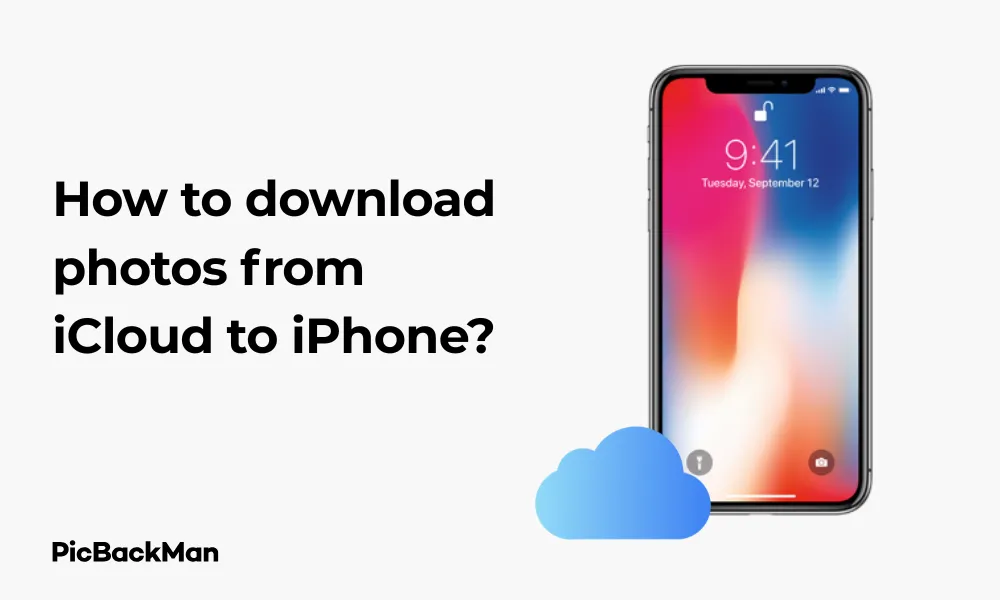
Why is it the #1 bulk uploader?
- Insanely fast!
- Maintains folder structure.
- 100% automated upload.
- Supports RAW files.
- Privacy default.
How can you get started?
Download PicBackMan and start free, then upgrade to annual or lifetime plan as per your needs. Join 100,000+ users who trust PicBackMan for keeping their precious memories safe in multiple online accounts.
“Your pictures are scattered. PicBackMan helps you bring order to your digital memories.”
How to download photos from iCloud to iPhone?

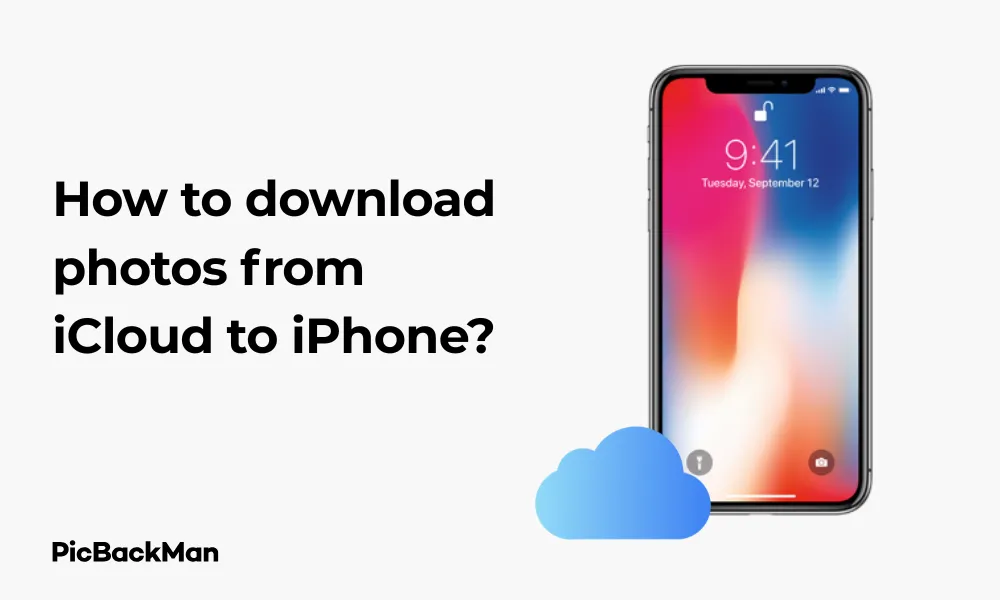
Getting your photos from iCloud back to your iPhone might seem tricky at first, but it's actually quite straightforward once you know the steps. Whether you're setting up a new iPhone, recovering deleted photos, or just want to have your favorite memories available offline, this guide will walk you through every method to download photos from iCloud to your iPhone.
I've personally gone through the frustration of trying to access my cloud photos when I needed them most, so I've put together this comprehensive guide to help you avoid the same headaches.
What You'll Need Before Starting
- Your iPhone (running iOS 13 or later for best results)
- Apple ID and password
- Active internet connection (Wi-Fi recommended for large downloads)
- Sufficient storage space on your iPhone
- iCloud Photos enabled on your account
Method 1: Download All Photos Using iCloud Photos
The simplest way to get all your iCloud photos onto your iPhone is by enabling iCloud Photos. This keeps your entire photo library in sync across all your devices.
Step-by-Step Instructions:
- Open the Settings app on your iPhone
- Tap on your name at the top of the screen
- Select "iCloud"
- Tap "Photos"
- Toggle on "iCloud Photos"
- Select "Download and Keep Originals" if you want full-resolution photos stored directly on your device
Important: Choosing "Download and Keep Originals" will use more storage space on your iPhone but ensures you have access to your photos even without an internet connection. If storage space is a concern, you can select "Optimize iPhone Storage" instead, which keeps smaller versions on your device and downloads the full versions only when needed.
After enabling this option, your iPhone will begin downloading photos from iCloud. The time required depends on your internet speed and the size of your photo library.
What to Do If Photos Aren't Downloading
If you've enabled iCloud Photos but don't see your pictures downloading:
- Check your internet connection - switch to Wi-Fi if possible
- Verify you have enough storage space on your iPhone
- Restart your iPhone and check again
- Make sure you're signed in with the correct Apple ID
Method 2: Download Selected Photos from iCloud.com
If you only want to download specific photos rather than your entire library, using iCloud.com is your best option.
Step-by-Step Instructions:
- Open Safari or any web browser on your iPhone
- Go to iCloud.com
- Sign in with your Apple ID and password
- Tap on "Photos"
- Select the photos you want to download by tapping on them (hold and drag to select multiple)
- Tap the download icon (cloud with arrow) at the top of the screen
- The selected photos will download to your iPhone
This method works great when you need just a few specific images rather than syncing your entire library.
Method 3: Using the Photos App to Download from iCloud
If you've set up iCloud Photos with "Optimize iPhone Storage," some of your photos might be stored in lower resolution on your device. Here's how to download the full-resolution versions:
Step-by-Step Instructions:
- Open the Photos app on your iPhone
- Find and tap on the photo you want to download in full resolution
- Tap on the share icon (square with arrow pointing up)
- Scroll through the options and tap "Save to Files"
- Choose a location to save the photo
- Tap "Save"
This process downloads the full-resolution version of the photo from iCloud and saves it to your Files app, from where you can access it anytime.
Method 4: Download Photos from Recently Deleted Folder
If you've accidentally deleted photos from your iPhone, you might still be able to recover them from iCloud.
Step-by-Step Instructions:
- Open the Photos app on your iPhone
- Tap on "Albums" at the bottom of the screen
- Scroll down and tap on "Recently Deleted"
- Select the photos you want to recover
- Tap "Recover" in the bottom-right corner
- Confirm by tapping "Recover Photo" or "Recover Photos"
Remember that photos in the Recently Deleted folder are only available for 30 days after deletion, so act quickly if you need to recover something important.
Method 5: Download iCloud Shared Albums Photos
If someone has shared photos with you through iCloud, you can download these to your iPhone as well.
Step-by-Step Instructions:
- Open the Photos app on your iPhone
- Tap on "For You" or "Shared" at the bottom of the screen
- Select the shared album containing the photos you want
- Tap on the photo you want to download
- Tap the share icon (square with arrow)
- Select "Save Image" or "Save to Files"
This will save a copy of the shared photo to your personal photo library or files.
Method 6: Download Photos Using the Files App
The Files app provides another way to access and download your iCloud photos.
Step-by-Step Instructions:
- Open the Files app on your iPhone
- Tap "Browse" at the bottom of the screen
- Select "iCloud Drive"
- Navigate to any folder containing photos
- Tap and hold on a photo
- Select "Download" if it's not already on your device
- Once downloaded, you can tap "Share" and then "Save Image" to add it to your Photos app
Important: Make sure you have enough storage space on your iPhone before downloading large numbers of photos. You can check your available storage by going to Settings > General > iPhone Storage. If you're running low on space, consider offloading unused apps or deleting unwanted content before downloading photos.
Comparing Different Download Methods
| Method | Best For | Internet Required | Storage Impact |
|---|---|---|---|
| iCloud Photos Sync | Getting all photos automatically | Initially yes, can view optimized versions offline | High (Download Originals) or Low (Optimize Storage) |
| iCloud.com | Selecting specific photos | Yes, always | Only for selected photos |
| Photos App Download | Getting full resolution of specific photos | Yes | Only for selected photos |
| Recently Deleted Recovery | Recovering deleted photos | Yes | Only for recovered photos |
| Shared Albums | Saving photos others shared with you | Yes | Only for saved photos |
| Files App | Accessing photos in iCloud Drive | Initially yes, can access downloaded files offline | Only for downloaded files |
Troubleshooting Common iCloud Photo Download Issues
Despite the straightforward process, you might encounter some issues when downloading photos from iCloud. Here are solutions to the most common problems:
Photos Not Downloading
If your photos aren't downloading from iCloud to your iPhone, try these fixes:
- Check your internet connection - switch to a strong Wi-Fi signal
- Verify you have enough storage space on your iPhone
- Sign out of your Apple ID and sign back in (Settings > [your name] > Sign Out)
- Restart your iPhone by holding the power button and either volume button, then sliding to power off
- Make sure your iOS is up to date (Settings > General > Software Update)
Slow Download Speeds
If your photos are downloading too slowly:
- Connect to a faster Wi-Fi network
- Close other apps that might be using bandwidth
- Try downloading during off-peak hours when internet traffic is lower
- Restart your router and iPhone
Not Enough Storage Space
If you're running out of storage while downloading:
- Go to Settings > General > iPhone Storage to see what's using your space
- Delete unused apps or offload them (keeps documents but removes the app)
- Clear Safari cache (Settings > Safari > Clear History and Website Data)
- Delete old messages, especially those with attachments
- Switch to "Optimize iPhone Storage" for photos instead of keeping originals
Photos Appearing in Low Quality
If your downloaded photos look pixelated or low quality:
- Make sure you've selected "Download and Keep Originals" in iCloud Photos settings
- Tap on the low-quality photo to download the full-resolution version
- Check that you're viewing the photo at full size and not a thumbnail
Managing Your Photos After Downloading
Once you've successfully downloaded your photos from iCloud to your iPhone, you might want to organize them better:
Creating Albums
- Open the Photos app
- Tap on "Albums" at the bottom
- Tap the "+" icon in the top left
- Select "New Album"
- Name your album and tap "Save"
- Select the photos you want to add to the album
- Tap "Done"
Editing Downloaded Photos
The Photos app has powerful built-in editing tools:
- Open a photo in the Photos app
- Tap "Edit" in the top right corner
- Use the tools at the bottom to adjust brightness, contrast, apply filters, or crop
- Tap "Done" to save your changes
Sharing Downloaded Photos
To share your downloaded photos with others:
- Select the photo(s) you want to share
- Tap the share icon (square with up arrow)
- Choose how you want to share: Messages, Mail, AirDrop, or social media
- You can also create a shared album by selecting "Add to Shared Album"
Keeping Your Photos Safe: Backup Options
Even after downloading your photos to your iPhone, it's good practice to have multiple backups:
Continuing to Use iCloud
Keep iCloud Photos enabled to ensure new photos are automatically backed up. You can purchase additional iCloud storage if needed:
- Go to Settings > [your name] > iCloud
- Tap "Manage Storage" or "Manage Account Storage"
- Tap "Buy More Storage" or "Change Storage Plan"
- Select a plan that fits your needs
Alternative Backup Solutions
Consider these additional backup options for extra security:
- Google Photos: Offers free storage with some compression, or paid options for original quality
- Dropbox: Good for cross-platform access and sharing
- External hard drive: Connect to your computer and transfer photos for offline storage
- NAS (Network Attached Storage): A home server solution for tech-savvy users
Understanding iCloud Storage and Photo Management
To better manage your photos between iCloud and your iPhone, it helps to understand how iCloud storage works:
How iCloud Photos Uses Your Storage
When you enable iCloud Photos, all your photos and videos count against your iCloud storage limit, not your iPhone storage (unless you choose "Download and Keep Originals"). Apple offers:
- 5GB free storage with every Apple ID
- 50GB for $0.99/month
- 200GB for $2.99/month
- 2TB for $9.99/month
Managing Storage Efficiently
To make the most of your storage:
- Regularly delete unwanted photos and videos
- Empty the "Recently Deleted" folder to free up space immediately
- Use "Optimize iPhone Storage" if you don't need full-resolution photos always available
- Consider storing very old photos only on your computer or external drive
Frequently Asked Questions
1. Will downloading photos from iCloud use up my cellular data?
Yes, downloading photos from iCloud will use your cellular data if you're not connected to Wi-Fi. For large photo libraries, it's recommended to use Wi-Fi to avoid excessive data charges. You can restrict iCloud Photos to only download over Wi-Fi by going to Settings > Photos and turning off "Cellular Data".
2. How long does it take to download photos from iCloud to iPhone?
The download time depends on several factors: the number and size of photos, your internet speed, and your iPhone model. A few dozen photos might take only minutes on a fast connection, while thousands of photos could take hours or even days. You can check the progress in the Photos app.
3. Can I download photos from someone else's iCloud to my iPhone?
You can only download photos from another person's iCloud if they've specifically shared those photos with you through iCloud Shared Albums or if they've given you their Apple ID credentials (which is not recommended for security reasons). Otherwise, you can only access photos from your own iCloud account.
4. Why are my downloaded photos taking up so much space on my iPhone?
If you've selected "Download and Keep Originals" in your iCloud Photos settings, full-resolution photos and videos are stored on your device, which can quickly consume storage space. To reduce space usage, go to Settings > [your name] > iCloud > Photos and select "Optimize iPhone Storage" instead.
5. If I delete a photo from my iPhone after downloading it from iCloud, will it be deleted from iCloud too?
If you have iCloud Photos enabled, then yes - deleting a photo from your iPhone will also delete it from iCloud and any other devices signed in with the same Apple ID. If you want to keep the photo in iCloud but remove it from your iPhone, you'll need to disable iCloud Photos first or save a copy of the photo to a different location.
Quick Tip to ensure your videos never go missing
Conclusion
Downloading photos from iCloud to your iPhone doesn't have to be complicated. Whether you want to sync your entire library, download specific images, or recover deleted photos, there's a method that will work for your needs. The key is making sure you have enough storage space and a good internet connection.
By following the steps in this guide, you can ensure your precious memories are always accessible on your iPhone, whether you're connected to the internet or not. Remember to keep backups of your most important photos using multiple methods for the best protection against loss.
Now that you know how to download your iCloud photos to your iPhone, you can enjoy your full photo library wherever you go!






